How to Completely Uninstall Nexus Mod Organizer 2
The Nexus Mod Organizer 2 is a useful tool for managing mods. However, some users may consider it “bad” or difficult to use because it can be more complex and less user-friendly than other mod managers available. Mod Organizer 2 has a steeper learning curve compared to other mod managers, and it requires users to manually configure certain settings and options to ensure compatibility with their games and mods.
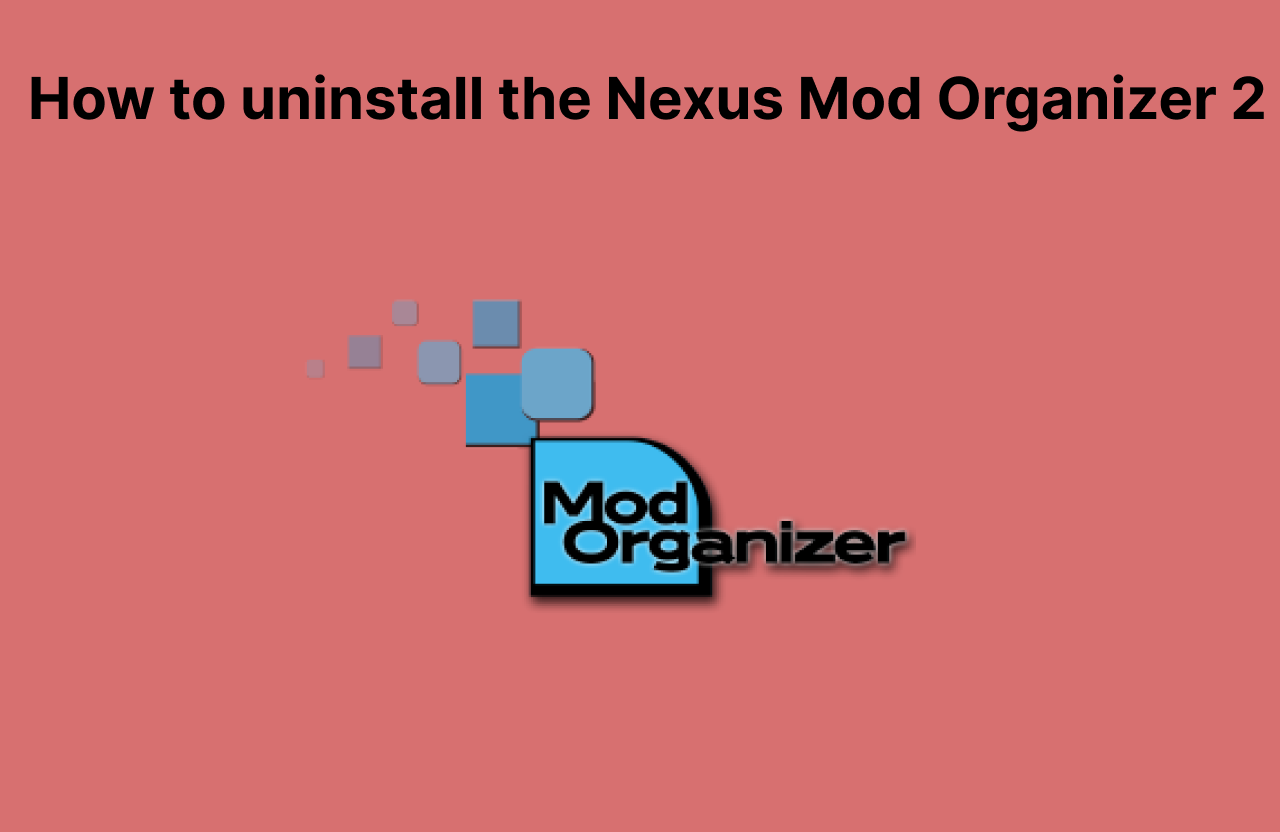
However, in this guide, we will go through a variety of ways that will help you delete the Nexus Mod Organizer 2 from your Windows computer.
1. Use the Windows Control Panel.
One of the few ways to uninstall Nexus Mod Manager 2 is to utilize the built-in Add or Remove Programs feature in the Windows Control Panel. Before proceeding, ensure that the application is not running in the background. Here’s how to do it:
- Press the Windows key on your keyboard to open the start menu.
- In the start menu search bar, type “Add or remove program”.
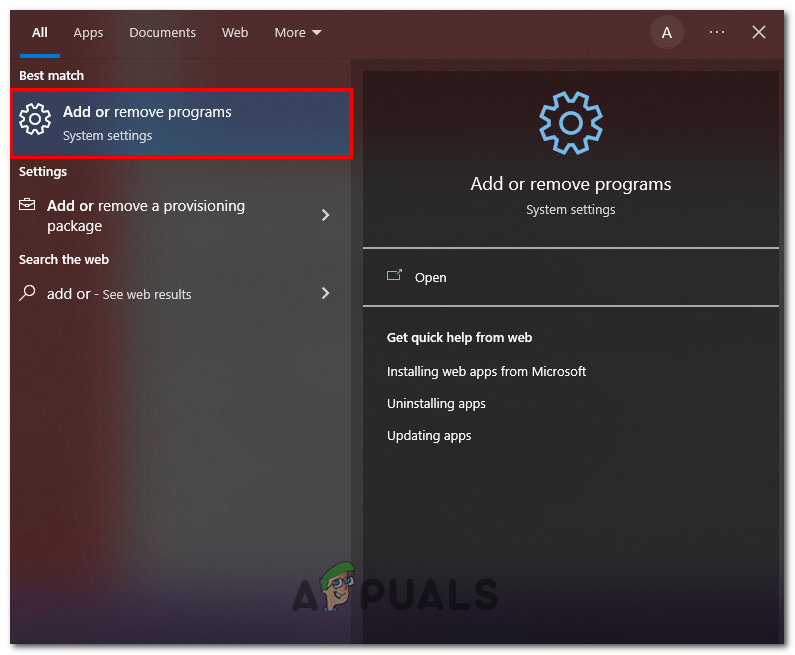
Opening the Add or remove program window - Now, In the list of applications. Find Mod Organizer 2.
- Click on it, and then click on the ‘Remove‘ button. Follow the uninstallation procedure to remove Mod Organizer 2 from your computer.
Once uninstalled, restart your computer for the changes to take effect.
2. Use unins000.exe.
Another approach to uninstalling NMO2 is by using the executable uninstaller found inside the installation directory. Follow these straightforward steps to uninstall NMO2 using the NXMhandler.exe:
- Before proceeding, make sure that Mod Organizer 2 and related processes are closed.
- Now, navigate to the Mod Organizer 2 installation directory. The default installation directory is as follows:
C:\Program Files (x86)\Mod Organizer 2
- Locate the “unins000.exe” file and double-click it to run.
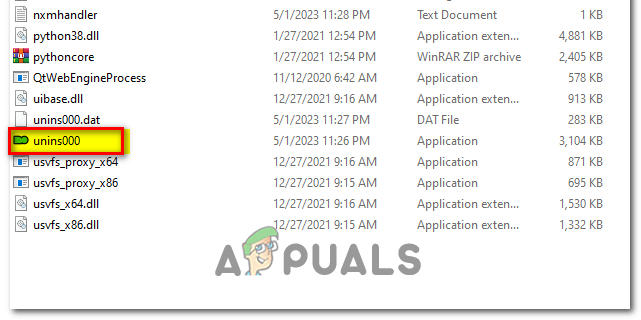
- Click on the Yes button when prompted to.
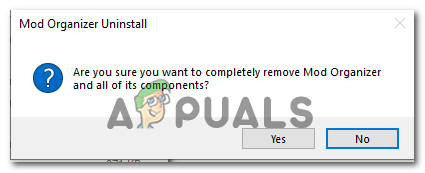
Clicking on the Yes button inside the prompt - Once uninstalled, restart your computer to ensure that all Mod Organizer 2 components have been completely removed.
3. Manually delete the files.
This method is not recommended at all, as it can potentially leave behind leftover files and registry entries that can cause problems down the road. However, if you choose to do this, delete all associated files and folders from your computer.
4. Using a third-party uninstaller.
There are many third-party applications that operate similarly to the Windows Add or Remove Program feature. You can delete Mod Organizer 2 using these third-party applications. These applications will scan your computer and allow you to uninstall Mod Organizer 2.





