Fix ‘Unable to Establish a Connection with the Gameserver’ Error in CS2
The error message ‘Unable to establish a connection with the gameserver’ occurs when trying to join a community or official server in games like Counter-Strike 2 (CS2). This issue can arise from various network-related settings, such as the configured DNS server, as well as the Steam download cache and other factors.
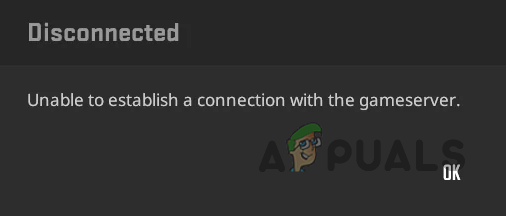
This guide will walk you through several methods to help resolve the aforementioned error message in Counter-Strike 2.
1. Disconnect Third-Party VPN
If you are using third-party VPN services—commonly used in CS2 to reduce latency, such as ExitLag or others—disconnecting them could help. These services might route your network connection through different servers, occasionally affecting the stability of your connection and hindering your ability to connect to game servers.
- Press the Win key + I to open the Settings app.
- Navigate to the Network & Internet > VPN section.
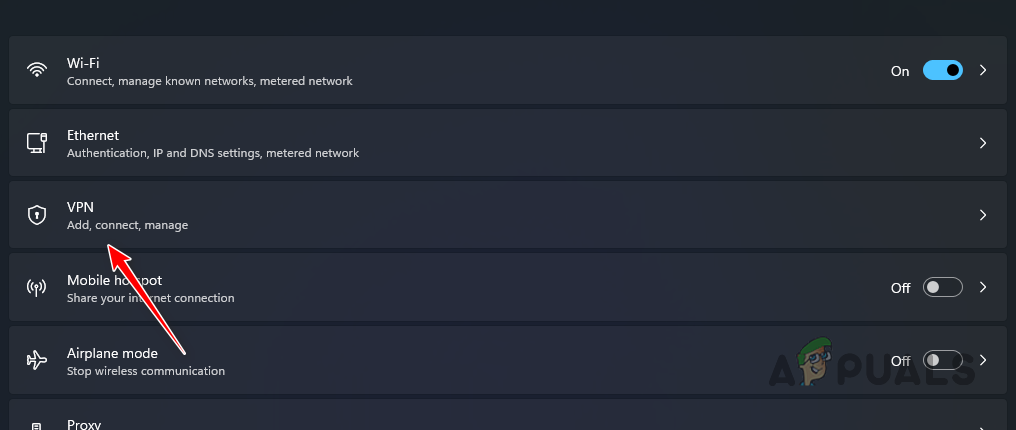
Navigating to VPN Settings - Select the Disconnect option next to your VPN connection.
2. Clear Steam Download Cache
The Steam client uses a download cache to store content when you download or update a game. If this cache becomes corrupted due to improper shutdowns or other issues, it can lead to connection problems.
- Launch the Steam client on your computer.
- Select Steam from the menu bar and choose Settings.

Opening Steam Settings - In Settings, go to the Downloads tab.
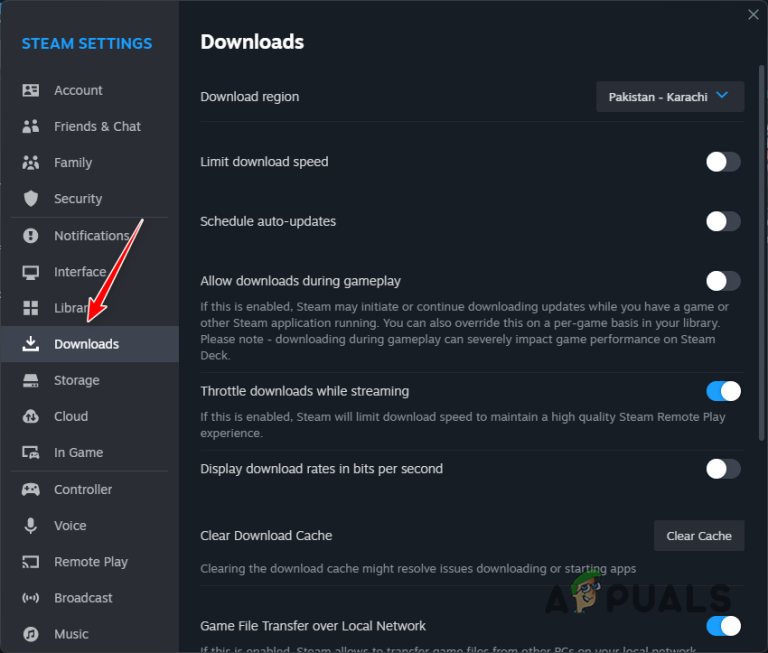
Navigating to the Downloads Tab - Click the Clear Download Cache button.
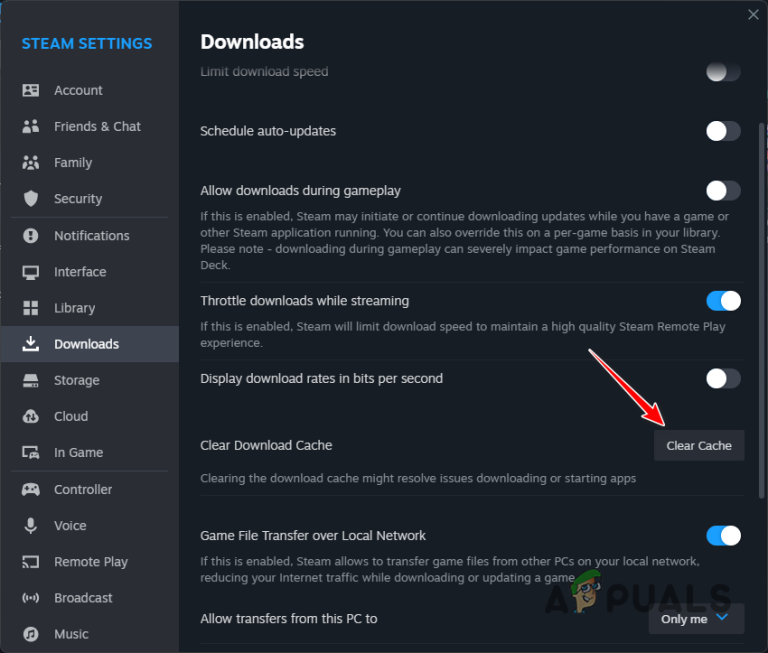
Clearing Steam Download Cache - Confirm the action. Steam will restart.
- Check if this resolves the connection issue.
3. Flush DNS Cache
To accelerate the resolution of network connections, Windows stores a DNS cache. Clearing this cache can resolve connectivity problems.
- Search for Command Prompt in the Start Menu, and select Run as administrator.
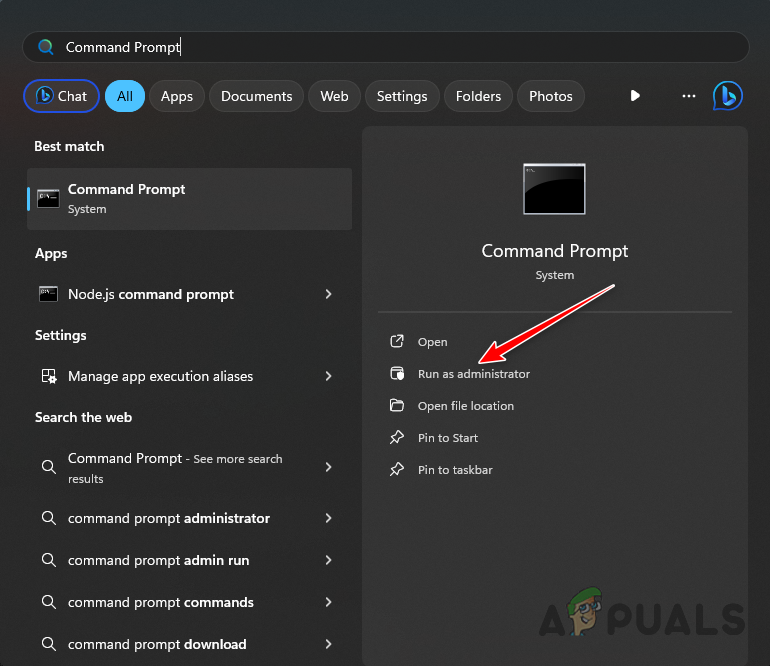
Opening Command Prompt as Admin - In the Command Prompt, type ipconfig /flushdns and press Enter.
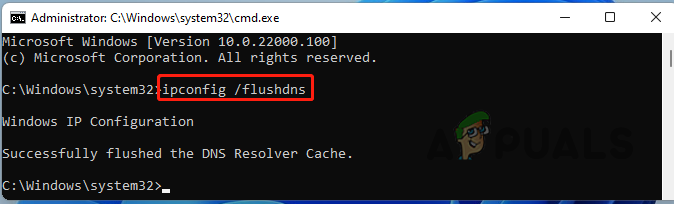
Flushing DNS Cache - The DNS cache will be flushed.
- Restart Steam and check if the error persists.
4. Reset Network Settings
If flushing the DNS cache does not solve the issue, you may need to reset your network settings to address any configuration inconsistencies.
- Press Win key + I to open Settings.
- Go to Network & Internet > Advanced Network Settings > Network Reset.
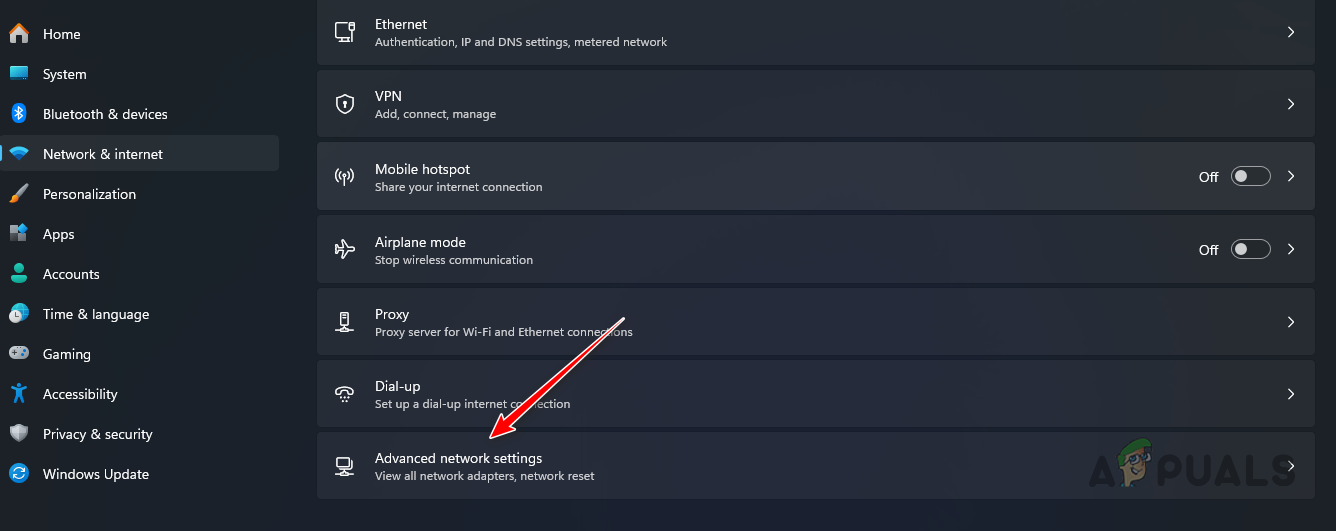
Navigating to Advanced Network Settings - Click Reset now.
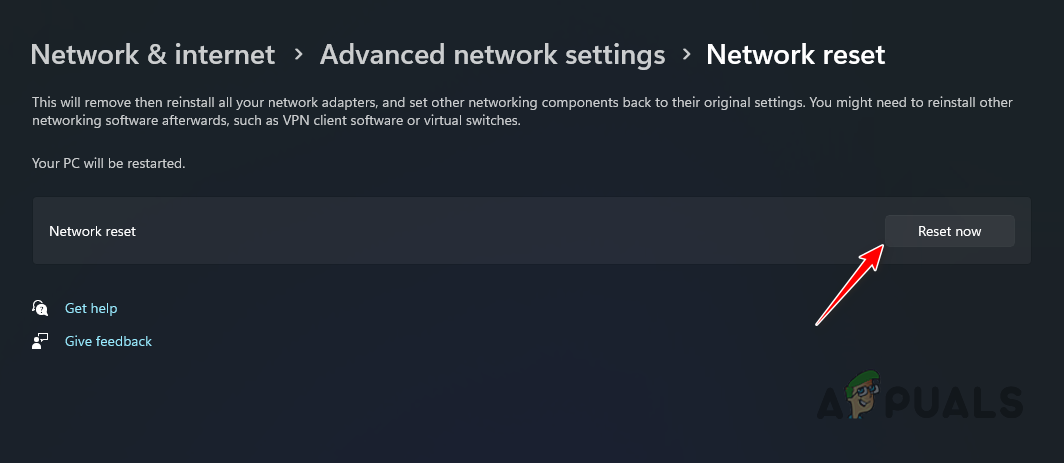
Resetting Network Settings in Windows - Follow the prompts to complete the process.
- Restart your PC and see if CS2 still displays the error.
5. Reinstall Steam
If none of the above steps fix the error, reinstalling the Steam client may be necessary. This can resolve any discrepancies with the app that could be causing connection issues.
Before reinstalling, back up the CS2 installation folder in the steamapps directory to avoid re-downloading the game.
- Open the Start Menu and search for Control Panel.
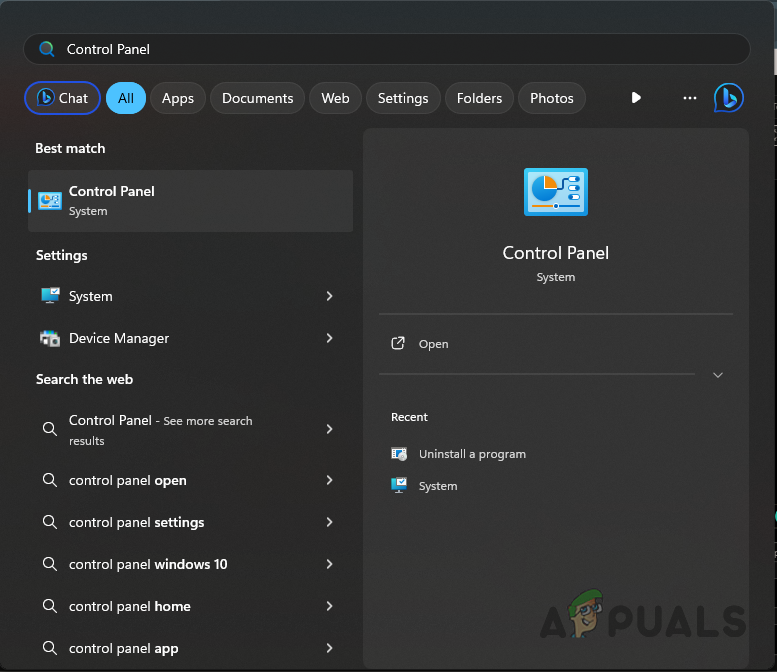
Opening Control Panel - Select Uninstall a program.
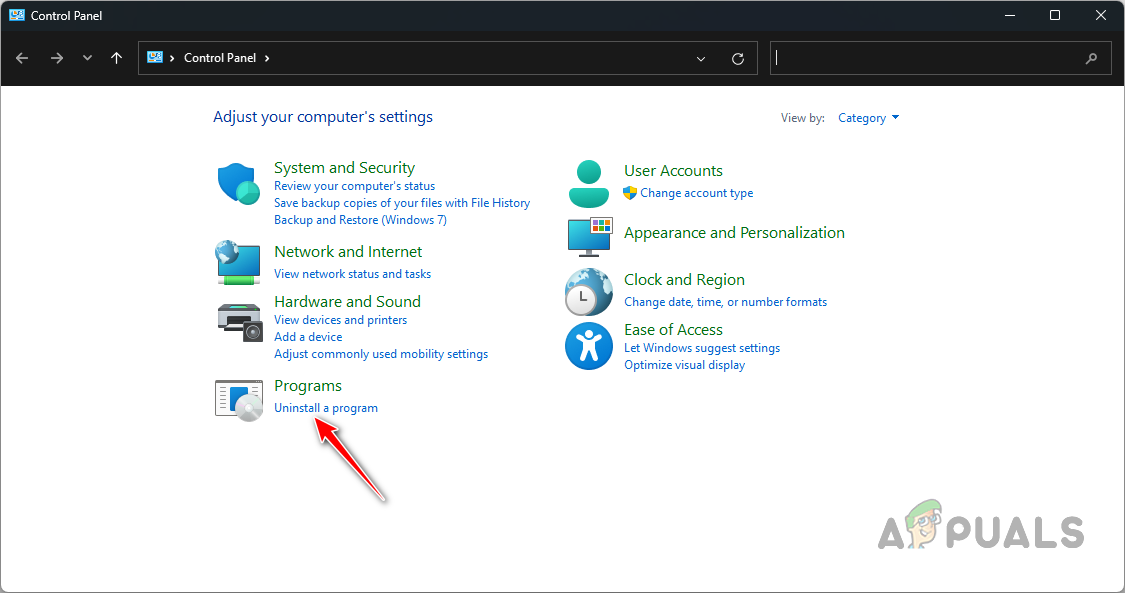
Navigating to Installed Programs - Find Steam and initiate its uninstallation process.
- After uninstallation, visit the official Steam website and download the client.
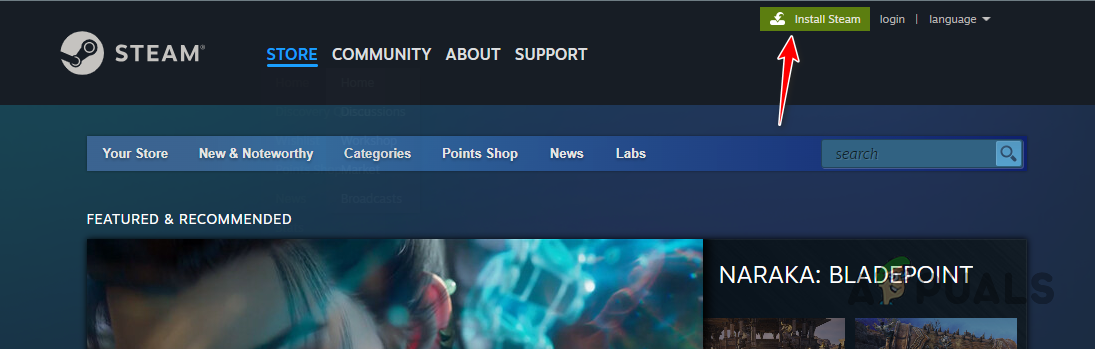
Downloading Steam - Install Steam and check if it resolves the problem.
If you continue to encounter the error message, consider contacting the official Counter-Strike 2 support team for further assistance.





