How to Fix the TVapp 00148 Error on the Xfinity Stream App?
You won’t be able to watch live TV on the Xfinity Stream app if you encounter the TVapp 00148 error. However, other features of the app may still function properly. Reports indicate that this error primarily affects the TV version of the app, with Samsung TVs being the most commonly impacted.
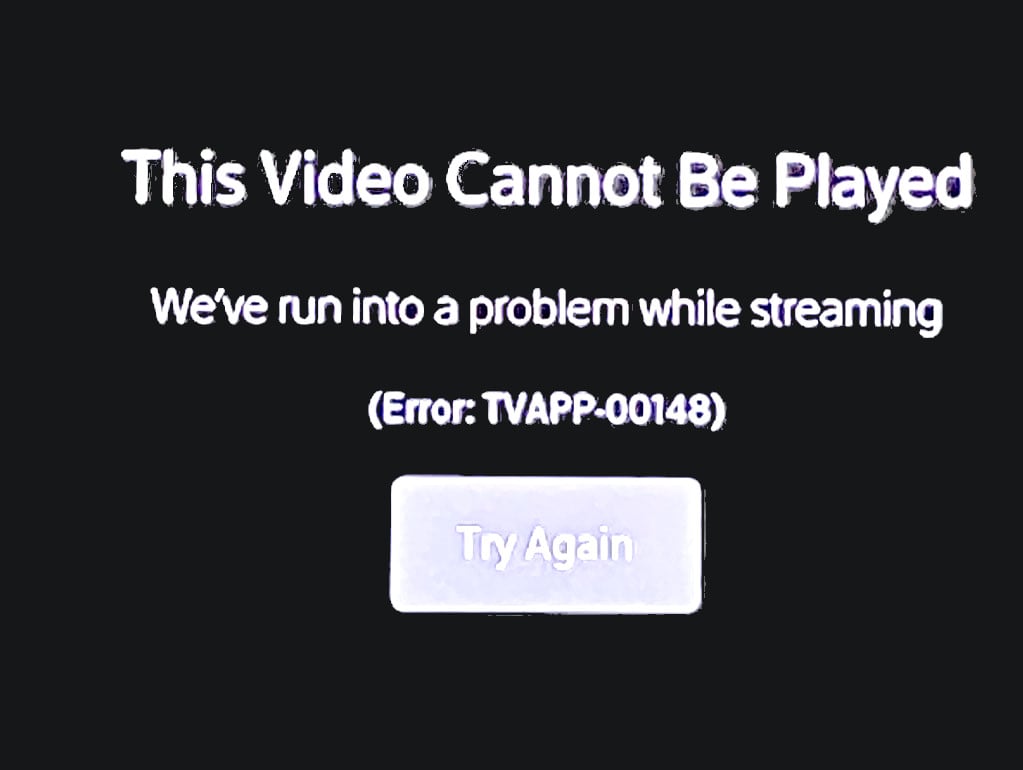
1. Basic Troubleshooting
Before diving into more detailed troubleshooting, let’s begin with the basics.
- Relaunch: Close and reopen the Xfinity Stream app.
- Restart: Turn off your TV and router. Unplug their power cables and hold the power button on your TV for one minute. Reconnect the power cables and turn both devices back on.
- Update: Ensure that both the TV’s firmware and the Xfinity Stream app are updated to the latest versions.
2. Re-log into the Xfinity TV App
The 00148 error may occur when the Xfinity Stream app’s servers are unable to authenticate the app with your account, often due to an authorization glitch. To resolve this issue, try signing out and back into the app.
- Open the Xfinity app and navigate to its menu.
- Scroll down to the bottom of the Settings section.
- Choose Sign Out and confirm your choice.
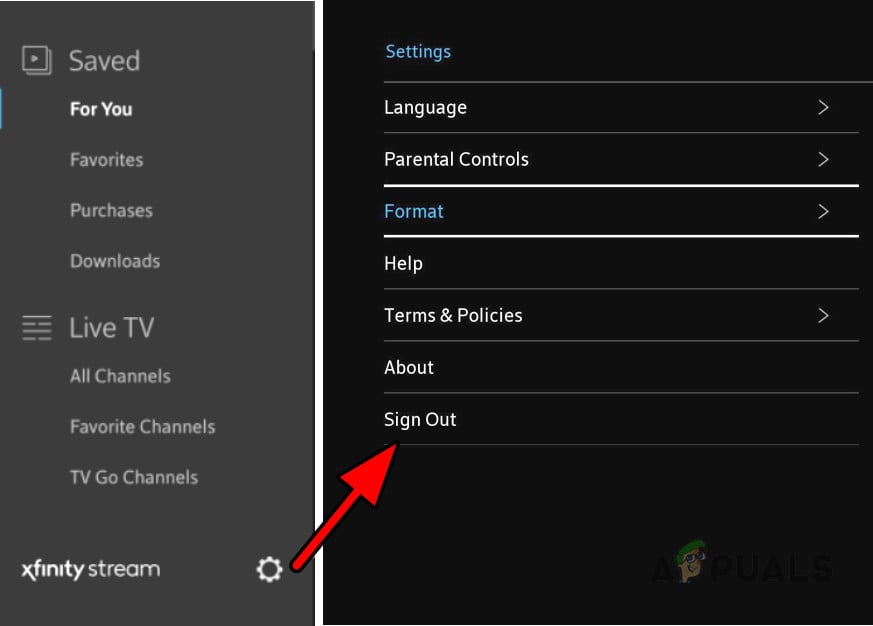
Sign Out of the Xfinity Stream App - Restart your TV and router.
- Relaunch the Xfinity app and sign in again.
3. Clear the Cache and Data of the Xfinity TV App
Invalid or outdated cache and data can cause the Xfinity app to display the 00148 error. Clearing the cache and data of the app often rectifies the issue.
- Log out of the Xfinity TV app as previously mentioned.
- Press the Home button on your remote and follow the path: Settings > All Settings > Support > Device Care > Manage Storage.
- Select the Xfinity app and choose View Details.
- Clear both the cache and data for the app.

Clear Cache and Data of the Xfinity Stream App - Restart your TV and router.
- Open the Xfinity TV app and sign in once more.
4. Reinstall the TV App
The TVapp 00148 error can also arise from a corrupt installation of the Xfinity Stream app. Reinstalling the app is a potential fix.
- Navigate to the app on your TV’s Home screen and press the Options button on your remote.
- Choose Delete App from the menu that appears and confirm the deletion.
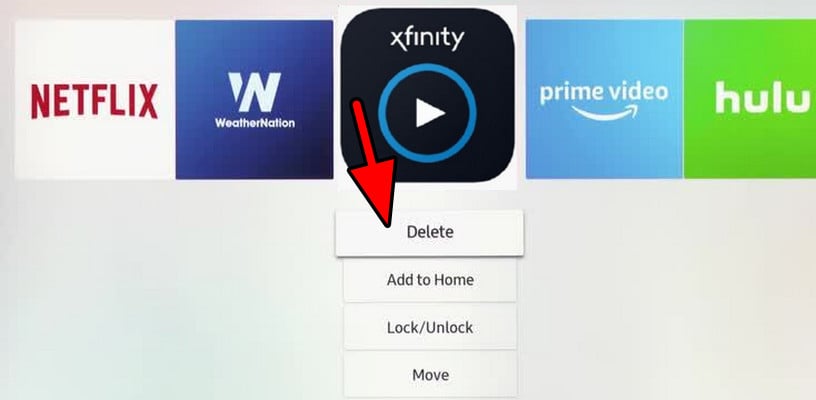
Delete the Xfinity App from the TV - Turn off your TV and router, then unplug their power cables. Wait for a minute before plugging them back in.
- Turn the router back on and wait for it to fully restart. Then, power on the TV.
- Reinstall the Xfinity Stream app, launch it, and check if live TV functionality has been restored.
5. Try Another Modem, Router, or Network
Sometimes, your modem or router may prevent the TV app from connecting to its servers, causing the 00148 error. Using a different modem or router might offer a solution.
- Power off the TV and unplug its power cable.
- Disconnect your current modem and router from the network. If you’re using a Netgear modem or router, consider switching to an Xfinity modem.
- Connect a different modem and router to your network.

Connect Another Modem with the Network - Power on your TV and start the Xfinity TV app.
6. Record the Live TV and Watch it with a Delay
If live TV is triggering the error, consider recording the content and then watching it after a short delay.
- Open the Guide in the app and begin recording the desired channel or program.
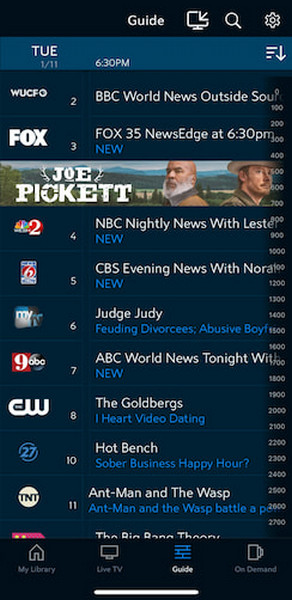
Record the Show in the Xfinity Stream App - Navigate to Recordings, select the recorded show or channel, and click Watch. Optionally, introduce a 5-second delay to the playback.
7. Cast Through Another Device or Use a Streaming Stick
Bypassing the Tvapp 00148 error on the TV version of the Xfinity Stream app can be achieved by casting from another device or using a streaming stick, such as Roku.
Use your smartphone or PC to cast content. Below, we outline the steps for casting using a phone.
7.1. Cast Through the Phone
While this workaround is effective, it does have its disadvantages, such as draining your phone’s battery and requiring the phone to remain unlocked.
- Ensure your phone is connected to the same network as the TV and that your network supports local network streaming, which is common in home networks.
- Download and open the Xfinity Stream app on your phone.
- Log in using your Xfinity credentials.
- Select the Cast icon located in the app’s header section and choose your TV. Ensure your TV supports Chromecast technology or similar casting features. Some TV models may require Bluetooth for casting, while Apple Airplay may be an option for iOS users.
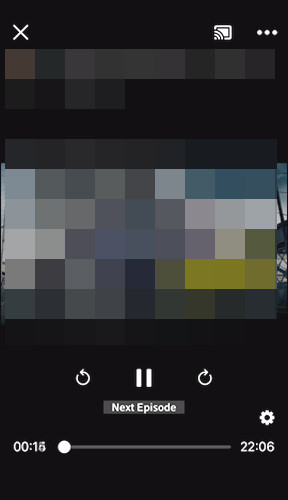
Cast from the Xfinity Stream App
7.2. Use a Streaming Stick
- Attach a streaming stick, such as Roku, to your TV.
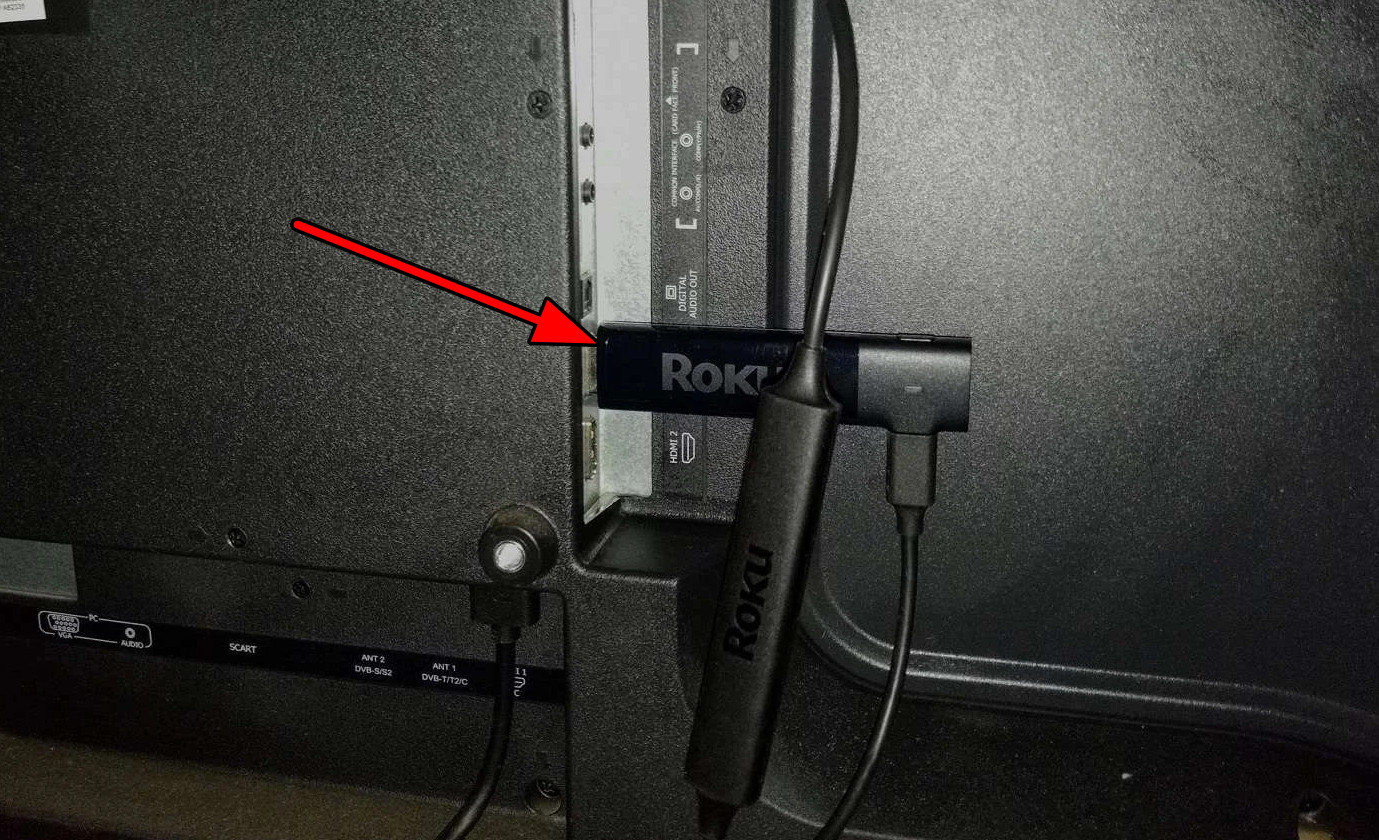
Connect Roku to the TV - Set it up according to your preferences and install the Xfinity app onto the device.
- Open the Xfinity app and log in.
8. Get Your Xfinity Account Reset
The TVApp 00148 error may stem from an account-related issue on Xfinity’s server side. To resolve this, contact Xfinity and request an account reset.
- Reach out to Xfinity Support via chat or call and provide them with the account ID you use for the TV app.
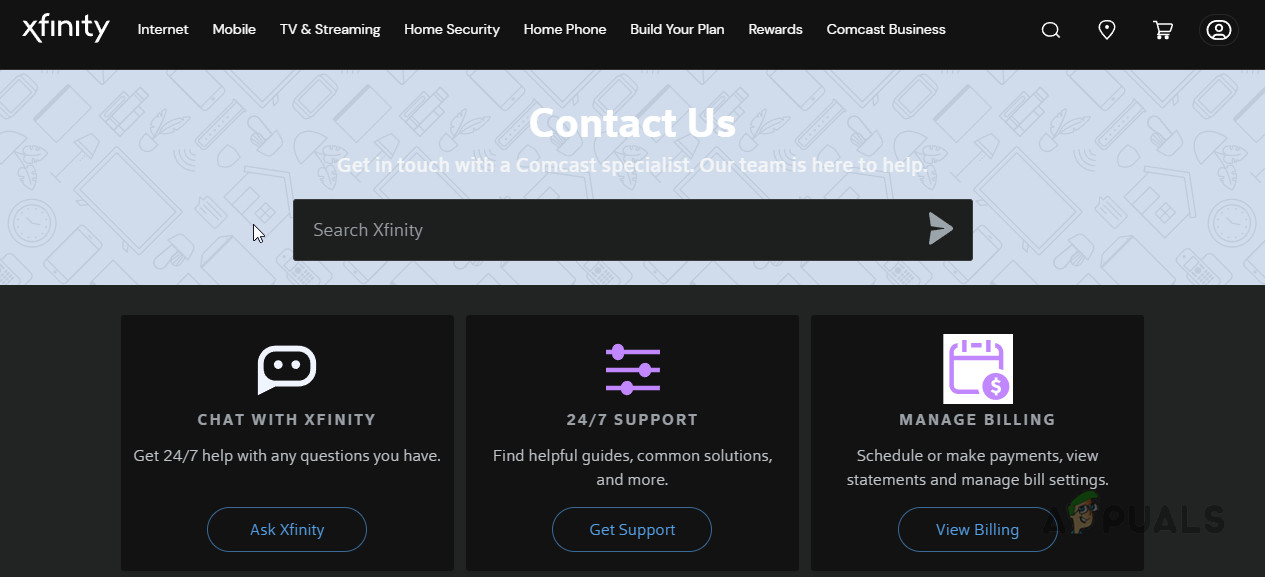
Contact Xfinity Support - Request that they reset your account, and once the process is complete, restart your TV.
- Finally, reopen the Xfinity app, which should now function correctly.





