How to Trade Items in Roblox?
Roblox has a full-fledged market system that allows its players to buy, sell, and trade different types of in-game items with each other. This Trading System is quite simple to understand, but it has some requirements you need to fulfill before you gain the ability to trade.
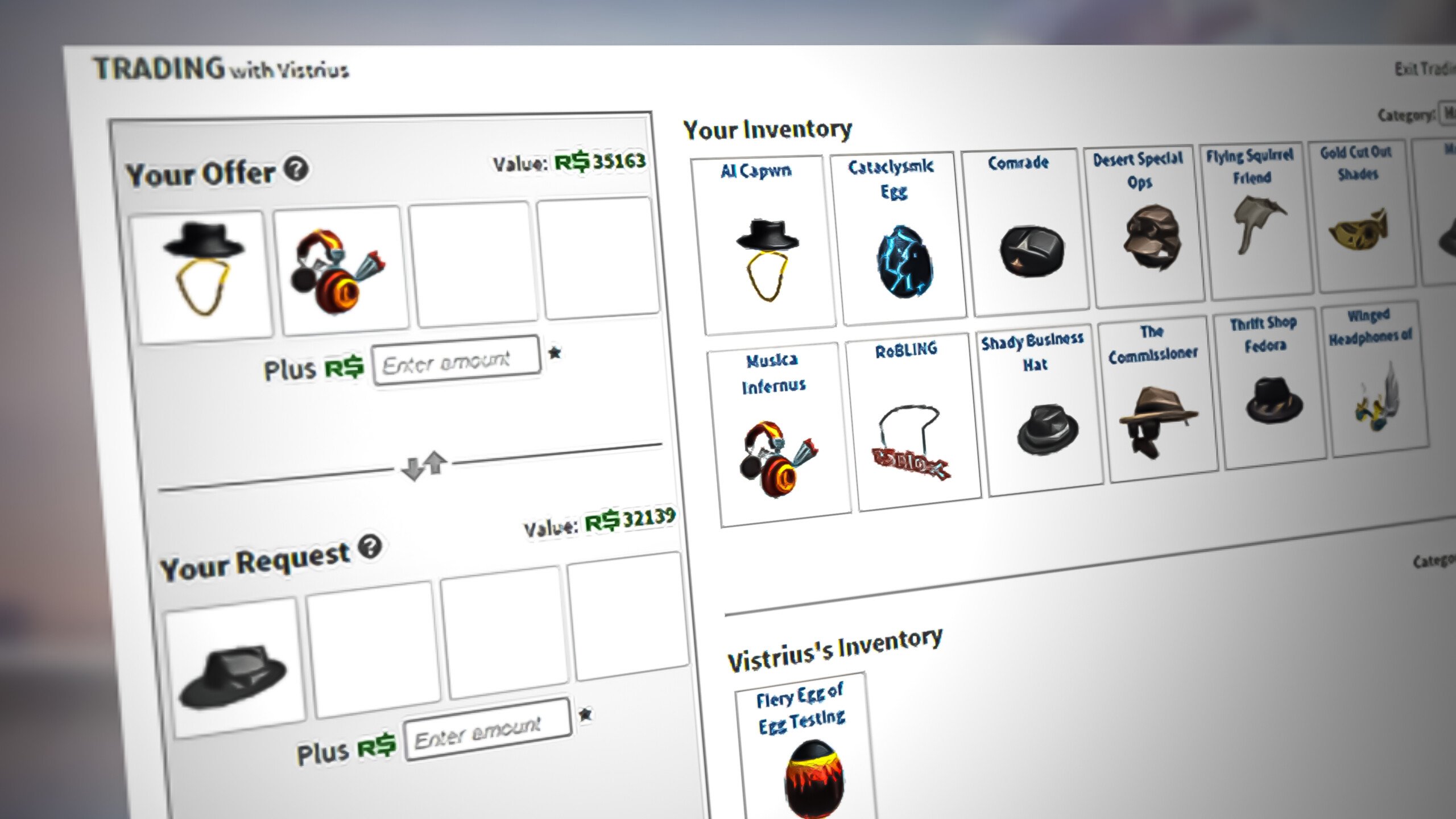
Below, we have prepared a detailed guide on the Trading System in Roblox, which will show you all the requirements you need to fulfill to begin trading items in the game’s marketplace.
1. Purchase the Roblox Premium Membership
To trade items in Roblox’s market, you must have a Premium Membership. Users that do not have a Premium Roblox Account cannot trade items in the game’s market.
Right now, the only way to get a Premium Membership in Roblox is to buy it using real money. You cannot use Robux or other in-game currencies to purchase the membership.
Since this is a membership system, the payment for your Premium Membership will be charged monthly. This means that the Premium Membership is not a one-time payment; you’ll need to pay its monthly fee to keep it.
But this money will be worth it in the end, as aside from unlocking the ability to trade items, the Premium Membership also grants you many other bonuses, which we’ve listed below:
- It grants you a certain amount of Robux every month.
- It grants you 10% extra Robux each time you make a Robux purchase.
- It grants you access to special Avatar Shop items.
- Gives you access to discounts on Avatar Shop items.
Another massive benefit of owning a Roblox Premium Account is that it allows you to exchange your Robux for real money through the Developer Exchange system. This is incredibly important, as this gives you the ability to earn real money through Roblox’s Trading System.
There are three tiers to the Roblox Premium Membership, each with a different price tag. The only difference between the membership tiers is the amount of Robux they give you each month.
Below, we’ve listed the price of each Premium Membership tier and the amount of Robux it’ll give you monthly:
- Premium 450 (Tier 1): Costs $4.99 and grants 450 Robux/month.
- Premium 1000 (Tier 2): Costs $9.99 and grants 1000 Robux/month.
- Premium 2200 (Tier 3): Costs $19.99 and grants 2200 Robux/month.

Of these three tiers, Premium 2200 gives you the most bang for your buck, as it grants you the highest amount of Robux per dollar spent.
However, you don’t need to buy it if you don’t want to spend $19.99 on the membership if you just want to start trading, as even the Premium 450 tier ($4.99) grants you the ability to trade.
To purchase a Roblox Premium Membership, follow the steps we’ve listed below:
- Open your browser and visit the official Roblox website.
- Log in to your account.
- Click on the Get Premium button on the left side.

- Click on the Get Premium button again on the new page.

- Select your desired Premium Membership tier and click the Subscribe Now button.

- Select your Payment Type (Credit Card/Debit Card/PayPal/Roblox Gift Card).

- Enter your Payment Details.
- Click the Pay Now or Submit Order button at the bottom.
If you enter the correct payment details, a message will appear on the page saying, Thank you for your purchase.
After this message appears, it will take 5 to 10 minutes for your Roblox account to be converted into a Premium Account.
2. Enable Trading On your Account
After purchasing the Roblox Premium Membership, you must enable trading on your account. If you skip this step, you will not be able to make any trades even though you have the right type of account.
- Open your browser and go to the official Roblox website.
- Click on the cogwheel icon at the top-right corner of the page.
- Click on the Settings option to open your Account Settings.

- Navigate to the Privacy section on the Settings page.
- Enable the Trading feature and allow everyone to see your inventory.
- Remove Account Restrictions.

3. Start Trading
Now that you have a Premium Roblox Account with trading enabled, you can start trading items in the Roblox market. To do so, first head back to the official Roblox website.
There are two different ways to trade items in Roblox. You can either trade an item from the Avatar Shop (Roblox’s Market) or directly from a player’s profile.
Before we start trading items, it’s important to note that you can only trade Limited Edition/Limited U items and Robux in Roblox’s marketplace. All other item types can only be purchased or sold – you cannot trade them.
If you want to trade an item through the Avatar Shop, follow the steps listed below:
- Click on the Avatar Shop option on the bar at the top of the website’s home page.

- Click on the All Categories option near the top-right corner of the page.
- Select the Collectibles option to only show tradeable items.

Select the Collectibles option - Use the search bar or the item filter to find your desired collectible.
- Left-click on the desired collectible to open its market page.
- Scroll down to the Resellers section to see the offers list, and press the Trade button on the best deal.

Finding Trade Deals - Select the item(s) from your inventory that you want to trade and put them in the “Your Offer” section.
- (Optional) Enter a Robux amount to the offer if you want to increase your chances of securing the trade.

Making a Trade Offer - Press the “Make Offer” button at the bottom.

Click on Make Offer to Seal the Deal - Press the green “Send” button.
If you want to trade an item directly through another player’s profile, follow the steps listed below:
- Visit the player’s profile that has your desired item.
- Click on the three dots opposite their username.
- Click on the “Trade Items” option.

Click on the Trade Items option - Select the item(s) from your inventory that you want to trade and put them in the “Your Offer” section.

Selecting the trade items - Select the item(s) from the player’s inventory that you want and put them in the “Your Request” section.

Select the items you want (Optional) Enter a Robux amount to the offer if you want to increase your chances of securing the trade.
- Press the “Make Offer” button at the bottom.
- Press the green “Send” button.
Now that you know how to trade collectibles in Roblox, there are some more crucial things you need to know about this Trading System.
Firstly, when you’re trading an item, and you choose the option to add some Robux to the offer (to increase your chances of securing it), a transaction fee will be cut from the amount of Robux you enter.
This transaction fee is 30% of the total amount of Robux entered. So, for example, if you add 1000 Robux to the offer, the receiver will only receive 700 Robux, as 300 of it (30%) will be the transaction fee.
Another thing to note is that the amount of Robux you enter (after the transaction fee) cannot be more than 50% of the value of the item(s) you’re offering.
For example, if you offer an item worth 1000 Robux, you cannot give the person more than 500 Robux (after the transaction fee is cut).
Next, you must remember that a Roblox Premium user can only send trade requests to users that also have a Roblox Premium Account.
So if the player you wish to trade an item with does not have a Roblox Premium Membership, you will be unable to trade with them until they purchase it.
3.1 How to Check the Status of your Trades
Once you’ve made a trade, you need to keep track of its status, as this will allow you to know whether the trade has been accepted or not.
To check the status of your trades, open the homepage of Roblox’s official website, click on the three lines in the top-left corner and select the “Trades” option.

On the Trades page, you can check the status of your Outbound, Inbound, Completed, and Inactive trades.
Whenever you send a trade request to a player, it will show up in the Outbound section of this page. If you make trade requests often, you should regularly check this page to stay up to date with the status of your trades.
If you receive a trade request from another player, it will show up in the Inbound section of this page. The Completed section will show you all of your successful trades.
And finally, the Inactive section will show you all your inactive trade requests. Inactive trades are those trades that were declined or reached their expiration date without being accepted.
So remember that each trade request has an Expiration Date attached to it. If the trade is not accepted/declined/countered before this date, the trade becomes inactive.
3.2 How to Accept, Decline or Counter a Trade Offer
When you open the Inbound Trades section on the Roblox website and see an incoming trade offer, you have three options: Accept, Decline or Counter.

If you want to accept the trade as it is, simply press the Accept button on the trade. If you think the trade is unreasonable, you can reject it by pressing the Decline button at the bottom.
However, the most important option is the “Counter” option. When receiving a trade offer, press the Counter button if you think a more reasonable trade could be created for you.
This will take you to the trading page, where you can create a brand-new trade and send it back to the same person. Try to use the Counter feature often, as this will allow you to get much better trade deals in the long run.
Another important feature of the trading system you must remember is that if your outgoing trade offer hasn’t been accepted, you have the option to cancel it.
So if you accidentally offer a trade deal to someone, simply open your Outbound Trades section and click on the trade deal that you sent accidentally.
A Decline button will be at the bottom of the trade deal. If you press this button, you can immediately cancel the trade.
3.3 How to Get the Best Trade Deal
If you rush into a trade deal for an item too quickly, you will likely pay way more for the items than you should have. Therefore, you need to understand how the Roblox market works to get the best deal each time you make a trade.
Whenever you wish to purchase an item from Roblox’s marketplace through a trade deal, you must first go to the Avatar Shop and use the search bar to search for the item.
You’ll see a “Price Chart” section on the item’s market page. This section will display a graph showing you the selling price of this item in the Roblox community.

It will show you the item’s Original Price, Quantity Sold in the past 1/3/6 Months, and the recent Average Price of the item within the past 1/3/6 Months.
Through this graph, you can determine which reseller offers the best trade deal for the item. And if you’re initiating the trade deal with a player, it will allow you to determine the most reasonable trade offer.
If you’re trading items in this marketplace to make a profit, look at the Average Price of the items in the past 6 months in the Price Chart before purchasing them.
If the graph has been on a relatively steady incline, you will likely be able to sell the item later on for more than what you purchased it for.
But if the graph has been on a steady decline, you will likely have to sell the item for less than you what purchased it for, leading to you losing money.
So if you’re trying to make money through Roblox’s marketplace, you must do proper research on the items you’re trading. You should only purchase those items that you know for certain will go up in value over time.
If you’re committed to earning money through the marketplace, always be cautious of scammers, as many of them are lurking in the market.
When making a trade, always do it using the method we’ve talked about above. If a person asks you to send them your items first and says that they will send you their part of the trade later, never accept the offer.
The trade should always happen through the proper Trade Items feature in the marketplace, as this allows both ends of the trade to occur simultaneously, so you cannot be scammed/cheated.





