How to Fix Ticketmaster Error Code U533 When Booking Tickets?
When attempting to book a concert ticket, you may encounter error code U533. This specific error code typically indicates issues with payment processing.
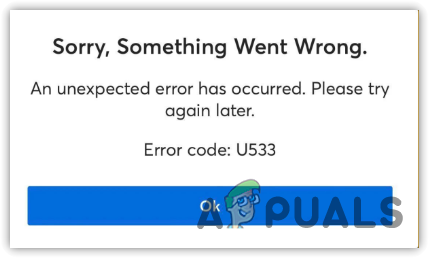
Common causes for this error include incorrect or outdated payment information, an expired credit card, or insufficient funds. However, other factors, such as high traffic on Ticketmaster during major ticket releases, or problems with browser compatibility and outdated software, may also contribute.
Before proceeding with the solutions, ensure that the Ticketmaster server is up and running without any issues. If the server is down, you will not be able to resolve the error despite following the solutions provided. For server status, visit downdetector.com/status/ticketmaster. You can view any server issues there.
Quick Fixes
- Refresh the Page: Begin with the simplest fix by refreshing your Ticketmaster page, as this can sometimes clear temporary errors.
- Restart Your Device: Rebooting your computer or smartphone can resolve underlying issues affecting the Ticketmaster service.
- Use Incognito Mode: Open a private or incognito window in your browser to avoid interference from extensions and cached data.
- Check Card Details: Double-check your entered payment information for any mistakes before resubmitting.
- Ensure Account Details Are Current: Verify that your Ticketmaster account information, especially your billing address, is up to date.
- Utilize a Saved Payment Method: Use a payment method previously saved to your Ticketmaster account as it’s likely to have been verified.
- Limit Open Tabs: Close any unnecessary browser tabs that may be using resources and potentially interfering with Ticketmaster’s payment process.
- Disable VPN Services: If you are using a VPN, try disabling it, as sometimes VPNs can trigger security flags on transaction sites.
- Confirm Transaction Not Blocked: Sometimes banks automatically block certain online transactions. Verify with your bank that the transaction is not being stopped on their end.
- Try Another Payment Method: If possible, attempt your purchase with an alternative payment method, such as another credit/debit card or PayPal.
1. Clear Cache and Cookies
- Navigate to your Browser Settings by clicking the three dots in the top right corner.
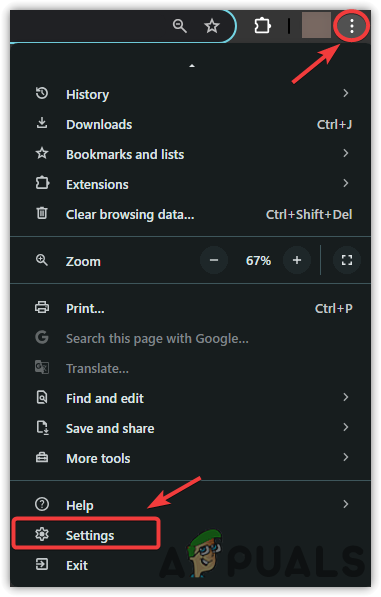
- From the left sidebar, select Privacy and Security, then click on Site Settings.
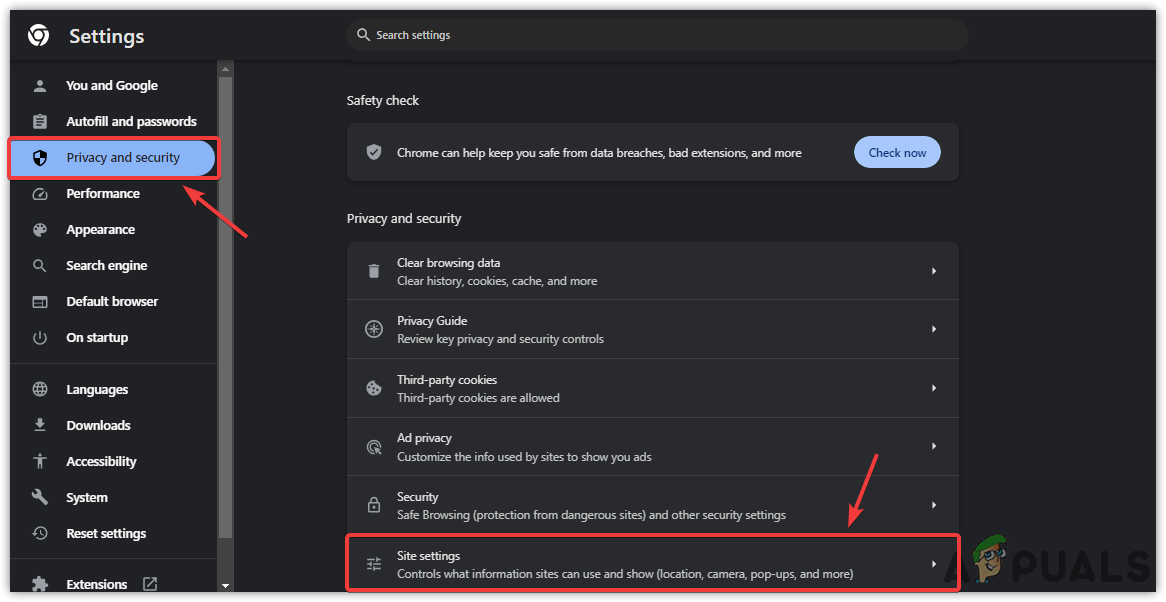
- Select View permissions and data stored across sites.
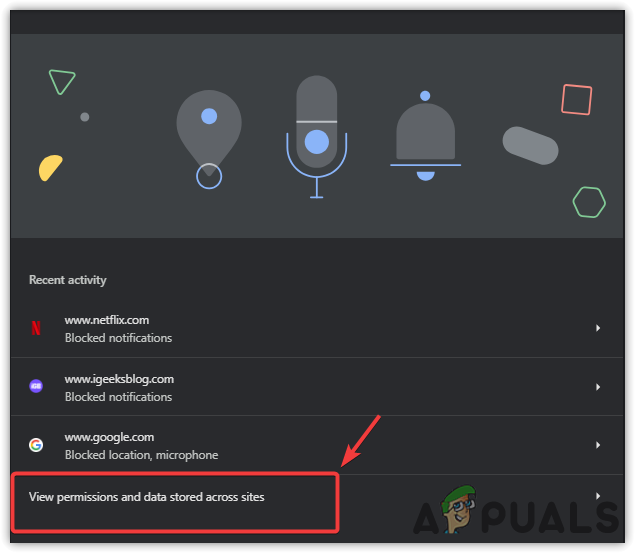
- Search for Ticketmaster.com, click the Delete icon, then confirm by clicking Delete again.
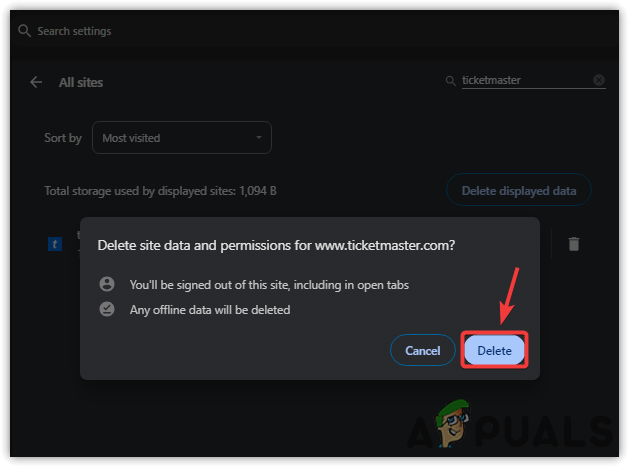
- After completing these steps, check to see if the ticket booking process works without any issues.
2. Use a Different Browser
Consider using a different browser, such as Firefox or Microsoft Edge, to determine whether the problem is browser-specific. A different browser may allow you to avoid the error entirely. For recommendations on the best browsers, visit 7 Best Web Browsers.
3. Contact Ticketmaster Support
If none of the solutions work, your next step is to contact Ticketmaster Support for assistance with your issue. Go to the Ticketmaster support page, fill out the support request form, and wait for a response from the team, which should arrive within 24 hours.
If you suspect the issue is on your bank’s end (such as a block on e-commerce transactions), reach out to your bank for assistance. They can ensure your account is set up for online purchases and address any fraud concerns that may be blocking the transaction.





