How to Fix a Controller Not Working in WWE 2K24 on PC?
While playing WWE 2K24 on PC, players may experience an issue where their controller stops registering inputs. This problem usually points to a compatibility issue between the controller and the game. The most common cause is outdated graphics and audio drivers, which may not be optimized for the newest games.
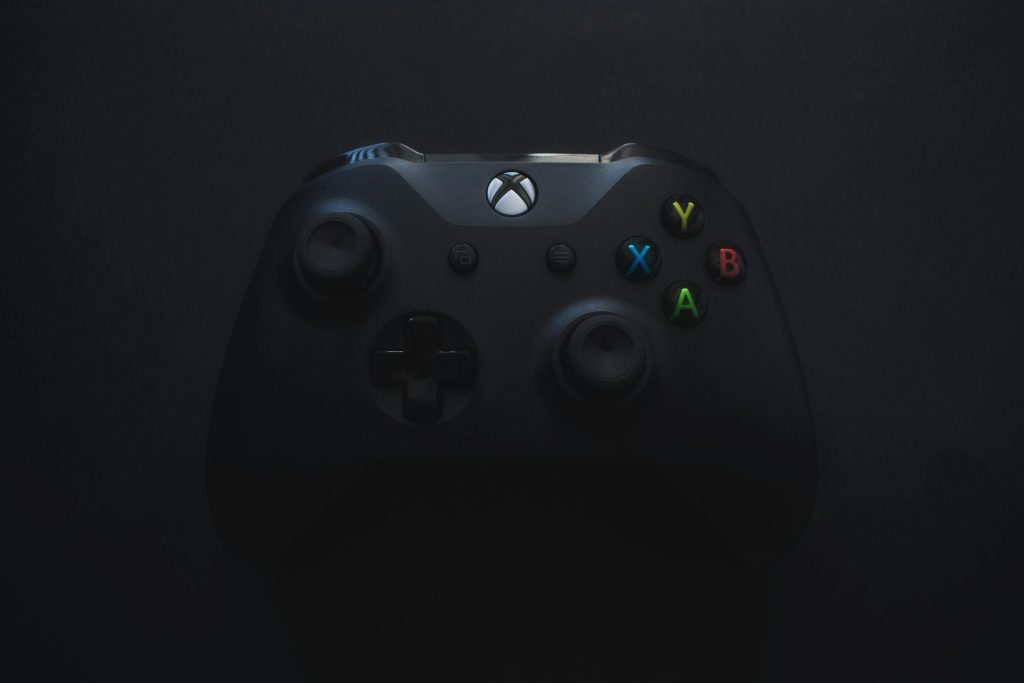
Other potential factors leading to this problem include conflicts with third-party software, in-game bugs and glitches, corrupted or missing game files, and the Steam input feature, all of which can disrupt the controller’s communication and functionality. To address these issues, this guide provides several solutions.
1. Preliminary Fixes
- Using a Wired Connection: A wired connection might reduce compatibility problems, offering a simple solution. Make sure the game isn’t running when you connect the controller.
- Conflicting Programs: Third-party applications may interfere with your game. Try shutting down any potentially conflicting software before starting your game.
2. Update Your Controller
Firmware updates often include bug fixes and enhancements that can eliminate compatibility issues with different games.
For Xbox Controllers:
- Press the Start Button, type “Microsoft Store” in the search box, and select the app.
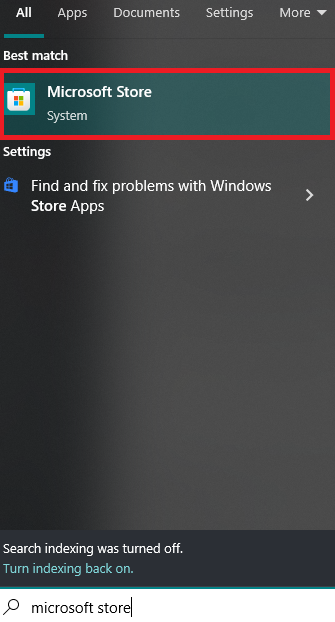
- Inside the Microsoft Store, use the search bar at the top to find Xbox Accessories.
- Click the Get button to download and install the app.

- Open the app and connect your Xbox controller to the PC with a USB cable.
- Select the Meatballs Menu button under configure, then click on “Update Now” at the top left corner and follow the on-screen instructions.
For PlayStation Controllers:
- Go to the PlayStation firmware updater page and click the Download button to acquire the application.
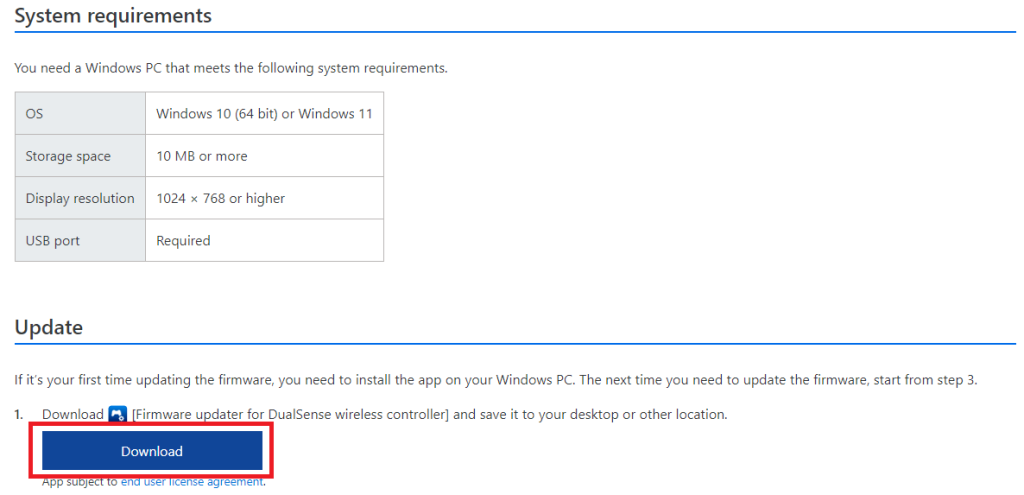
- Run the downloaded file and follow the installation instructions for the Firmware Updater.
- Open the Firmware Updater and connect your PlayStation controller to the PC using a USB cable.
- Click the “Update Now” button to install the most recent firmware update.
3. Update Graphics & Audio Drivers
As previously mentioned, outdated graphics and audio drivers are a common source of errors. Updating them to the latest versions should alleviate the problem.
For Audio Drivers:
- Press Windows + R to open the Run command, then type devmgmt.msc to launch Device Manager.
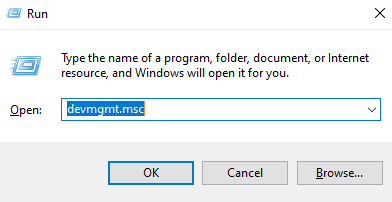
- Navigate to Sound, video and game controllers in the device list and expand it.
- Right-click on your audio device and select “Update Driver.”
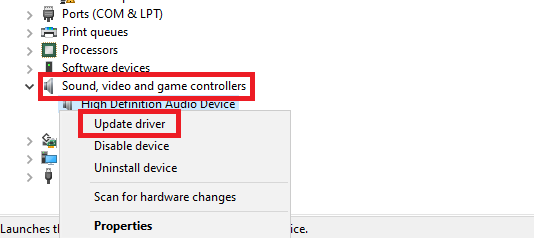
- Choose Search automatically for updated driver software to install the most recent driver version.

For Graphics Drivers:
Refer to our guide on How to Update Graphics Drivers on Windows for comprehensive, manufacturer-specific instructions.
4. Disable Steam Input
Steam Input allows various controllers to be used in games. However, for games with native controller support, Steam Input might cause issues. Disabling this feature may help.
- Start Steam and find WWE 2K24 in the Library section.
- Right-click the game and select Properties.

- In the properties window, select Controller, then choose Disable Steam Input from the right-side drop-down menu.
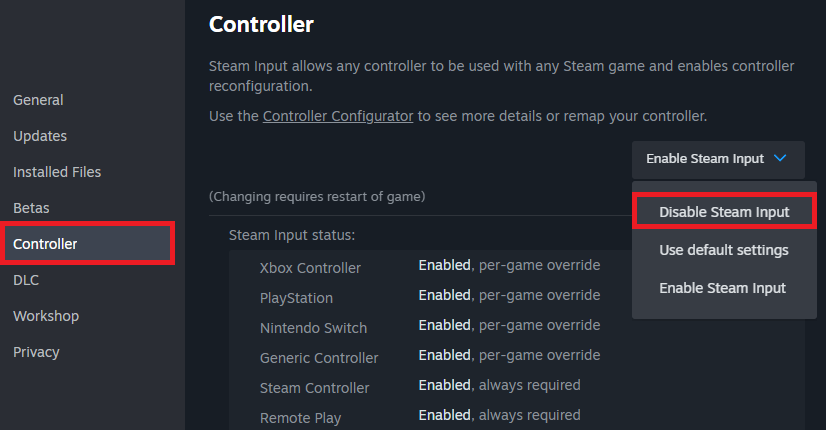
5. Verify Integrity of Game Files
Corrupted or missing game files can impact performance and functionality. Steam’s “Verify Integrity of Game Files” feature can recover these files.
- Open Steam and go to WWE 2K24 within the Library section.
- Right-click the game and pick Properties.

- Click on Local Files on the left, then select Verify Integrity of Game Files on the right.

- Steam will download any missing or damaged files. After this process is complete, start the game to check if the problem has been resolved.




