The 5 Best Free Wake-On-Lan Tools
You know what surprises me? Just how underutilized the WakeonLan technology is. You would think that everybody will jump on the opportunity to be able to remotely power their devices from anywhere but no, instead they choose to keep doing it the old fashioned way.
Imagine this, you are a system administrator and a power problem shuts down all the company servers while you had already clocked out in the evening. Or maybe you are at work but the company servers are in a remote location. Does it then mean that you have to go the server location to turn them on again? Not necessarily. You can simply send the WOL packet data that triggers system start up remotely.
This technology has been advancing over the years and today you don’t even need a computer to perform a WOL. The various Wake-On-Lan software comes with web-based interfaces and mobile applications that allow you to execute the process from anywhere as long as you have access to the internet.
And this is not true for just servers. The Wake-On-Lan software can be used to turn on multiple network devices including PCs, routers, and switches. Just ensure that the feature is enabled on the BIOS settings and also on the Network/Ethernet interface settings.
These are the tools you can use to execute a Wake-On-Lan
1. SolarWinds Wake-On-Lan
The SolarWinds Wake-On-Lan is a simple networking tool that has been designed for just one purpose. To remotely wake up the devices connected to your network. As a result, it has one of the simplest interfaces you will come across and with every option well labeled, it will be perfect even for the basic user.
Once configured, this tool ensures that the Network Interface Card continues to receive power even when the device is shut down. This way it can receive the “Magical Packet” that initiates startup.
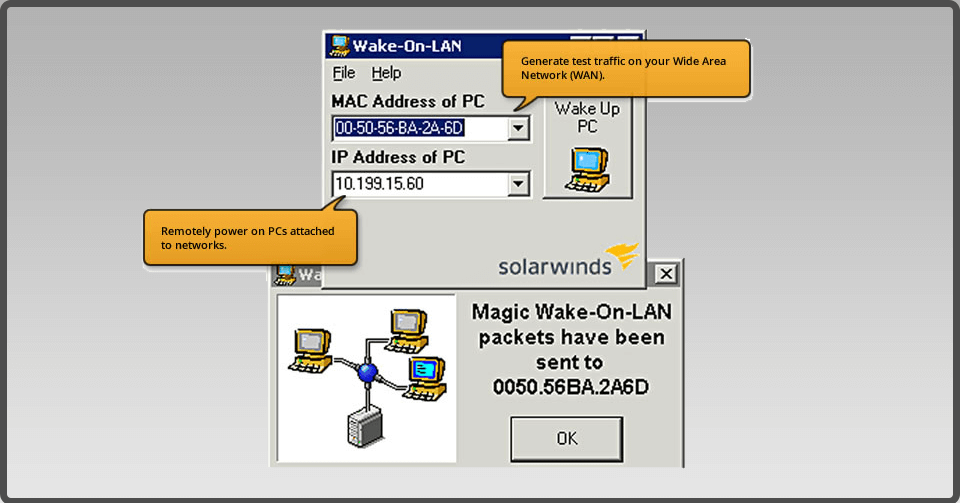
The only thing you need in order to use SolarWinds Wake-On-Lan is the target device’s Mac address. Input it on the designated field and press the Wake-Up button. You will also need to input the devices IP address so that the tool can perform a ping test after the Wake-Up process to confirm that it has been successful.
This tool can be used to send multiple “Wake UP” packets to a single device concurrently which is a useful feature especially in congested networks where the device may fail to receive the initial attempt.
The SolarWinds WOL is just a small part of the bigger and premium SolarWinds Engineers Toolset that affords you more features such as automatic network detection, configuration, and log management, IP address monitoring, among other important features.
2. Nirsoft WakeMeOnLan
Nirsoft WakeMeOnLan software is a useful tool that can be used to remotely turn on a single or multiple computers on your network. However, you will need to have a list of all the host’s MAC addresses. We recommend scanning the network while all the devices are turned on then make a record of each device and its corresponding address. The tool allows you to access the list from within it so no need to save it as an external file.
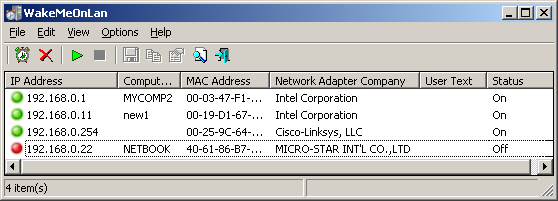
Once you have the complete list of your Network devices then all you have to do is enter the MAC address on the designated field and you will be able to turn it back on with just a single click.
Nirsoft also provides you with an option to turn on a device through the Command Line Interface by specifying the computer name, IP address or the Mac address.
And for one of the more interesting features, this tool comes with a scheduler which allows you to configure a device so that it gets remotely turned on at specific times. Nirsoft WakeMeonLan is compatible with every version of Windows starting from Windows server 2000 up to the latest Windows 10.
Some Windows 8 and 10 users have reported being unable to successfully perform a Wake Up even when all their network devices have been correctly configured to respond to the magical packet. If you experience this problem, then go to the option settings look for the ‘Send The Wake-on-LAN Packet To’ option and change the broadcast address from 255.255.255.255 and have it broadcast according to the IP address.
3. Depicus WOL
Depicus WOL is another GUI WakeOnLan tool that tries to make the remote startup of network devices as easy as possible. On top of the Mac addresses, it includes more configuration options like the Subnet Mask and Remote port number to help you further customize the WakeUp instruction.
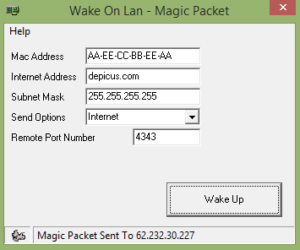
This tool has a number of mobile applications for both Android and iOS that make the whole process so much easier. However, you will have to part with a few bucks to get the mobile apps and the OSX versions of the software.
Depicus WOL also comes with a Command line Interface which is ideal for headless server terminals or automated scripting. However, as a beginner, you are better off using the GUI.
4. AquilaWOL
AquilaWOL tries to be different from the other tools and now adds remote shutdown to spice things up. The remote shutdown for Windows domain computers is a straightforward process but it gets a little complicated for the Windows non-domain computers and Linux computers. you will need to create scripts to complete shutdown.
This tool includes multiple ways to send the WOL requests such as the MAC Address, Broadcast IP, and Fully Qualified Domain Name (FQDN).
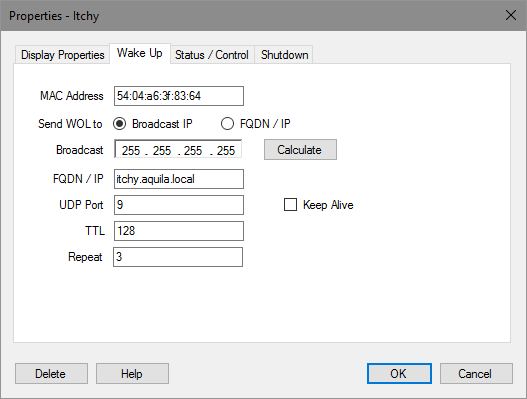
Also, the devices don’t need to be connected via LAN to be turned on. Aquilatech has a WOLAgent that supports Wake-Up over the internet. Similar to Nirsoft, this tool includes a scanner that helps you check your network and add hosts IP and Mac addresses to its database.
Once a Wake-Up or Shutdown instruction has been executed the tool pings the address to confirm that it has been successful. You can also schedule the wake ups and shutdowns to specific times.
Another useful feature is the Search tool that can help you determine whether the WOL is enabled on the scanned hosts. Additional features include sound notifications when the hosts change state and also system-tray notifications and balloon tips when actively running the software.
In case you are having a problem Waking Up your devices, AquilaWOL has some built-in troubleshooting tools that display and monitor the incoming WOL packets.
5. Emco WakeOnLan
This is a more sophisticated tool than most of the others in our list and you can tell from looking at the interface. But it does not come for free. The basic remote wake up features are free but for advanced features like custom Wake-On-Lan settings and custom email notifications, you will have to subscribe to the premium version.

The UI is a bit more complex and will require some getting used to. This tool automatically detects the hosts in your network which saves you a lot of configuring efforts. It is designed to work on large networks with complex structures and can send WOL packets to multiple PCs concurrently. You can select up to 5 devices that will be turned on at the same time which significantly reduces the time taken to wake the devices in a network.
There are several ways you can send the WOL instruction ranging from broadcasting it to a specific address of PCs located on the same or different subnets. You can also address it to a custom remote UDP port.
Additionally, EMCO WakeOnLan tool has a scheduler that allows you to automate the WOL tasks. However, you will have to keep it open at all times to be able to execute the WOL at the scheduled time. Once the WOL operation has been completed, the software pings the remote devices to ensure that it has been successful.










