How to Fix Temporary Profile Issues in Windows 10?
Temporary profile issues in Windows 10 occur when the system can’t load your regular profile and defaults to a temporary one, causing loss of settings, desktop icons, and files saved during the session. This happens due to corrupted profile files, failed updates, or interrupted shutdowns.
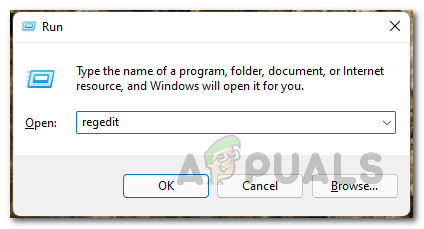
Profile settings and information are taken from registry entries and configuration files on your hard drive. Any file corruption can lead to a temporary profile, which resets after each logon, resulting in inconvenience and data loss.
In this article, we will discuss different ways to solve this error.
1. Enable the Built-in Administrator Account
Enabling the built-in Administrator account gives you full access to fix profile issues. This account skips common limits, allowing you to repair or reset corrupted profiles directly.
- Press Windows Key + X and select Windows PowerShell (Admin).
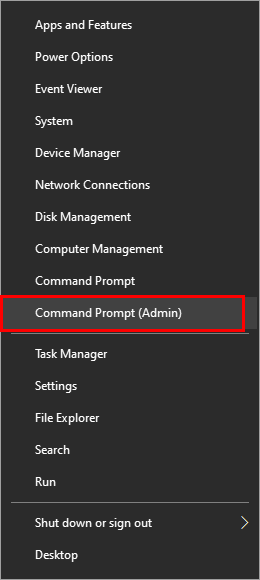
- In the PowerShell window, type the following command and press Enter:
net user Administrator /active:yes
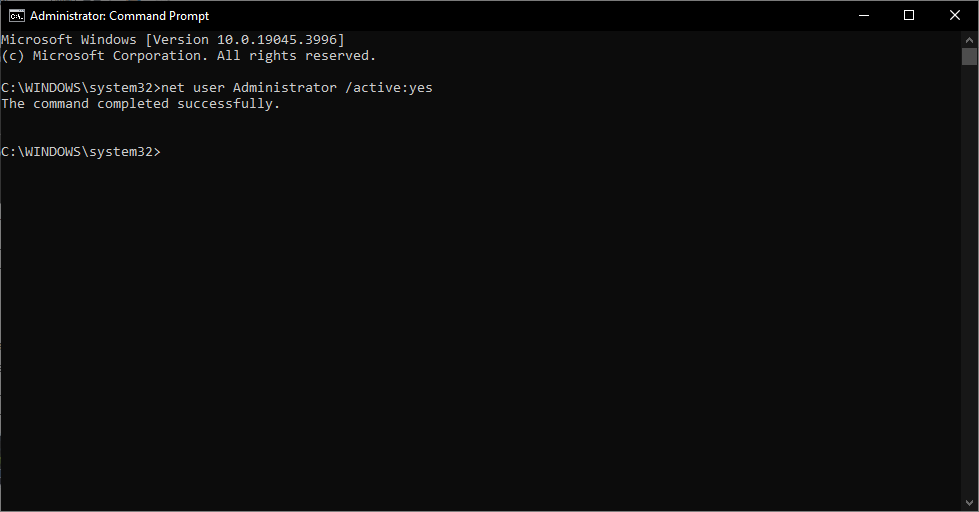
- Restart your computer. At the login screen, you should see a new account named ‘Administrator’. Log into this account. After troubleshooting, reopen PowerShell (Admin) by pressing Win + X and type the following command:
net user Administrator /active:no
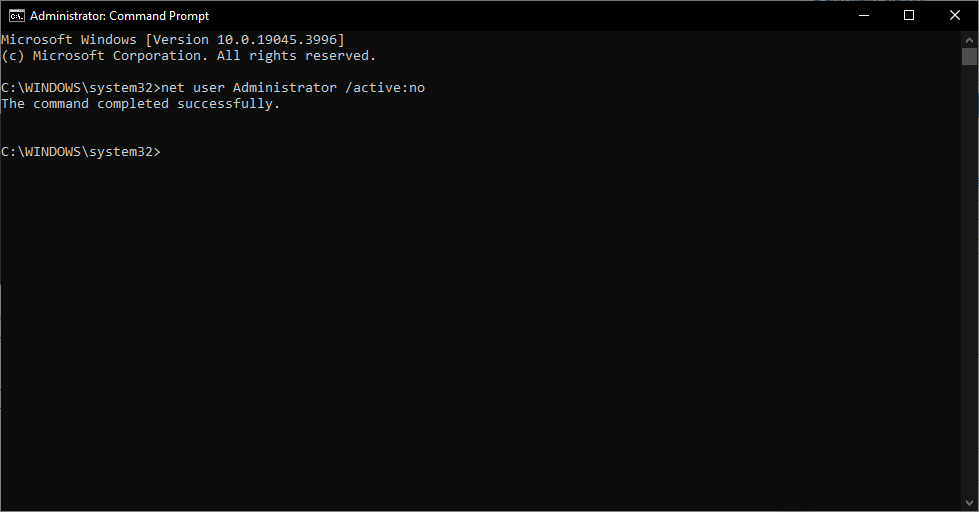
2. Utilize the Check Disk Tool
Sometimes, hidden disk errors prevent Windows from accessing your main profile, leading it to load a temporary one. The Check Disk tool scans your system’s storage for irregularities and repairs these issues, ensuring clear paths to your Windows profile and restoring your regular profile.
- Press Windows key + E to open File Explorer. Right-click the C: drive. If it’s not visible, click ‘This PC’ from the left pane, then select the C: drive where Windows is installed.
- Select Properties.
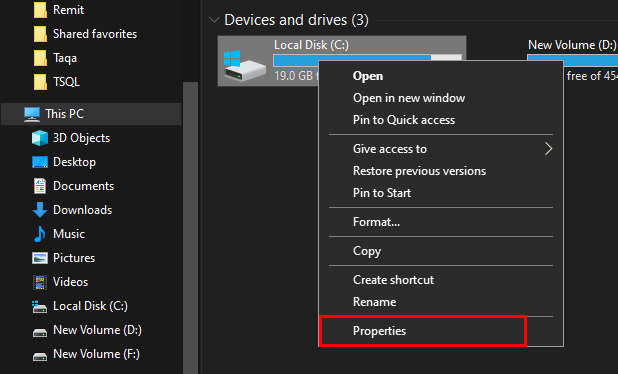
- Go to the Tools tab. Under Error Checking, click Check. Then, click Scan drive or schedule the check on the next boot if prompted. During the disk check, do not press any keys as this might cancel the process.
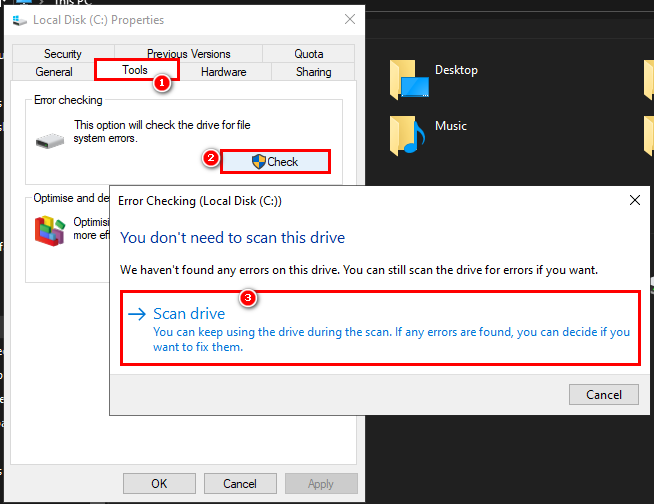
After the scan, your computer will automatically restart. Now, try logging in with your original account.
3. Correct the Registry Entry
Adjusting the registry can fix temporary profile issues by guiding Windows to load your original user profile. By editing specific registry entries and removing ‘.bak’, you resolve conflicts and restore your personalized settings and files.
- Press Windows key + R, type regedit, and press Enter. Click Yes on the UAC prompt.
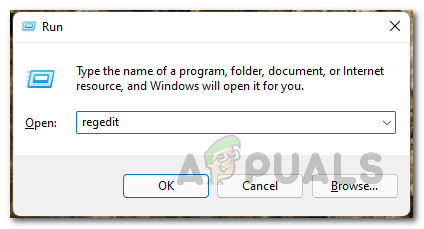
- In the Registry Editor, navigate to HKEY_LOCAL_MACHINE\SOFTWARE\Microsoft\Windows NT\CurrentVersion\ProfileList.
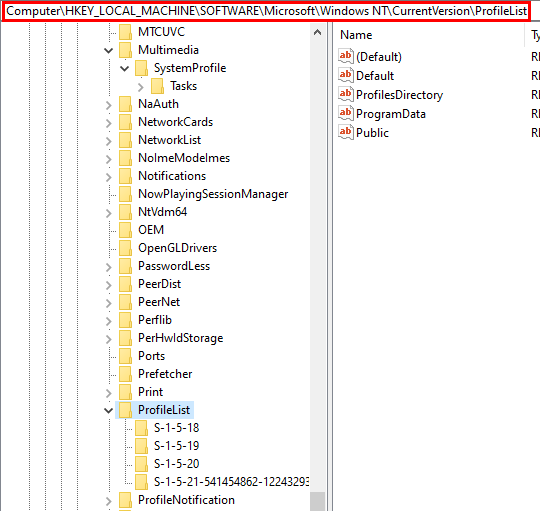
- Find SID keys that look like S-1-5-21…. Identify the key with ‘.bak’ and the one without it. The one with ‘.bak’ is the original profile.
- Select each SID key and check ProfileImagePath in the right pane. Delete the non-.bak key with your profile name in the path. Confirm any prompts.
- Right-click the SID key with ‘.bak’ and select Rename.
- Remove the ‘.bak’ from the key name. Close the Registry Editor and restart your computer.
- Try logging into your original profile. If the issue persists, use the Administrator account.
- Backup all folders in C:\Users\’Your Original Profile Name\’ to another drive, then delete the original folder from C:\Users.
- Return to the Registry Editor and delete any SID keys with ProfileImagePath showing “C:\Users\’Your Original Profile Name\'”.
4. Run System File Checker
When you run SFC, it scans the protected system files on your computer, identifying and repairing any that are corrupted or damaged. Fixing these files can restore stability and resolve login issues, allowing normal access to your profile.
Check our article on SFC here.
5. Check for Windows Update
Outdated system files or bugs in Windows can cause profile loading issues. Installing Windows updates can fix these problems, as updates often include solutions for known issues, improving profile stability and reducing the risk of loading a temporary profile.
- Press Windows Key + I to open Settings. Go to Update & Security and click on Windows Update.
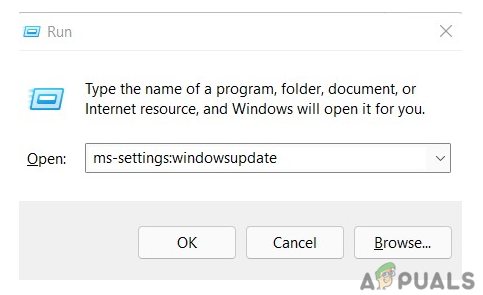
- Click Check for updates and install any available updates.