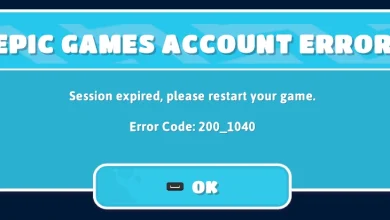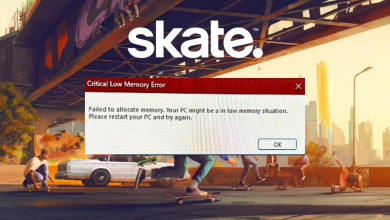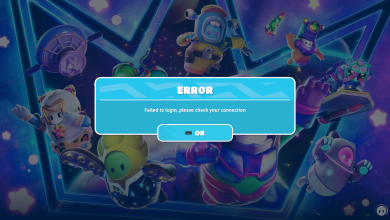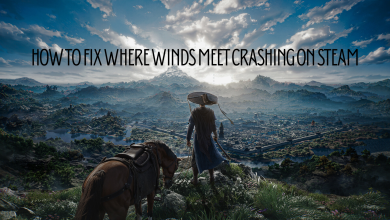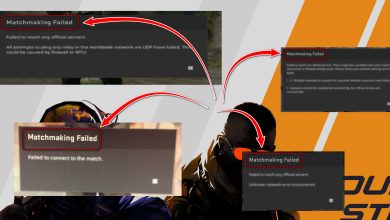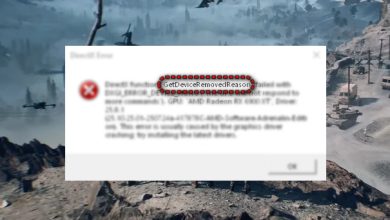How to Fix Tekken 8 “UE Polaris Game has crashed” Error
While playing Tekken 8, if you encounter the error UE Polaris Game has crashed, it means that your game has crashed and you are prevented from playing. This error occurs at random during gameplay. The cause of the issue isn’t specific; it could be due to your PC not meeting the game’s minimum requirements or problems with your Windows installation.
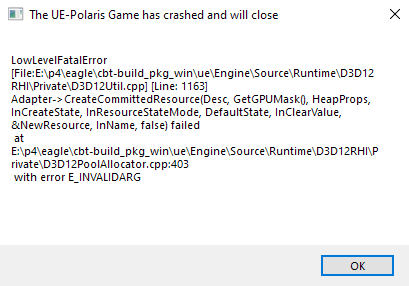
This article discusses various solutions to address this problem.
It is advisable to ensure that your PC meets the game’s minimum requirements before proceeding with these solutions.
1. Preliminary Fixes
- Update Graphics Driver: An outdated graphics driver can be the cause of game crashes and errors. By updating to the latest version, many of these issues can be resolved. You can learn how to update the graphics driver here.
- Update Windows: An outdated Windows operating system may have files that cause complications. Ensure you have the latest updates by following the instructions here.
- Disable Antivirus: Sometimes, antivirus software can interfere with game files and firewalls, leading to errors. Disabling your antivirus temporarily might prevent these conflicts. Learn how to disable your antivirus here.
2. Verify Integrity of Game Files
Corrupted files can result in the error you’re experiencing. Verifying the integrity of your game files can help fix these issues and restore any corrupted files.
- Open your Steam client and navigate to the Library.
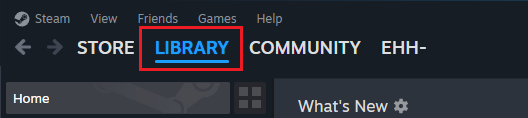
- Find Tekken 8 in your game library and right-click on it.
- Select Properties.

- Go to the Local Files tab and select Verify Integrity of Game Files.
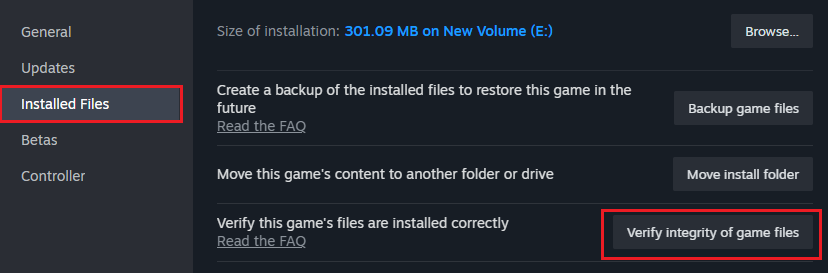
- Wait for the process to finish, then try playing the game again.
3. Change Game Settings
Modifying the graphics and display settings may solve the issue, particularly if your PC does not meet the game’s minimum requirements, which could be causing the problem.
- Launch Tekken 8 and navigate to the settings menu.
- Proceed to Graphics Settings.
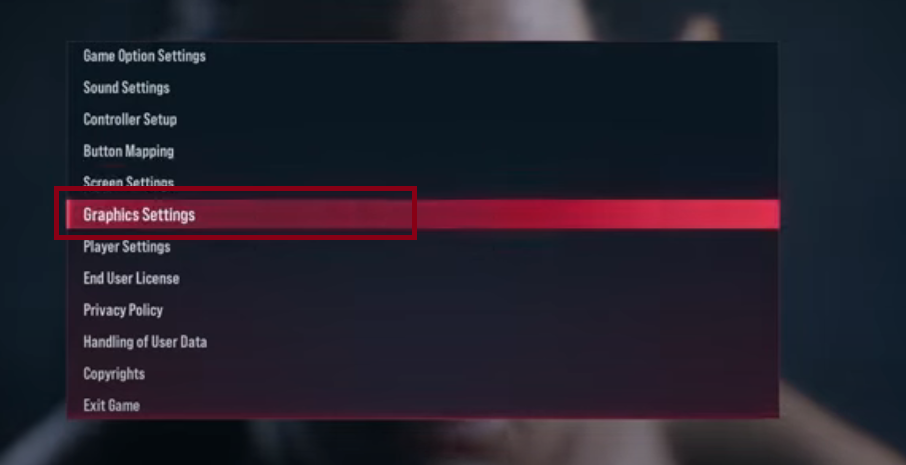
- Set Screen Mode to Borderless and adjust all other settings to Low.
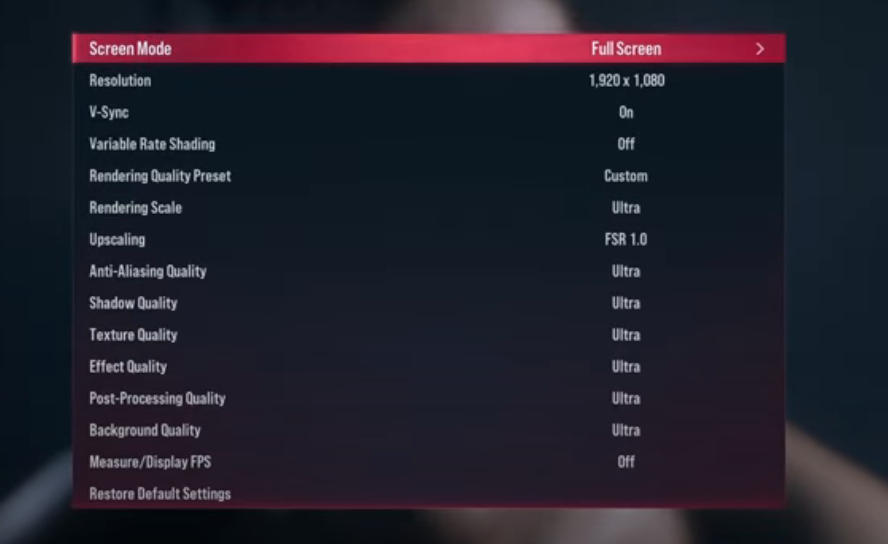
- Restart the game and check if the improvements resolve the issue.
4. Run the Game as an Administrator
The game may require additional permissions to access system resources and files fully. Running the game as an administrator can grant these permissions and potentially resolve the issue.
- Launch the Steam client and open your Library.
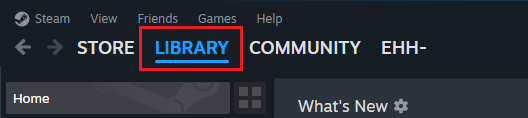
- Right-click on Tekken 8 and select ‘Properties’.
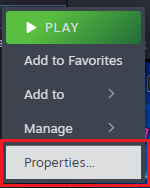
- In the Local Files tab, click Browse Local Files.

- Find the Tekken.exe file in the game folder, right-click on it, and select ‘Properties’.
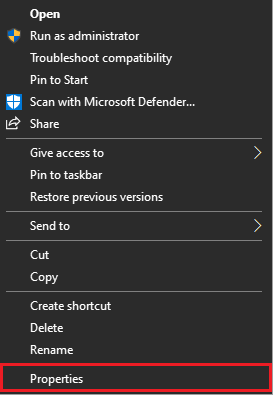
- Switch to the ‘Compatibility’ tab and check Run this program as an administrator.
- Click Apply and then OK.

- Try launching the game again to see if the problem still occurs.
5. Reinstall the Game
If none of the solutions above work, consider reinstalling the game. A fresh installation can remove any persistent bugs and may resolve the issue.