How to Fix ‘Failed to connect to the network’ Issue in Tekken 8?
When playing Tekken 8 online, you may encounter the error message “Failed to connect to the network. Offline Mode is unavailable. [Error code: C-00001-00802-1/],” which prevents you from engaging in online gameplay with friends or participating in ranked matches, ultimately disrupting the full online gaming experience. This error can occur in various situations, such as disconnecting from an online match, experiencing issues connecting to servers, or enduring long waits for matchmaking.
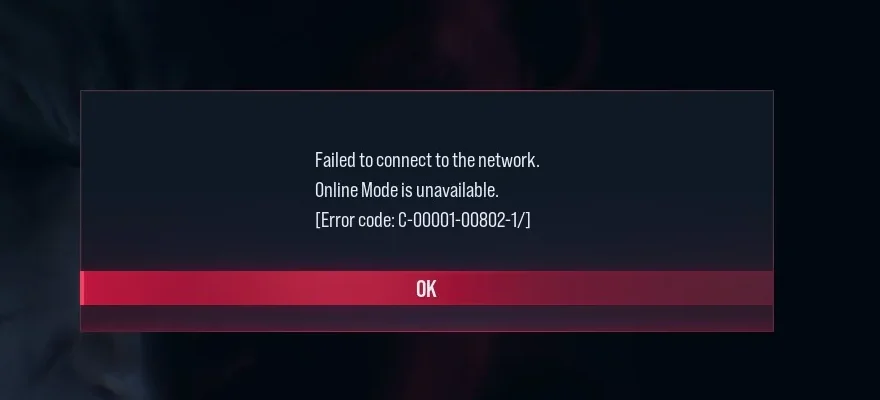
Several factors might be responsible for this error, including overloaded servers (which means the servers are full or lacking available slots for new players), internet issues (like connectivity problems or insufficient speed), and DNS or firewall settings that might be blocking the game’s connection to the internet.
1. Reset Network Settings
Misconfigured network settings can lead to issues when trying to connect to Tekken 8 servers, resulting in the aforementioned error. Problems related to DNS are common culprits. Resetting your network settings may potentially resolve this glitch.
- Open the Search box, type “cmd,” and launch the Command Prompt as an Administrator.
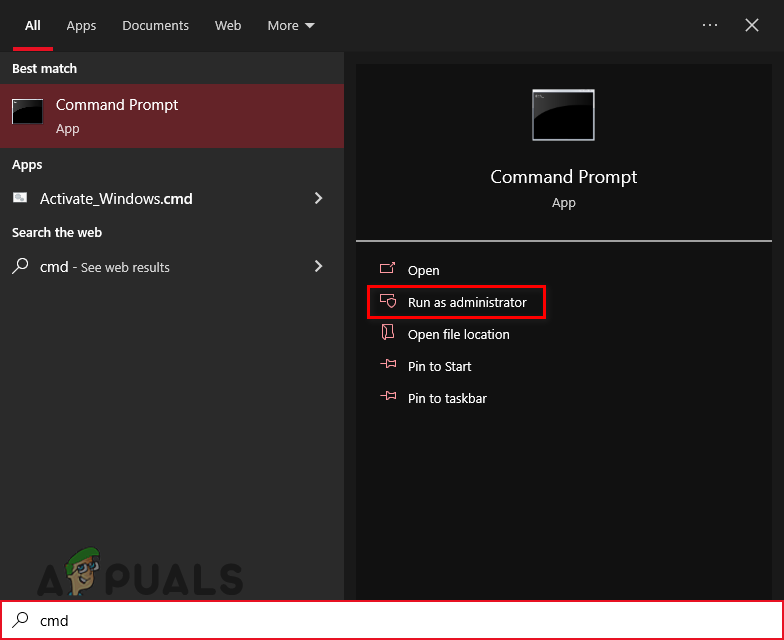
- Execute the following commands in the specified sequence.
ipconfig /flushdns ipconfig /registerdns ipconfig /release ipconfig /renew netsh winsock reset
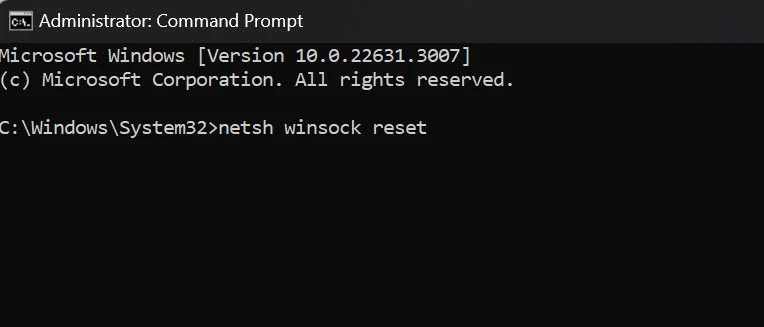
- Restart your PC and attempt to play the game again.
2. Change DNS Address
Connectivity issues may arise from problems with your current DNS address. Altering your DNS address to utilize different DNS servers could help solve these problems.
For more detailed instructions, view our article on how to change DNS here.
3. Allow Through Firewall
The Firewall might be disrupting the connection between the game and the internet. Configuring the Firewall to permit Tekken 8 could ensure a stable connection to the game servers.
- Type “Firewall & Network Protection” into the Search box and open it.
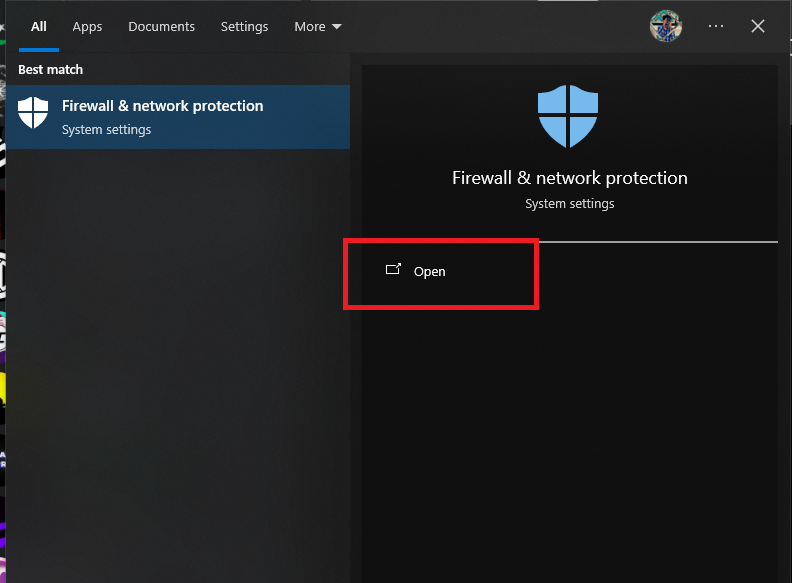
- Select Allow an app through firewall.
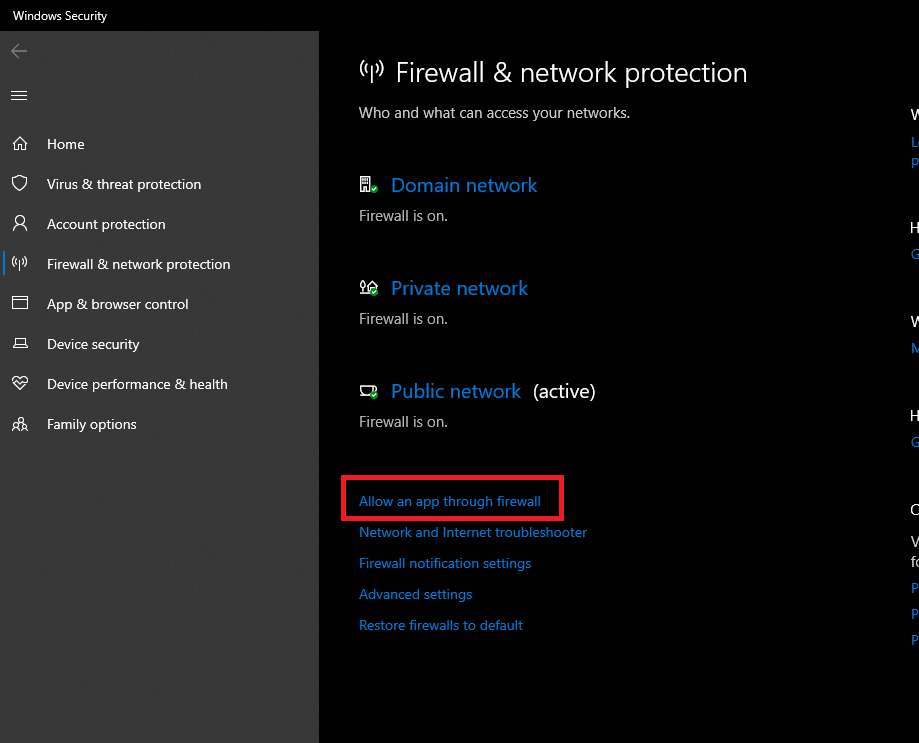
- Choose Change Settings > Allow an app.
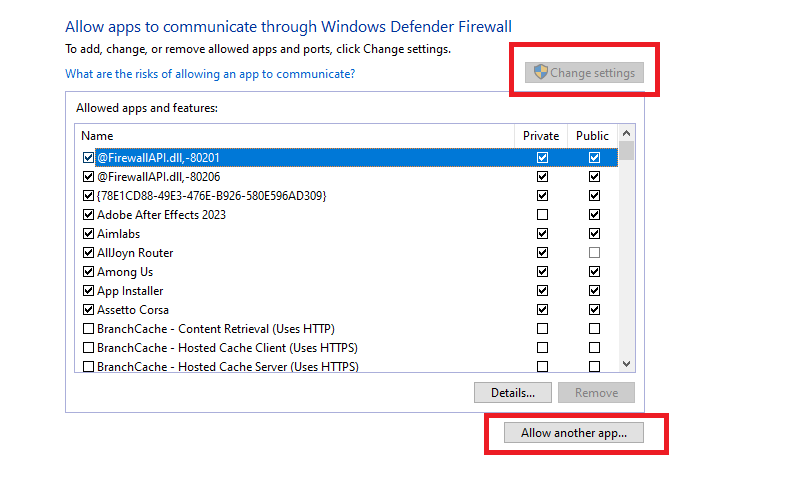
- Navigate to the game’s path and include it in the allowed apps.
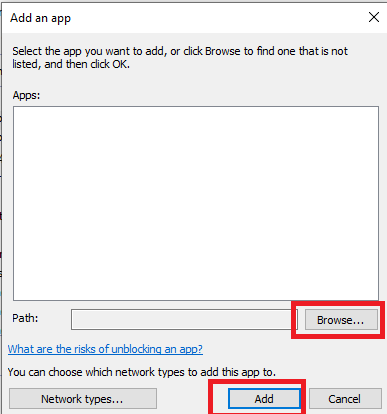
Attempt to launch the game again, and the issue should hopefully be resolved.
4. Use a VPN
A VPN may remedy this issue as it connects you to servers in other countries, potentially resolving the network problem. For more details on VPNs, you can read our article here.
5. Verify Integrity of Game Files
Corrupted game files might cause the error to occur. Verifying the integrity of the game files can rectify such errors and reinstall any corrupted files.
- Launch Steam and navigate to your Library.
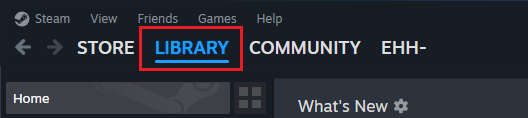
- Find Tekken 8 and right-click on it.
- Choose Properties.
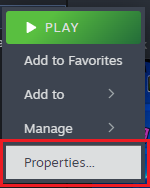
- Go to Local Files > Verify Integrity of Game Files.
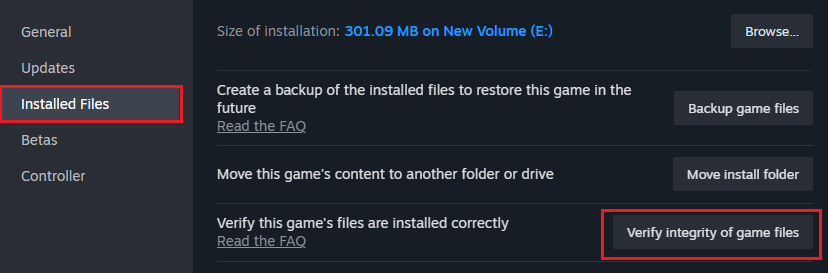
Wait for the verification process to finish and then try playing the game once more.
6. Contact Support
If none of the above solutions work, consider reaching out to Bandai Namco support to report your issue, and they will likely assist you with a solution.
You can get in touch with support here.





