Fix: Tarkov Error 106015 ‘Cannot establish server connection’
The Tarkov error 106015 appears when users try to launch the game while the connection to the game server is established. The first big surge of this issue appeared when a major game update was pushed to the game. Since then, this issue is resurfacing from time to time whenever a new update is broadcasted. This error is only reported to occur on PC.
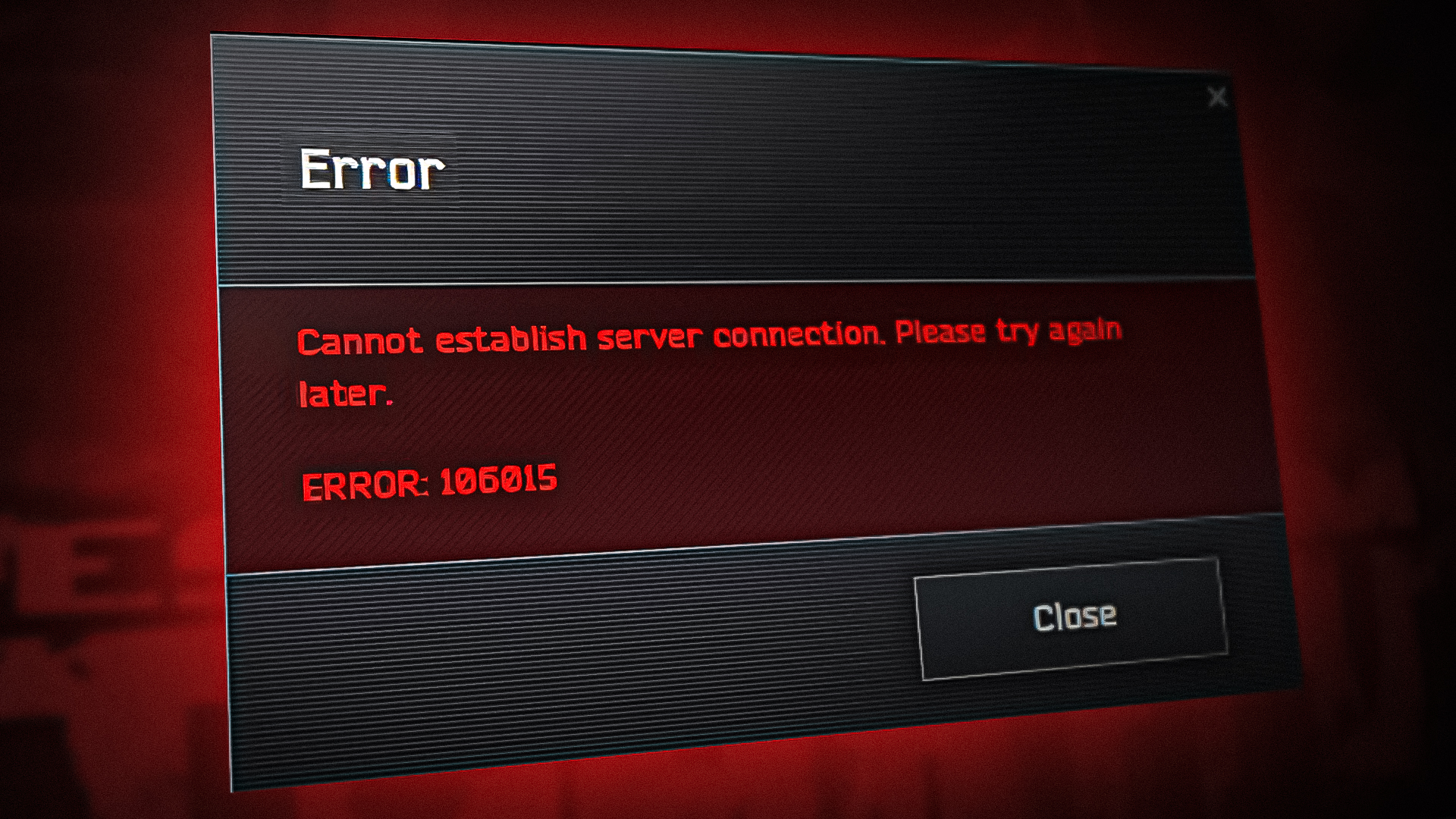
Most commonly, this issue can be caused by a server outage or scheduled maintenance. However, another well-documented cause might be an inconsistent Internet connection having to do with the IP address provided by your ISP.
In some cases, you can experience the 106015 error because you’re still on a severely outdated Windows build.
Here is a list of confirmed methods that will help you troubleshoot this problem and play Escape from Tarkov in a stable manner:
1. Check the server status
Let’s start by confirming that all servers (main server and game server) are functioning properly and that the problem is not out of your control.
The Escape from Tarkov error may occur if the servers are offline due to an underlying server issue.
Start by visiting the official EFT website, which provides server status information. You will see the server’s status over the last 24 hours and the current status of all services.
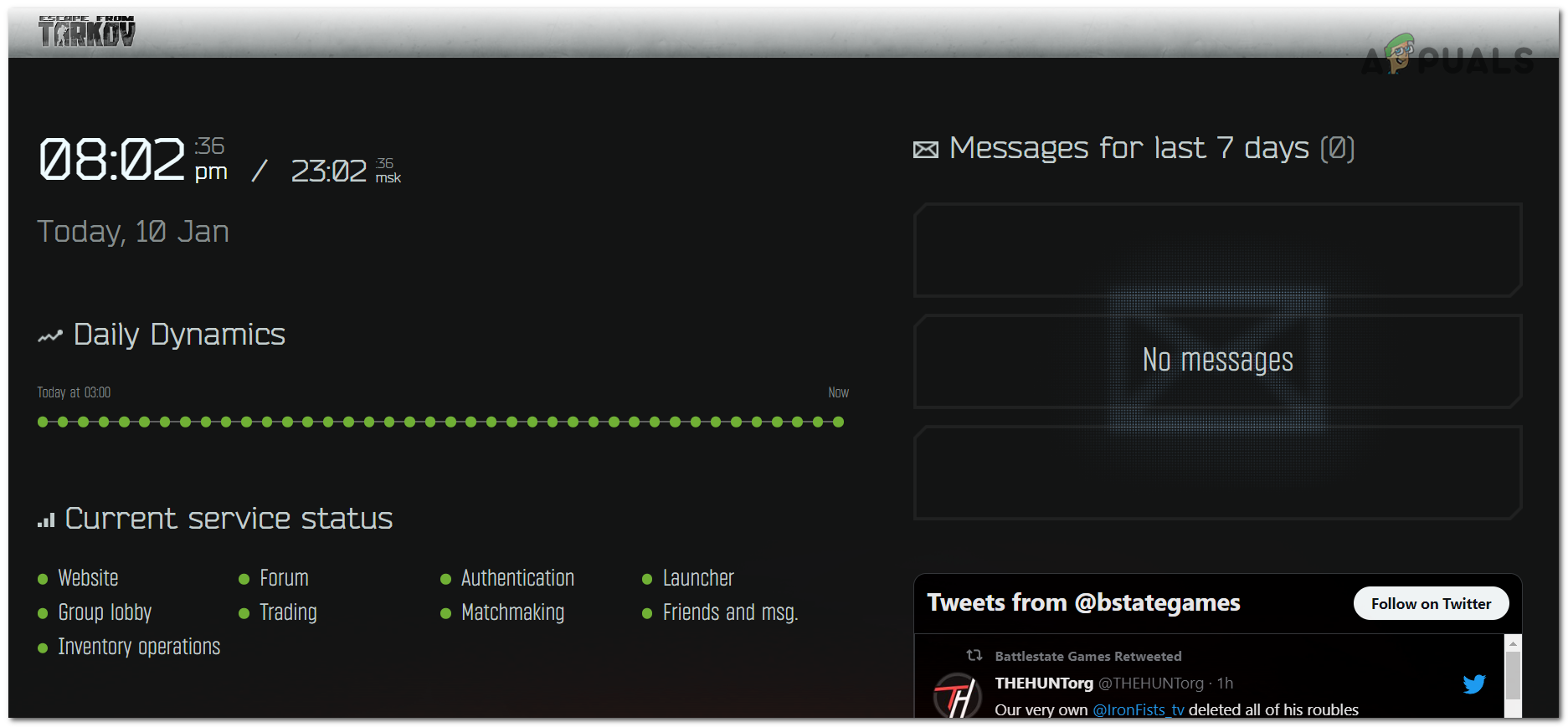
On the right side of the screen, the most recent message from the developers within the past week are displayed. Check to see if any official fix has been recommended, and if so, follow the advice.
You can also visit websites such as Downdetector to see if users have reported issues with the game over the last 24 hours. You may also submit a report on the matter if you so choose.
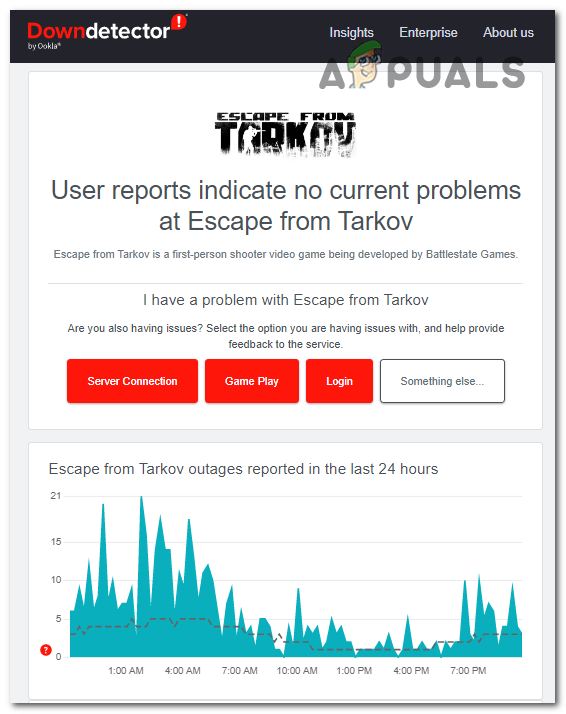
You can also visit the Battlestate Games Twitter feed to see if the devs have updated anything regarding the current server issues. Examine the comments to discover what others have to say about it.
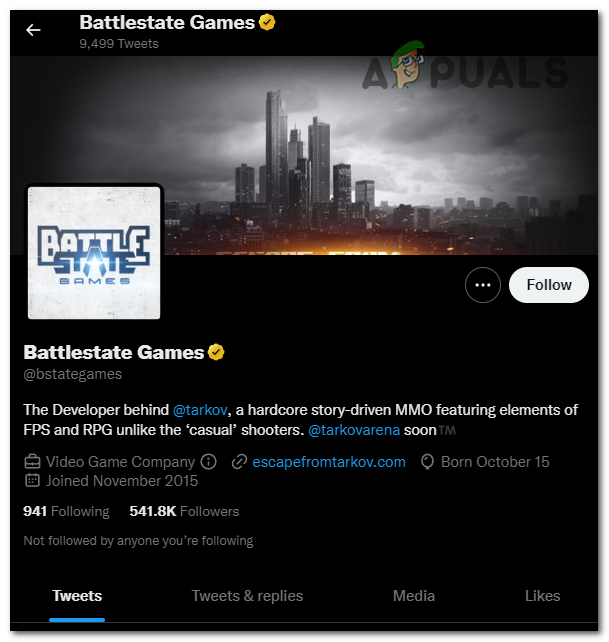
If you can see that the server is currently experiencing issues, you must wait until the developers resolve the issue. However, if the servers are operating normally and you continue to experience the Tarkov error 106015, continue troubleshooting.
2. Update your Windows
If your Windows 10 or Windows 11 computer has pending updates that have yet to be installed, it is likely that a missing infrastructure update is stopping you from starting Escape from Tarkov.
Keep in mind that Escape from Tarkov requires an infrastructure update that was pushed at the end of 2020. If your Windows build is older than that, you will not be able to launch the game.
Fortunately, all you have to do is to go to Windows Updates and install all the pending updates if there are any.
Here is a guide that will show you how to do this:
- Open a Run dialog box by pressing the Windows key + R.
- Next, type ‘ms-settings:‘ into the text box and press Enter to open the Windows Settings.
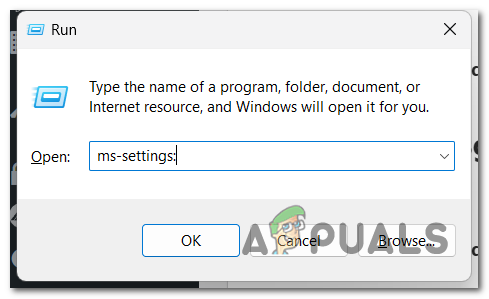
Opening the Windows Settings - Now select the Windows Update section.
- If new updates are available, navigate to the right-hand menu and select Download Now.
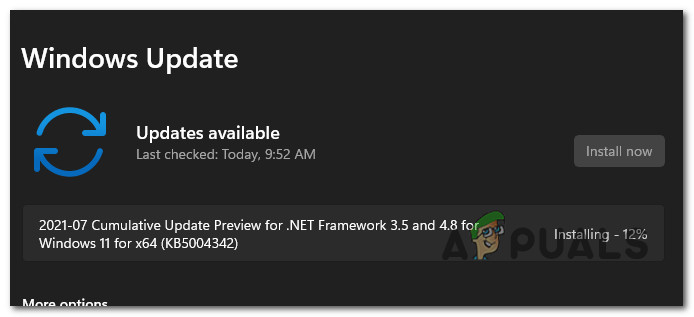
Downloading the pending Windows updates Note: If no updates are displayed when you initially access this window, click Check for updates to see if the scan finds any.
- After all pending updates have been installed, restart your computer and wait until the subsequent startup is complete.
- When your computer boots back, try to launch EFT to see if the issue has been solved.
3. Use VPN
As it turns out, this issue can be caused by a Level 3 Node utilized by your ISP (Internet Service Provider).
What you can do is activate a VPN prior to launching the game. This will enable you to bypass the Level 3 ISP node and gain normal access to the server.
Check if installing a VPN client will allow you to start Escape from Tarkov.
Note: Keep in mind that using a VPN is not a proper fix since it will likely slow down your connection. If using a VPN eliminates the 106015 when launching Escape from Tarkov, the next thing you should do is get in contact with your ISP and ask them to remove the level 3 Node.
Since it is uncertain whether this repair will be effective, it is recommended that you first test a free VPN client.
The following VPN services offer free plans or free trials:
Start the VPN and launch the game to see if the Tarkov error 106015 still occurs.
4. Delete the BsgLauncher
This error can also be caused by some corrupted files that the game or launcher contains. It can happen if an update was made that messed the files up, making them harmful or if you’ve experimented with unofficial complementary software (mods, cheats, etc.)
You can fix this by deleting the settings file of the BsgLauncher. This file can be found inside the AppData folder. Once you found the file and deleted it, open the launcher and redownload the settings file that you’ve deleted.
Here’s what you need to do:
- Press the Windows key + R to open a Run dialog box.
- Type inside the search bar ‘%appdata%‘ and press Enter to open the AppData folder.
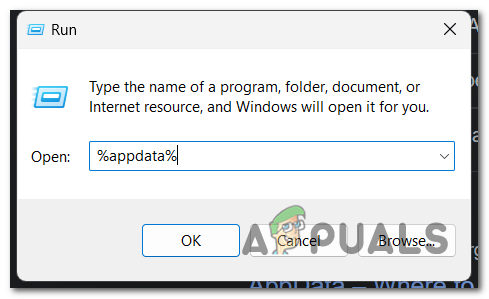
Opening the AppData folder - Now you need to open the Battlestate Games folder.
- Delete the settings file that you see there.
- Next, you need to open the Battlestate Launcher and log in to your account.
Note: It will want to download the game because it feels like files are missing. - Go back to the AppData folder and go to the BsgLauncher folder. Open the settings file using any text editor app you want.
- Locate where it says “gameRootDir”:null. When you find it, edit it like the following command:
gameRootDir":C:\\Games\\BsgLauncher\\EFT
Note: If your game is installed somewhere else, make sure to type the exact address.
- Open the launcher again and launch the game to see if the Tarkov error 106015 still occurs.
5. Ask your ISP Provider to change your Public IP
The Tarkov error 106015 could be caused by your Public IP address i. This can cause an issue if your network connection is not working properly.
To fix this, you can make a call to your ISP Provider and ask them to change your IP address to a Public IP and remove the Level 3 node that is likely responsible for this problem. In most countries, they have the legal obligation to honor your request and change to a public IP address as per your request.
Note: The instructions for doing this are all highly dependent on your ISP. The first step is to contact their support.
Once you receive a public IP, try to launch the game to see if the issue has been finally fixed.





