Super People won’t Load? Try These Fixes
The next big sensation in gaming is Super People. The game is near the end of its close beta. One of the common issues noted with the game is that suddenly it fails to load. For some users, it happened after launching the game for the first time after installation, while in other cases, an update (game, OS, or drivers) triggered the behavior. When the error occurs, the game launcher shows for a brief second and then closes, or the game is stuck on the loading screen with a character’s picture. In some cases, the launcher only showed a black screen.
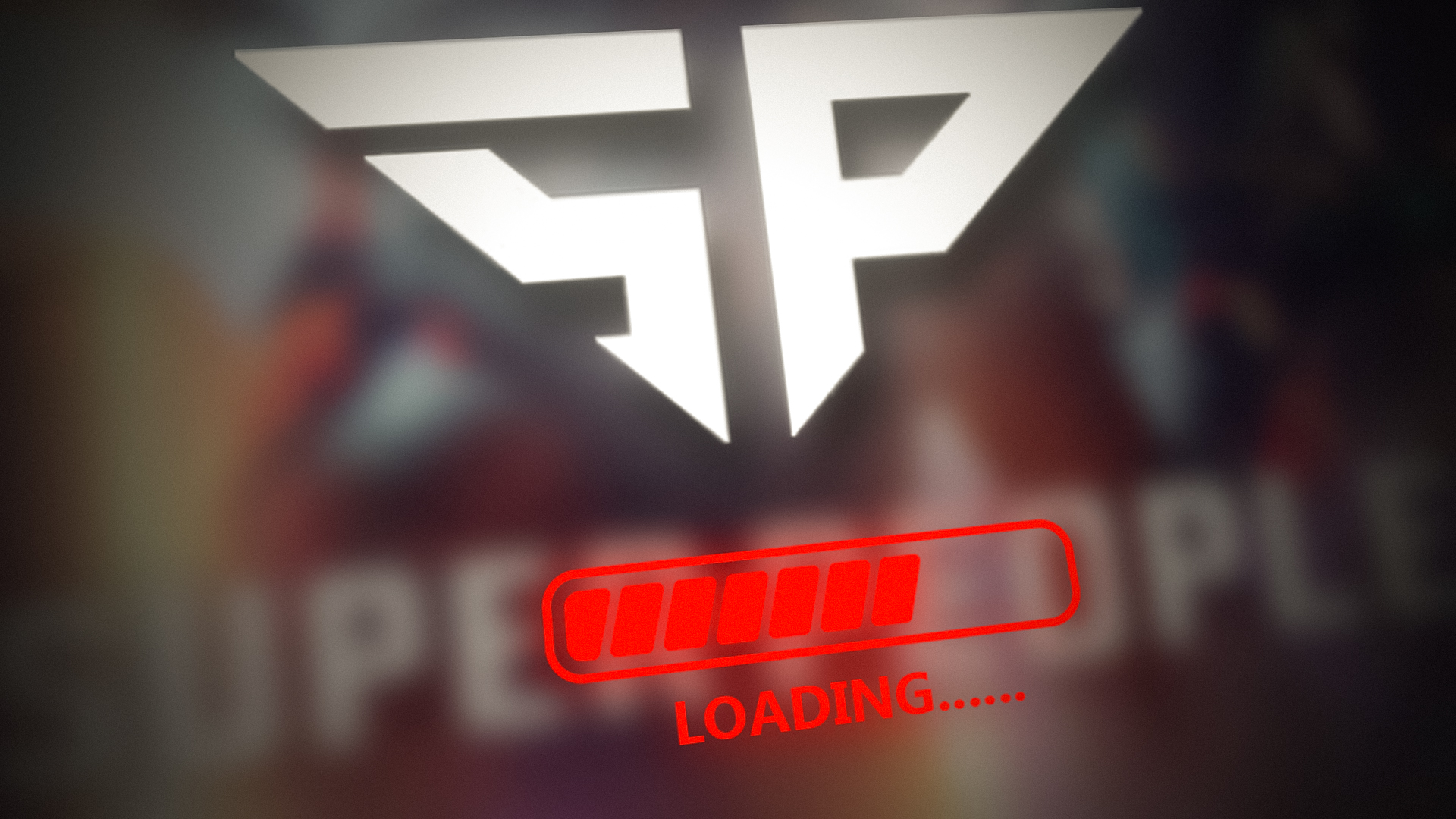
There can be many reasons due to which Super People won’t load but mainly due to the following:
- Interference from the Antivirus and Windows Security: If the system’s antivirus or Controlled Folder Access of Windows Security are limiting the Super People’s access to a resource essential for the game, then the game may fail to load.
- Corrupt Installation of the GeeGee Launcher or Super People: If the GeeGee client’s installation is corrupt or the installation of the game itself is corrupt, that corrupt installation could be causing the loading issue under discussion.
Relaunch the Super People Game from the Installation Directory
The loading issue of the Super People game might be caused by a temporary glitch of the game’s modules and relaunching the game or restarting the system might solve the problem. Before proceeding, make sure to disable any VPN or proxy on the system.
- Close the Super People game and exit the Steam client.
- Now right-click on Windows and select Task Manager.
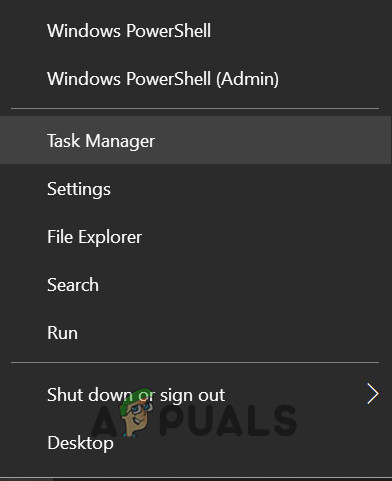
Open the Task Manager from the Quick Access Menu - Then end all the processes related to the Steam client and Super People (especially, BravoHotelClient.exe).
- Now relaunch Steam and then launch the game to check if it is working fine. Keep in mind that in case the game is installed on an HDD drive, then make sure to wait for at least 10 minutes after launching the game and check if the loading issue is resolved. In case of the first launch after installation, a user may have to 15 minutes.
- If not, power off your system and networking equipment.
- Wait for 1 minute and then power on the devices.
- Upon power-on, launch the Super People game and check if it is clear of the loading issue.
Open the GeeGee Launcher from the Installation Folder
- Exit the game but let the Steam client run.
- Now right-click on Windows and select File Explorer.
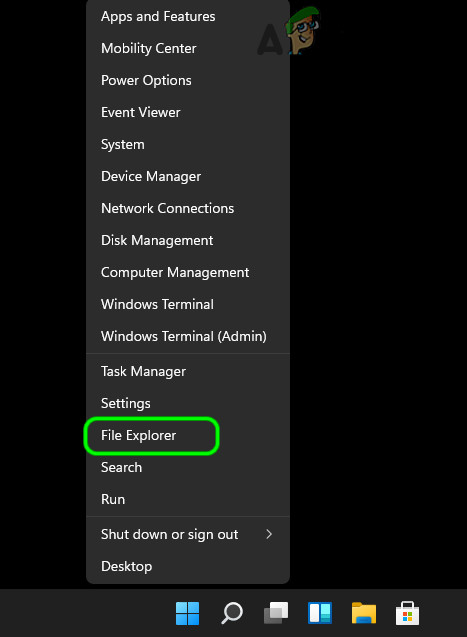
Open File Explorer from the Quick Access Menu in Windows 11 - Afterward, navigate to the installation directory of the GeeGee launcher. Usually, the following:
SteamLibrary\steamapps\common\SUPER PEOPLE Playtest
- Now open the GeeGee launcher as administrator and switch to the Steam client.
- Now open Super People and click on Play to check if the Super People launching issue is resolved.
- If not, then check if launching the BravoHotelClient.exe as administrator from the SUPER PEOPLE Playtest folder (from the path mentioned earlier) clears out the loading error.
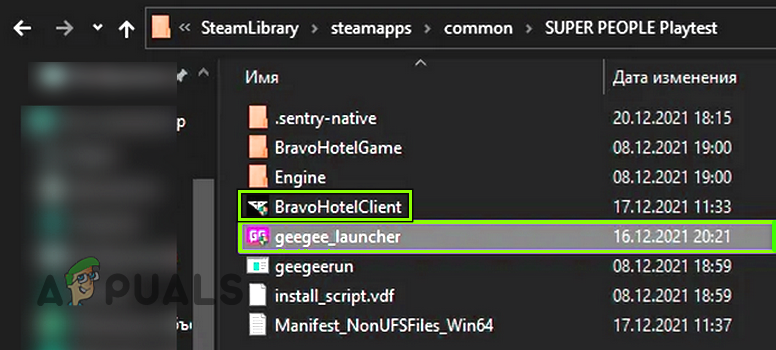
Launch Gee and BravoeHotelClient as Administrator - If not, exit the GeeGee launcher and close the Steam client.
- Then make sure no process related to Super People and Steam is operating in the Task Manager.
- Again, launch the GeeGee client from the installation directory (from the path mentioned earlier) as administrator and create a new account with the same phone number that was used when creating the account in Steam.
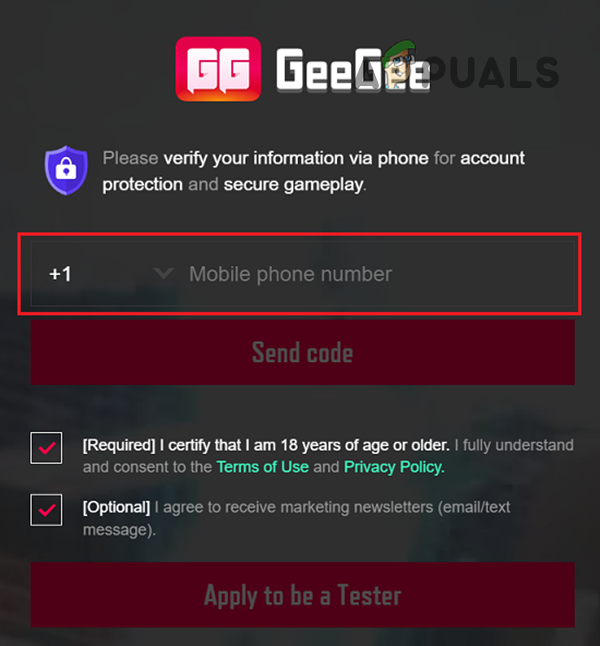
Log into the GeeGee Client With the Phone Number - Then log in using the phone number and you may see the message that you do not own the game.
- Now launch the Steam client as administrator but do not launch the game and switch to the GeeGee client to make sure you are still logged in.
- Then switch to the Steam client and open Super People.
- Now click on the Play button and you may see a notification that you must close Super People before exiting GeeGee. Click Yes, if applicable.
- Afterward, the GeeGee launcher will open (due to clicking on the Play button in Steam) and log in using the same phone number that was previously used.
- Now check if the Super People game is launching fine.
Add Exception for Super People in System’s Antivirus or Disable the Antivirus
The Super People game might show the loading issue at hand if the system’s security product is limiting the Super People’s access to an essential online resource. In such a case, adding an exception for the Super People game in the security product’s settings or disabling the system’s security software may solve the problem.
Warning:
Advanced at your own risk as editing the security product’s (antivirus, firewall, etc.) settings and disabling/ uninstalling antivirus may expose your system/ data to threats.
- Expand the system’s tray and right-click on the security product of the system (e.g., ESET).
- Then select Pause Protection and afterward, confirm to disable the antivirus.
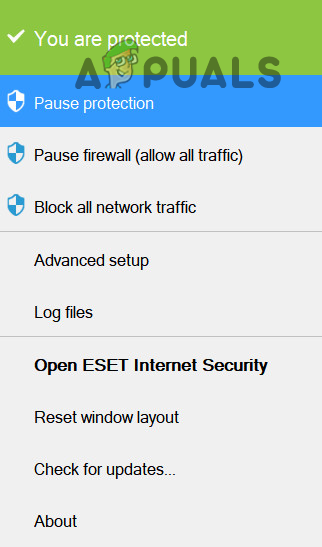
Pause Protection of ESET Internet Security - Again, right-click on the security product in the system’s tray and select Disable Firewall.
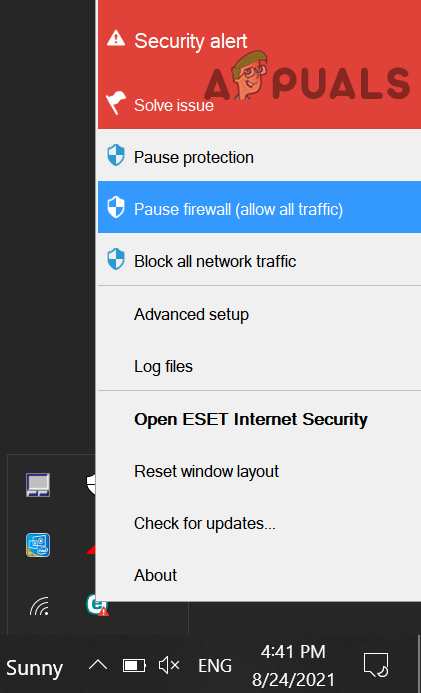
Pause ESET Firewall of Your System - Then confirm to disable the firewall and afterward, make sure the Windows Defender Firewall is disabled.
- Now launch the Super People game and check if is loading normally.
If so, then you may add an exception for the game in the security product settings. For illustration, we will discuss the process for the Bitdefender antivirus (a reported culprit to cause the issue).
- Launch Bitdefender and in the left pane, head to its Protection tab.
- Now, under Advanced Threat Defense, click Open, and in the resulting window, head to the Settings tab. Afterward, click on Manage Exceptions.
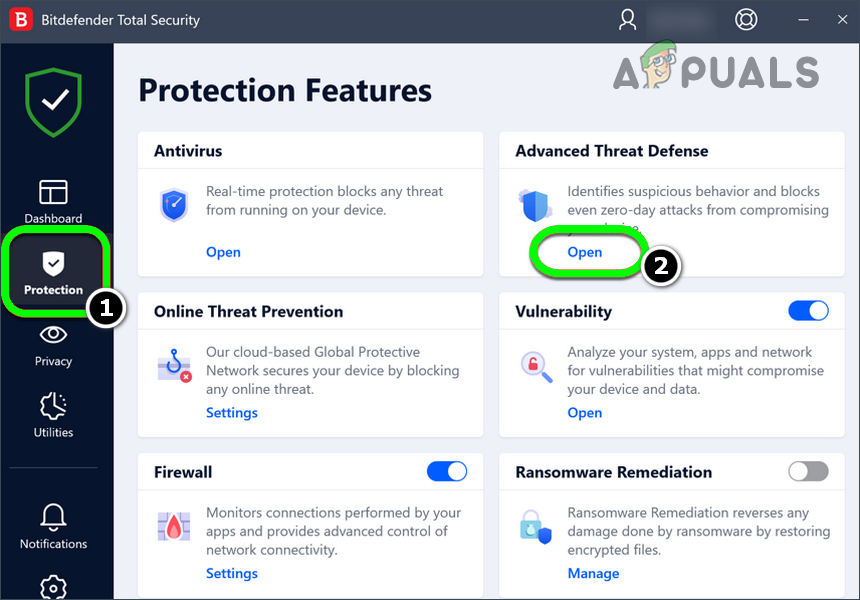
Open Advanced Threat Defense Settings of Bitdefender - Then click on Add an Exception and browse to the installation path of the game (you can find the location by using the Browse feature in the Local Files tab).
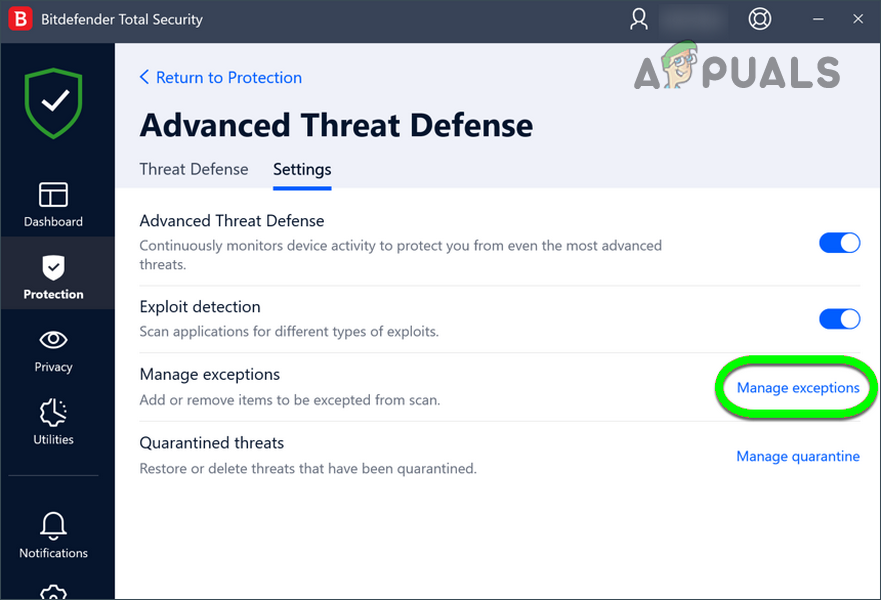
Open Manage Exceptions in Advanced Threat Defense of Bitdefender - Now repeat the same to add an exception in Bitdefender for GeeGee launcher, and bravoHotelClient.exe, usually located at the following path:
SteamLibrary\steamapps\common\SUPER PEOPLE Playtest
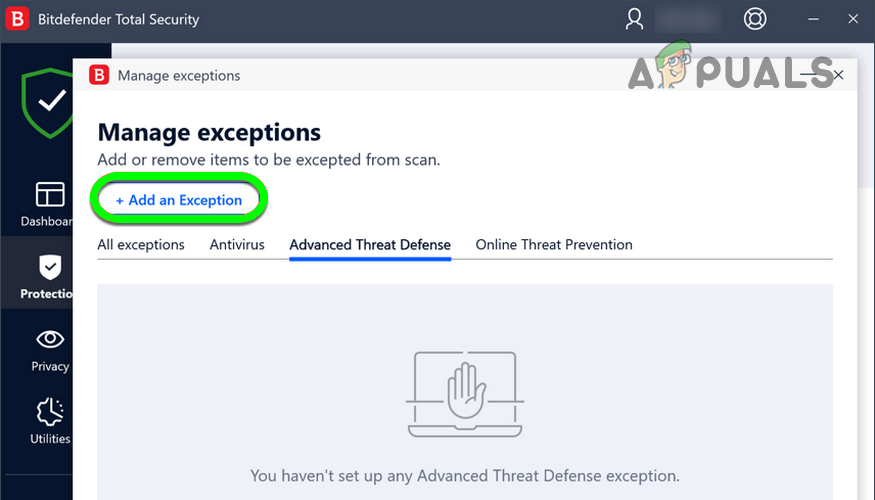
Add an Exception in Bitdefender - Afterward, check if the Super People is working fine.
If not, check if uninstalling the security product (a reported solution with Bitdefender) solves the problem.
Disable the Controlled Folder Access in Windows Security
The Controlled Folder Access of Windows Security protects the essential OS folders/files from unauthorized or unsafe applications. If the Windows Security “thinks” that the Super People is an untrusted application and limits the Super People’s access to a resource essential for the game’s operation, then the game may fail to load. Here, disabling the Controlled Folder Access may solve the problem.
Warning:
Advance at your own risk as disabling the Controlled Folder Access or editing its settings may expose the system and data to threats.
- Click Windows, type, and open Windows Security.
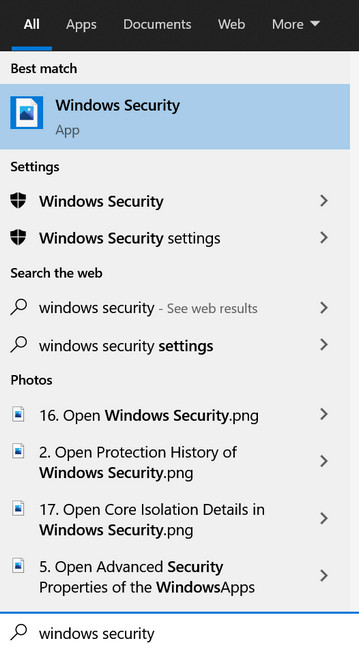
Open Windows Security - Now select Virus & Threat Protection and click on Manage Ransomware Protection.
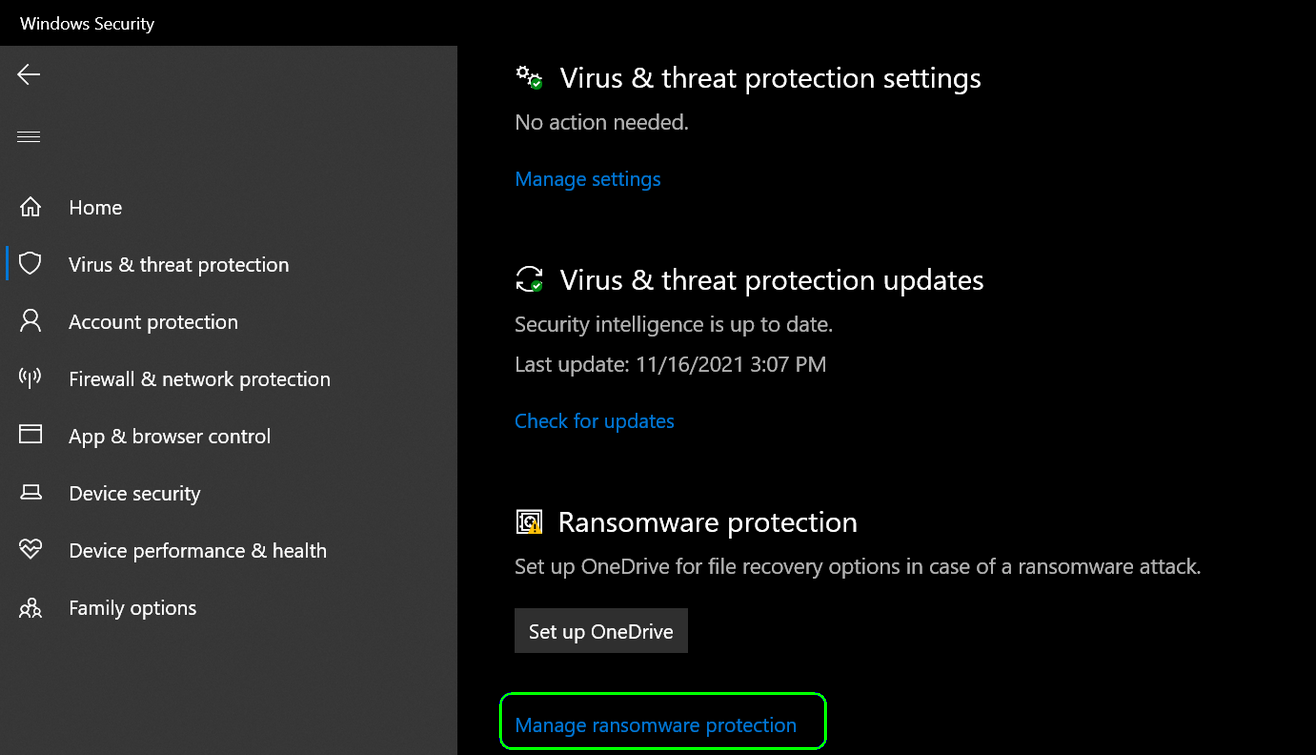
Open Manage RansomWare Protection - Then disable the Controlled Folder Access by toggling its switch to the Off position and afterward, confirm to disable the Controlled Folder Access.
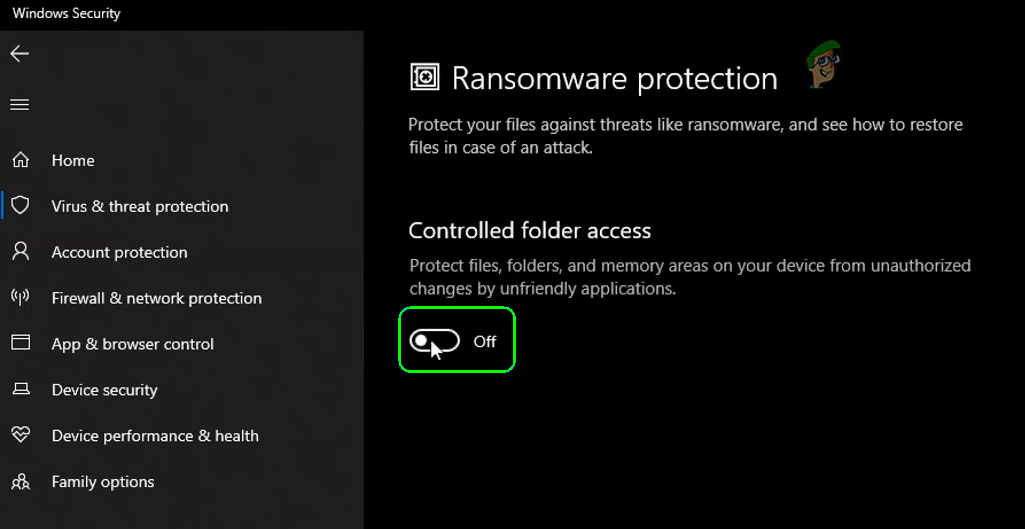
Disable Controlled Folder Access - Now launch the Super People game and check if its loading issue is resolved.
If so, add the Super People in the Allowed Apps of the Controlled Folder Access and enable the Controlled Folder Access feature. Afterward, check if the game is working fine.
Reinstall the GeeGee Client
The Super People starting issue could be a result of a corrupt installation of the GeeGee client and reinstalling the same might solve the problem.
- Firstly, exit the game/Steam client and make sure no process related to these is operating in the Task Manager of your system.
- Then right-click Windows and select Apps & Features.
- Now expand the GeeGee client and click on Uninstall.
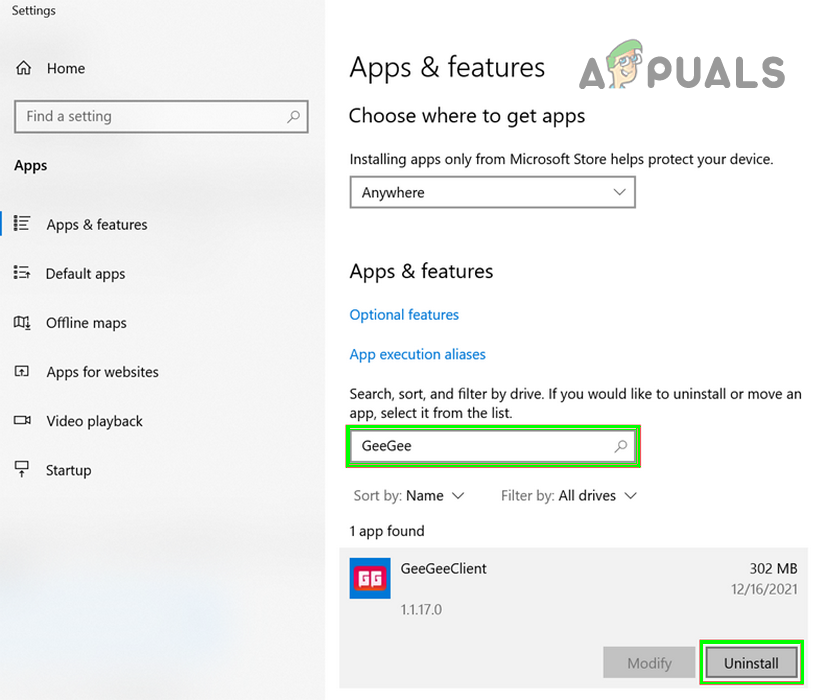
Uninstall GeeGee Client in Windows - Then confirm to Uninstall the GeeGee client and afterward, reboot your system.
- Upon reboot, right-click Windows and select Run.
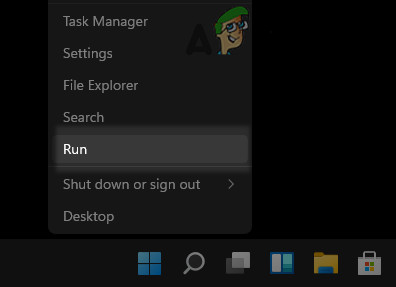
Open the Run Command Box from the Quick Access Menu - Now navigate to the following path:
%ProgramData%
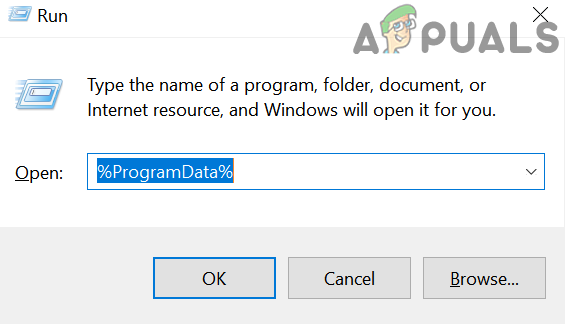
Open Programdata Folder - Now delete the WonderPeople folder and check if you can launch the Super People game from Steam. You may have to reinstall the GeeGee launcher.
If that did not work, check if uninstalling the GeeGee launcher through a 3rd party uninstaller (like Revo) solves the problem. If the issue is still there, navigate to the GeeGee website and log in via Steam. Now make sure your details are correct on the website. Now relaunch the game on your desktop and check if the loading issue is resolved.
Reinstall Super People
If none of the above solved the Super People issue at hand, then a corrupt installation of Super People could be the reason for the current loading issue. In this context, reinstalling the Super People game might solve the problem.
- Open the Steam client’s Library and right-click on Super People.
- Now select Properties and head to the Local Files tab.
- Then click on Browse and the File Explorer window will be launched where the game is installed.
- Now switch back to the Steam client and head to its Library.
- Then right-click on Super People and click on Uninstall.
- Now confirm to Uninstall the Super People game and afterward, switch to the opened File Explorer window.
- Then delete all the Local Files of the Super People game and afterward, uninstall the GeeGee client (as discussed earlier).
- Now restart your system and upon restart, right-click Windows and select Run.
- Then navigate to the Temp folder and delete all the files in the Windows Temp directory. Ignore the files which cannot be deleted.
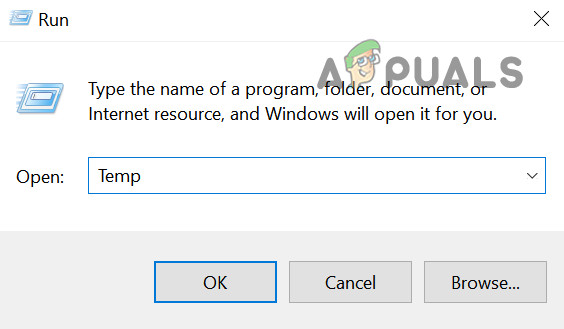
Open the Temp Folder - Again, open Run and navigate to the AppData Temp folder (%temp%).
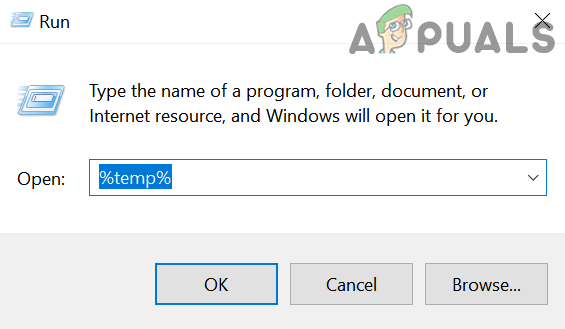
Open the temp Folder - Then delete all the files present there. Ignore the files that cannot be deleted.
- Now reinstall the Super People game. Make sure you are installing to the drive where the OS of the system is installed.
- Then launch the game and hopefully, it will be clear of the loading issue.
If that did not work, check if reinstalling the Steam client solves the problem. If not, you may play the Super People game in a browser (till the issue is resolved). You can do it by launching the GeeGee client and clicking Go to Steam, which will launch the Steam website in a browser.





