How to Get a Refund for Games Purchased on Steam
Steam, the popular gaming platform, offers a user-friendly refund system, but it comes with specific requirements.
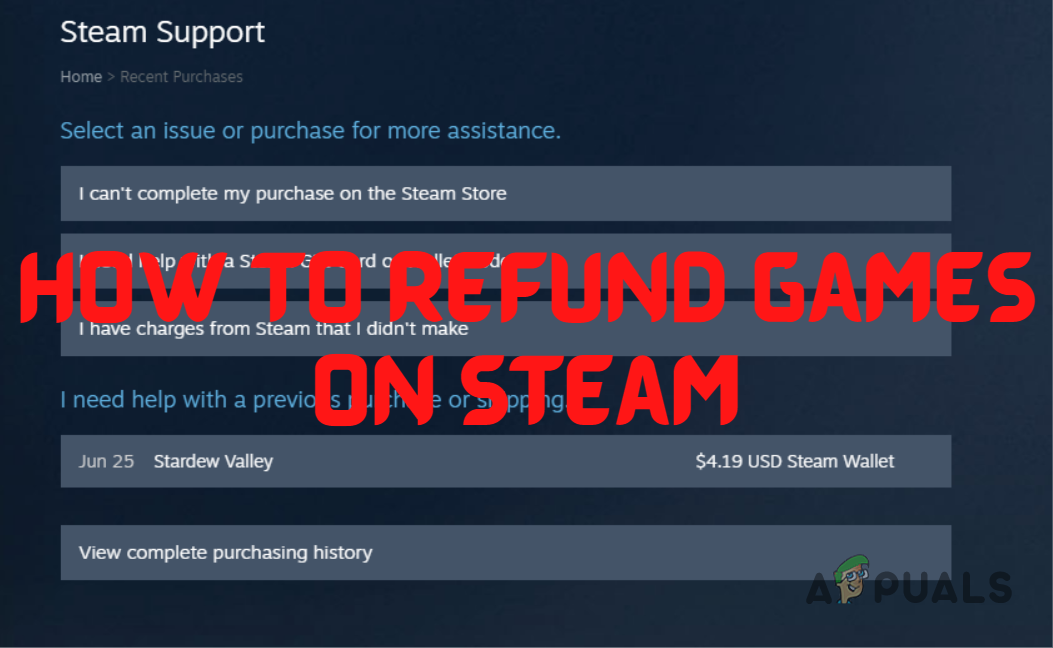
In this article, we have outlined all the requirements to obtain a refund for your game on Steam.
Steam Refund Requirements
Before you can refund a game on Steam, you must meet certain prerequisites Steam allows you to ask for a refund for any game purchased on the platform, but you need to fulfill the prerequisites of its Refund Policy for the request to be accepted.
The two most significant prerequisites for refunding a game on Steam are:
- The request must be made within 2 weeks (14 days) of the purchase
- The game should only have been played for 2 hours or less.
So if you make your refund request after the two weeks have passed and, or you have played the game for more than 2 hours, Steam will most likely not accept your refund request.
However, on their official support website, Steam stated that a refund request can still be made even if the abovementioned requirements are not met.
But for this request to be accepted, there should be a very special and convincing reason. The typical reasons users give when they return a game will more than likely be rejected.
For example, if the developers of the game have released a game-breaking update that makes the game completely unplayable, there is a chance that your refund request will be accepted despite not meeting the 2-week and 2 hours of playtime requirements.
Reviewing Game Playtime and Purchase Date
If you’re unsure how long you’ve played the game on Steam, follow these steps to find this out:
- Open the Steam app.
- Click on the Library button.
- Scroll through the list of games and left-click on the game you want to refund.
- Check the time written under “Play Time” on the right.
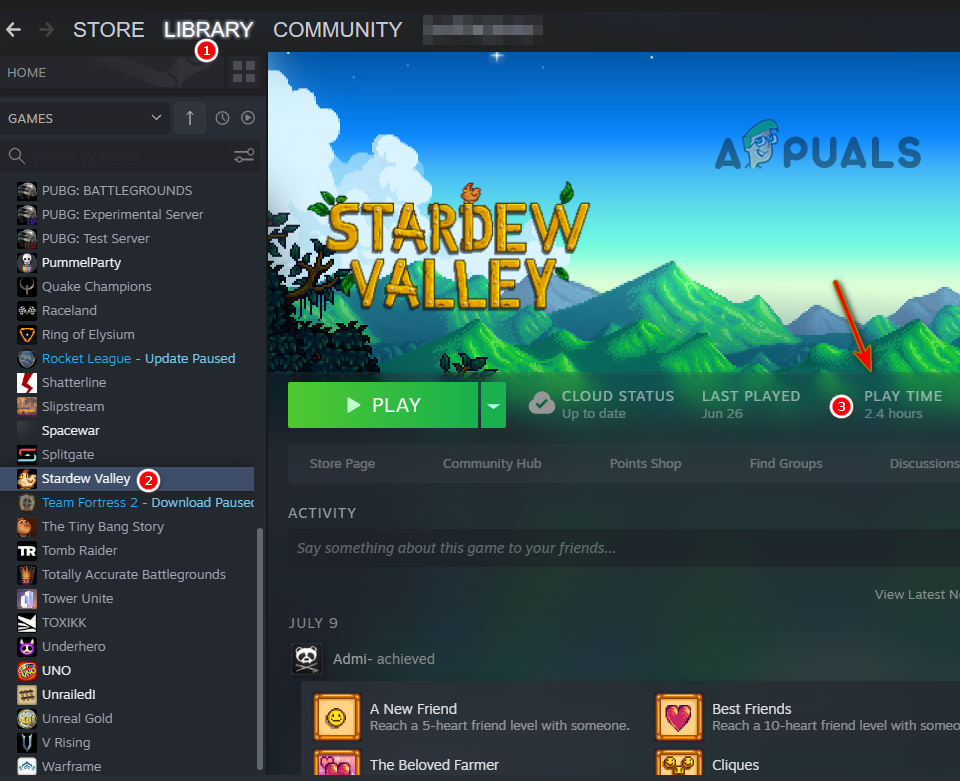
Checking the playtime of the game
If you’re unsure how long it has been since you purchased the game on Steam, follow these steps to figure it out:
- Click on your username at the top-right corner of the Steam window.
- Click on Account Details.
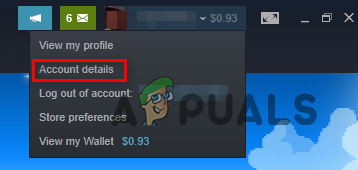
Navigating to Account Details on Steam - Click on the “View purchase history” option.

Checking your purchase history on Steam - Check the date written next to the game you want to refund.
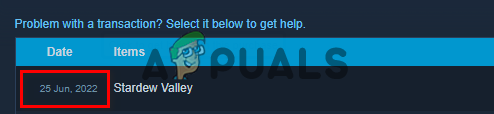
Checking the purchase date of the game
Additional Refund Conditions
The next requirement for refunds is that you must not have a VAC (Valve Anti-Cheat) ban on the game you’re trying to refund.
And lastly, if you’re wondering what reason you need to put for your refund request to be accepted, you don’t need to overthink it because you can ask for a refund for any reason – as long as you fulfill all the necessary refund requirements.
So if your PC cannot run the game, or you were misled by the game trailer, or you do not like the game, your refund request will be accepted.
How to Process a Refund on Steam
If you fulfill all the conditions mentioned above, you can refund a game on Steam by following the steps we’ve listed below:
- Open the Steam app.
- Click on the small “Help” button in the top-left corner of the Steam window.
- Click on the “Steam Support” option in the drop-down menu.
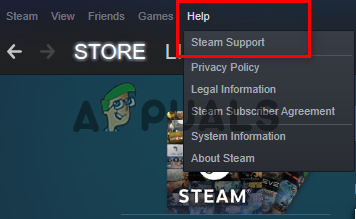
Opening the Steam Support page - On the Steam Support page, select “Purchases.”
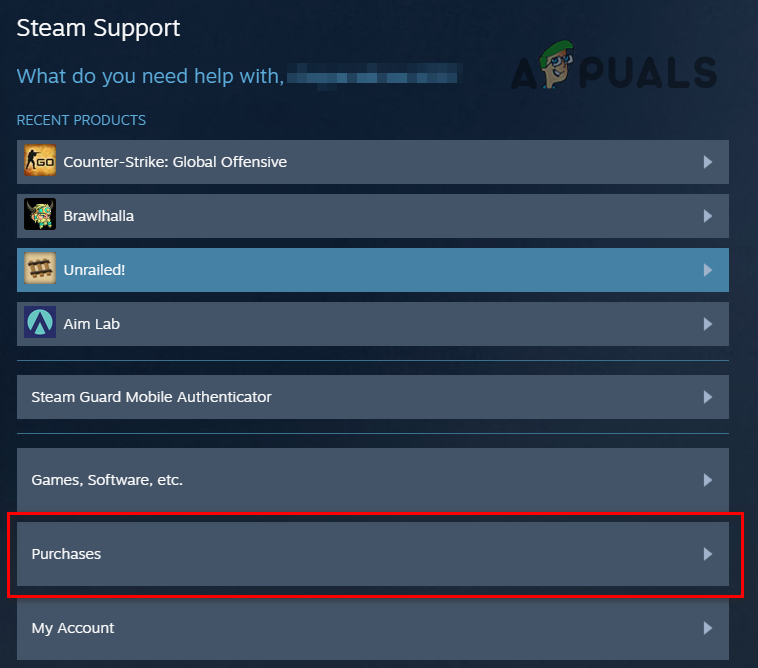
Opening your purchase list - Select your desired game from the list of games.
- If you don’t see your game listed on this page, click on the “View complete purchase history“ option and select the game from there.
- Select the “I would like a refund” option.
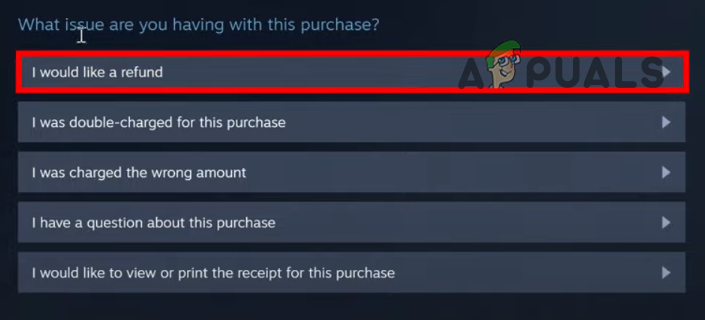
Navigating to the Refund page - Select the “I’d like to request a refund” option.
- Select the payment method for your refund from the dropdown list.
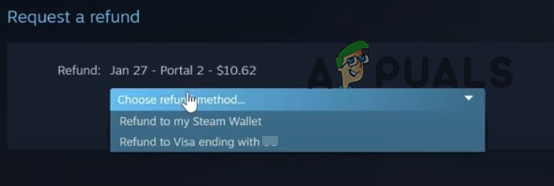
Selecting the payment method for the Refund - Click on the next dropdown list and select the appropriate reason for your refund request.
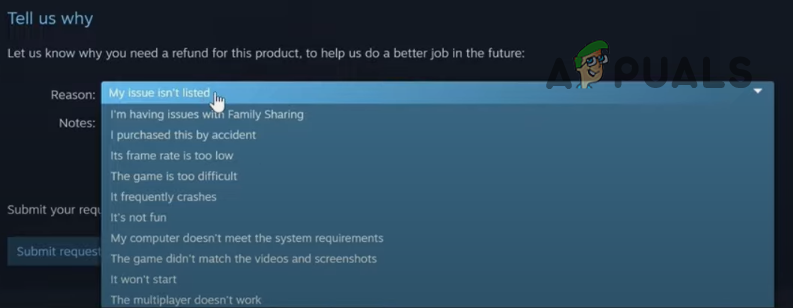
Selecting the reason for the Refund - (Optional) Add a note to give a more detailed explanation of the reason behind the refund request.
- Click on the “Submit request” button.
If you don’t see a dropdown list for payment methods and instead only see “Refund to my Steam Wallet,” there can be two reasons for this.
The dropdown list either becomes unavailable if you do not have a Credit/Debit Card linked or your card does not accept refunds.
The payment methods listed below support refunds on Steam:
- PayPal
- Visa
- MasterCard
- American Express
- Discover
- JCB
Ensure that your chosen payment method supports Steam refunds. Eligible methods include PayPal, Visa, MasterCard, American Express, Discover, and JCB. If these aren’t linked, your refund might be credited to your Steam Wallet instead.
Post submission, an email confirmation is sent. The approval might take a few hours, but during peak times, such as sales, it can extend to a couple of days. Once approved, expect up to a week (or 14 days for international payments) for the funds to reflect in your account.
Can Gifts be Refunded on Steam?
If you have received a game on Steam as a gift, you can refund it even if you have already accepted the game.
If you have received a game as a gift but have not accepted it into your library, the person who sent it must submit a refund request. And if you have accepted the gift and added it to your library, you (the receiver) must submit the refund request.
The refund process for the gifted game will be exactly the same as usual in both cases. If you have accepted the gift and have played the game for more than 2 hours, or the game has been in your library for more than 14 days, you will not be able to get a refund.
Do note that when a gifted game is refunded on Steam, the refund goes to the person who bought the game and sent it as a gift. The person who received the gift will not receive any funds.
Can DLCs and In-Game Purchases be Refunded on Steam?
Steam also allows you to refund DLCs bought on the platform, but not all DLCs can be refunded. Whenever you buy a DLC for a game on Steam, there will be a marker on its Store Page indicating whether it is refundable.
If the DLC is marked as non-refundable, you will not be able to refund it under any circumstances. But if it is refundable, you can refund it as long as you meet the following requirements:
- You must submit the request within 2 weeks of buying the DLC.
- You must have only played the game for less than 2 hours since the DLC was bought.
- The DLC must not affect the game in a way that cannot be reverted. For example, the DLC must not permanently level up your in-game character in an MMORPG.
If you fulfill these requirements, you can submit a refund request for the DLC using the normal method, and the DLC will be refunded.
As for in-game purchases, Steam guarantees a 48-hour refund period on all Valve-developed games (such as CS:GO and Dota 2) as long as the items purchased have not been used, modified, or sold/transferred.
But if 48 hours have already passed since you purchased the in-game item, you will not be able to receive a refund.
When you’re purchasing an item in a game that is not developed by Valve, there will be a warning shown at the time of purchase that will tell you whether it is refundable.
If you buy an item and the warning shows that it is non-refundable, there will be no way for you to get a refund for this item in the future, so purchase it wisely.
Can Pre-Purchased Games be Refunded on Steam?
If you purchased a game in advance before its official release on the Steam store, Steam gives you the option to refund the game at any time before its official release.
So if you’ve pre-purchased a game and it still hasn’t been officially released on Steam, you can instantly refund it without any trouble.
But once the game has officially been released, the refund process for it will be the same as usual. You will only be able to refund it if you’ve played it for less than 2 hours and it’s been less than 14 days since its official release.
Can Games Added as Keys on Steam be Refunded?
If you add a game to your Steam library using a key you purchased from a third-party source, Steam will not give you the option to refund it.
Only games bought directly from the Steam market itself can be refunded on the platform. Steam does not offer refunds for any outside purchases.
Can Games be Refunded at Full Price and then Bought on Sale?
If you purchased a game on Steam right before it went on sale, Steam allows you to refund the game at full price and repurchase it at its discounted price.
So if you buy a game at its usual price ($60), and it goes on a 50% sale ($30) within 14 days of your purchase, you can refund the game and get back all the money you paid ($60). And then, you can buy the game at the discounted $30 price through the sale.
But remember that you must have played the game for less than 2 hours to be eligible for the refund. Otherwise, this refund method will not work.
Can Steam Wallet Funds be Refunded?
If you add funds to your Steam Wallet, Steam gives you a 14-day refund period to refund them as long as you do not use any of the funds added.
Do note that the refund is only offered if you added funds to your Steam Wallet by purchasing them directly through Steam.
If you use a store-bought Steam Gift Card or another third-party source to obtain the Steam Wallet funds, you will not be able to receive a refund.
Do Not Abuse Steam Refunds
Steam’s refund system, allowing users to play games for up to 2 hours before they become ineligible for a refund, is designed for genuine user convenience. However, some users attempt to exploit this by purchasing games, playing them for slightly under 2 hours, and then seeking a refund. This behavior can be seen as trying to play various titles for free.
Steam’s system is adept at detecting such misuse, and abusing the refund policy can result in the loss of your refund privileges. Always ensure you’re using the refund system ethically. Refunds should not be viewed as a means to test games without intention to purchase. Genuine users have reported positive experiences with Steam’s flexibility in this regard, but it’s crucial to be sincere in your requests.
Remember, repeatedly abusing the system can lead to Steam revoking your refund access permanently. Use the feature responsibly.