How to Fix Steam Error Code E8 When Logging In?
Steam, the popular gaming platform, has recently undergone a major update that introduced significant changes to its User Interface (UI) and login screen. While these changes brought a fresh look to Steam, they also resulted in a new issue for many users—Steam Error Code E8.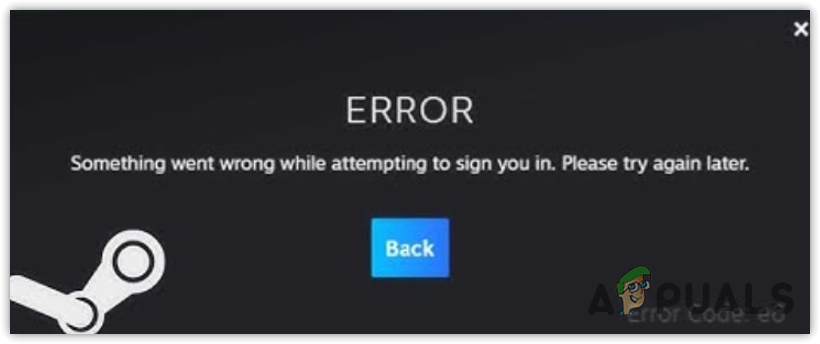
This error code appears when users attempt to log in, making it difficult for them to access their favorite games and features. In this guide, we’ll delve into the details of Steam Error Code E8 and provide you with effective solutions to resolve it.
Before we proceed with the solutions, it’s important to understand what might be triggering this error. Common causes include: Network connectivity problems, Outdated Steam client, Firewall or antivirus conflicts, Server outages and Corrupted Steam files
With the root causes in mind, let’s move on to the troubleshooting steps.
1. Check Your Internet Connection
Slow internet speed & unstable network connection is most common cause of the E8 error code in Steam, ensure that your internet is working properly by following these instructions:
- Perform a speed test to confirm your network’s stability.
- A speed lower than 2Mbps can be problematic, aim for above 5Mbps for Steam operations.
2. Reset the Steam Account Password
At times, Steam’s login cookies—small data pieces for user authentication—may glitch out. Refreshing these cookies can be as simple as resetting your Steam password:
- Visit the Steam login page and click on “Help, I can’t sign in.”

- Choose “I forgot my Steam Account name or password.”
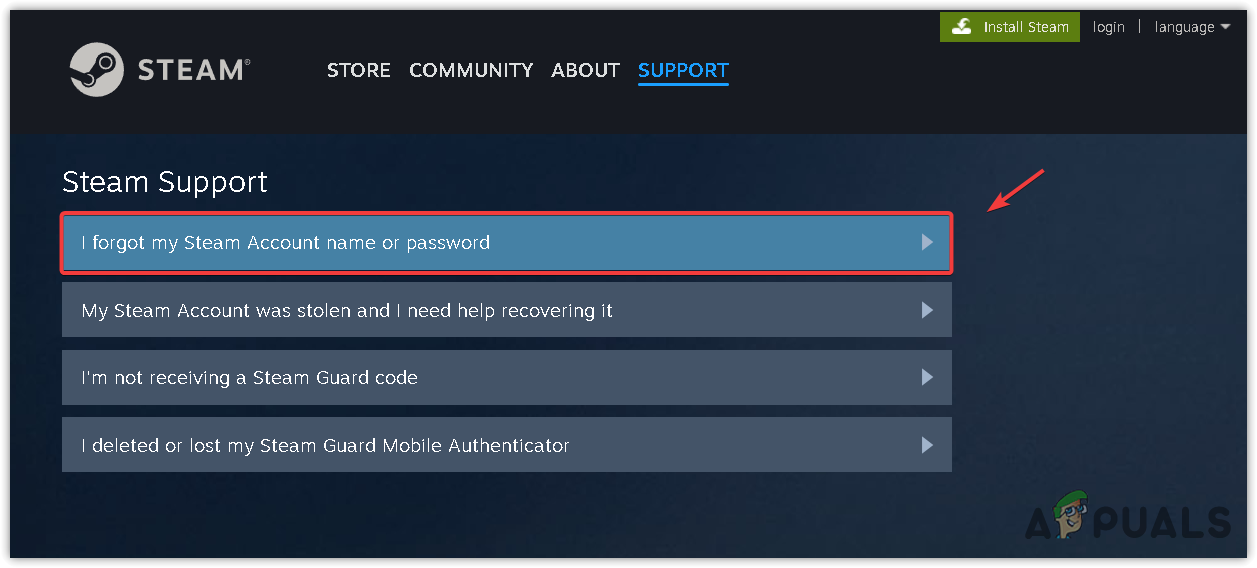
- Enter your account details and follow the prompts to reset your password.
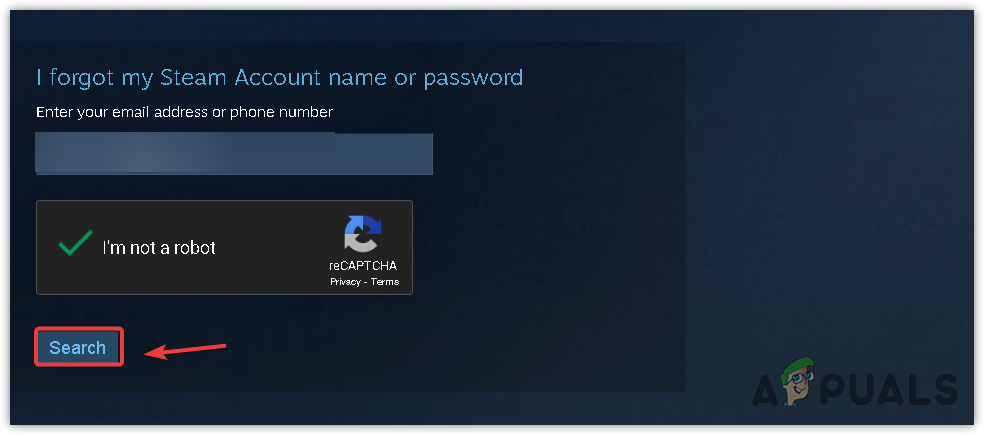
- Here, select Email an account verification code to “Email.”
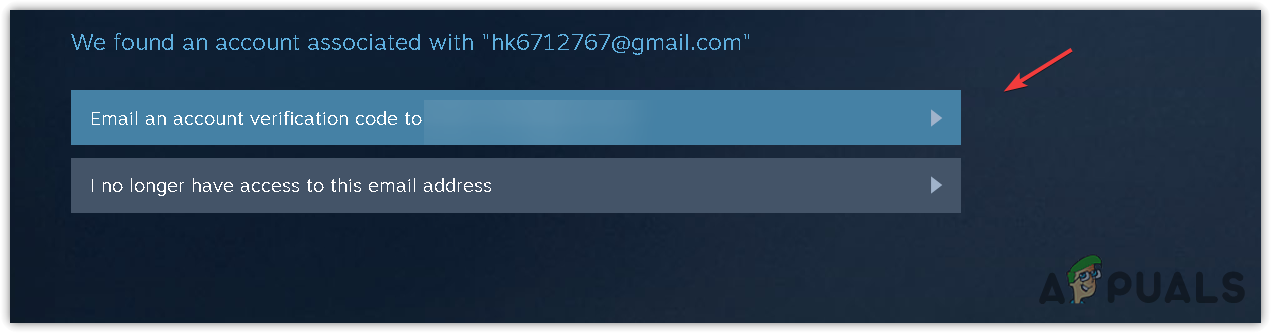
- Now, go to the email account that you used to create a Steam account.
- Then, open the Steam verification email and click Resume Recovery.
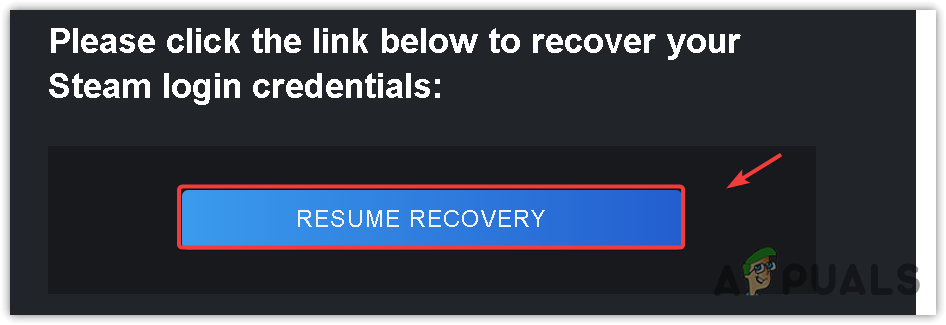
- Here, choose Reset my password.
- Enter the new password and click Change Password.
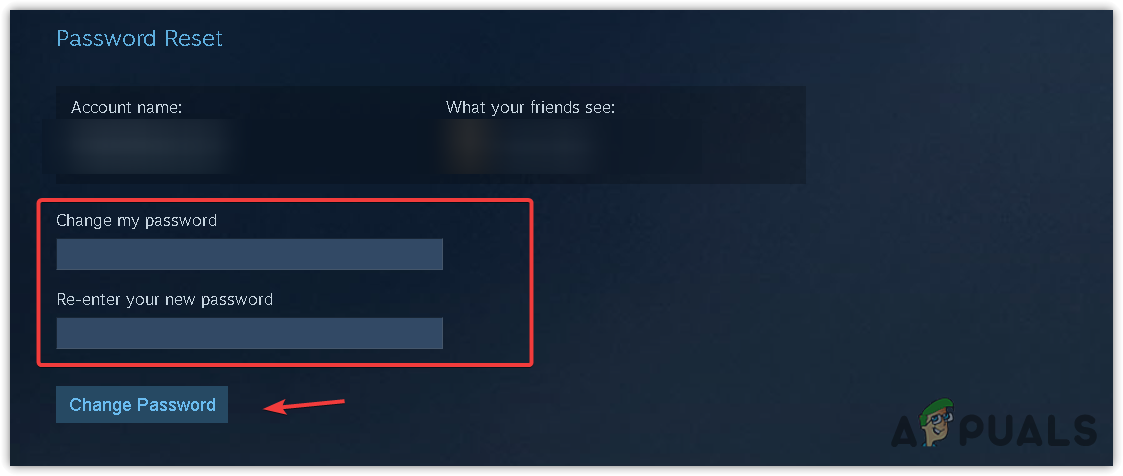
- With a new password, log back into Steam and check if Error E8 has been resolved.
3. Revert to the Previous Login UI
Some users have found that returning to the old login UI resolves the E8 error code. Follow the instructions to revert your Steam’s UI back to the legacy one.
- Right-click the Steam app and go to Properties.
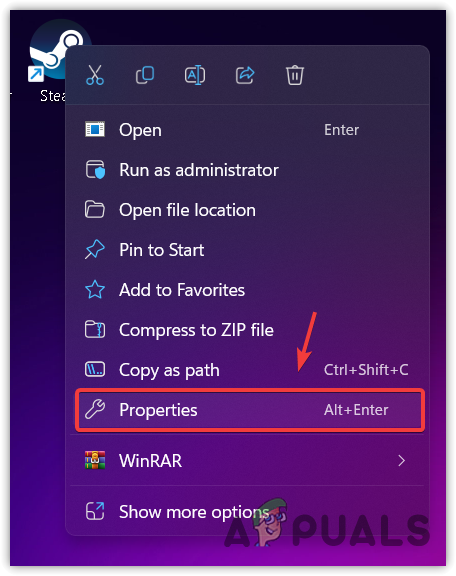
- Add -noreactlogin at the end of the target value.
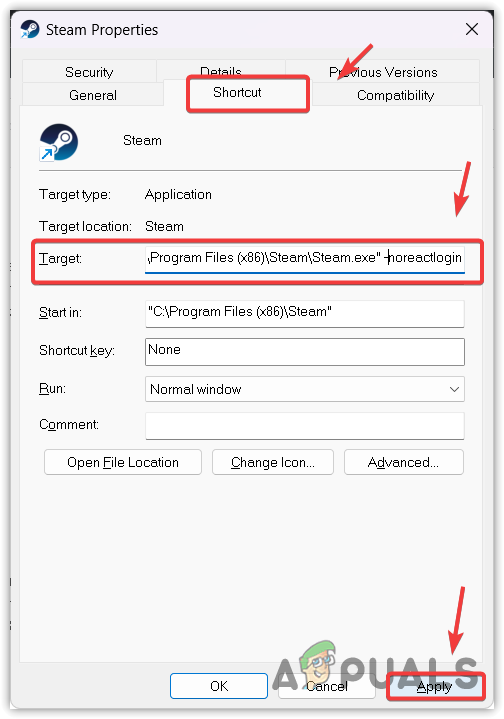
- Once done, click Apply and click OK to save the changes.
- After that, launch Steam and try sign-in to check if this worked or not.
4. Run Steam as an administrator
It is possible that Steam might not have the necessary permissions, it is recommended to try running it with administrator permissions. Below are the instructions to configure the Steam to run with the administrator.
- Right-click on the Steam shortcut and navigate to “Properties.”
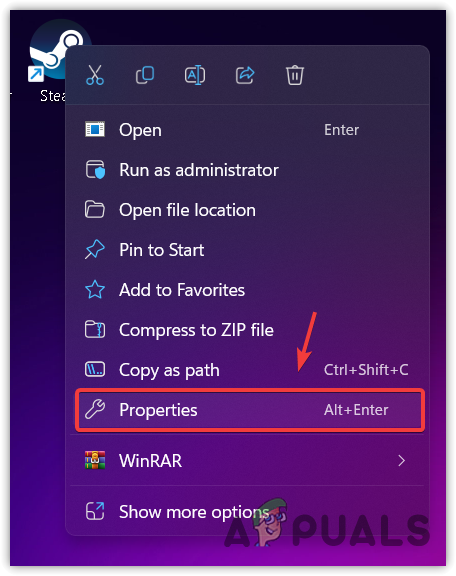
- Under the “Compatibility” tab, check “Run this program as an administrator.”
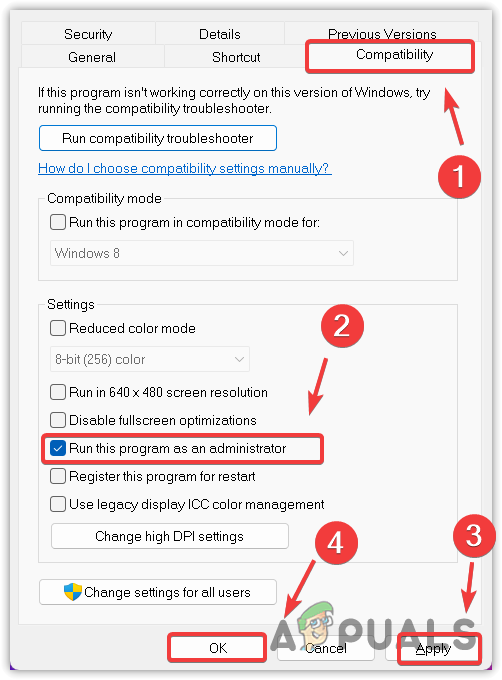
- Apply the changes and open Steam to check if error is resolved.
5. Switch to Mobile Data
If you are still facing the issue, it is best to use the Mobile data instead of relying on your internet connection. After connecting to the mobile data, if the issue gets fixed, it simply indicates there is a routing problem in your network connection.
Since it is just a matter of login, simply connect to the mobile data through your hotspot. To do so, follow the steps:
- Make sure that the mobile data is turned on.
- Take a USB cable and connect both sides to the mobile and computer.
- Turn on the USB Tethering by navigating to the hotspot settings.
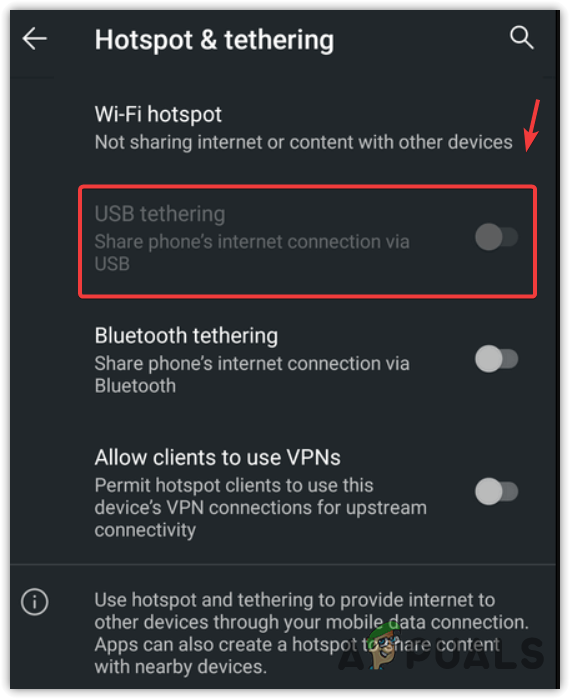
- Once you are connected with the other network connection through a hotspot, see if the error persists.
6. Connect VPN
Since the error can be caused by the routing issue from the network connection, we can try connecting a VPN. Occasionally, network routing issues can be bypassed with a VPN, altering your virtual path to Steam’s servers. Research and use a reputable VPN service to see if it circumvents Error E8.
To download and install the best VPN, visit Best VPN For Streaming and Gaming in 2023.
7. Fresh Install of Steam
When all else fails, a fresh installation might be fix the error. According to some of the affected users, reinstalling Steam has fixed error code E8, which means this error occurs when there is corruption in the Steam files.
Try reinstalling the Steam app, following these instructions.
- Click the Start Menu and type Steam.
- Right-click the Steam and select Uninstall. This will take you to control panel programs & features.
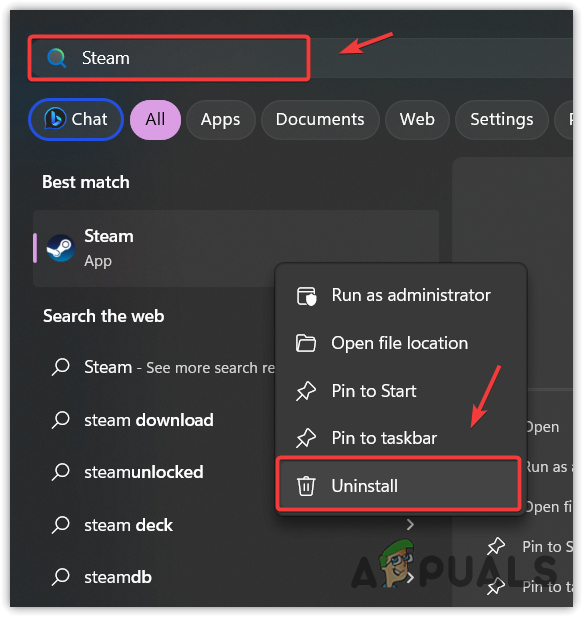
- Here, find Steam and right-click on it.
- Click Uninstall and follow the on-screen instructions to uninstall the Steam.
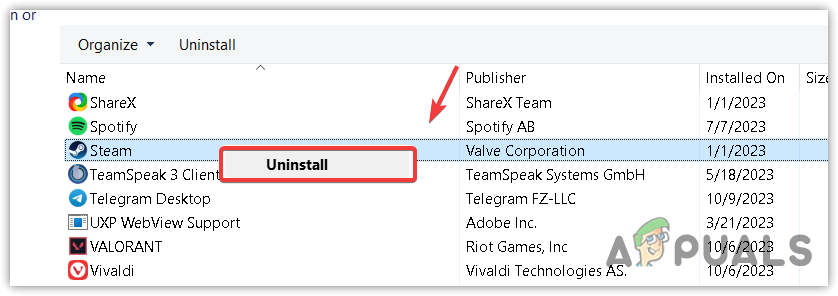
- Once done, download the Steam app installer from the link.
- Once it’s done, install the Steam app by running the installer.
- Then, see whether the issue is resolved or not.
Steam Error Code E8- FAQs
To fix the Steam error code e8, try resetting the Steam password. If the error persists, then simply disable the react login, which should fix this issue.
The new login UI often causes the Steam error code e8. This means you need to revert the new login UI to the old one in order to fix this error.





