How to Find Out Your ‘Steam 64 ID’
If you are a regular Steam gamer, you might need your Steam ID 64. Some Steam games have the option to allow you to make a white list of users in a Steam group. If you require your Steam ID 64, follow the steps mentioned below. You can grab your ID directly from the Steam client or you can use a third-party website to reduce the clutter.
1. Using the Steam client
You can easily look up your Steam ID by retrieving it from the Profile URL. You might need to look hard and jot down the ID somewhere manually but this method is the most efficient and safe.
- Click on “Steam” in the upper left corner in the Steam client. Click on “Settings” when the menu drops down.
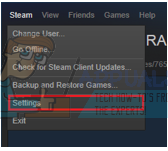
- After you open the Settings, you will navigate to the “Interface” panel. Here you will find a checkbox that says “Display Steam URL address bar when available”. Check it.
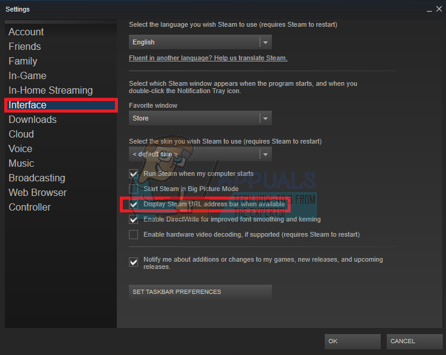
- After saving the changes, click on your profile in the Steam client. Your Steam 64 ID will be listed in the URL in the upper left corner of the screen.
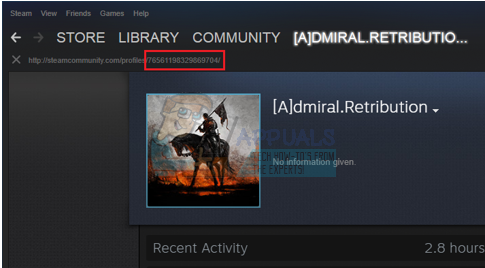
2. Using a third party website
You can obtain details regarding your Steam ID 64 from a third-party website. Do note that for this solution, you still have to follow the steps listed above. This is more like an extension of the first method.
- Right-click while on your profile page. From the list of options select “Copy Page URL”.
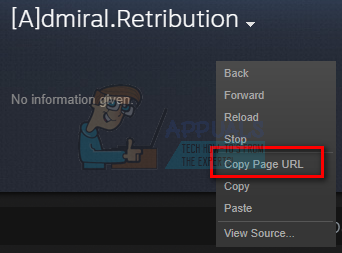
- Head over here to Steamid.io. Paste your page URL in the dialogue box given and hit Enter.
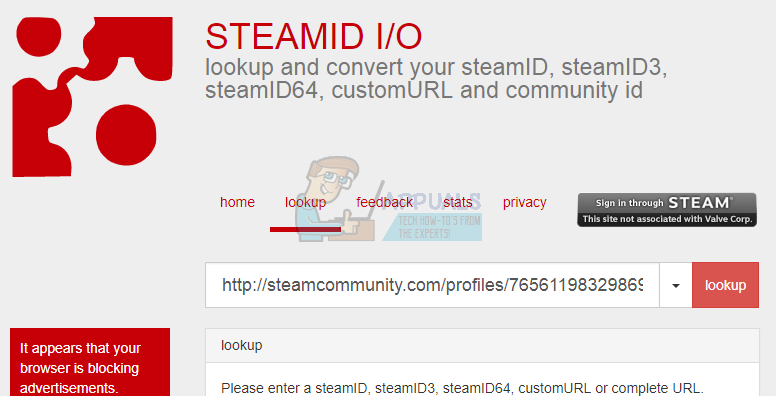
- After you look up the URL you just pasted, you would be able to view all your Steam ids along with your profile name and profile created. This is a good solution if you are looking to obtain more than one piece of information. Your profile state is also mentioned here along with the status of whether you are online or offline.
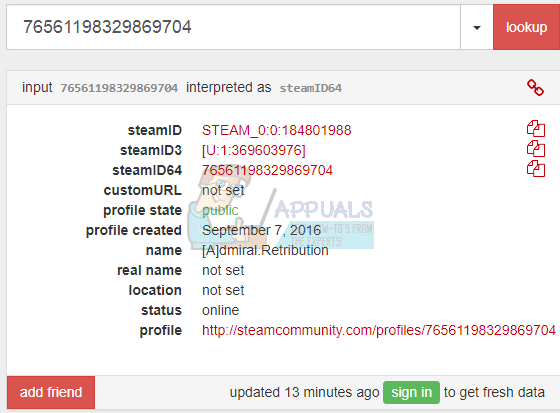
Note: Never enter your credentials (password or account name) on any third-party website claiming to provide you your Steam ID and information. They are mostly a scam and can lead to your account being compromised. If you think you already did such an action, please reset your password as soon as possible. If you are unable to do so, contact Steam support and request them to take action.