Starfield Shielded Cargo Not Working? Try This!
Shielded cargo in Starfield assists in smuggling banned items, but if it displays evasion chances at 0%, it indicates that the mechanism is malfunctioning. This means you will be detected during a scan, which can result in arrest or fines. The issue has been reported across all supported platforms of the game.
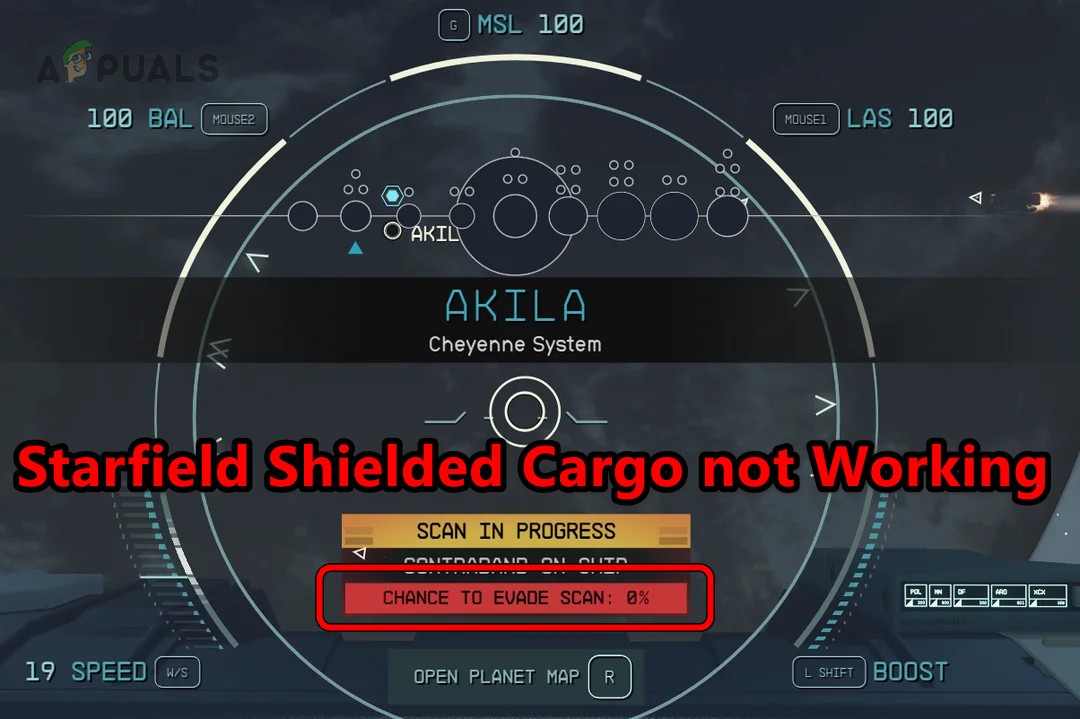
1. Move Your Shielded Cargo to the Ship
Transferring your shielded cargo to a pirated ship with its own non-functional shielded cargo can improve evasion chances and potentially resolve the issue.
- Transfer your shielded cargo to the captured ship, even if it also contains shielded cargo.
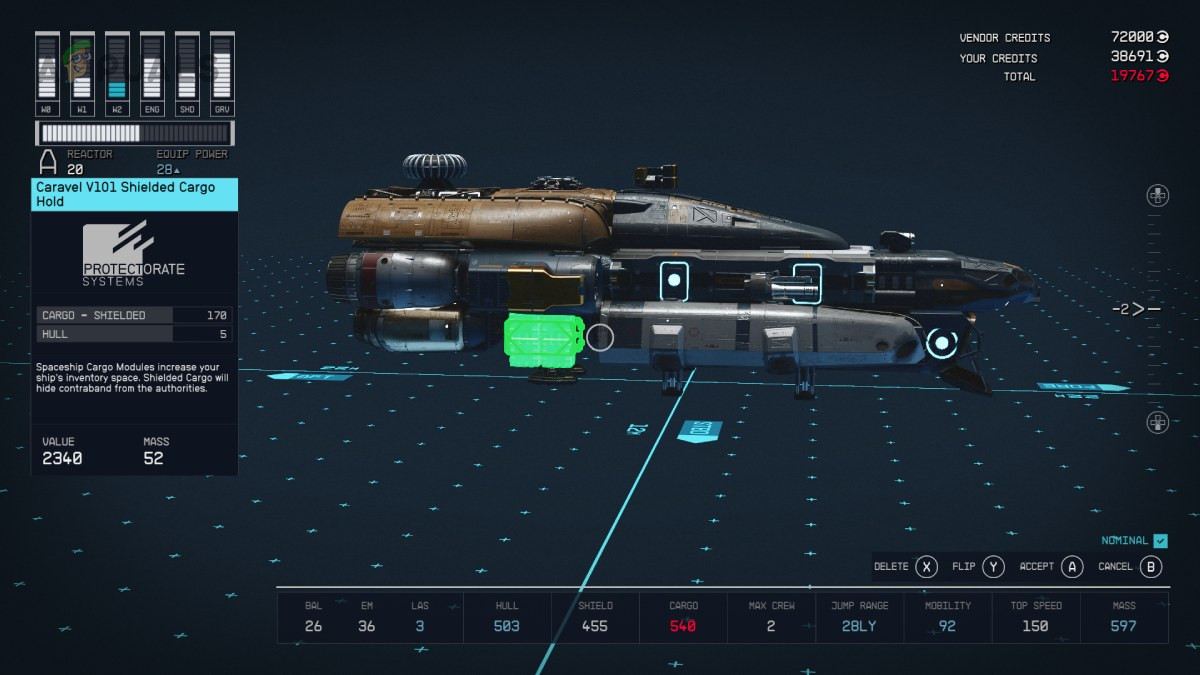
Add Your Shielded Cargo to the Pirate Ship - Verify whether the evasion chances have increased and the shielded cargo is functioning properly.
- If not, try removing the existing shielded cargo and see if this resolves the issue.
2. Check Contraband and Their Size
Possessing contraband items either on your person or on your ship (outside of shielded cargo) will lead to detection during scans or yield a 0% chance to avoid detection. To resolve this, ensure all contraband items are within the cargo bay of your ship.
Check Contraband
- Relocate Contraband to your ship’s cargo bay.
- Confirm if the chances of detection have decreased and if the shielded cargo is operational.
- If unresolved, thoroughly inspect the ship to ensure that no contraband is present anywhere other than the cargo hold.
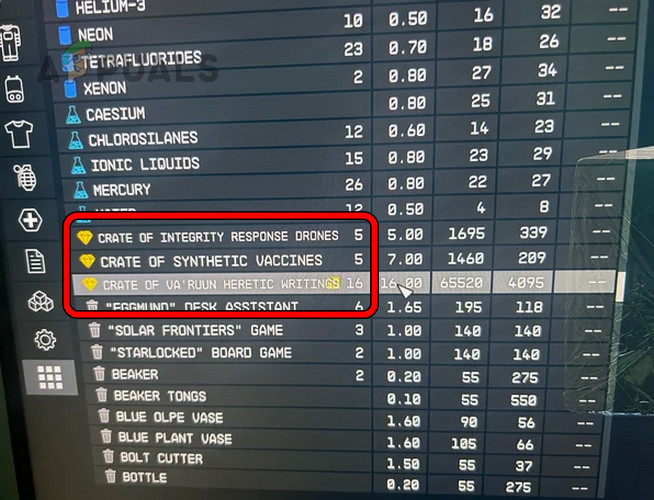
Check the Contraband Items on the Starfield Ship - Search all areas including the captain’s safe and structural elements like walls (which can hide items like Va’arun Heretic Writings), hanging pictures, cargo nets, and on deceased entities.
- Ensure that your character is not carrying any contraband items personally.
Check Size
- Review your ship’s inventory for the size of the contraband.
- The size should not exceed 160 to minimize detection risk; aim to limit contraband items to around 20 or 30 units and check if this resolves the issue.
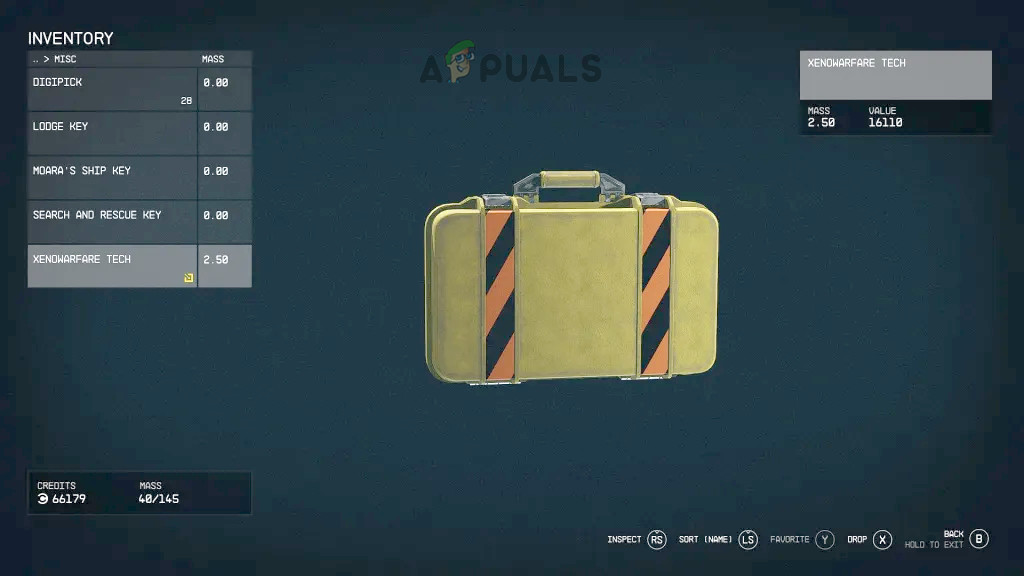
Check the Size of the Contraband Items in Starfield
3. Check for Aurora
Aurora, a medical drug in “Starfield,” can lead to detection and detainment if found on your character, resulting in a 0% evasion chance. Removing Aurora from your person should remedy the issue.
- Check your character’s inventory for Aurora, covering both the Aid section and pockets.
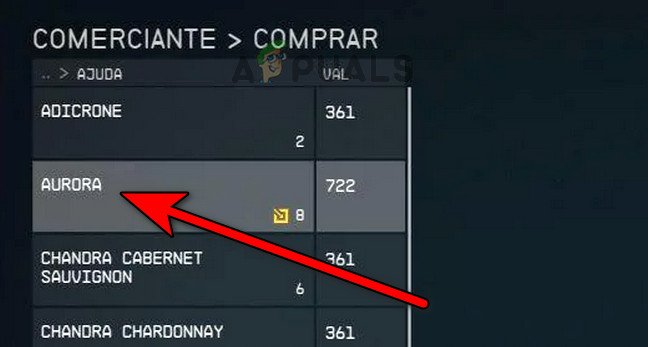
Check Your Starfield Inventory for Aurora - If located, transfer it to the shielded cargo. Verify if this makes the shielded cargo functional.
4. Check for Stolen Items in Other Categories
Stolen items located outside the cargo can reduce evade chances to 0%. Ensure that all stolen items are restricted to the cargo hold.
- Browse through the ship’s inventory categories.
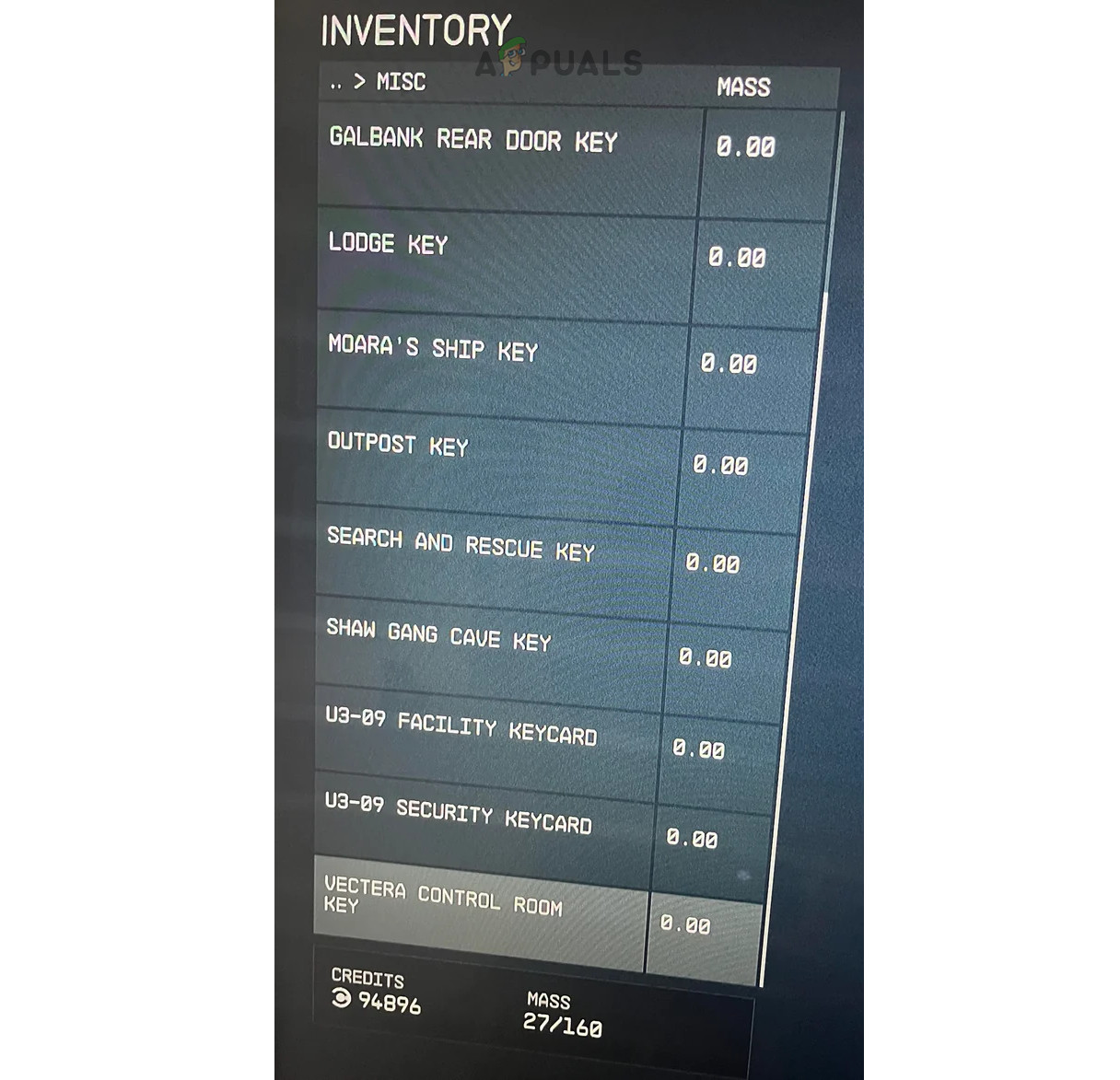
Check for Stolen Items Other Than the Misc Category in the Starfield Inventory - Relocate any found stolen items, such as weaponry and ammunition, to the cargo hold. Assess whether the shielded cargo is now operational.
5. Check the Size and Capacity of Shielded and Unshielded Cargo
Over-encumbered unshielded cargo could force evasion chances to zero. Conversely, if the ship contains more shielded cargo than its capacity allows, that could also cause problems; reducing the size of both types can restore functionality.
Unshielded Cargo
- Verify the size of the unshielded cargo against its capacity (for instance, 1800/480). If displayed in red as over-encumbered, lessen its amount.
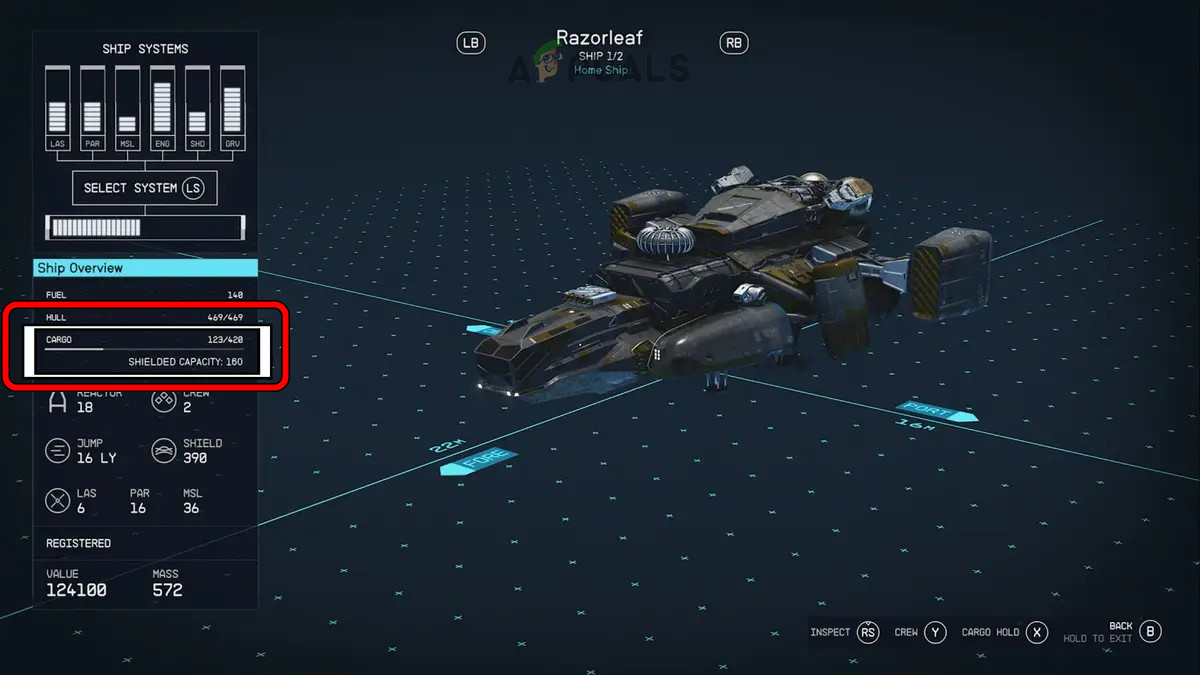
Check the Ship’s Shielded and Unshielded Cargo Capacity - Once the unshielded cargo is reduced and no longer marked in red, evaluate if the shielded cargo issues are resolved.
Shielded Cargo
- Determine the ship’s capacity for shielded cargo.
- Examine the actual amount of shielded cargo on board. If it exceeds capacity, diminish it.
- Confirm if the evasion probabilities have returned to normal once within limits.
6. Get a Jammer
Adding a jammer to your vessel can improve your chances of evasion. Should you consistently be detected even when the shielded cargo evade chances are not at 0%, a jammer could be the solution.
- Purchase and install a Jammer, ideally a Red Mile variant, on your ship. Note that jammers do not stack, so acquiring multiple will not compound the evasion advantages.
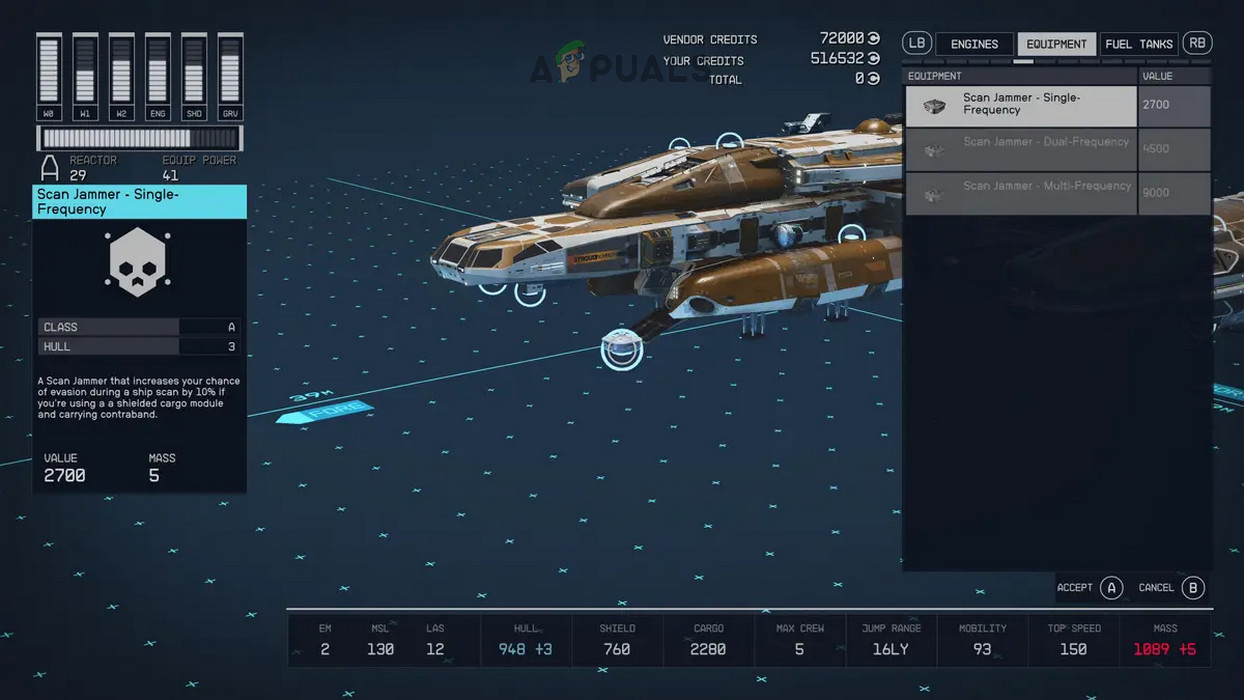
Add a Scan Jammer to the Starfield Ship - Assess if the jammer has increased evasion probabilities and if the problem is solved.
7. Power on the Ship’s Grav Drive
The Grav Drive is a feature in “Starfield” that facilitates rapid interstellar transit. Activating it can boost the evasion probabilities of your shielded cargo, providing all contraband is secured within the cargo bay and any jammers are enabled.
- Activate the ship’s Grav Drive and monitor changes in the evasion chances for shielded cargo.
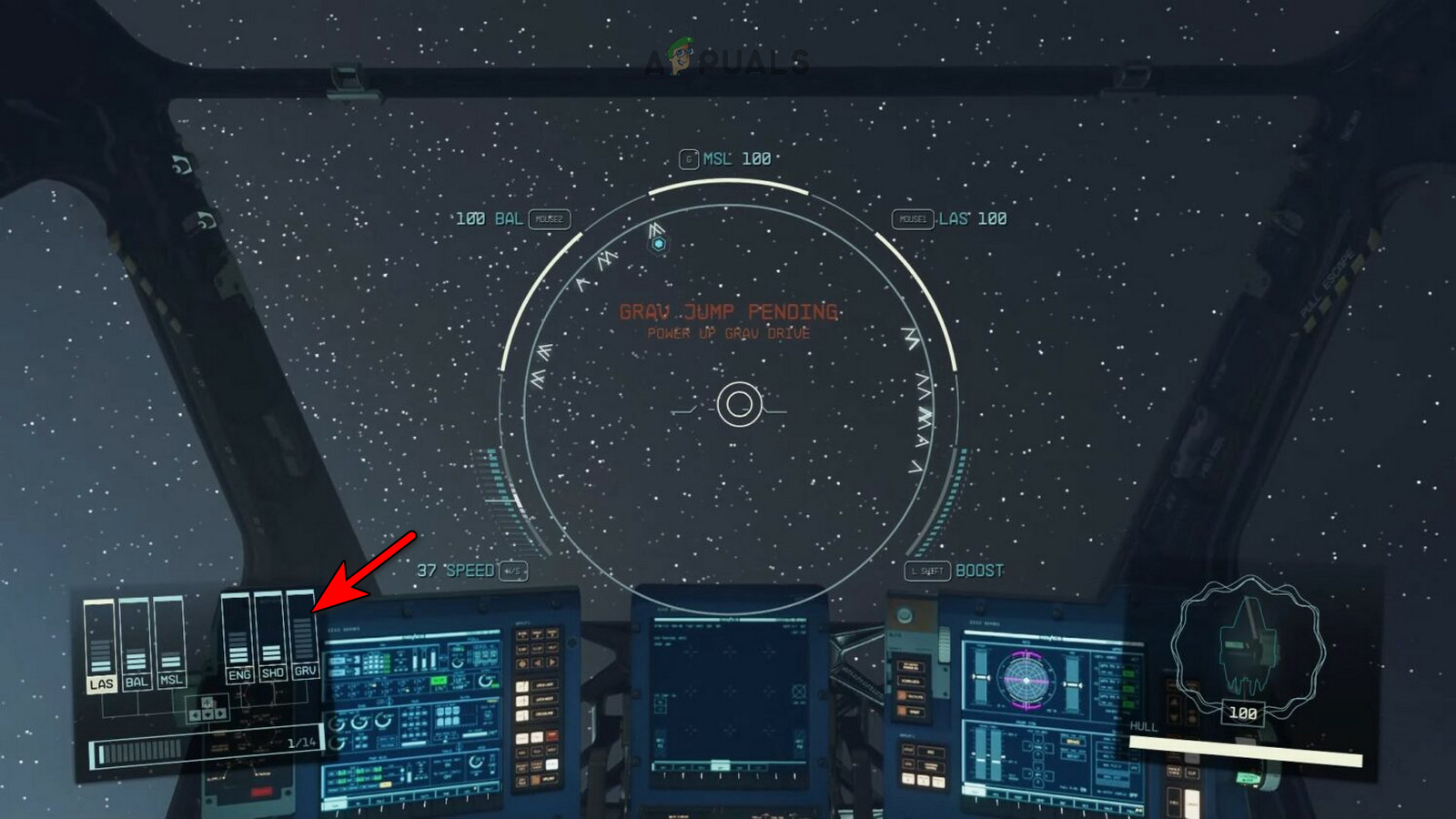
Power Up the Ship’s Grav Drive in Starfield - Proceed to your destination and observe if the shielded cargo remains undetected.
8. Edit the Ship in the Shipbuilder
Should you struggle to identify contraband or other detectable items aboard your ship, utilizing the Shipbuilder can address the issue, relocating everything within the ship into the cargo bay (except for the character’s personal inventory).
- Visit a shipyard where scans are absent, like Deimos Shipyard near Mars, and consult a worker (such as Henderson in the lower level of Deimos Shipyard) to modify your ship.
- Access the Ship Builder menu and make a minor change to the vessel, such as adjusting a porthole viewing port.
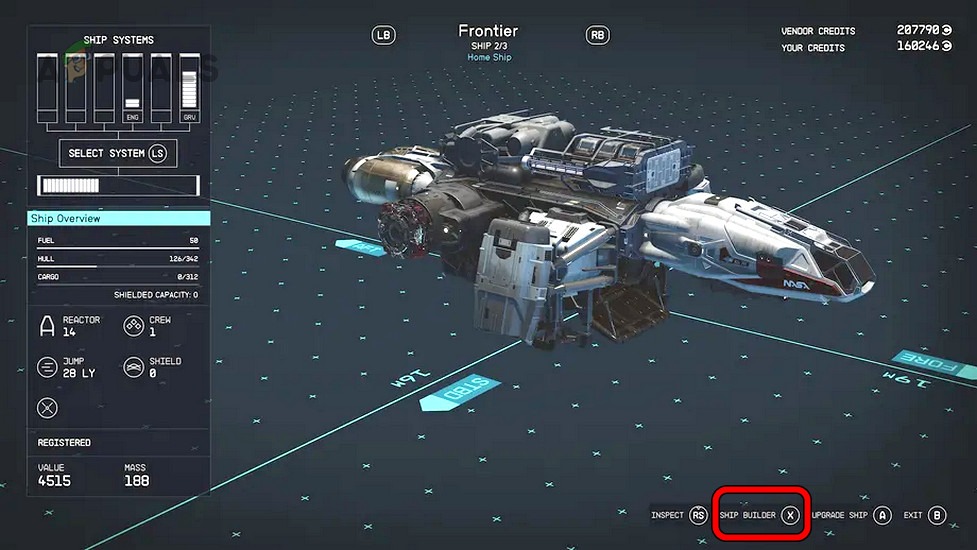
Use the Ship Builder Tool to Edit a Starfield Ship - Save the alterations, then thoroughly inspect your cargo hold, the inventories of both your character and any companions, eliminating any dubious items. Also, manage the size of shielded, unshielded cargo, and contraband.
- Removing any questionable items should restore shielded cargo functionality.
9. Reload the Cargo with an Optimized Weight Percentage
Incorrect weight distribution between shielded and unshielded cargo can provoke detections, rendering the shielded cargo ineffective. Reallocating cargo with a better balance of weight proportions should rectify the situation.
Reload the Cargos
- Unload both shielded and unshielded cargo from your ship.

Unload Cargo from a Starfield Ship - Refill the unshielded cargo first, then follow with the shielded cargo. Avoid handling both simultaneously.
- Reintroduce any jammers and reassess the situation.
- If the issue persists, you could consider reloading from an earlier autosave before the scan and reattempt the procedure as necessary to clear the problem.
Experiment with Different Weight Percentages
- Add incremental amounts of shielded cargo to determine the effect on evasion chances.
- If no change, slightly increase the unshielded cargo and incorporate basic boosters (e.g., 10%). Monitor if this resolves the issue. Lower detection risks are possible with less contraband: for example, 100KG in a 1000KG shielded cargo compared to 500KG contraband increasing the risk significantly.
- Identify which cargo type—shielded or unshielded—positively influences the rates, and continue adjusting until no further improvement is observed.
10. Utilize the Planet Map
An exploit involving the Planet Map may be used to ensure shielded cargo operates as intended, though developers may patch this at any time.
- Launch the Planet Map and designate a custom landing point prior to initiating scan procedures.
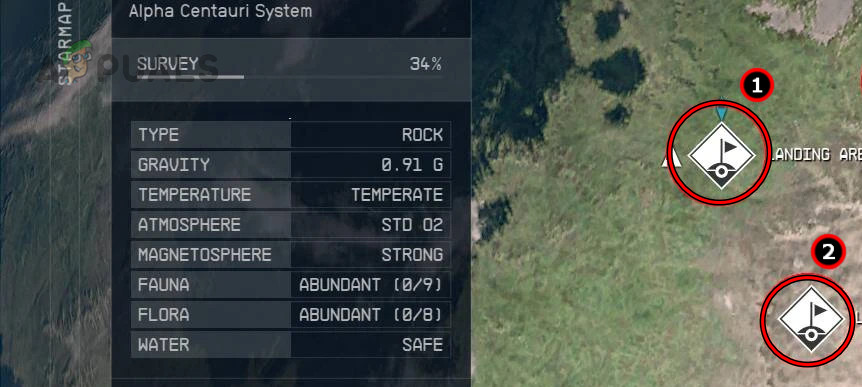
Add a Custom Landing Site to the Planet - Create an outpost and place a storage container onsite. If you have an existing outpost (like the one outside of New Atlantis), it may be utilized directly.
- Transfer contraband into the container and then quickly return to your ship.
- Launch and undergo the scan while docked.
- Proceed to the targeted location and use fast travel to transition back and forth—bypassing additional scans and successfully smuggling your shielded cargo.





