Star Citizen Crashing on Windows? Try These Fixes
Star citizen is undoubtedly a high popular multiplayer game but after its release, a good number of players reported the Star citizen crashing into a Windows system problem. The problem is unbearable as the game crashes continuously making the game unplayable for many users. As per the reports, the crash problem is likely to occur upon launching but for some players, as they load into the game it starts crashing and freezing randomly.

So, we investigated the problem completely and find out that there are many different reasons that cause the Star Citizen crashing problem. And in this article, we will discuss the potential solutions (confirmed by affected players) to fix the problem. But first, learn the possible culprits causing the game to crash.
- Overprotective antivirus program– The antivirus program installed on your system can end up blocking the connection between your game and the game server. As it considers the game files suspicious and blocks them, so you can disable the antivirus firewall or the windows defender to solve the problem.
- Other peripheral connected to your system – Another possible reason for the Star Citizen to rash on launch is the other hardware components like a second monitor, external keyboard, and printer connected to your system. So, check for the other peripheral devices connected to your system and remove them one by one.
- Xbox gaming Overlay issue – As it turns out the Windows 10 Xbox Game overlay feature is causing the game to crash. Gamers are facing the problem while using the in-game overlay feature. Disabling this feature might work for you.
- Background running program conflict – The unnecessary programs running in the background is likely to conflict with the game files and make the game crash. The conflicting programs are D3DGear or another capture program. So, consider disabling the background running programs to solve the problem.
- Driver conflict – The corrupted or outdated graphics card drivers are likely to cause problems running the high graphics game, so check for the outdated graphics drivers and update them to fix the problem.
So, these are the possible culprits causing the game to crash on launch or while running, now try the potential fixes given one by one to troubleshoot the crashing problem.
Remove the External Connected Devices to your PC
If you are facing the issue of Star Citizen crashing when booting, then in this first solution it is recommended you remove all external devices such as USB drive, printer, external keyboard, external mouse and PS4 from your computer.
In many cases, the external devices start conflicting with Star Citizen. Many players fix this crash issue after removing external devices. After removing the external devices, launch the game and check if it crashes or not. If you are still facing the same problem, then move on to the next solution.
Run the Game as an Administrator
Most of the games require administrative privilege to run properly but if you are missing the rights then this starts causing the problem. Make sure to run the game with administrator privilege to run properly while launching the game on your PC. To run the game as an administrator, follow the steps mentioned below:
- On your computer, right-click on Star Citizen Installer and then select Properties.
- After the Properties window gets opened, move towards the Compatibility tab and then check the checkbox which is next to Run this program as an administrator.
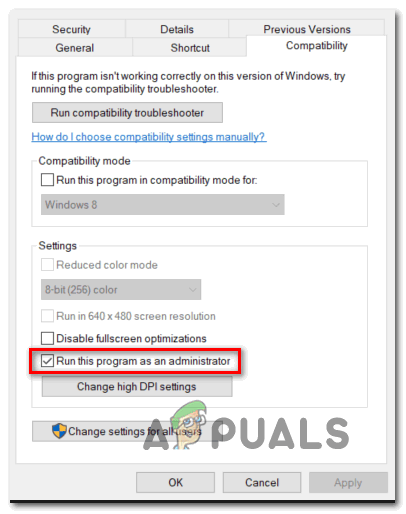
Run program as administrator - Now for saving the changes click on OK.
Tip: You can also select the option Run as an administrator, by directly right-clicking on the executable file of the game.
Reboot your system to check whether the issue you were facing has been resolved or not.
Turn off Xbox Game Bar
Several players claim that during the game launch, the Xbox game overlay causes the game to crash upon loading. For many users said that disabling the Xbox Game Bar feature may resolve the issue. So, follow the instructions below carefully:
- Open the Settings app on your PC by pressing Win + I button. Then proceed to select Gaming.
- From the pane on the left side, select Xbox Game Bar and then make the switch turn off which is next to Enable Xbox Game Bar for things like recording game clips, chatting with friends, and receiving game invites
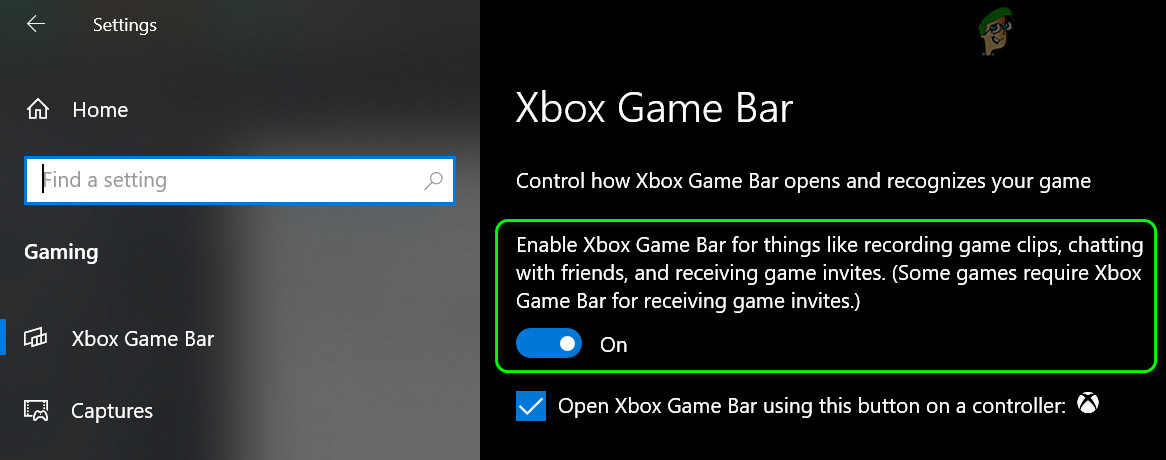
Disable the Xbox Game Bar - Then from the left-hand side, select the option Captures, and then again turn off the button next to Record in the background while I’m playing a game.
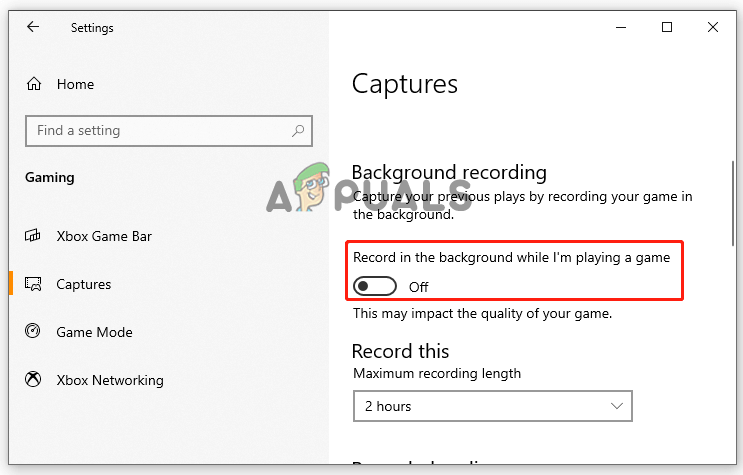
Click on the Captures option
Now after all the processes, restart the game and see whether you are able to launch the game without crashing or freezing problem.
Update Graphics Driver
If you are using corrupted or outdated graphics card drivers on your PC then you may face this issue because graphics drivers play a very important role while playing games on a PC. So, it is recommended that you update your graphics card to its latest version. To update the GPU driver, you can go to the manufacturer’s site and download the latest version as per your system version and then install it in your system or you can follow the below-given instruction:
- From the keyboard, press the Win + R It will open the Run dialogue box and, in the box, provided type devmgmt.msc and then press Enter.
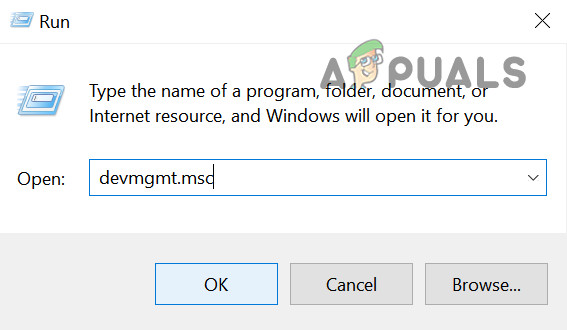
Run the devmgmt.msc Command - Expand the option Display adapters. Go to graphics card driver and then right-click on it and then proceed to click on Update Driver.
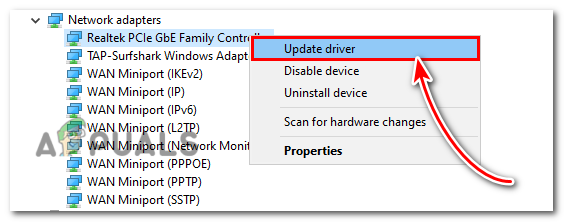
Click on Update driver - Then proceed to select the option Search automatically for the updated driver software and follow all the instructions to update the driver
- Once you are done with the update then check whether the issue is fixed or not by launching the game on your PC.
Disable Unwanted Background Application
Sometimes some third-party apps running in the background may interfere with the Star Citizen game when you launch it. So, closing all the unwanted applications running in the background may help you to solve the problem. Below follow the steps given to disable unwanted applications from the task manager.
- You need to open the Task Manager, by pressing Ctrl + Shift + Esc Then move to the Process tab in Task Manager.
- Right-click on the steamcmd.exe process and then select End Task. You need to repeat this same process to put an end to all other programs which are unnecessary.
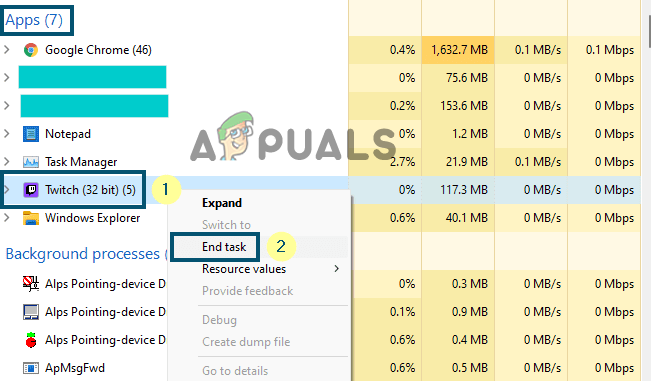
End task in Task Manager - Now restart the game to check if the issue of the game getting crashed has been resolved or not.
Modify the Page File Size
Star Citizen game crashes when the game’s paging file size is set to low. You just need to extend the plugin size which provides more space for the game. If you are unaware of the steps follow the below-given instruction:
- From your keyboard, press the Win + E buttons which will open File Explorer. Right-click on the option This PC and then select Properties.
- Click on the option Advanced system settings on the left side of the screen
- Navigate to the Advanced tab and click the Settings option, present under the Performance section.
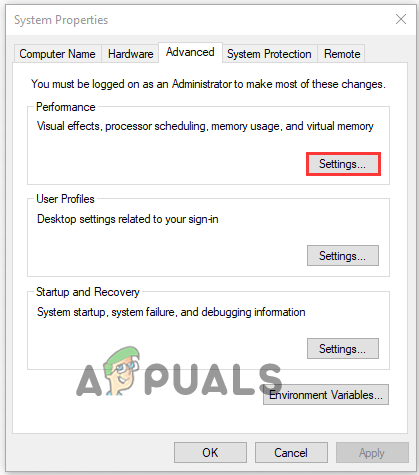
Click on the Advanced tab - Then again navigate to the Advanced tab and click the Change option, available under the Virtual Memory box.
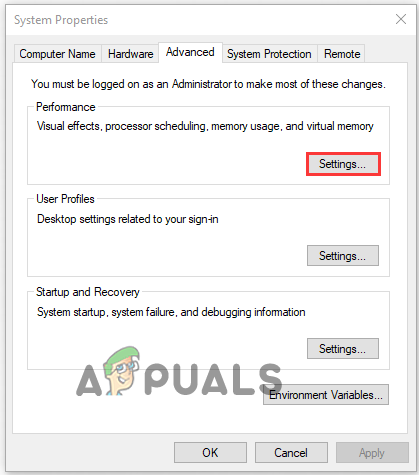
In the Virtual memory, box click on Change - And select the drive in which the game is present and then click on a Custom size to set its size to large. So as per your demands, you can select your initial size and maximum size. Then click on OK, to save the changes.
Check whether your game still crashes when you launch it. If you are still facing the problem then repeat the steps mentioned above to reset the page file size again.
Reset the Character Account
Some gamers have fixed the Star Citizen issue at launch by simply restarting the character’s account. It is strange but it is effective so it is recommended you try this and fix this issue. Follow the instructions below carefully:
- Open your web browser and type https://robertsspaceindustries.com/in the search bar to open the game installer web page and log in to your account.
- Go to the toolbar at the top and select Settings from there and then from the menu opened click on the option Character Reset.
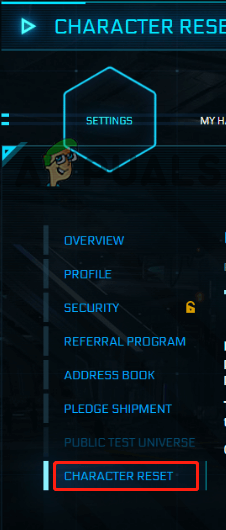
Click on the option Character Reset. - To confirm the operation, you need to click on the option Reset-Request.
Now check if the Star citizen crashing problem is resolved but if still unable to resolve the problem in question, then move to the next solution.
Disable Antivirus or Firewall Program
Running the third-party programs or the Windows Defender on your Windows system might be conflicting with the game’s files and cause it to crash upon launching.
The security program installed on your system might be blocking the game files and stopping it from establishing a connection with the server which may lead to a crash or freeze problems upon launching.
So here it is suggested to disable the antivirus program by clicking on the taskbar and then on the antivirus icon and choosing Disable. Now try launching the game to see if the problem is fixed.
Moreover, you also need to disable the Windows defender firewall enabled on your Windows system and check if the problem is resolved or else reinstalling the game might work for you.
Reinstall your Game
There are ample chances that the game crashes when some of the game files are corrupted or damaged during the installation process. So, in this case, reinstalling the game’s files may work for you.
Follow the steps to do so:
- Launch Control Panel by searching it in the Windows search box
- And in the Control Panel window, select the Category to view mode and select Program and then Uninstall a problem
- Look for the RSI Launcher and right-click on it now choose Uninstall option
- Follow the instructions that appear on the window to complete the uninstall process.
Now once you uninstalled the launcher you need to remove the Star Citizens files and the RSILauncher.
Here follow the steps given for removing the RSILauncher and Star Citizens files.
- Hit the Windows + R key to launch the Run window and type %AppData% and hit Enter key.
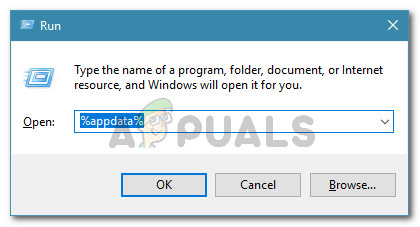
Running dialog: %appdata% - A new window appears, here locate the rsilauncher folder, right-click on it and select the Delete option.
- Now again open the Run window and type %LocalAppData% and press Enter key.
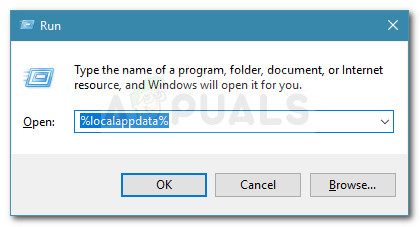
Run dialog box: %localappdata% - Locate the folder named StarCitizen in the window that appears and right-click on it, and select the option Delete.
- Next, type the command %ProgramFiles%in the Run window and then press Enter key.
- Now locate the folder Roberts Space Industries and right-click on it and select the Delete
- After that open Recycle Bin and delete all the three deleted folders for removing it completely from your computer.
Now once you removed the game completely then redownload the launcher and game and try playing it to see if the Star Citizen installer error or crash problem is resolved or not. It is estimated the solutions given work for you to get past the Star Citizen keeps crashing on Windows problem.





