How to Fix The Squad VAC ‘Response Error’ on PC
The Squad VAC ‘Response Error’ appears to people while they are actively playing the game. If you see this issue, it’s guaranteed that you’ll lose connection with the game server and you will be kicked out of the match. Within seconds, you will be brought to the main menu where the error code appears on the screen. Upon reconnecting, you will be unable to join any server and the game will be unplayable for several minutes. This issue is only encountered on PC.

The main reason that can cause this issue to happen is a server inconsistency that the game developer can’t seem to fix. Even though we don’t have an official explanation for the exact reason, this is usually a temporary problem that will go away soon.
Most commonly, you will need to restart the game to get rid of it. Another cause might be a permission issue that is happening because the game is not launched with administrator privileges.
In case you are a user of Avast antivirus or other 3rd party AVs, you should add Steam and the Squad executable as exclusions to make sure that the firewall is not affecting the game. A 3rd party antivirus could also be responsible for this error.
Here is a list of methods that will show you how to fix the Squad VAC Response Error:
1. Restart the game
Since this issue could be caused by a build inconsistency that the developer has not patched yet, see if you can fix the issue quickly by restarting the game.
After you are taken off the server that you were playing on, try to join another server to see if you are able to connect successfully.
Note: You might have previously experienced the ‘Response Error’ server problem because of a specific room issue that only affected the server you previously played on.
If you are still unable to play online even after reconnecting, close the game and reopen it. This way you will restart the game and potentially get rid of a problem caused by temporary files accumulated by the launcher.

When the game boots back, try to join any server to see if the Squad VAC Response Error still appears.
2. Run the Squad Launcher as admin
This Squad issue could be also caused by the fact that the game doesn’t have administrator privileges. This can affect the connection to the servers because the game is unable to use all the restricted parts of your Windows computer.
Note: Without administrator privileges, the use of restricted system files is limited, which could make the connection harder to maintain
All you need to do is to access the Steam folder and find the Squad Launcher, then launch it as an admin.
Here is a guide that will show you how to do this:
- Open File Explorer and access the Steam folder.
- Locate the Squad folder and open it.
- Look for the Squad Launcher app. When you see it, right-click on it and click on Run as administrator.
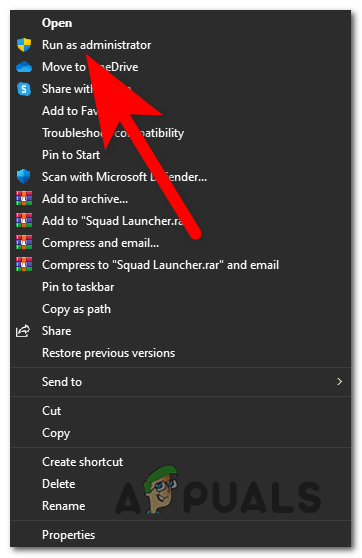
Running the game as an administrator - Confirm that you allow it to make changes to your computer and the game will launch.
- In case you don’t want to repeat this process every time you launch this game, right-click on the launcher and click on Properties.
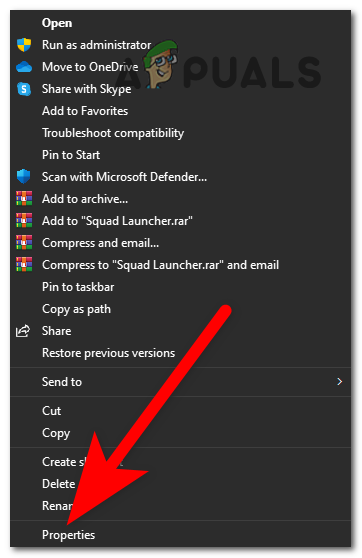
Opening the Squad Properties - Select the Compatibility tab and check the box next to Run this program as administrator.
- Click on Apply to save the changes and the game will always launch as administrator when you launch it.
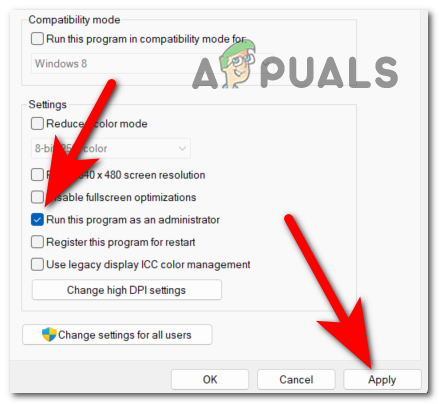
Setting the game to always launch as administrator - Test the game to see if the Squad VAC Response Error is still appearing.
3. Exclude Steam and Squad from Avast (if applicable)
In case you are a user of an overprotective 3rd party AV, this might affect the game because it can’t make the connection to the server properly. The antivirus might limit the capabilities of the game, which can cause different problems like this one.
One of the most reported AVs that is affecting this game is Avast. There still might be others, so you should check your antivirus.
All you need to do is to go to the Avast AV Settings and add the Steam app and Squad game as exceptions. This process will protect the game and won’t be affected by the antivirus anymore.
Note: In case you are using a different AV on your computer, search online for instructions on how to add an exclusion on them to see if that helps you.
Here are the steps on how to do this:
- Open the Avast antivirus and click on Menu, then open Settings.
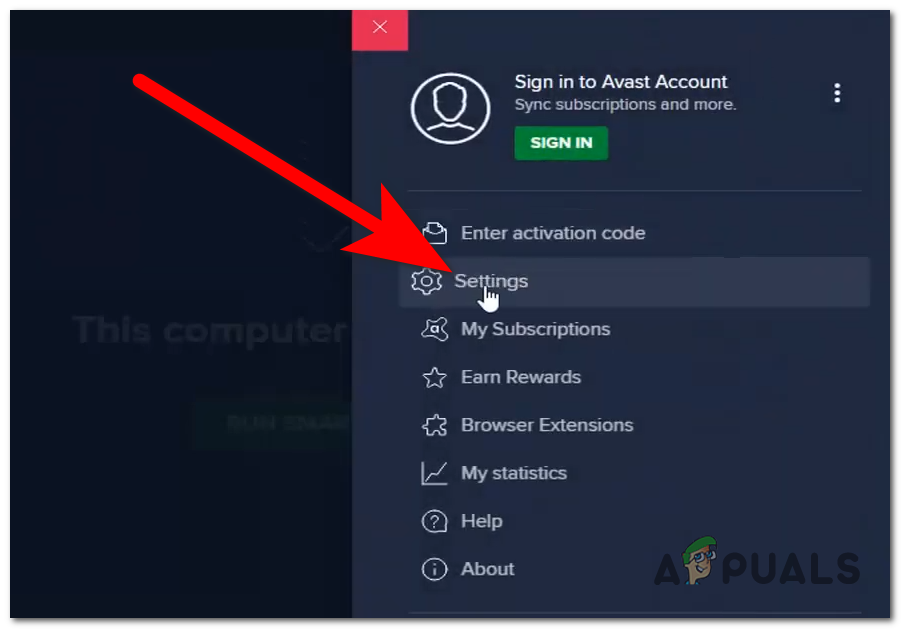
Opening the Settings of Avast - Now select the General tab, then access the Exceptions section and click on Add exception.
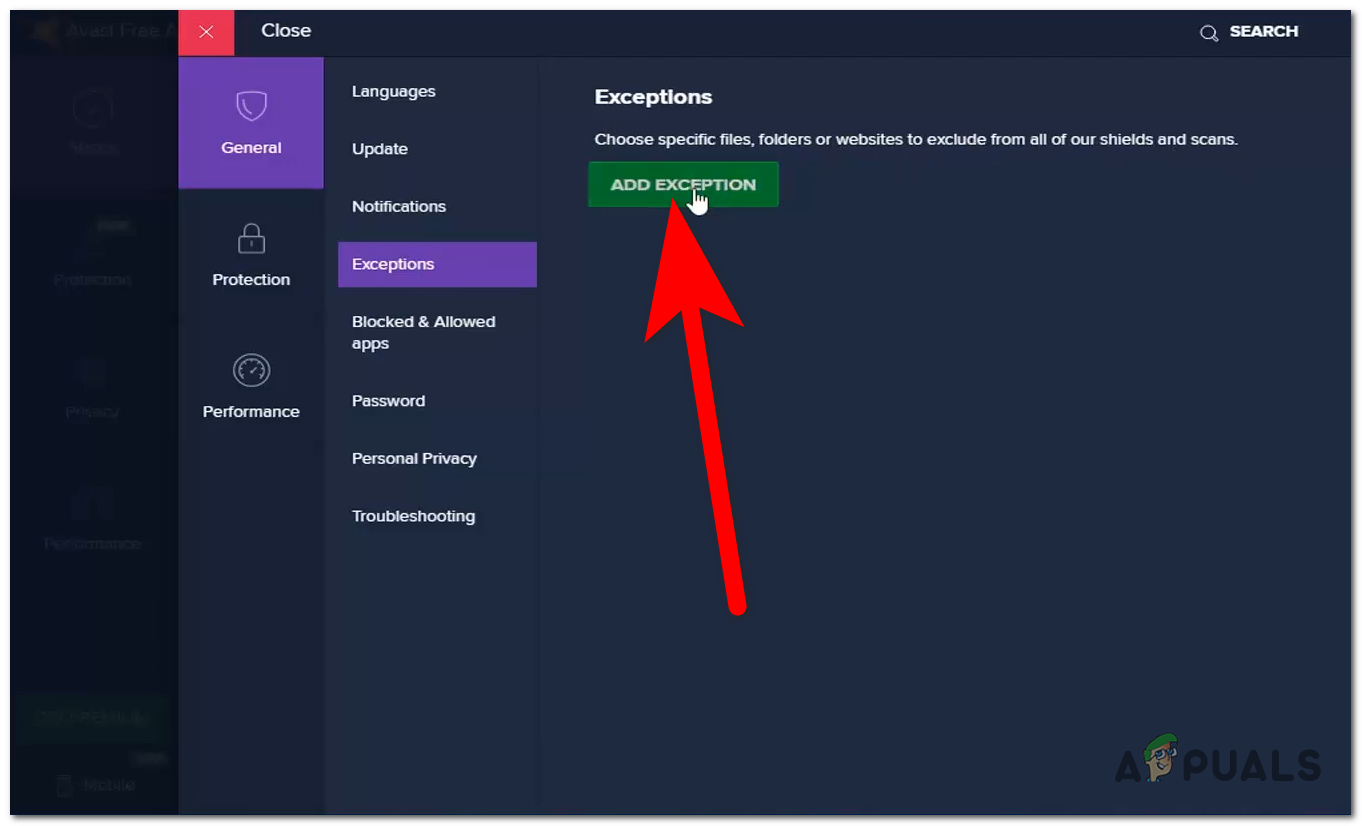
Adding an exception on Avast - Open the File Explorer to determine the exact location of the Squad game and Steam application. Right-click on the executive of them and open the Properties.
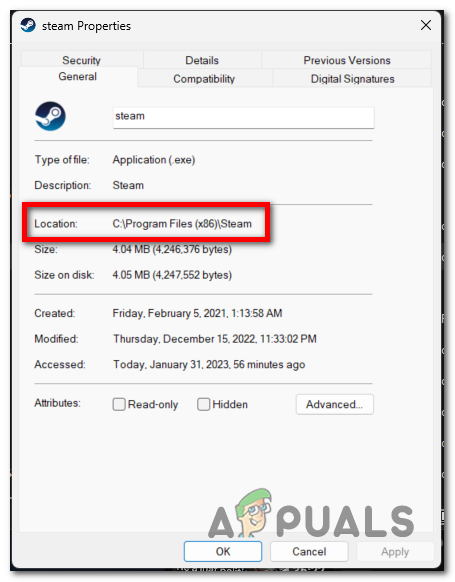
Determining the location of Steam and Squad - Copy the location of Squad and paste it inside the AV, then click on Add exception. Repeat the process with the Steam app.
- Once you’ve done that, you can reboot your computer.
- Launch the game and test it to see if the Squad VAC Response Error has been finally fixed.




