How to Fix “Spotify Playback Paused” Error on Discord?
You might have noticed that when you listen to songs on Spotify and talk to your friends on discord or any other communicating application, Spotify gets paused. This issue was addressed a while ago but people are just not able to get around it.
This can be annoying sometimes when you are trying to play your favorite game while listening to your favorite artist, the music just gets paused, disturbing you and killing the vibe.

This error occurs when the music that you’re listening to is being transmitted through your mic. Whether you’re doing that intentionally or unintentionally this is against discord’s and Spotify’s policies
The application thinks that you are transmitting audio to other people who have not paid to listen to songs.
This is caused by either a faulty mic or you messed up your settings by mistake. If you are trying to transmit Spotify music intentionally, please stop doing this as this makes discord look bad and this is against their policy.
Buy a Better Mic
This issue is mainly linked with the mic, if you have a faulty mic, tweaking your settings is not going to work. Faulty mics often transmit everything that you’re doing on your computer.
Not only your Spotify music but everything else such as your game audio, youtube video, anything that is making a sound in your computer is going to be transmitted through your Mic.
This not only irritates you but disturbs other people who are in the voice channel as well. This is not even transmitted in good quality. if you’re transmitting volume is too loud it can hurt people who have good headphones.
To get a guide on what to look for in a Mic you can click here
Turn On Push-To-Talk
This feature is in almost every communication application. There are two Input Modes, “Push-to-talk” and “Open mic”. Open mic as the name implies is when the mic is open and is able to pick up any audio that is in its range.
The other option Push-to-talk is quite the opposite, this option lets you choose a bind through which you’re going to transmit your voice.
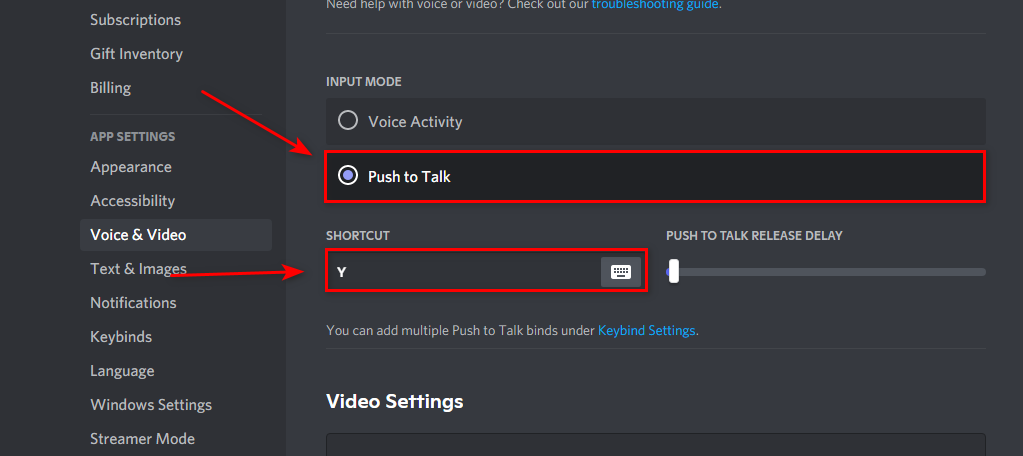
Now, whenever you push the button, for instance, you have binded your “Y” button as your PTT key, Now when you want to talk to your friends you can do so by pressing the button
When you don’t want to talk to them you can just release the button and now they cannot hear you.
To Turn Push-To-Talk on:
- Press the settings button on the bottom left of the screen.
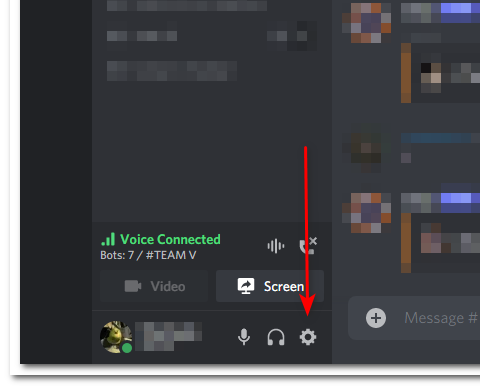
- Click on Voice and Video
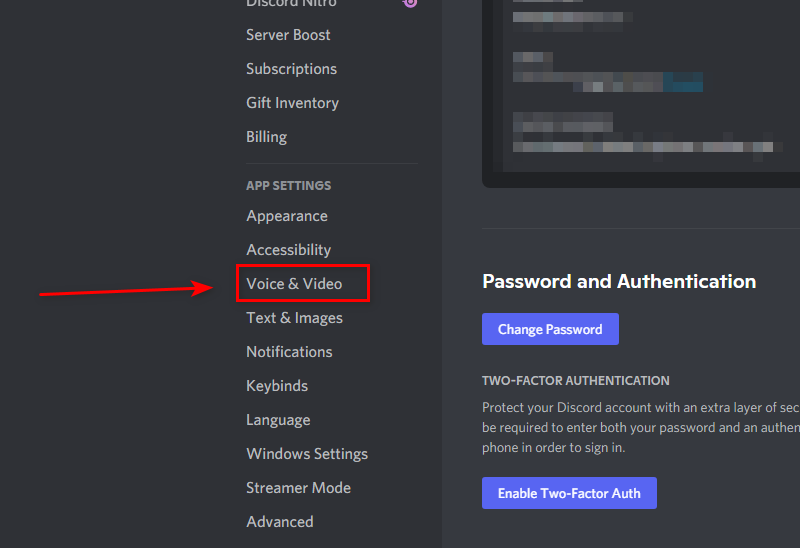
Voice and Video - Enable Push-To-Talk and set the bind to whatever you’re comfortable with
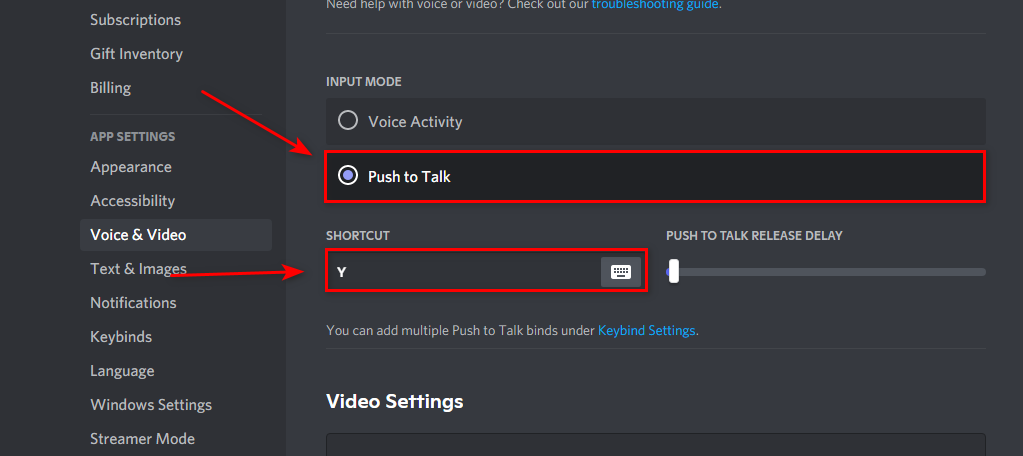
Enable Push-To-Talk
Now, you can chat to your friends with your mic interfering with feedback and you can play in peace.
Unlink your Spotify Account from Discord
Discord has undoubtedly one of the best features. These features can change your perspective on how you look at developers. One of these features is the status, if you link your Spotify account to your discord it will show on your status to your friends that you are listening to Spotify.
It will even show what song you are listening to, and people can click on that and the song will start playing on their Spotify.
But with that comes its downside, which is of course people can sometimes hear the songs through your mic resulting in Spotify being paused after 30 seconds.
To get rid of this you can just unlink your account, to do that:
- Go to Settings
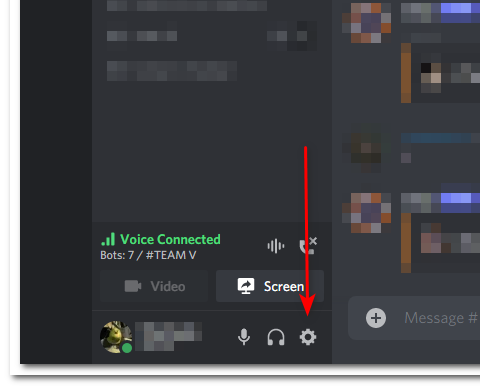 Discord Settings
Discord Settings - Click on Connections
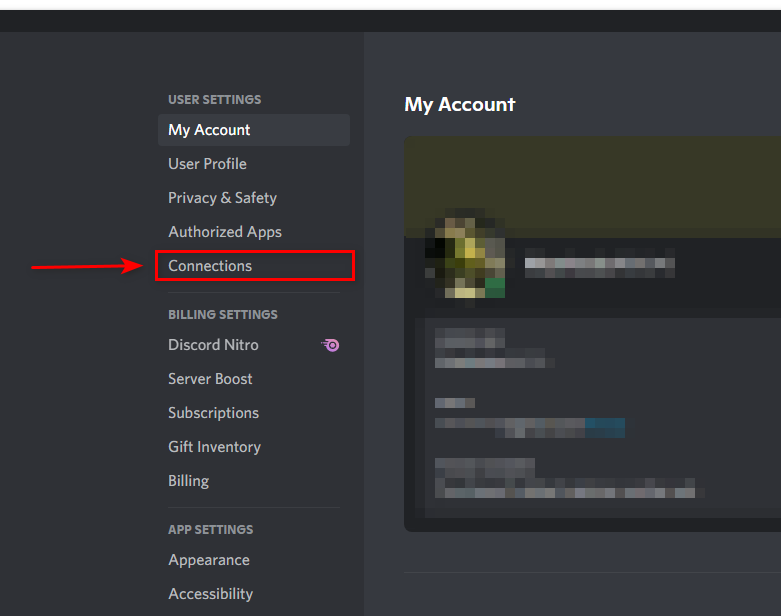
Connections - Click on the cross to unlink Spotify
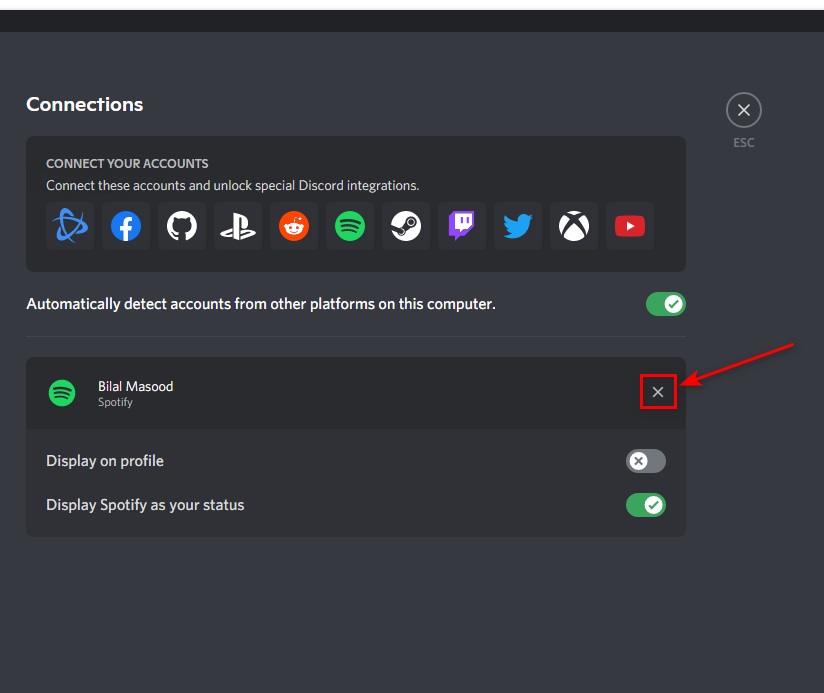
Unlink Spotify - Click on disconnect
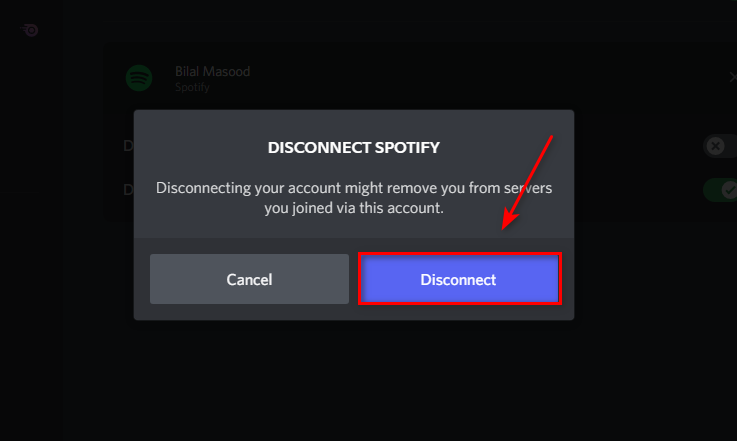
Disconnect
This is going to unlink your Spotify account and your music should be stopped from being transmitted.
Tweak your Mic Settings
Your mic serves a big purpose in your settings as the music and all the audio is being transmitted through it. You can tweak the mic and make it sound better than it was before. Even really cheap mics can be tweaked to sound like studio quality. There are a lot of softwares to do that.
In our case we want it to stop transmitting any audio other than our own. This can be done by messing with the sensitivity of the mic. We can tweak the mic by many methods, but first, we should dive into discord.
To tweak the mic settings:
- Click on Settings
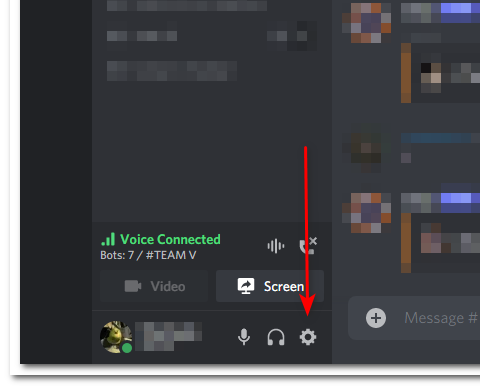
- Go to Voice and Video
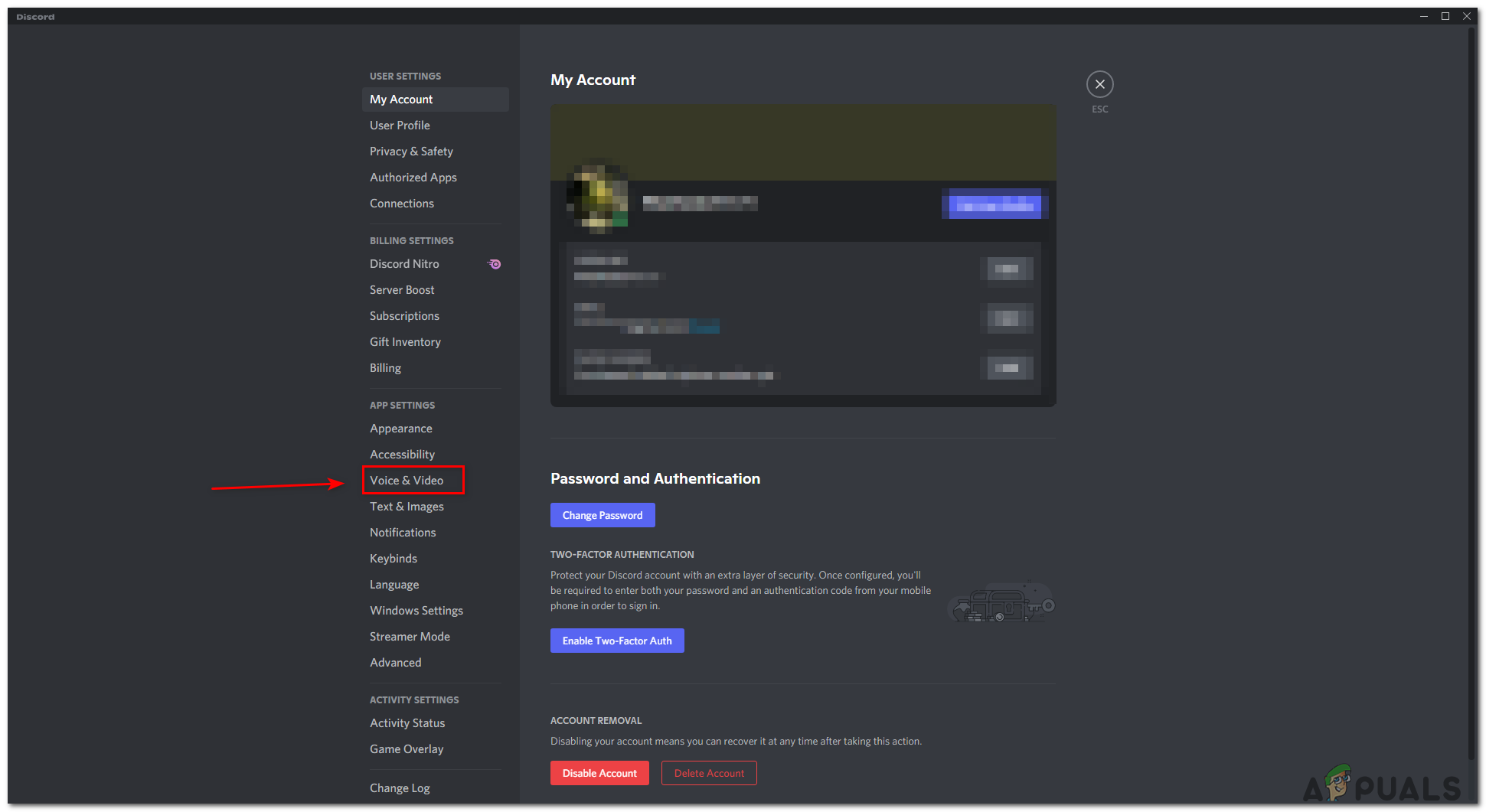
Voice and Video - From here you can set your sensitivity
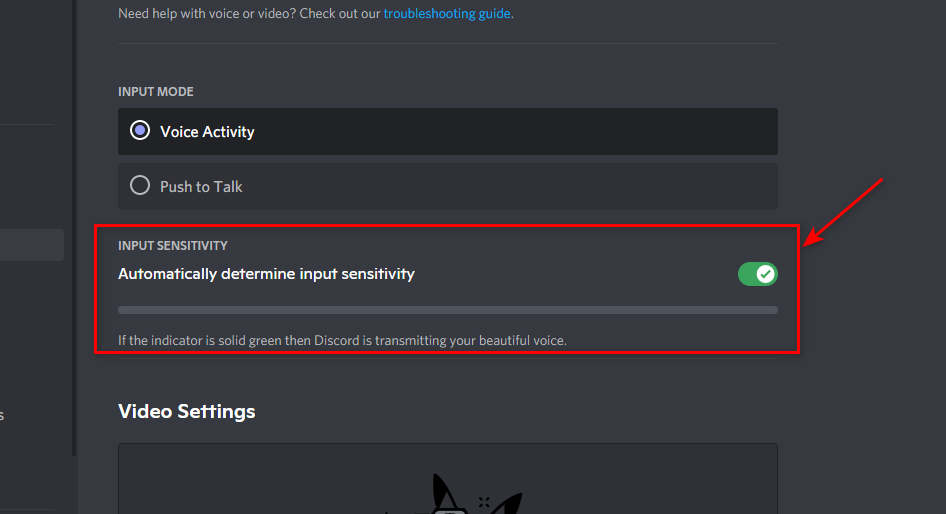
Mic Sensitivity
This option allows you to set your sensitivity either manually or automatically. If you enable the “Automatically determine input sensitivity” it will set the sensitivity for you and you don’t have to worry about it.
If you’re a sound perfect guy, then you can manually set the sensitivity to your desire.
We recommend low sensitivity if you want it to stop transmitting unnecessary audio from your mic





