How to Fix ‘Internal Server Error’ on Spectrum
Some Spectrum users are reportedly getting the ‘internal server error‘ whenever they attempt to access the Spectrum email system. This problem is reported to occur on both Windows and Chrome OS.
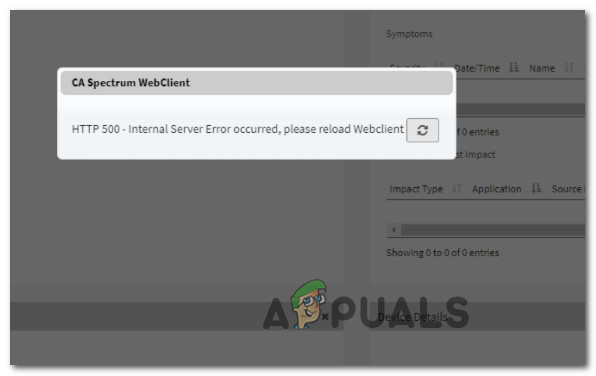
After investigating this particular issue thoroughly, it turns out that there are several different culprits that might be responsible for this type of error. Here’s a shortlist of potential scenarios that might be triggering the ‘internal server error‘:
- Underlying server issue – As it turns out, an underlying server issue can also be responsible for the apparition of this error code. This same error happened in the past when almost every major North American server was affected. To ensure that this scenario is not applicable in your particular scenario, take the time to check a few directories to figure out if other users in your area are currently facing the same kind of issue.
- Badly cooked Spectrum login info – Another reason why you can expect to see this error on Windows (especially when using Chrome) is a badly cached cookie related to your Spectrum login info. If this scenario is applicable, you can fix the issue swiftly by cleaning the cache cookie and accessing the Spectrum login page manually (not from a saved bookmark).
- Outdated Spectrum Spatial Analyst version – In case you’re experiencing this issue while attempting to use the MRR raster image feature of Spectrum Spatial Analyst, it’s due to a known defect that affects every version of SSA including 12.2. In this case, the fix is as simple as updating to v2018.2 or newer.
- Problematic Chrome OS extension – If you’re encountering this issue on a Chromebook device, the error is most likely caused by a problematic extension or a conflicting setting that’s affecting ChromeOS. Users in a similar situation have gotten this issue fixed by restoring the Chrome OS to the default settings.
- Specific account issue – As it turns out, there are also punctual scenarios where the issue is tied to your account or even to the Spectrum hardware that you’re using. In this case, the only solution to fix your issue is to get in contact with a Spectrum support agent (either using the LIVE chat or calling the support number).
Now that you are aware of every potential fix that might cause this error, let’s go over some of the fixes that other affected users have successfully used to rectify the ‘Internal Server Issue‘ with Spectrum:
Check for a Spectrum server issue
Before you dive into all the potential troubleshooting strategies featured below, you should start by ensuring that the error is not entirely beyond your control.
Looking back into 2019, there was a massive influx of users reporting the ‘internal server issue’ when trying to access their Spectrum account – after the smoke cleared, it was clear that the problem occurred due to a server issue that affected every North American user.
Ensure that’s not the case here by checking if other users in your are currently reporting the same kind of issue on directories like DownDetector or UpDownRadar.
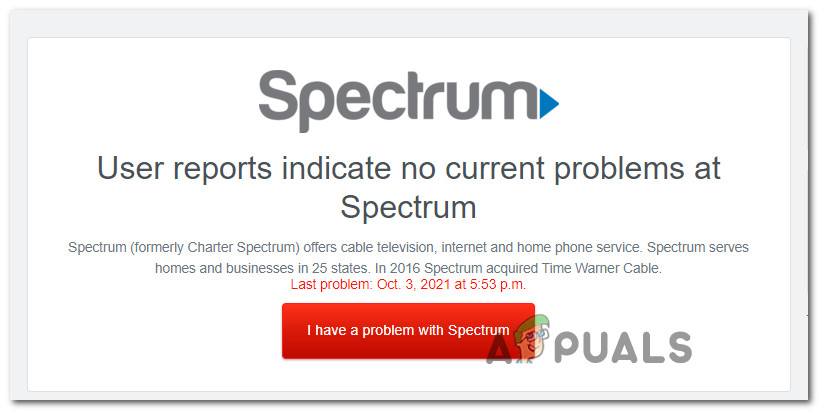
Another place where you can investigate a potential server issue is the official Spectrum Troubleshooting page.
Once you’re inside, click on the Check Outages button, then use the chat button that just appeared (top-left corner of the screen) to insert your ZIP code and see if there are any service errors affecting your area.
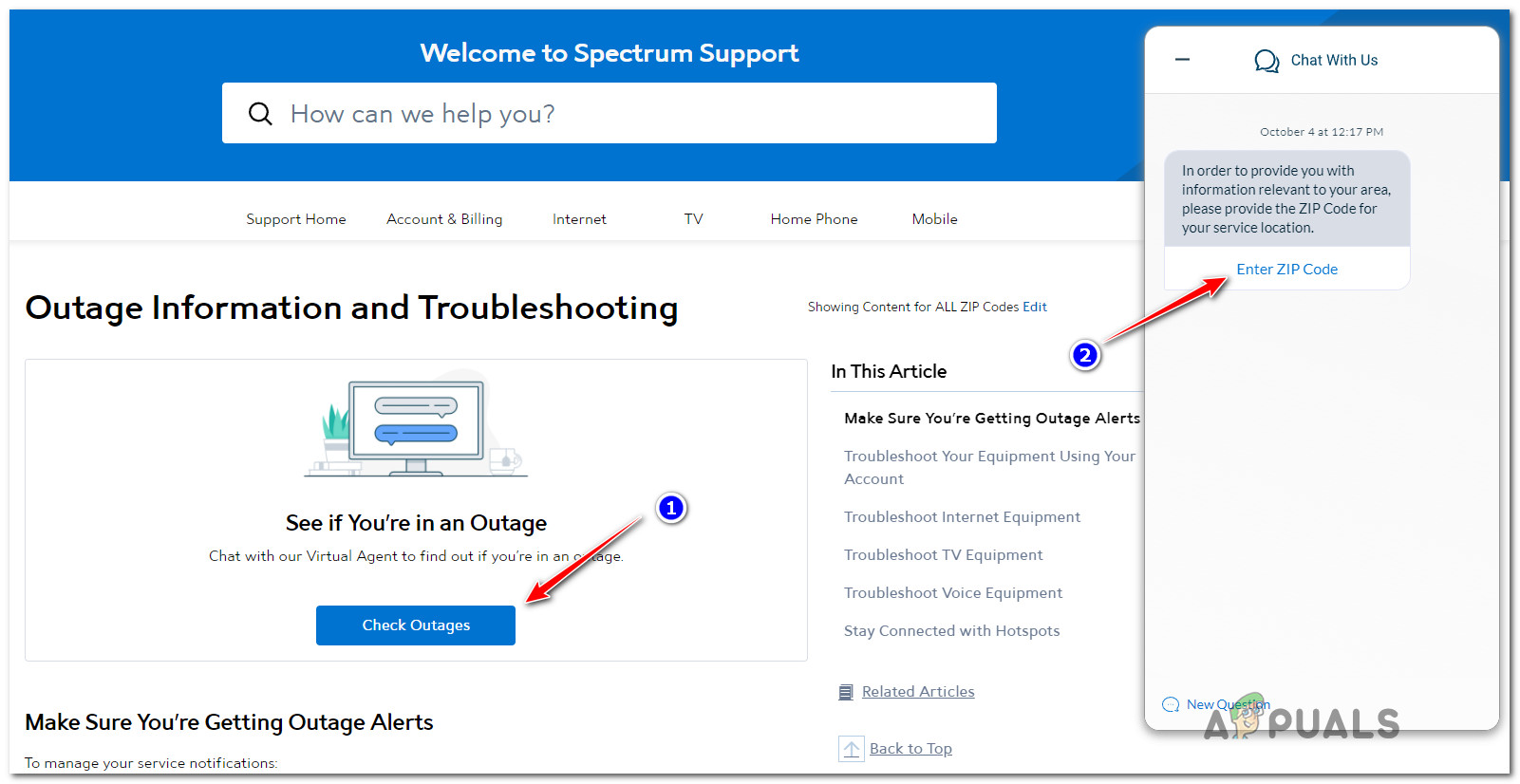
If you find any evidence of a potential server issue that’ currently affecting Spectrum, it’s also worth taking a look at the official Twitter page of Spectrum to see if they are currently busy mitigating a server issue in your area.
In case you crossed off a potential server issue off your culprit list, start troubleshooting using the next method below.
Access the Spectrum page manually
Some users dealing with the same kind of issue have noticed that the ‘internal server issue’ error stopped occurring once they attempt to access their Spectrum account by manually going to the https://www.spectrum.net/ page instead of accessing it from a bookmarked page.
This is effective in those situations where you previously bookmarked the account Spectrum page instead of the root directory.
If you already tried this and the same error is still occurring, you should also try clearing the specific Spectrum cookies before trying to access the page again.
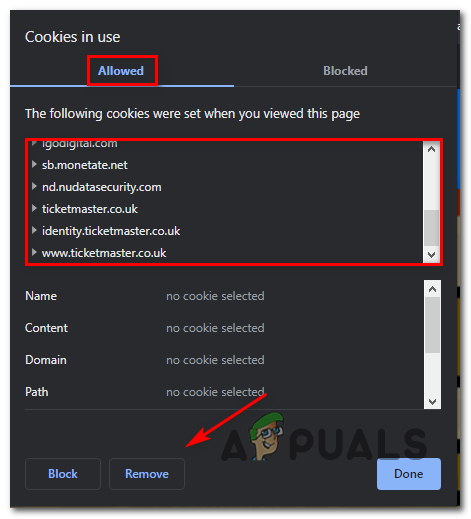
If you already went this route and the issue is still not resolved, move down to the next potential fix below.
Update Spectrum Spatial Analyst
If you’re experiencing this error while attempting to use the MRR raster image feature of Spectrum Spatial Analyst, the root cause of the ‘internal server issue’ error is most likely a bug brought about by how the layer with MRR raster image is turned on for a map configuration.
This is a known defect that is affecting Spectrum Spatial Analyst version 12.2 and older.
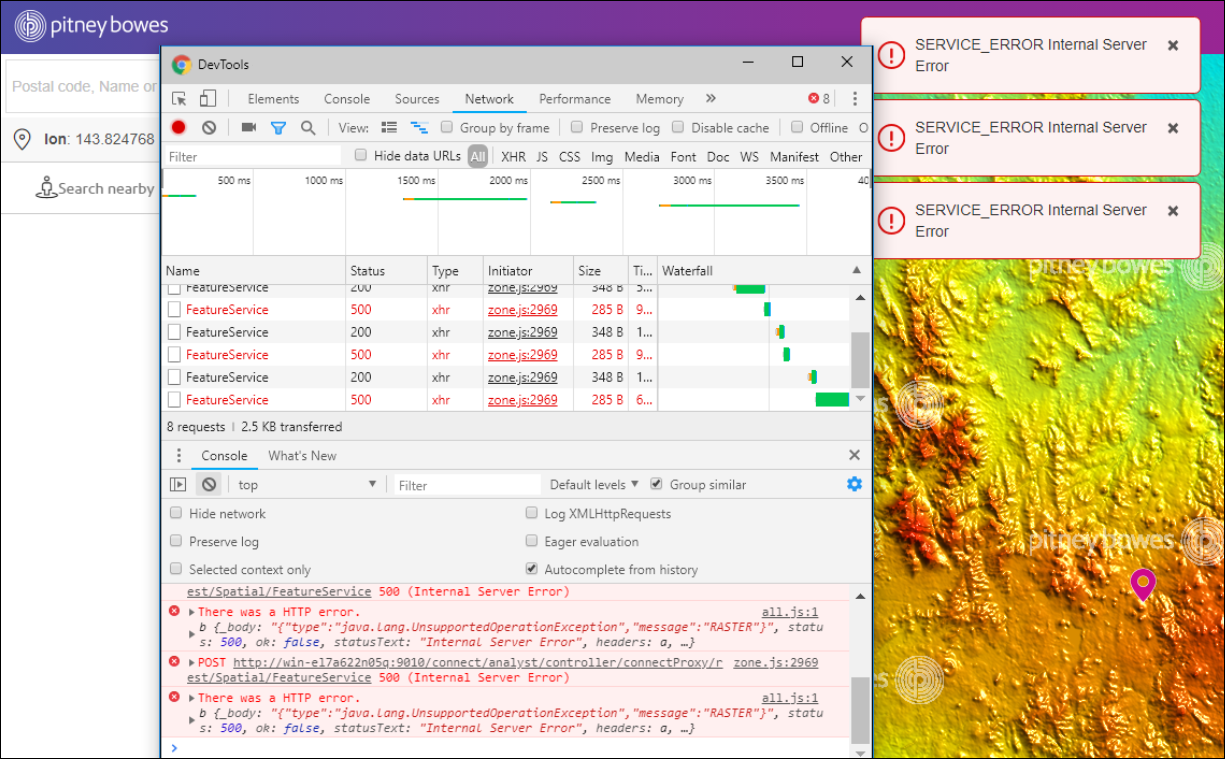
If this scenario is applicable and you’re currently experiencing the same exact issue where the callout is not expected for the MRR raster layer, you will be able to fix the issue by updating your Spectrum Spatial Analyst version to the latest.
According to the developers, the problem was addressed starting with Spectrum Spatial Analyst v2018.2.
In case this scenario is not applicable or you already tried upgrading to the later version of Spectrum Spatial Analyst and the error is still not fixed, move down to the next potential fix below.
Restore Chrome OS to default settings (if applicable)
If you’re experiencing this issue on Chrome OS on your Chromebook, the ‘internal server issue’ error is typically created for a corrupted installed extension or cache issue.
In case you want to cover both potential scenarios without spending the time to uninstall every installed extension piece by piece, the quickest fix is to use your Chrome interface to reset every setting to its original defaults.
On top of clearing the cache, this option will also uninstall any extension that might be causing interference with Spectrum.
Follow the instructions below to restore your ChromeOS back to the default settings:
Note: The instructions below will also work on Windows if you’re only experiencing this issue on Chrome and the Spectrum interface loads just fine with Firefox or other browsers.
- Open up Chrome and paste the following path inside the navigation bar at the top:
chrome://settings/reset
- Once you’re inside the Reset and clean up page, click on Restore settings to their original defaults.
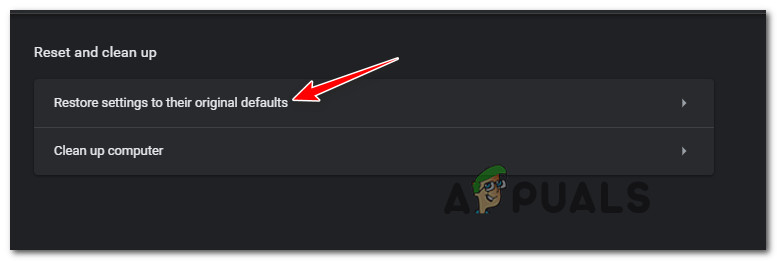
Reset the settings back to their original defaults - From the final confirmation prompt, click on Reset settings and wait until the operation is enforced.
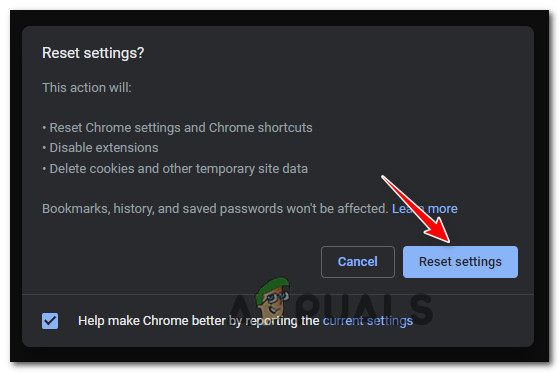
Resetting the settings - Once the operation is complete, reboot your ChromeOS (or restart your browser) and see if the error is now resolved.
If you still encounter the same ‘Internal Server Issue’ error when attempting to access your Spectrum account, move down to the final potential fix below.
Contact Spectrum support
If none of the methods above have proven to be effective in your case, the only option at this point is to get in touch with a Spectrum support technician and explain the issue.
You can do so by using their official support page. Once you’re on their support page, scroll down under the FAQ section and use the Chat with Us box or Call us box.
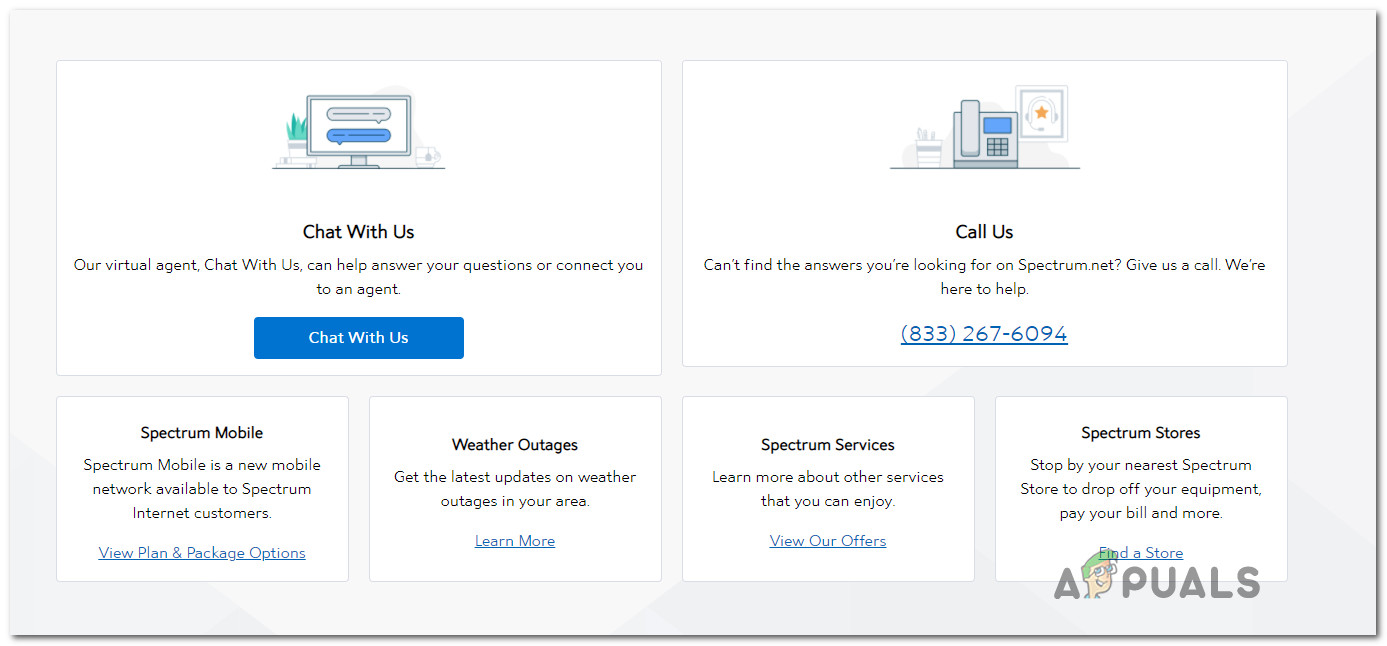
Note: From what other affected users have reported, the chat option is quicker.
But keep in mind that as per internal processes, they will start off with some initial troubleshooting that involves deleting the browser cache and logging in with your account once again.
So if you want to save time, take the time to mention all the troubleshooting strategies that you followed so far to save time and help them reach a resolution to your issue quicker.





