Fix: “Sorry, No Manipulations With Clipboard Allowed” on macOS?
Copy Paste Not Working on Mac? Try these fixes
Have you been getting the error message “Sorry No Manipulations with Clipboard Allowed” on your mac? Well, there might be some issues with the clipboard and your copy-paste feature does not seem to be working as it should be. We too have experienced the same and have been able to fix the issue by trying out the methods in this guide.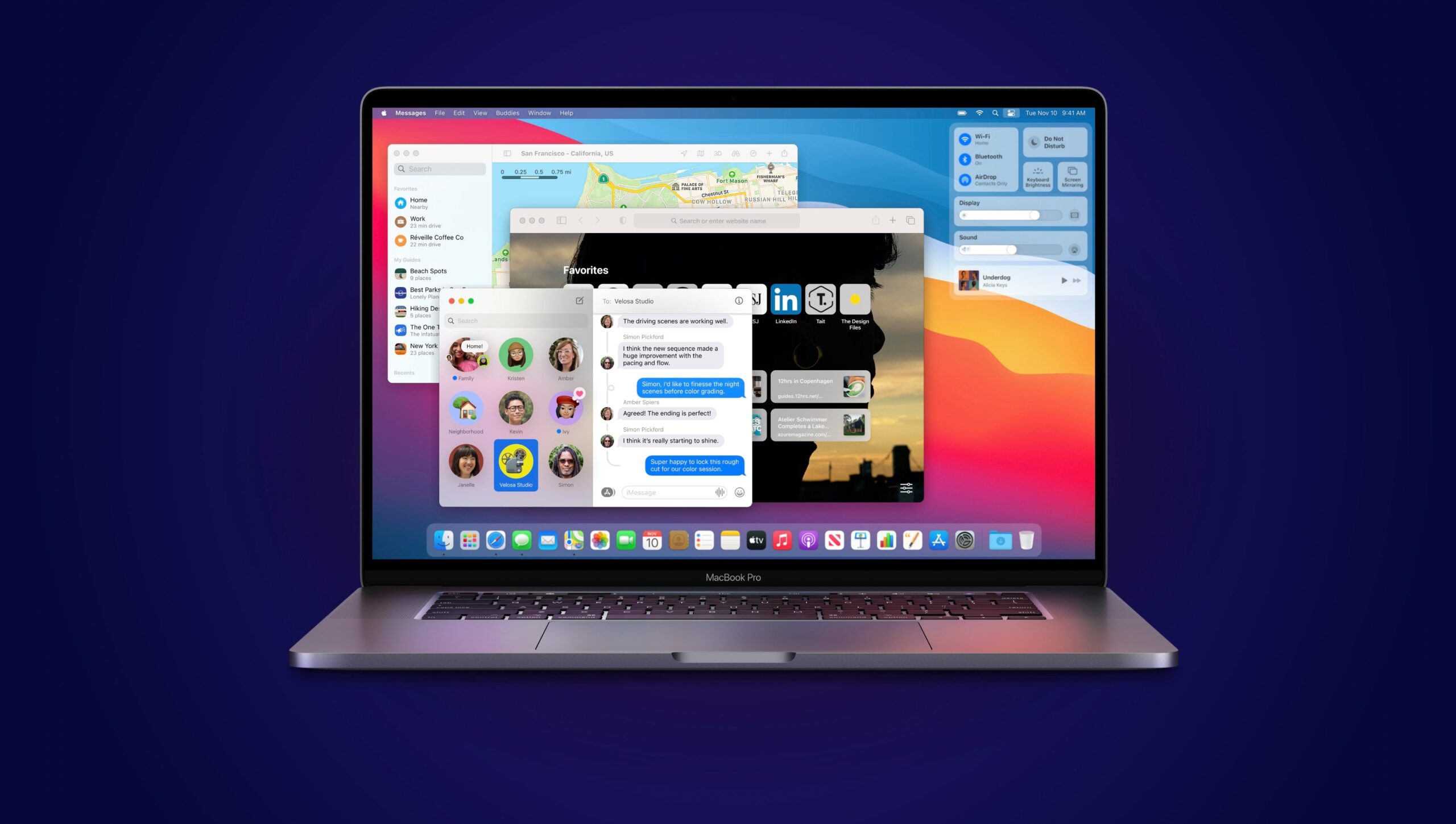
Even if you have a new MacBook, you may experience it in the future sometime if at all. So, these fixes might come in handy for all the other purposes too. All you got to do is simply follow the methods we have mentioned here so that you can try them out too.
Here we go.
The reason behind the issue “Sorry, No Manipulations With Clipboard Allowed”
There could be numerous reasons behind this. Some that we can figure out while some are not in our control. Even though there are no chances of any virus or malware entering your system, the reason could be a simple one that can be fixed.
Among these, it could be happening because of any third-party application that you downloaded from the web. Such apps tend to slow your system down thus leading to such errors. Also, there are certain websites or apps that do not allow you to copy and paste from their sources.
Above all, one of the most common reasons that you will find is the Clipboard having certain errors while operating which can be easily fixed with the Activity monitor.
How To Fix “Sorry, No Manipulations With Clipboard Allowed” on Mac
Before we can move on to the different ways to fix the issue Sorry No Manipulations with Clipboard, you might want to save your work and have your laptop charged. Some of the methods do include updating the system and may result in loss of the work you are currently doing. Hence, make sure everything is backed up before you can try these methods.
1. Restart your System
The very first method we will be trying out here is pretty basic and you might have already tried it. No matter the error you are facing on the system, you need to first go with restarting your system.
It allows the system to reboot any function or application that may have stuck and thus leading to a “Sorry, No Manipulations With Clipboard Allowed” issue. Here is how you can do this safely.
- Tap on the Apple icon on the top-left corner of the screen.
- Click on Restart.
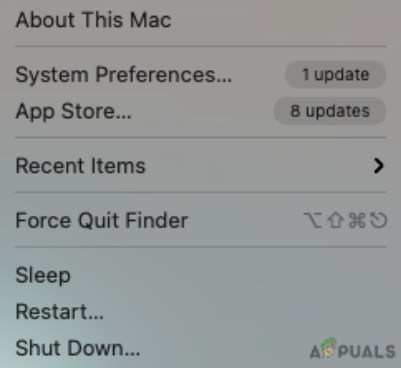
Tap on Restart - Now, select Restart again on the window that appears on the screen.
Once done, you can try out using the same function again on your system and hopefully, it will be fixed.
2. Use Activity Monitor
Next up, you can try out using the Activity Monitor that comes in handy whenever any application on your system does not work as required. It helps to force quit any function running on your system that may have created an error or is not responding. Here is how you can fix the error using Activity Monitor.
- Use Command + Space on the keyboard to open Spotlight Search.
- Now, type Activity Monitor.
- Hit Enter.
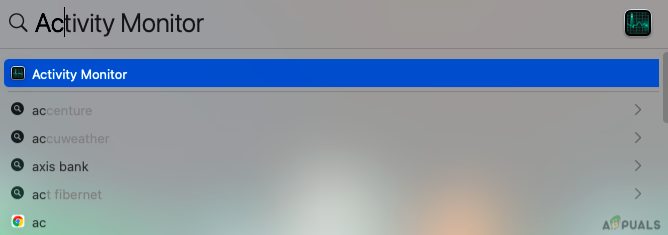 Use Activity Monitor
Use Activity Monitor - Select CPU on the menu section.
- Now, in the search section on the top-left corner, type pboard.
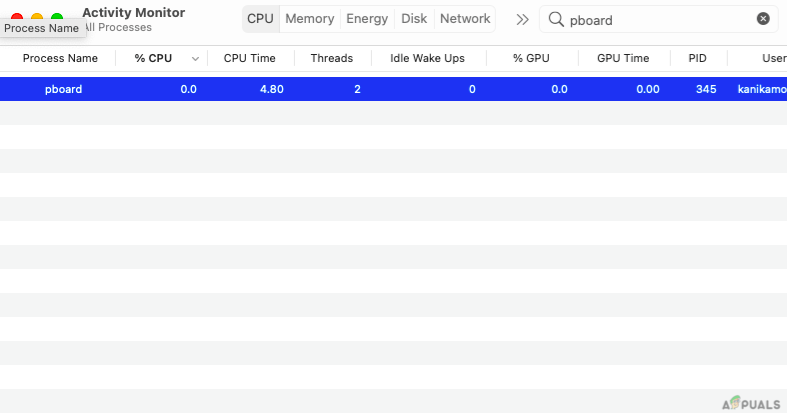
Type pboard - Double-tap on the process.
- Click on Quit
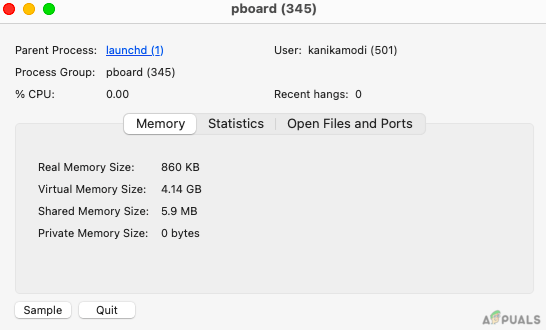
As soon as you perform the above process and steps, make sure to recheck the copy and pasting function again to see if it works now.
3. Using Terminal
You may or may not have used the terminal before if you are not much of a technical person. Assuming you haven’t, it requires you to put in a small function through which you might be able to get rid of the error as we have tried ourselves too. Here is how you can do it.
- Open Spotlight Search by Command + Space on the keyboard.
- Type Terminal.
- Hit Enter to open the application.
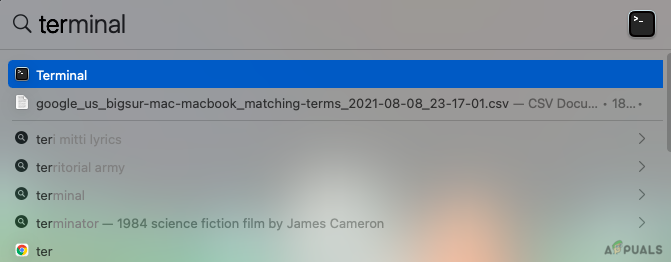
Use Terminal - Now, type killall pboard on the space and press ENTER.
- Exit your Terminal.
4. Update your Software
It may seem bizarre to some as to why updating software might fix the error you are facing. Well, when a lot of users have been facing similar issues in the system, the tech team behind it brings a small update in order to remove the bugs or errors and ensures you can use the system smoothly.
- Click on the Apple icon on the top-left corner of the screen.
- Now, select System Preferences
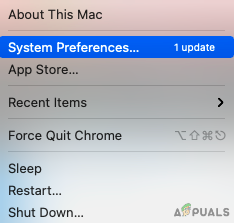
Select System Preferences - Tap on Software Update.
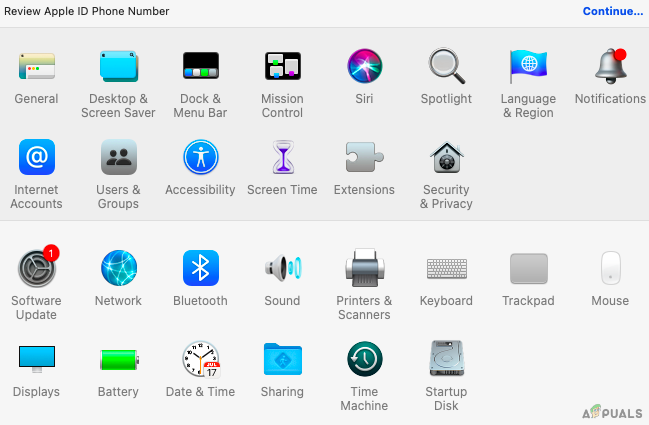 Select Software Update
Select Software Update - Now, click on Restart Now to begin the update.
Simply wait for the system to update and restart.
5. Using a Third-Party App
Well if you have tried everything as mentioned in the list of methods above and nothing works. You can directly move over to using a third-party application to fix the error. As for now, we have had used the CleanMyMac X on our system to get rid of unwanted files and also remove any errors that might be present.
All you got to do is simply download the application from their official site and run some diagnostics. Once done, you can tap on removing the errors or other junk files to keep the system running smoothly.
Final Verdict
Well, here we are with everything you need to know about the different methods to fix the error that might be occurring again and again on your system. We too have faced a similar situation and were able to fix it using the above-listed methods. Some may work and others may not. Hence, make sure you have tried them all.
We would highly recommend getting started with restarting and then updating your system. These are the pretty basic steps that you must do for any error that you might face in the future too. Mostly any general errors are solved with the same.
If not, you can always go with other methods such as using Activity Monitor and Terminal. Furthermore, if nothing works out for you, simply let us know in the comment section as your last resort, and let’s see we might have something else we can figure out for the best.





