Fix: ModuleNotFoundError: No module named ‘tensorflow’
TensorFlow is a popular open-source software library for data analysis and machine learning. It is used extensively in the fields of artificial intelligence and deep learning. However, when trying to use TensorFlow in Python, you may encounter an error that says ‘no module named “tensorflow”‘.
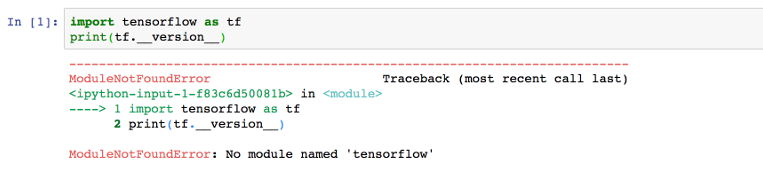
This article will explain the reasons behind the “no module named TensorFlow” error and provide solutions to fix it.
Why does the ‘no module named TensorFlow’ error occur?
The ‘no module named TensorFlow’ error occurs when the TensorFlow module is not installed on your system, or when the installation is incomplete or corrupt. When you attempt to import the TensorFlow module, Python cannot locate it, resulting in this error.
Here is an example of the error message:
Solution: Install the TensorFlow Module.
To fix the no module named tensorflow error, you need to install the TensorFlow module on your system. Here are the steps to do so:
Step 1: Install pip
pip is a package installer for Python that allows you to easily install and manage Python packages. If you do not have pip installed on your system, follow the steps below to install it:
For Linux:
$ sudo apt-get install python3-pip #For Debian and Ubuntu-Based Distributions $ sudo yum install python3-pip #For CentOS/RHEL $ sudo dnf install python3-pip #For Fedora $ sudo pacman -S python-pip #For Arch-Based Distributions
For macOS:
$ sudo easy_install pip
For Windows:
Download the pip installer from https://bootstrap.pypa.io/get-pip.py and run the following command in the command prompt:
python get-pip.py
Step 2: Install TensorFlow
Once you have pip installed, you can install TensorFlow by running the following command:
pip install tensorflow
This will install the latest version of TensorFlow on your system.
Step 3: Verify the installation
To verify that TensorFlow is installed correctly, open a Python shell and enter the following code:
>>> import tensorflow as tf
If the installation was successful, no error message will appear and you’ll be able to proceed with using TensorFlow. However, if an error message appears, it may indicate that the installation was not successful or that there is a compatibility issue with your system. In this case, you may need to reinstall TensorFlow or consult the TensorFlow documentation for further troubleshooting steps.





