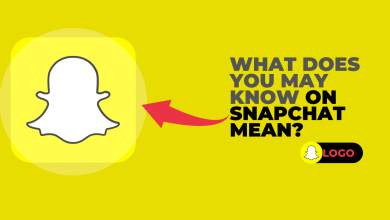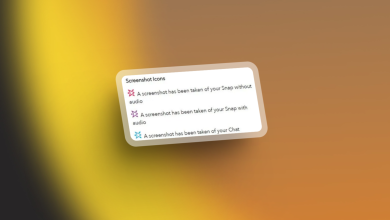Fix: Snapchat Error SS03: Device or Network Temporarily Blocked
Snapchat error SS03 occurs when Snapchat temporarily restricts access to its services from your device or network. This built-in security measure is triggered when Snapchat detects suspicious activity, such as multiple failed login attempts, creating several accounts in a short span, or accessing the app through emulators, rooted devices, or virtual machines.

Snapchat treats such behavior as potentially harmful and limits access to safeguard the platform and its users. The restriction may apply to the entire device or IP address, not just a specific account.
If the error appears, wait at least 48 hours or try switching to a different network (for example, mobile data instead of Wi-Fi). Always install Snapchat from official sources, such as the Google Play Store or Apple App Store, as using unofficial or tampered versions may lead to a permanent device ban that cannot be reversed.
What Triggers Snapchat Error SS03?
This error is Snapchat’s way of enforcing platform security. It typically occurs due to:
- Repeated login failures from a single IP or device
- Creating multiple accounts in a short time
- Using rooted devices, emulators, or virtual machines
- Installing modified APKs or using third-party Snapchat clients
- VPN usage that mimics automated or bot-like behavior
If you’re currently blocked from accessing Snapchat, here are the most reliable steps to help resolve the SS03 error and get back into your account:
1. Clear App Cache
Clearing the app cache is a quick and effective fix. Over time, temporary files stored by Snapchat may become corrupted or fall out of sync with the server, which can trigger login problems or Snapchat’s security flags. Clearing the cache removes outdated files and lets Snapchat rebuild them fresh at the next launch, often resolving hidden bugs or glitches.
- Open the “Settings” app on your phone.

- Go to the “Apps” section.
- Locate Snapchat in the apps list.

- Tap on “Storage”.

- Tap on “Clear cache”.

2. Reinstall the App
If clearing the cache doesn’t work, reinstalling Snapchat may resolve deeper issues caused by a corrupted install, outdated app version, or modified files. Reinstallation ensures you’re using the most current and official version of the app, which helps avoid detection as a suspicious environment.
On Android emulators like BlueStacks, installing the “Optimized version” provided by BlueStacks improves compatibility and reduces the risk of Snapchat flagging your session.
Mobile Devices
- Open the “Settings” app on your phone.
- Go to the “Apps” section.
- Find Snapchat in the list and uninstall it.

- Open the Google Play Store or Apple App Store.

- Search for “Snapchat”, then download and reinstall it.
Android Emulator
- Launch your Android emulator (e.g., BlueStacks).
- Go to Settings > Apps.

- Find and uninstall Snapchat from the list.
- On the BlueStacks home screen, open the App Center.
- Search for “Snapchat”, then install the version labeled “Optimized version” for improved compatibility.

3. Contact App Support
If the SS03 error persists even after reinstalling the app and clearing cache, it’s likely that your device or IP address is temporarily flagged by Snapchat. In such cases, contacting official support is your best option. Provide accurate account information and a clear explanation of the issue. Snapchat usually reviews these cases within 12–48 hours.
- Open a browser on your device.
- Go to the Snapchat Support page: https://support.snapchat.com
- Scroll down and click “Contact Us”.

- Select “I can’t access my account”.

- Choose “Yes” under “I see an error message when I log in”.

- Fill in the required fields:
- Your Username, Email, and Device Info
- Describe the issue (mention you are receiving the SS03 error)
Follow the on-screen prompts to complete your support request.
- Wait for a response within 1–2 business days.
How to Prevent Snapchat Error SS03 in the Future?
To reduce the chances of encountering the SS03 error again:
- Use only the official Snapchat app downloaded from trusted sources like the Google Play Store or Apple App Store.
- Avoid running Snapchat on emulators, rooted phones, or virtual machines, as these can be flagged as suspicious environments.
- Do not use VPNs, fake GPS apps, or third-party Snapchat tools, which are commonly linked to bot-like behavior.
- Refrain from creating multiple Snapchat accounts in a short period on the same device or network.
- Maintain stable login activity and avoid repeated failed attempts to access your account.