What is Slidesgo & How to Use It in Google Slides
For professional, academic, or private purposes, presentations are integral to effective communication in various contexts. Also, let’s be honest: no one likes being subject to a dry presentation. You need a polished, well-designed presentation to captivate your audience and get your point across.
This is where Slidesgo comes into play! This platform provides a large variety of Google Slides presentation themes that can be easily modified to suit the presenter’s needs.
What is Slidesgo?
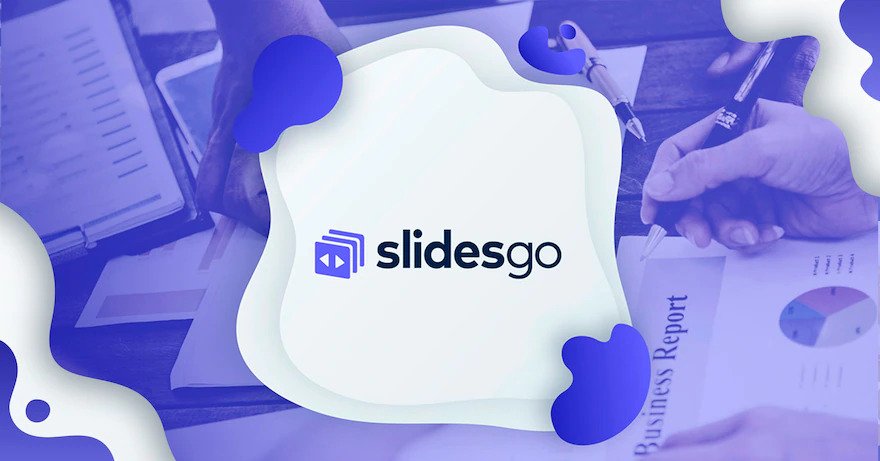
Slidesgo is a great tool for people who want to make presentations that seem polished but don’t have the time or patience to develop them from scratch. It is simple to modify the site’s high-quality templates to meet your unique needs.
If you need a free Google Slides or PowerPoint template, go no further than Slidesgo. Numerous promotional, educational, business, medical, and other types of templates are included.
Slidesgo, a Freepik Company affiliate, is a comprehensive visual asset library with a wide variety of vectors, infographics, icons, and more. Free users of Slidesgo are required to keep the credit links in place, even though most of the templates available on the site are free to use.
Features of Slidesgo
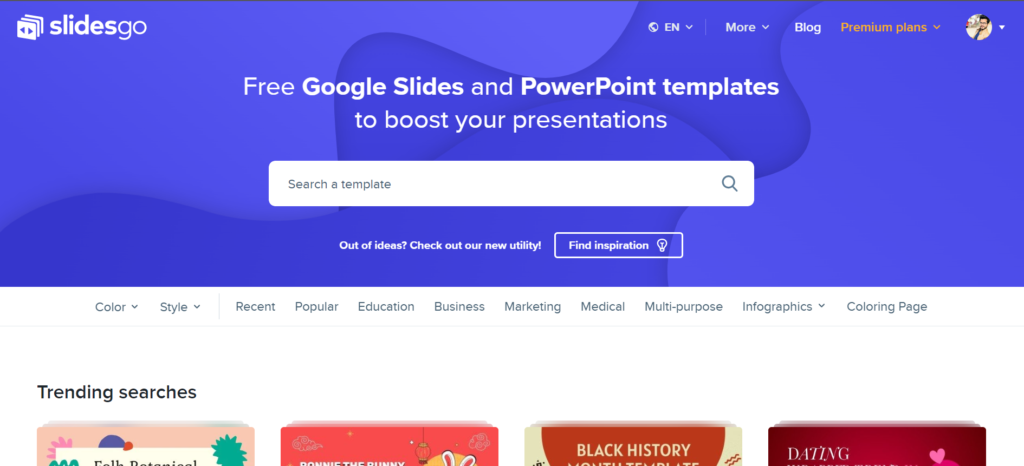
Slidesgo provides several useful tools that simplify the process of generating presentations and improve their quality.
· Wide selection of customizable templates
Slidesgo provides its users with a wide selection of pre-made presentation templates from which to choose. Business, teaching, artistic, and advertising are a few of the most common templates used today. The user can alter each template’s text, graphics, colors, and other components to fit their purposes better.
· Integration with Google Slides
As the Slidesgo templates are fully integrated with Google Slides, users can quickly and easily make professional-looking presentations. By combining the two, users can avoid wasting time exporting their presentations to a different system.
· High-quality design
The expert design of the Slidesgo templates guarantees eye-catching and interesting presentations every time. Each template has been carefully crafted to maintain the reader’s attention with a blend of contemporary style, eye-catching visuals, and uncluttered structure.
· Free and premium options
Slidesgo allows users to choose free or premium templates according to their preferences and budgets. The premium templates cost money but come with more features, like additional slides and sophisticated design components, that the free ones don’t have.
· Library of icons and graphics
Presentations can be made more interesting and engaging with the help of Slidesgo’s library of icons, images, and other visual components. With new additions to the collection regularly, customers can rest assured that their presentations will always be current.
How to use Slidesgo to make Google slides?
- First, launch Google Slides and log into your account.
- In a separate tab, open Slidesgo and ensure you are also logged in here.
- Choose a template from the results of a “Search a template.“
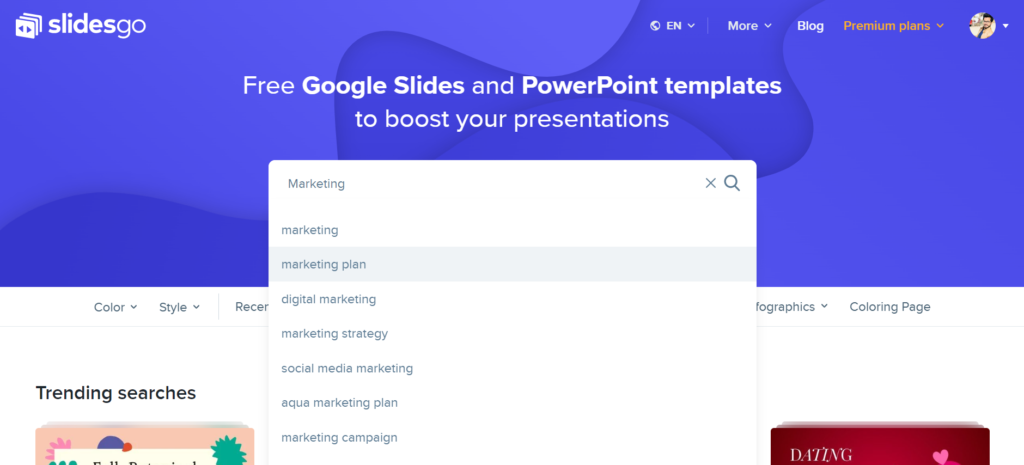
4. Searching by tags lets you quickly find what you’re looking for by scrolling down and clicking on a tag. To select a tag, click on it.
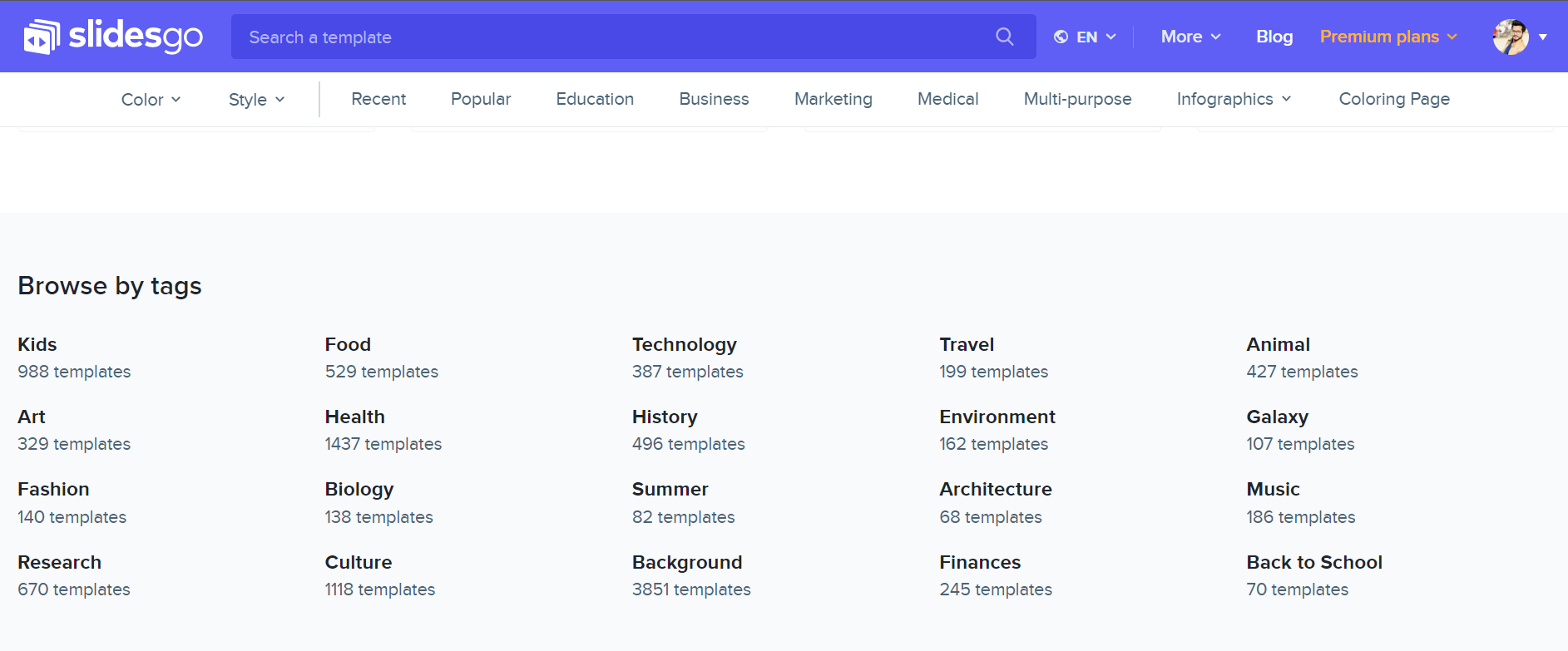
5. Use the drop-down menu next to “licensing” if you use Slidesgo’s free version. Click on the “Free” button, and Slidesgo will open all the templates you can use for free.
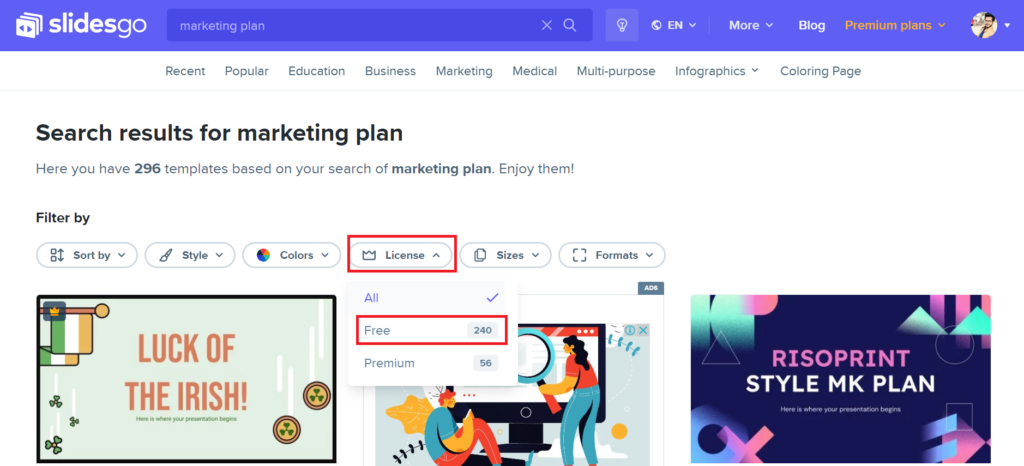
6. Tap on the template you desire to use after browsing the available options. Right above the sample, you’ll notice the total number of slides included in that theme.
7. Use the next slide arrow to see a preview of the template. You can also use the thumbnail previews below the larger previews to navigate the template
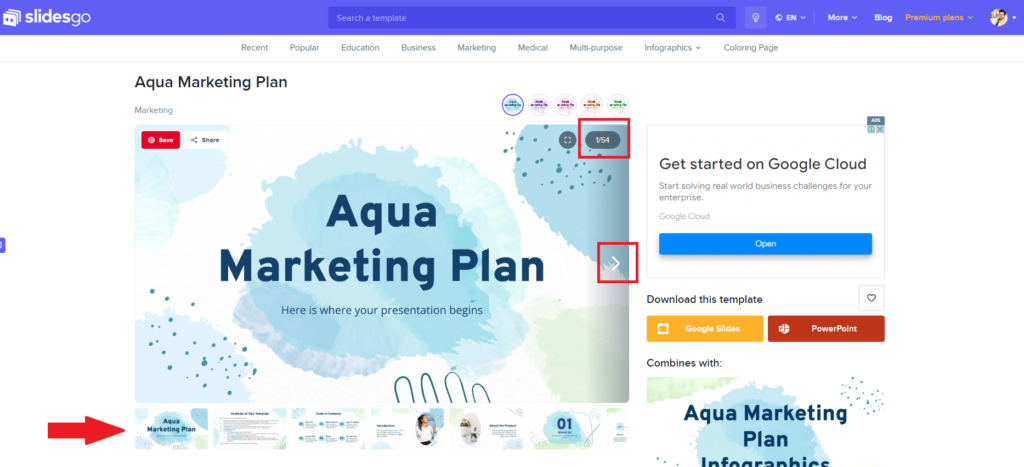
You should note that every template has an accompanying slide with instructions on how to use it.
8. When you are done selecting the template, click “Google Slides,” where it says to download this template.
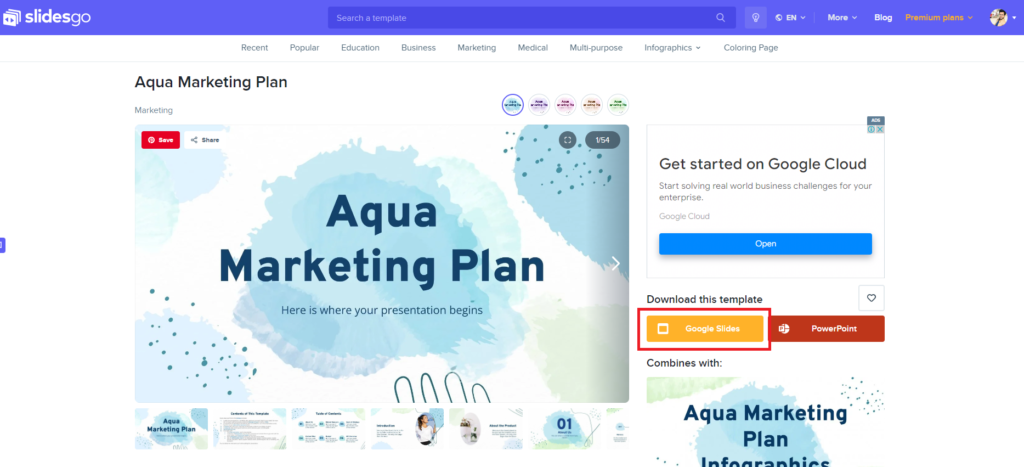
9. This will open your Google Slides. Click on “Make a copy.”
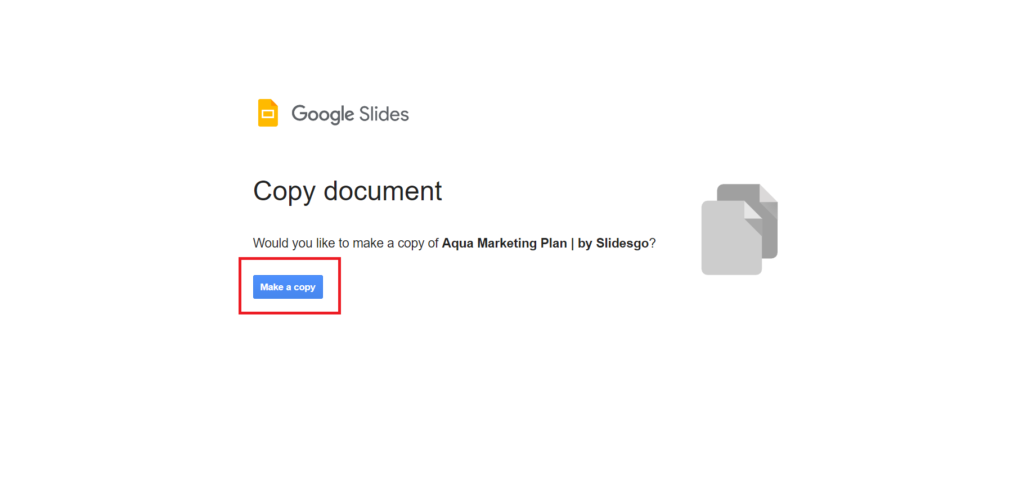
10. A duplicate of the selected template will load in Google Slides. You can modify a slide by clicking on it like any other presentation software.
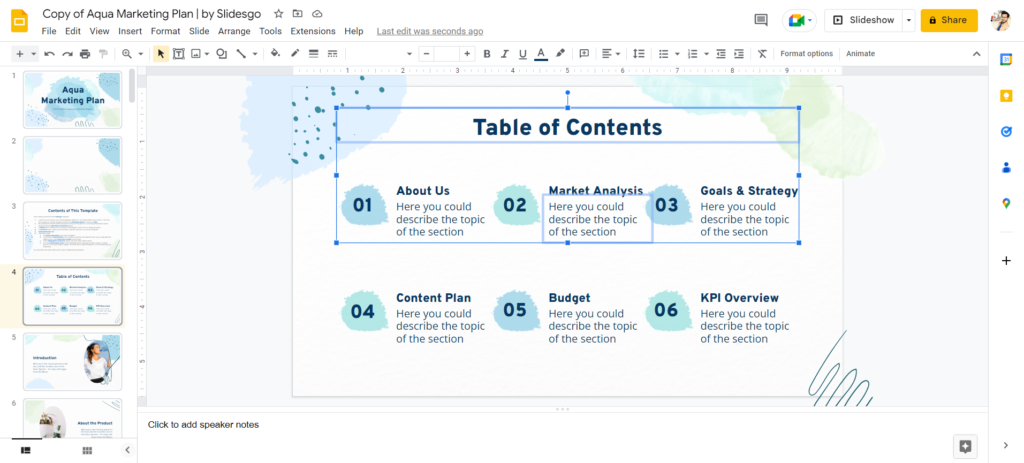
That is all. In a matter of minutes, you can create a professional-quality Google Slide with just a few clicks and alterations.
Final Verdict
Slidesgo is a great platform for creating professional and visually appealing presentations. With its integration with Google Slides, users can easily access and edit templates, saving time and hassle. The platform offers various customizable templates for multiple industries, including business, education, and marketing.
 Reviewed by
Reviewed by 




