[FIX] Sims 4 Not Updating in Origin
Some Sims 4 Players are seeing an error in Origin every time they attempt to install the latest patch to Sims 4. The error that comes up is ‘Download Error – Origin is not able to download The Sims 4‘. As it turns out, the issue is not specific to a certain Windows version since it’s confirmed to occur on Windows 7, Windows 8.1 and Windows 10.
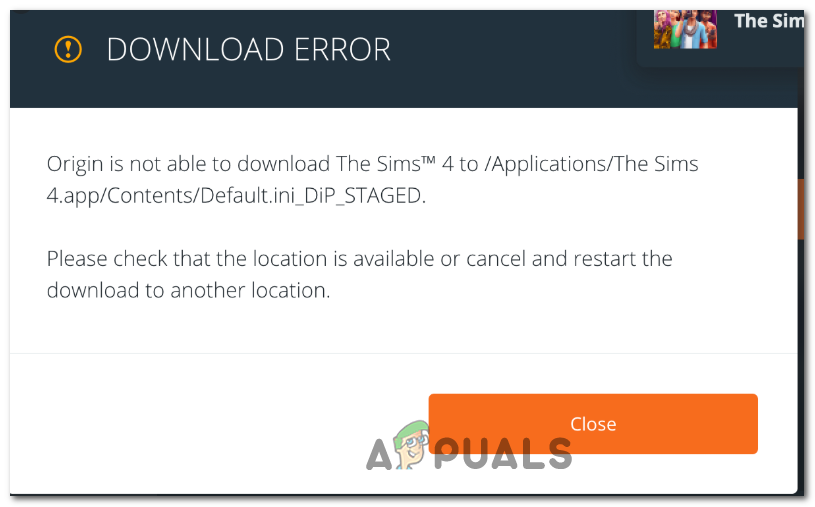
Before starting to troubleshoot the issue for various local machine causes, you should see if the problem is not caused by an Origin server issue. You can investigate this scenario by checking DownDetector, Outage Report and the official Twitter account for news on any technical issues with the Origin store.
If there is no evidence of a server problem, you should proceed by forcing the Origin executable to run with administrative access in order to ensure that the store has enough permissions to download override game files during the update.
However, if the issue is being caused by some temporary files, try clearing Origin’s cache manually and enable safe mode downloading before attempting to install the game once again.
In case that doesn’t work, force the Origin program to initiate a repair installation on the game folder directly from the My Game Library menu. If the update still fails to install, you can also try a ‘super repair’ procedure – uninstalling Origin manually and then re-downloading the game and changing the Game library and Legacy game installer folders to start completely fresh.
Investigating for Server Issues
Before trying any of the potential fixes below, you should begin by investigating if the issue is not beyond your control. It’s possible that the reason you are unable to update your Sims 4 game is because of an underlying Origin server issue.
You should begin your troubleshooting guide by visiting DownDetector and Outage.Report and see if others are experiencing similar issues with Origin.
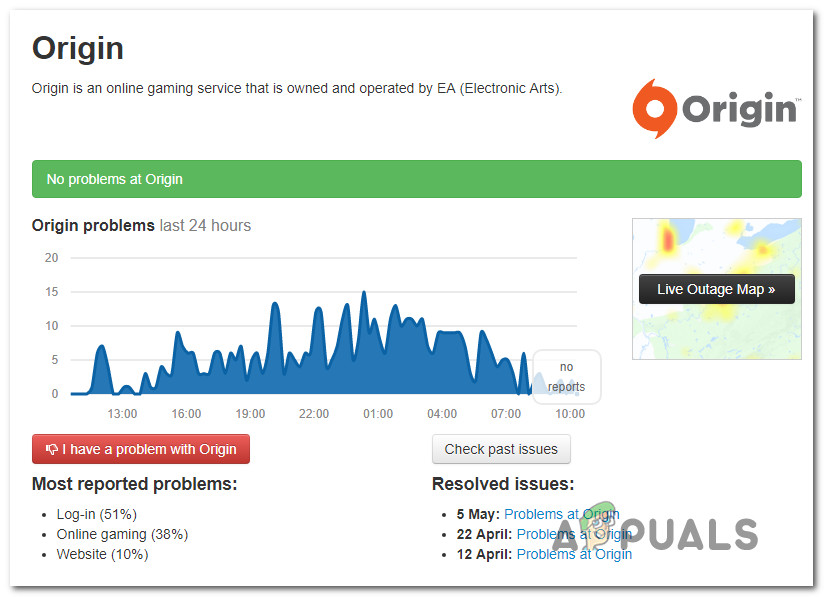
If you see evidence of a server issue, you should check EA’s Twitter account or the Reddit hub for any announcements regarding the problem.
In case you have discovered no issues with Origin, start following the potential fixes below.
Running Origin with Admin Access
As it turns out, this particular issue can occur due to a permission issue – The Origin Store needs administrative access in order to download and override existing game files (particularly if they are located on your OS drive). This problem can be facilitated by a strict UAC (User Account Control) settings.
If this scenario is applicable to your current situation, the Sims 4 game cannot update due to the fact that Origin doesn’t receive enough permissions to function normally (unless you force your computer do to so).
Some users that we’re encountering the same problem have confirmed that the issue was resolved after they modified the main Origin executable in order to ensure that it always launched with admin access.
You can test if this method is effective before actually enforcing it by right-clicking the Origin executable and choosing Run as Administrator from the newly appeared context menu.

If the error doesn’t occur anymore when you’re trying to update Sims 4, follow the instructions below to ensure that the same problem doesn’t happen in the future:
- Right-click on the main Origin Executable and choose Properties from the newly appeared context menu.
- After you get to the Origin Properties screen, select the Compatibility tab at the top, then check the box associated with Run this program as an administrator.
- Click Apply to save the changes, then close the Properties window and launch Origins again.
- Attempt to update Sims 4 Again and see if the issue is now resolved.
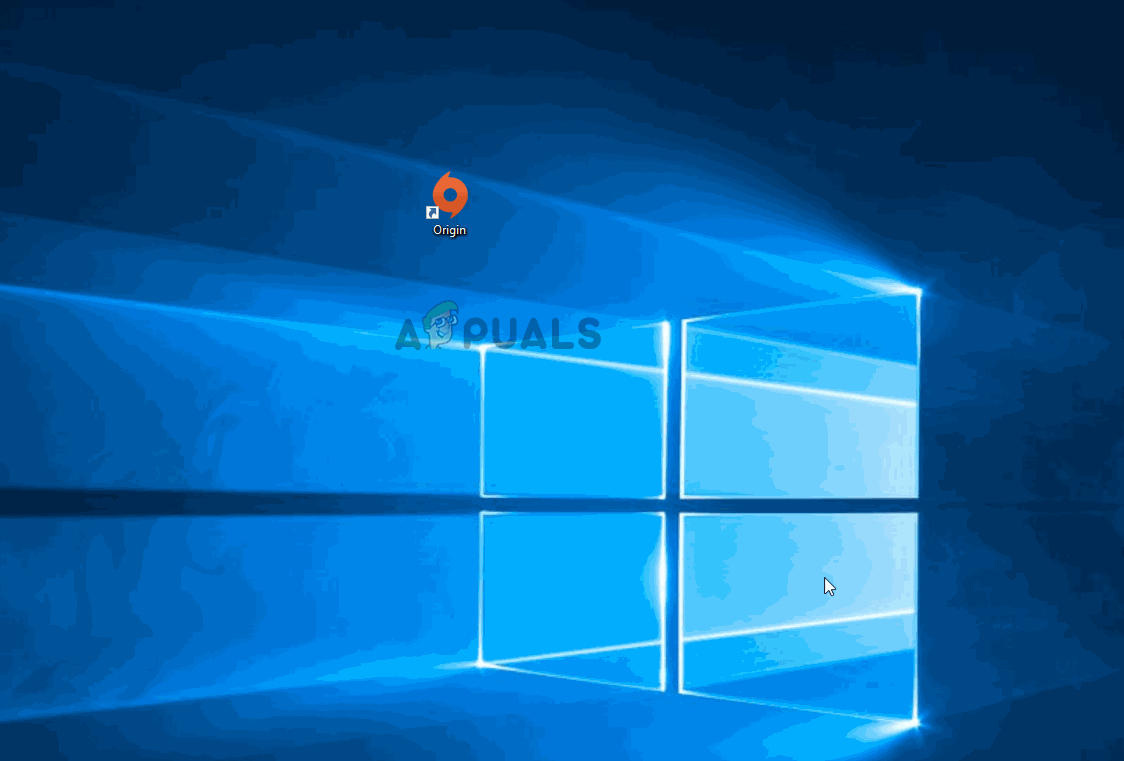
If the issue is still not resolved even after you’ve ensured that Origin is running with admin access, move down to the next potential fix below.
Repairing Sims 4 via Origin
If the previous attempt at installing Sims 4 was stopped by some type of unexpected machine interruption, you might be seeing this issue due to some corrupted files located in your game folder. If his scenario is applicable, you should be able to fix the issue by using origin to repair the Sims 4 game folder.
Here’s a quick step by step guide that will help you repair the game folder of Sims 4:
- Open Origin and click on My Game Library from the vertical menu on the left.
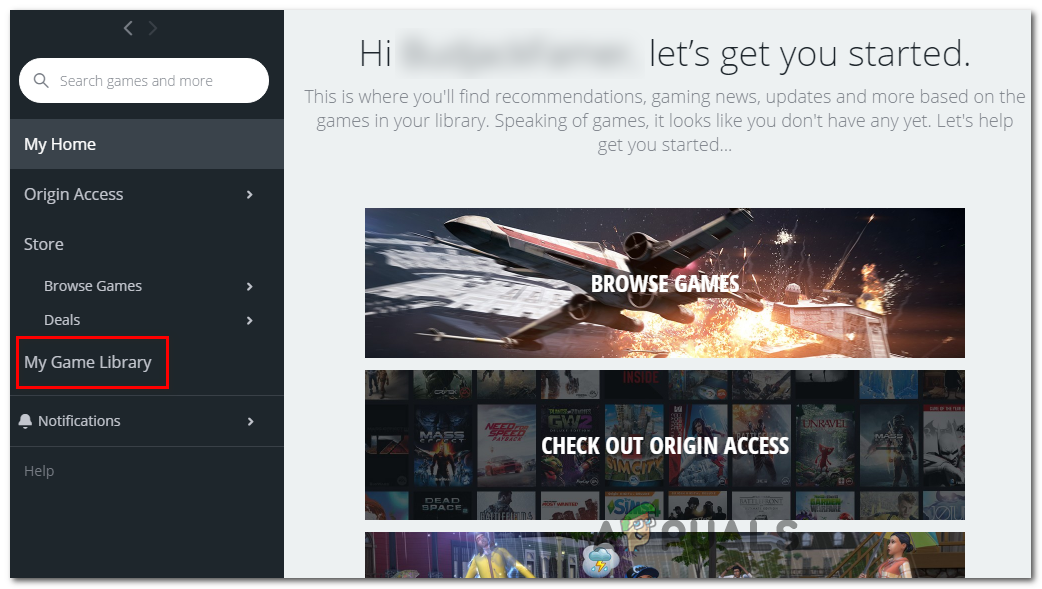
Accessing the Origin Game Library - Next, click on the gear button associated with Sims 4 and click on Repair from the newly appeared context menu.
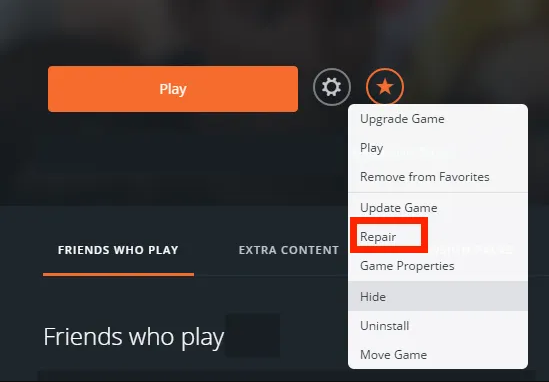
Repairing Sims 4 - Follow the on-screen instructions to complete the repair procedure, then restart Origin once the process is complete.
- Open Origin again and attempt to update Sims 4 again to see if the issue is now resolved.
In case the same problem is still occurring, move down to the next potential fix below.
Enabling Safe Mode Downloading
As it turns out, this issue can also occur due to the way Origin is forced to retrieve the files needed for the Sims 4 update to happen. One procedure that might ensure that the download completes in full is to enable Safe Mode Downloading mode from the Origin client.
Several affected users have confirmed that this operation finally allowed them to update Sims 4 to the latest version available.
Here’s a quick guide on setting your Origin client to Safe Mode downloading:
- Open your Origin client conventionally (by double-clicking the shortcut or main executable).
- Once you are inside the main menu, click on the account name (bottom section of the screen and choose Application Settings from the newly appeared drop-down menu.
- Once inside the Application Settings screen, access the Diagnostics tab and scroll down to the Troubleshooting section.
- From the next menu, check the toggle associated with Safe Mode Downloading.
- As soon as you see the ‘Change Saved’ message, close the origin client and open it again.
Note: If you haven’t followed the method above, right-click on it and choose Run as administrator to ensure that the client has admin access to download the needed files. - Attempt to update Sims 4 once again and see if the issue is now resolved.
In case the same ‘Download Error – Origin is not able to download The Sims 4‘ error is still persisting, move down to the next potential fix below.
Clearing Origin’s Cache
If you’re seeing this issue due to some type of corruption caused by temporary files stored by your Origin launcher, you should be able to fix the issue by accessing the Origin data folder and deleting the cache folders manually.
This operation was confirmed to work by several affected users that were previously unable to update Sims 4 to the latest version.
Here’s a quick guide on deleting the Origin cache folder:
- Ensure that Origin is completely close and no instance of it is running in the background.
- Open up a Run dialog box by pressing Windows key + R. Next, type ‘%AppData%\Origin’ inside the text box and press Enter to open up the cache folder of Origin.
- Once you land directly into the Origin cache folder, select everything inside that folder, right-click and choose Delete to get rid of any temporary files.
- Once the cache folder has been cleared, open the Origin app and attempt to update Sims 4 again to see if the issue has been resolved.
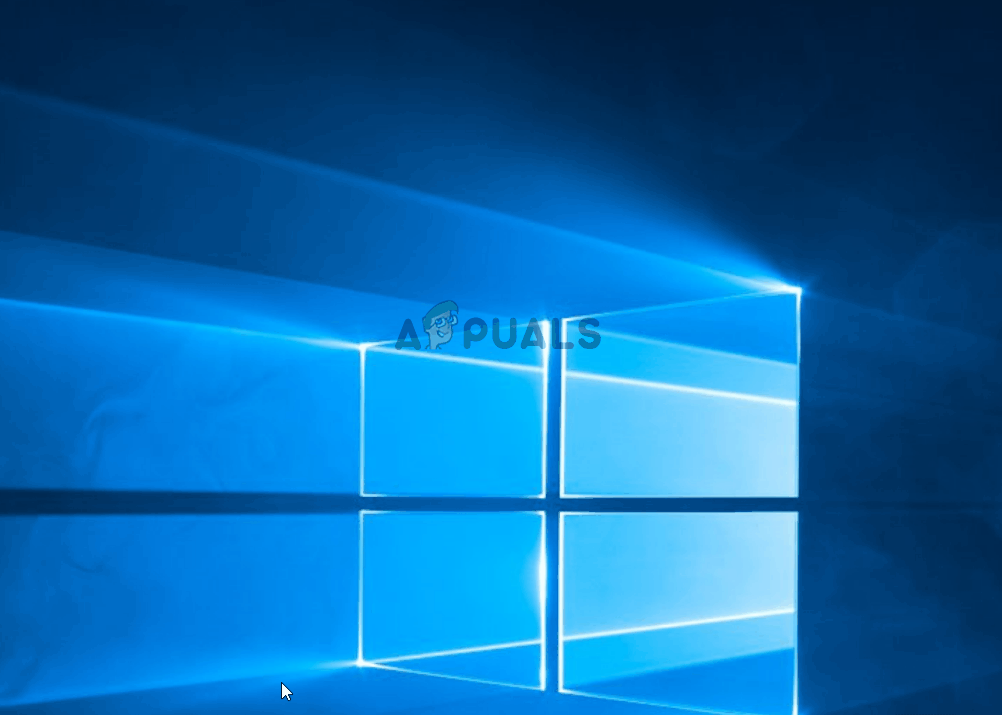
if the same problem is still occurring, move down to the next potential fix below.
Reinstalling Origin and Re-downloading the game
If none of the potential fixes above have worked for you, it’s likely that you’re dealing with some time of corruption that will not be resolved until you reset each of the involved components: the launcher (Origin) and the game that you’re encountering the issue with (The Sims 4).
Several affected users have confirmed that the ‘Download Error – Origin is not able to download The Sims 4‘ error was resolved after they deleted the entire game folder, reinstalled the Origin client and redownloaded the game.
Here’s a quick step by step guide on how to do this:
- Open up a Run dialog box by pressing Windows key + R. Next, type ‘appwiz.cpl’ inside the text box and press Enter to open up the Programs and Feature window.

Typing in “appwiz.cpl” in the Run prompt - From the Programs and Features menu, scroll down through the list of installed programs until you locate the Origins app. Once you see it, right-click on it and choose Uninstall from the newly appeared context menu.
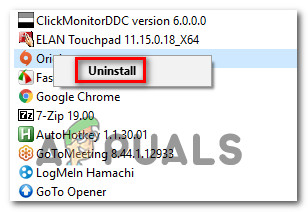
Uninstalling the Origin Application - Inside the Uninstallation screen, follow the on-screen prompts to complete the process and remove Origin from your computer then restart your computer.
- Once the next startup sequence is complete, access this link (here) from your default browser to download the latest version of the Origin installer by clicking the Download button associated with Windows.
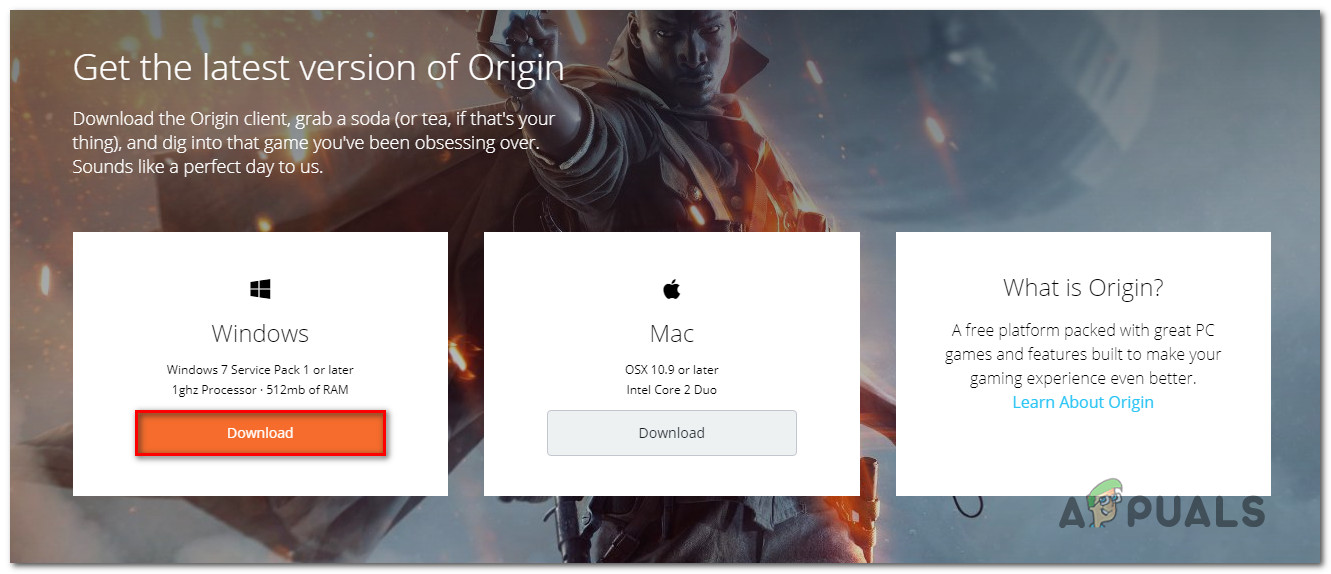
Downloading the latest version of Origin - Once the download is complete, double-click on the Origin installer and follow the on-screen instructions to reinstall the game store on your computer.
- After the process is complete, open the Origin application and click on the account in the bottom-left corner to select Application Settings.
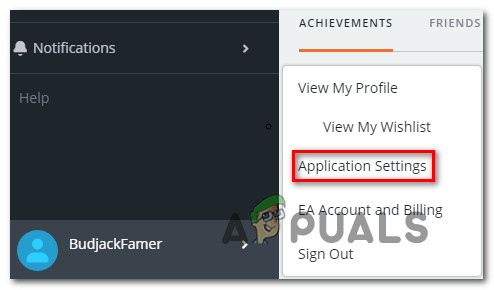
Accessing the Application Settings - Inside the Application Settings menu, access the Install & Saves tab and scroll down to the On your Computer section.
- After you get there, click on the Change button associated with Game library location. Next, set a custom location for it (set a different one that your default path).
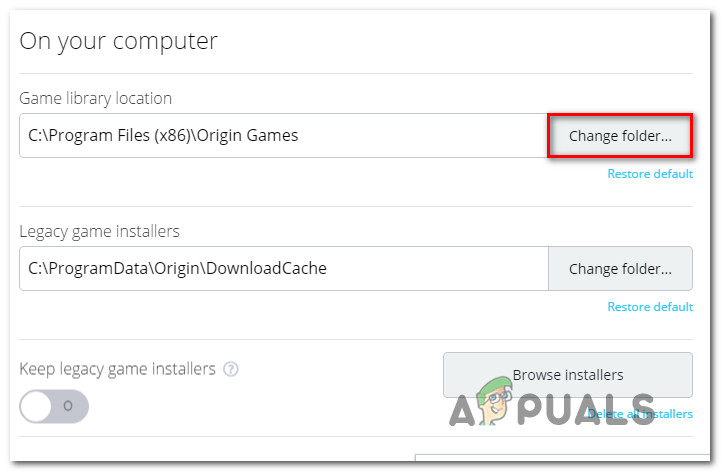
Changing the default game folders - Change the game folder for the legacy game installers (the same way you changed the folder for Game Library Location).
- Re-download Sims 4, wait for the operation to complete and see if you’re still encountering the same error message.





