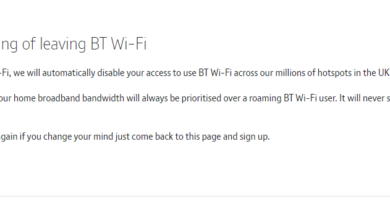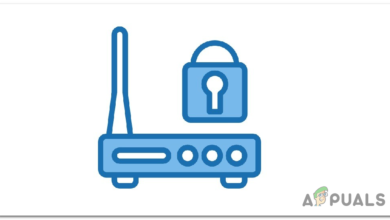Troubleshooting Complete Signal Loss Error on DISH
This “Signal Loss” message is seen on the Dish Network and it is caused due to an issue with the cable connections or it might be due to water damage to the lines. It can also be caused due to an issue with the service provider and prevent the signal strength from being established.
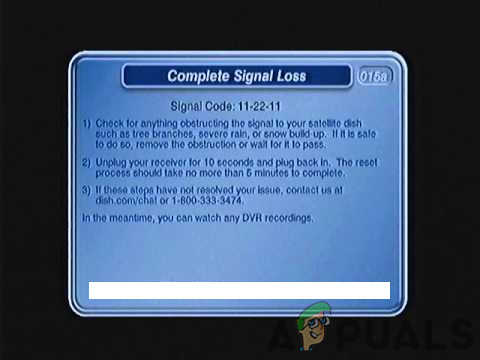
What Causes the “Complete Signal Loss” on Dish Network & How to fix it?
We found the underlying causes to be:
- Signal Obstruction: In most cases, the error is caused due to obstruction between the Dish antenna and the satellite. This obstruction might be caused due to a tree, a building, a bird’s nest or due to another object that is coming in between the antenna and the satellite.
- Loose Cables: It is also possible that certain cables connecting into the receiver might not be plugged-in properly which is triggering this signal loss. Often, the cables can be loose because of the reallocation of the receiver or they might have gotten loose over time.
- Glitched Device: In some cases, it was seen that the device might get glitched upon startup which can trigger this signal loss. This glitch seems to be quite common and simply discharging the device of power can fix this issue quite easily.
- Bad Weather: As we know, an obstruction between the Antenna and the satellite can trigger a signal loss and prevent the Dish from being able to function properly. If there is a Bad Weather outside, this signal loss might be triggered due to the obstruction of clouds. Meanwhile, you can watch recorded DVRs or On-Demand movies if the receiver is connected to the internet until the weather clears out.
Power-Cycling Devices
In most cases, the issue is caused due to a glitch with the receiver and it can be easily fixed by completely discharging the receiver of electricity. For that:
- Unplug the power from the receiver.

Unplugging from the socket - Press and hold the power button on the receiver for at least 15 seconds.
- Plug the receiver back in and wait for 10 seconds.
- Press the “Power” button and wait for the receiver to start,
- Check to see if the issue still persists.
Note: This is the most basic troubleshooting step that you can perform. If this doesn’t fix the issue, contact Customer support and have them send in a technician to fix the issue because it is most likely related to a hardware configuration problem or to an issue the service providers’ end.