How to Sign Out of Netflix on Any Roku Device or TV
In the fast-paced world of streaming, the ability to sign out of your Netflix account on your Roku device is a handy skill to have. In this guide, we’ll show you how to exit your Netflix account on any Roku.
Follow these straightforward instructions to ensure a seamless logout experience on your Roku. So, let’s dive into the world of Netflix logout tricks – because sometimes, even your TV needs a break from all the drama.
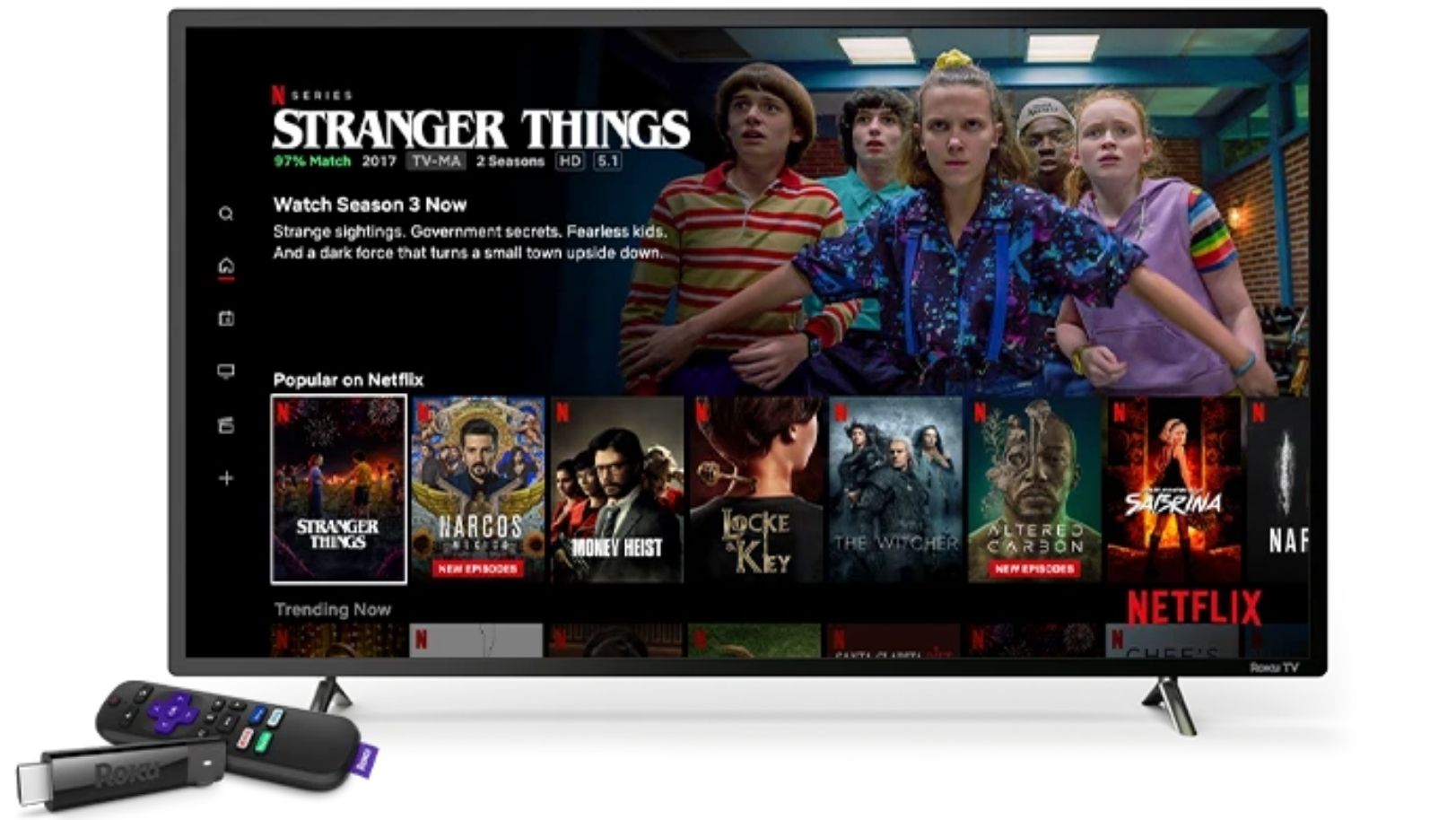
Why Would You Want to Sign Out of Netflix?
While it may not always be top of mind, there are several key reasons to sign out of your Netflix account on your Roku.
- Privacy and Security: Ensuring that friends or family don’t alter your watch history or recommendations, and protecting your account from unauthorized access, particularly on shared or public devices.
- Device Management: Before selling or gifting your Roku, or when troubleshooting streaming issues, signing out of Netflix can safeguard your data and refresh your device’s connection to Netflix services.
- Data and Parental Controls: Managing your data usage to avoid exceeding caps and using sign-out as a tool for parental control can be effective ways to maintain oversight on viewing activities.
How to Sign Out of Netflix on Any Roku Device
The most convenient way to sign out of your Roku device, regardless of whichever one it is, is through your Netflix account settings. In there, you’ll be able to individually control who stays connected to your Netflix account with just the click of a button, which includes your Roku.
- Go to netflix.com/manageaccountaccess to see all the devices currently signed into your Netflix account.
- Simply identify and find your Roku device in here and click on the “Sign Out” button next to it.
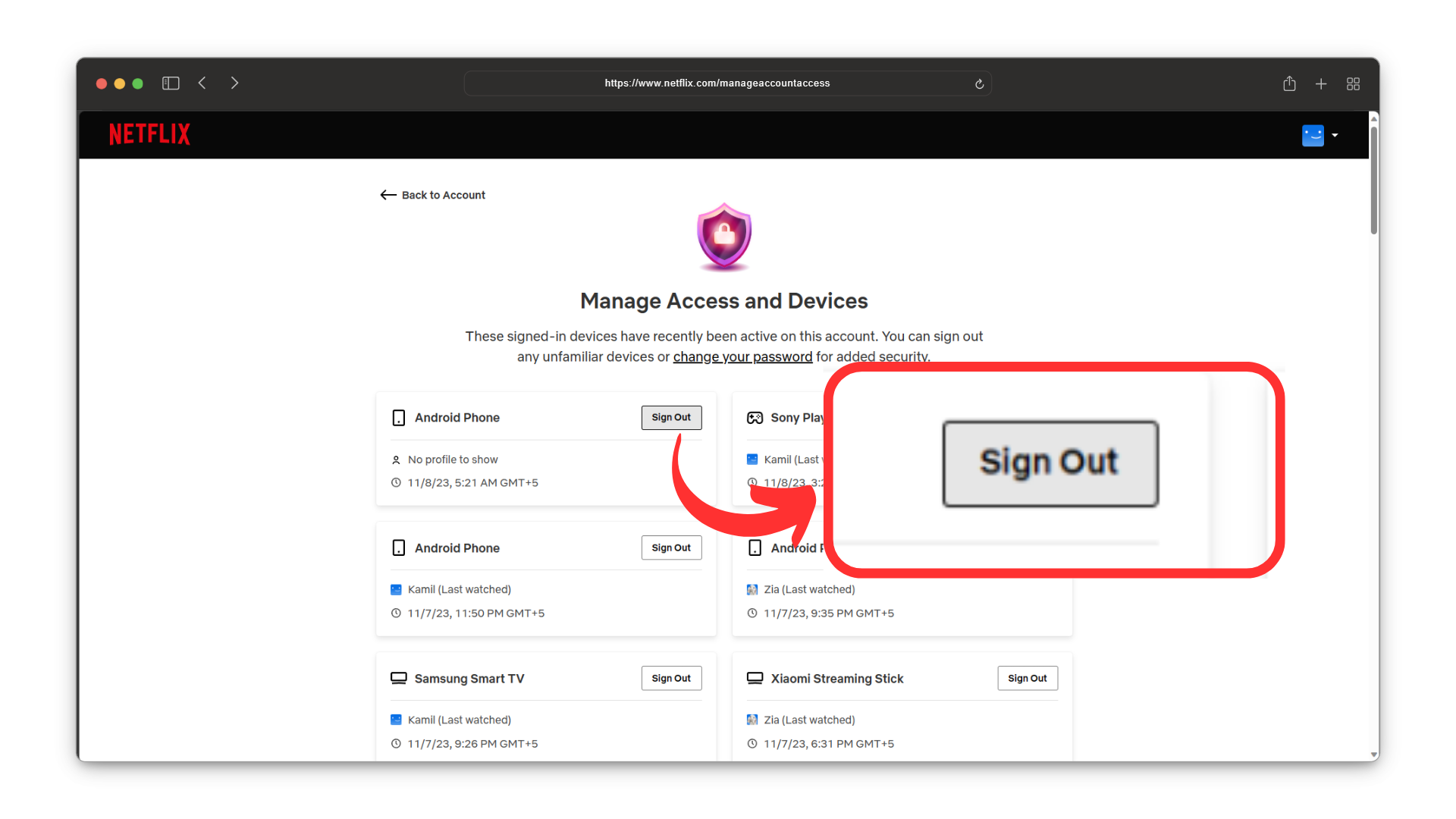
Assume this says Roku instead of Android Phone
How to Sign Out of Netflix on a Roku 4, Roku 3, Roku Stick, Roku Express or Roku TV
You can sign out of Netflix on Roku 4, 3, Streaming Stick, Express, and Roku TV using the following procedure.
Step 1: Navigate to the Netflix Channel
Using your Roku remote, locate the Netflix channel on your Roku’s home screen. If prompted, select a watch profile. This will open the Netflix channel.
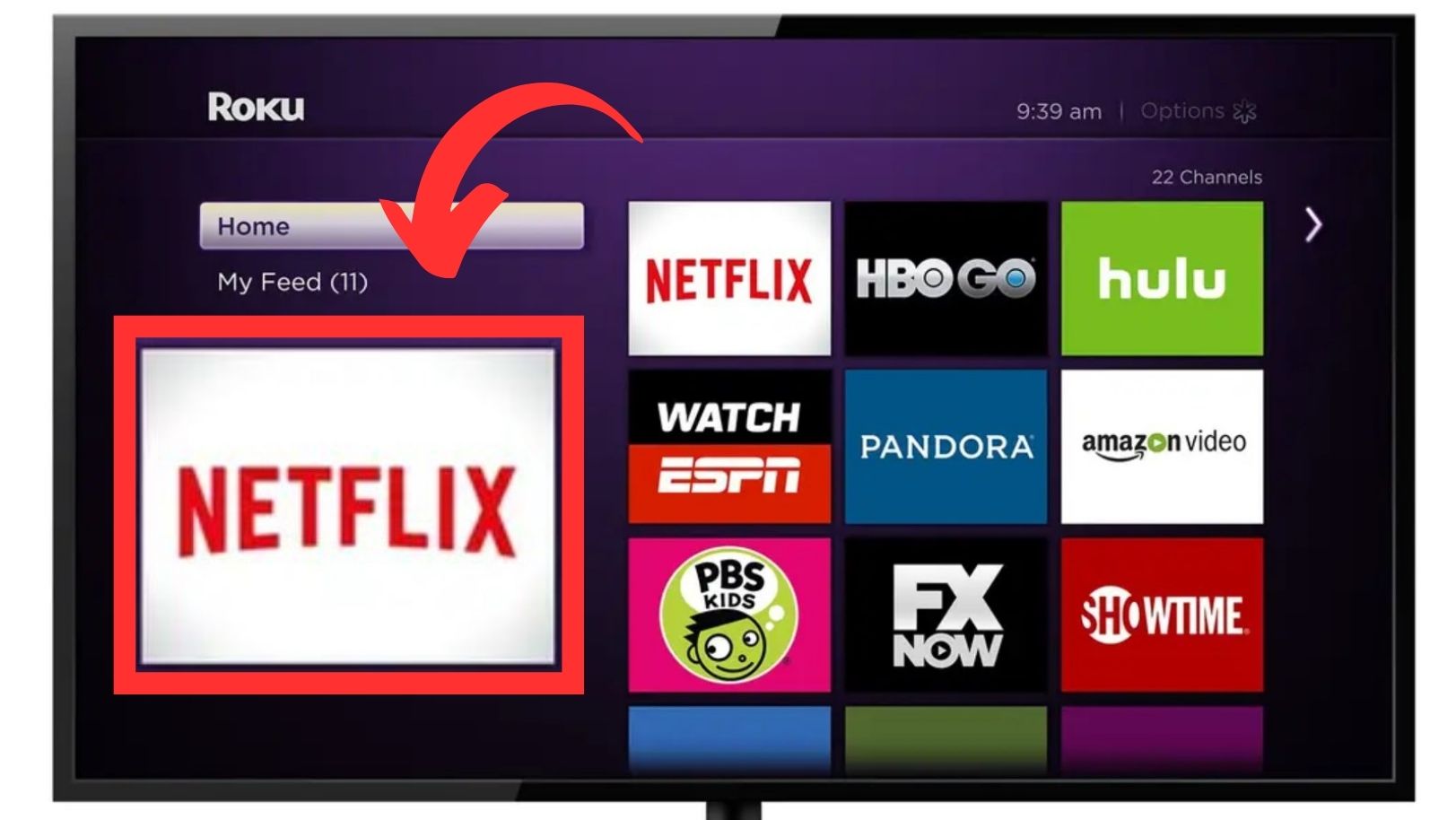
Step 2: Access the Settings Menu
Navigate to the left side menu and select “Get Help.” This will launch the settings menu.
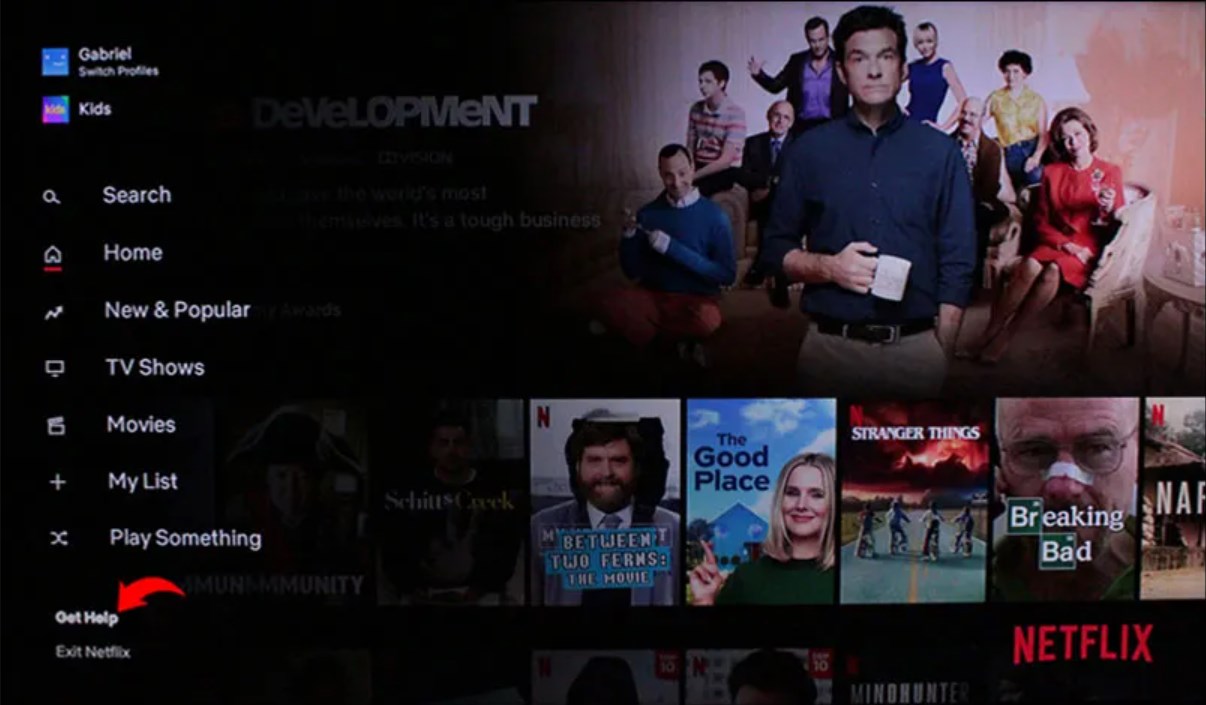
Step 3: Choose “Sign Out”
Within the settings menu, scroll down and choose “Sign Out.” It will initiate the sign-out process.
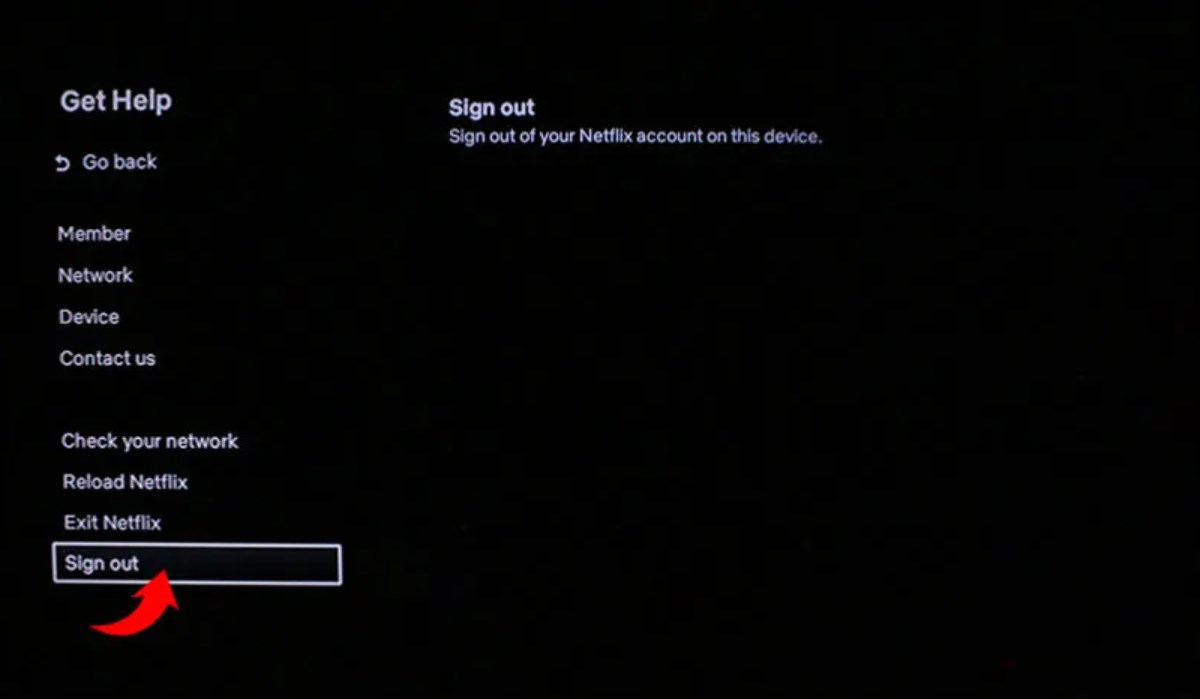
Step 4: Confirm Your Selection
When prompted, confirm your decision to sign out by selecting “Yes.” You’ll then be logged out of your Netflix account on your Roku device.
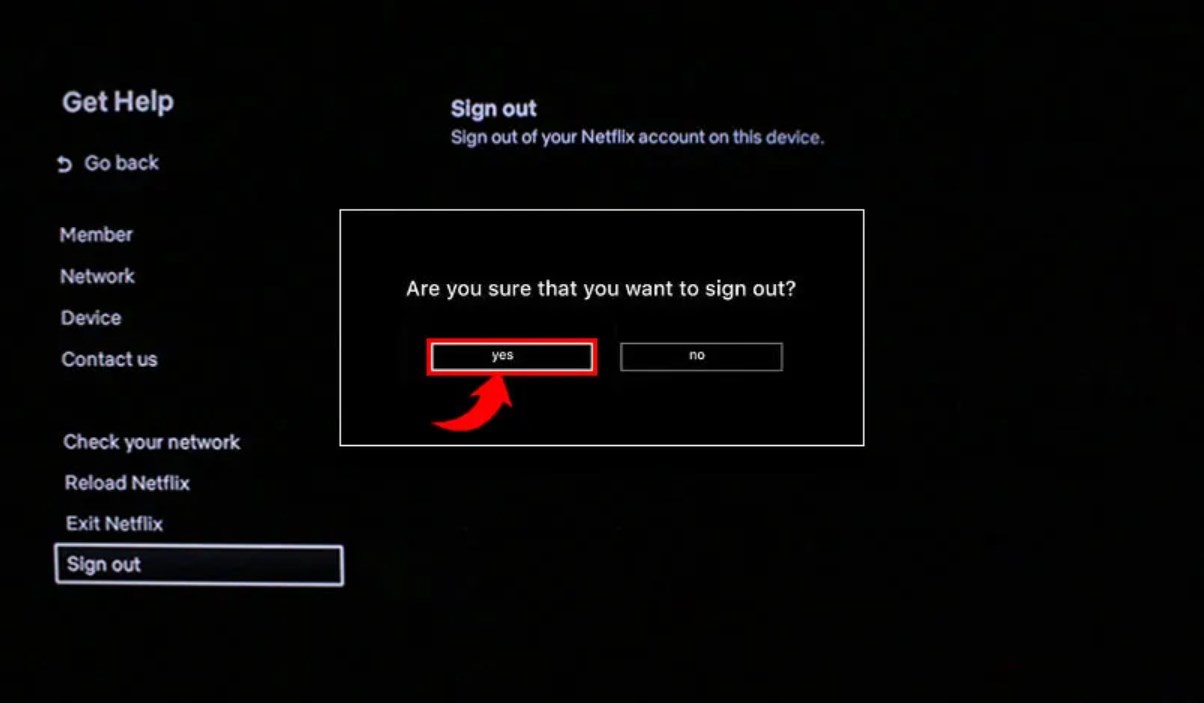
How to Sign Out of Netflix on a Roku 2
For Roku 2 users, signing out of Netflix is just as easy.
Step 1: Locate the Netflix Channel
On your Roku home screen, find Netflix using your remote.
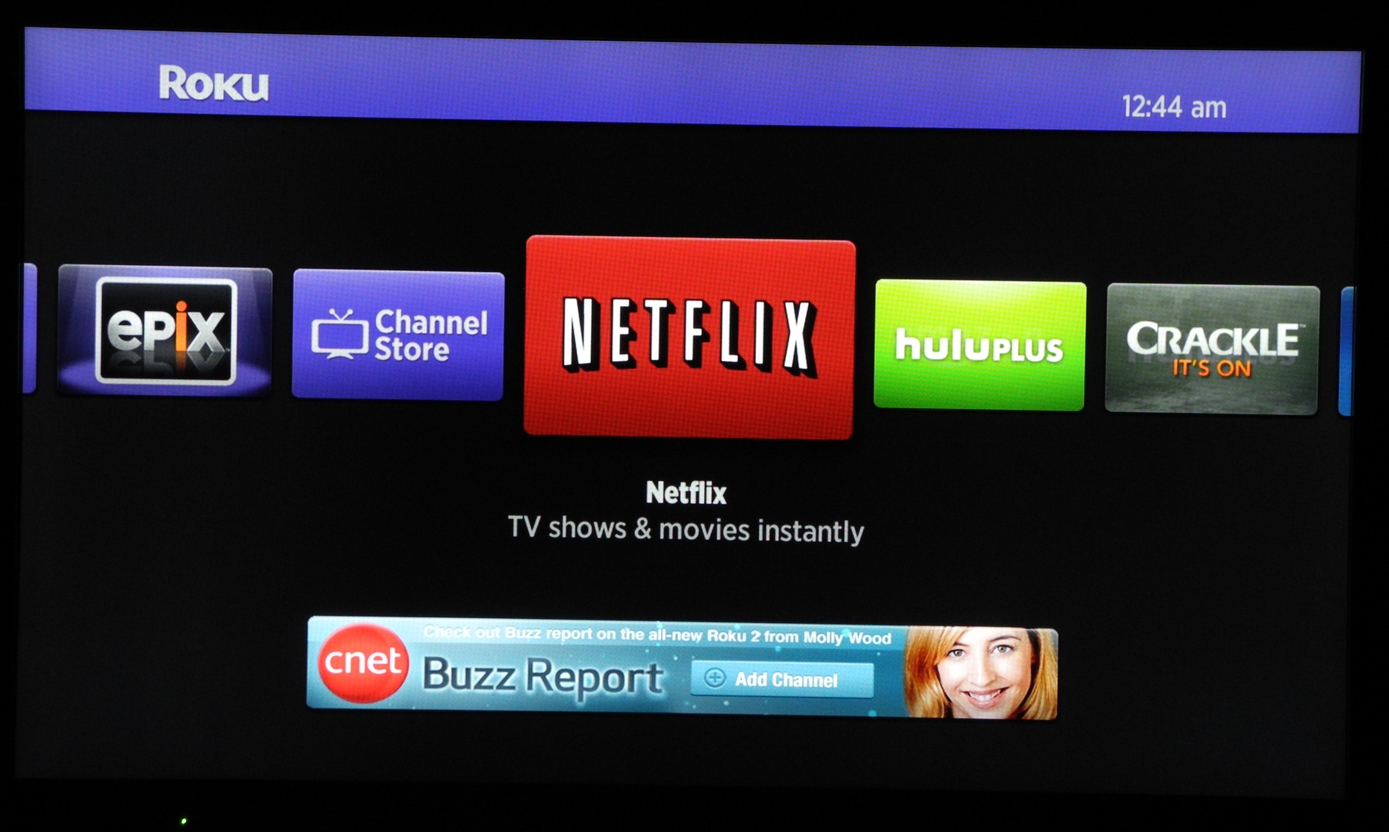
Step 2: Open Options Menu
Highlight the Netflix app and press the asterisk (*) button to access the options menu.

Step 3: Uninstall Netflix
In the options menu, select “Remove Channel” and confirm your choice. Confirm your selection by once again choosing “Remove channel.” This action will sign you out and remove Netflix from your Roku 2.
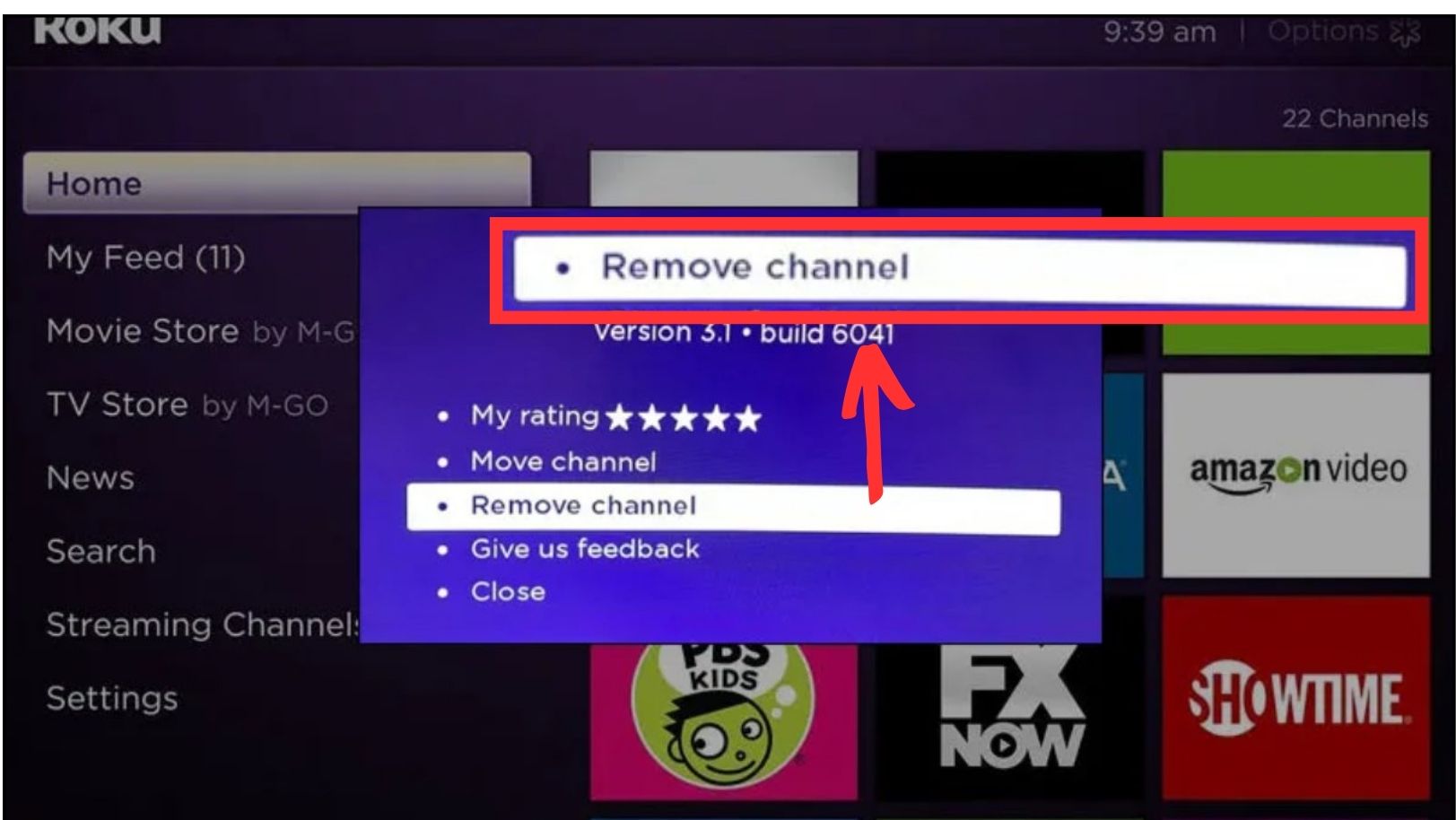
How to Sign Out of Netflix on Roku 1
If you have a Roku 1 device that is not updated and still has the old Roku software.
Step 1: Access Roku Settings Menu
Start by going to the Roku settings menu on your device.
Step 2: Open “Netflix Settings”
In the settings menu, look for and select “Netflix settings” from the available options.
Step 3: Deactivate the Device
From the Netflix settings menu, choose “Deactivate this device from my Netflix account.”
Step 4: Confirm Your Selection
When prompted, confirm your decision by selecting the option to deactivate the device. This will effectively sign you out of Netflix on your Roku 1.

What to Do When Netflix Won’t Log Out on a Roku Device
If you find yourself without access to the Roku device or the previously mentioned steps don’t resolve the issue, there are still two alternative methods to sign out of Netflix. The approach you choose depends on your specific circumstances.
1. From Your Netflix Account
This method is handy when the Roku isn’t under your ownership, such as when you’re using Netflix on someone else’s Roku.
You can navigate to the “Sign Out of All Devices” section within your Netflix account. Here, you’ll find the option to sign out from all devices associated with your account.
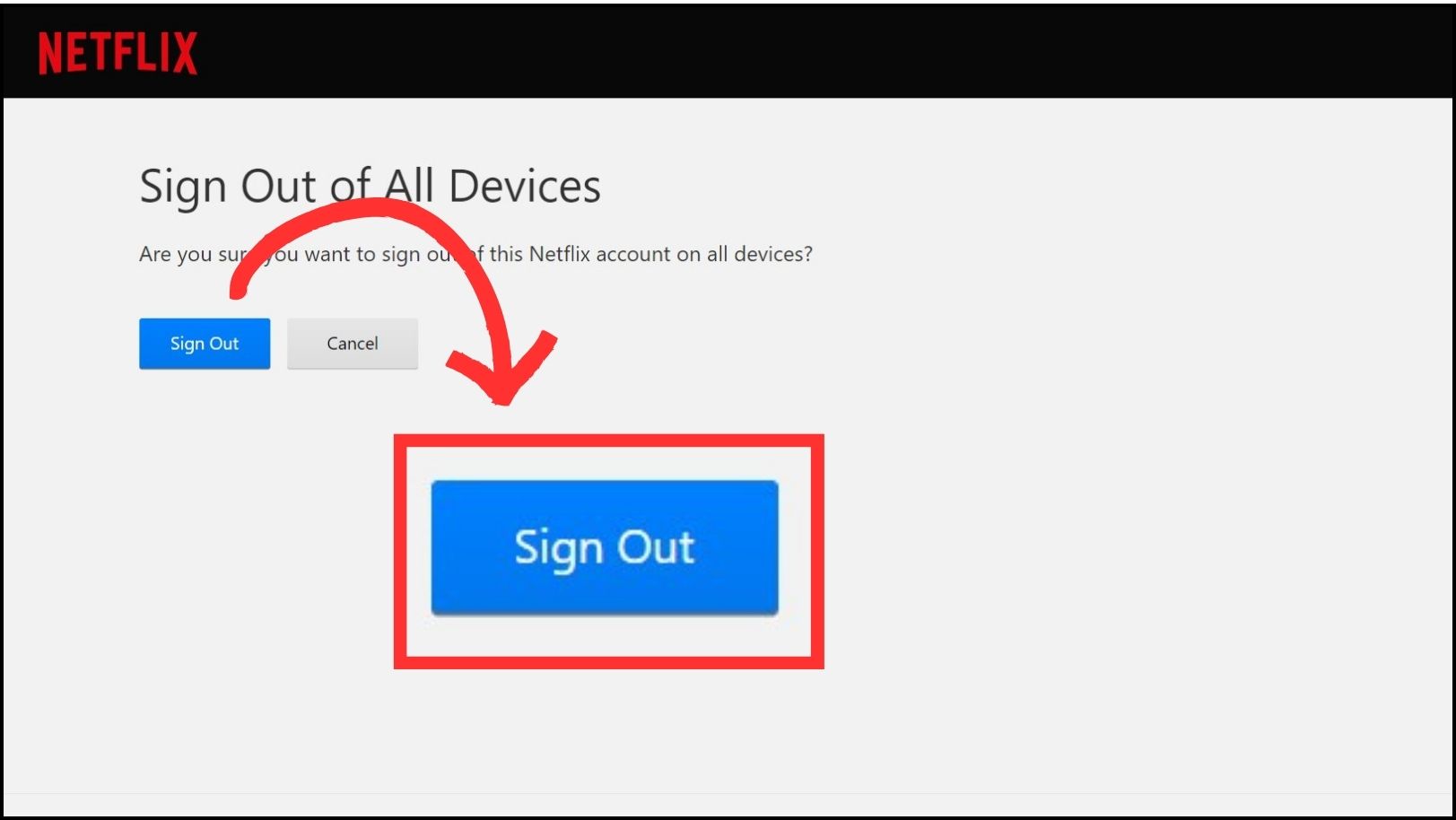
Please note that there isn’t a selective log-out feature for individual devices like Roku; signing out here applies to all devices simultaneously.
2. From Your Roku Account
If the Roku device is originally set up under your Roku account, you can log out effectively by disconnecting it. This action severs the connection between your identity and the device, making all added apps inaccessible.
Anyone using the device will need to sign in with their own Roku account, and for Netflix, they can use their individual Netflix account if required.
- Log in to your Roku account on a web browser.
- Scroll down to find your linked devices.
- Locate the Roku device linked to your Netflix account.
- Click “Unlink” next to the Roku device to disconnect it from your Roku account.
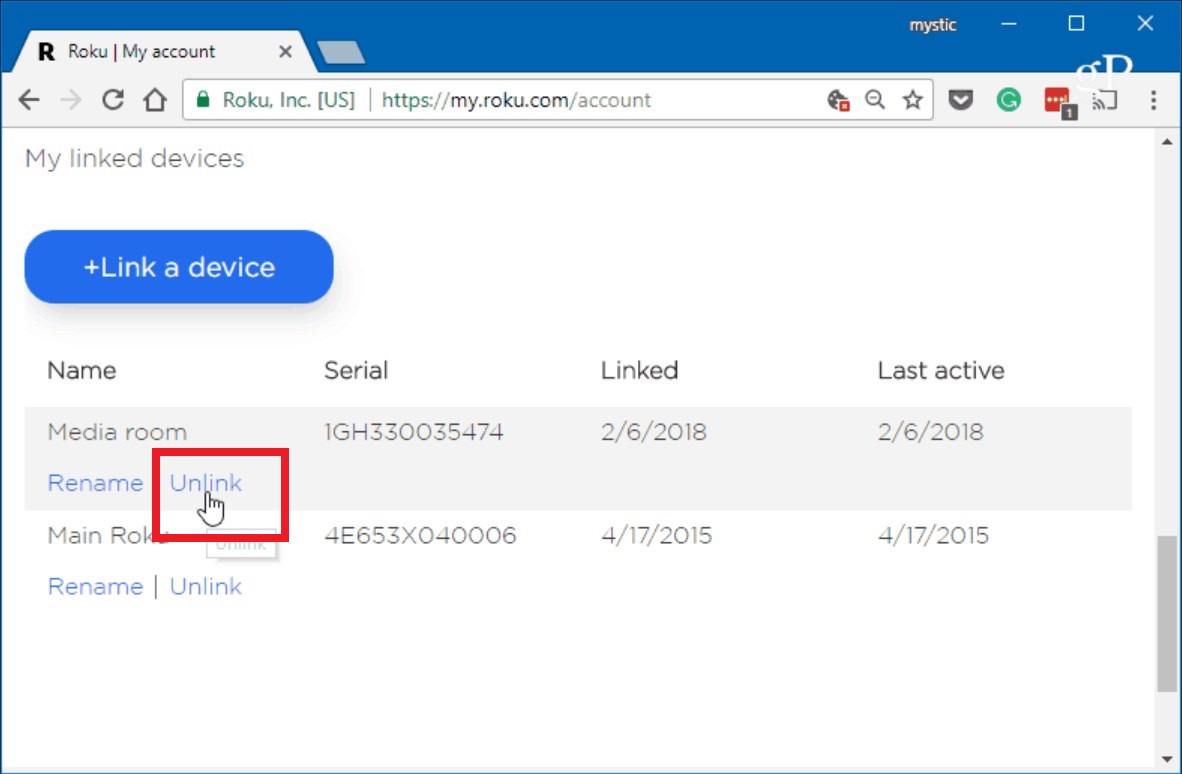
 Reviewed by
Reviewed by 




