How to Fix “shpafact.dll is missing” Error in Windows?
Shpafact.dll is a part of the Windows Shell LUA/PA Elevation Factory linked with Microsoft. LUA refers to the least-used account, and PA refers to Protected Accounts. The Elevation Factory is in charge of handling the permissions requested by programs that need administrator rights to carry out tasks at the administrator level.
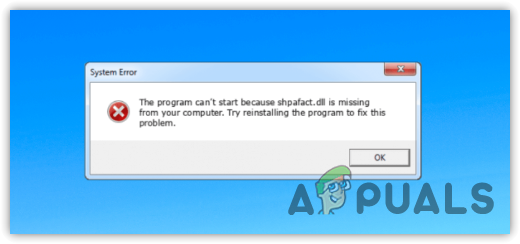
A DLL (Dynamic Link Library) is a type of file that has code that multiple programs can use simultaneously. DLL files can become damaged due to malware infection, often resulting in a variety of error messages.
Since the shpafact.dll file is responsible for handling permissions, it’s essential to resolve the error to ensure the computer’s security.
1. Use the SFC Command
Given that shpafact.dll is related to Microsoft Windows, we can try to repair it using the SFC command-line tool. SFC, or the System File Checker, is a command-line tool primarily used to repair DLLs and secure system files.
This often helps resolve damaged DLL files, so it is highly recommended that you begin troubleshooting the issue by running the sfc command.
- Press the Win key and type Command Prompt.
- Right-click on Command Prompt and choose Run as administrator.
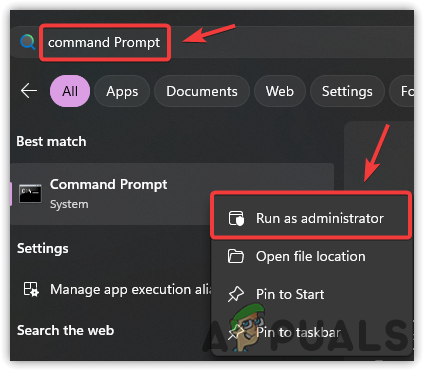
- Now, type the command sfc/ scannow and hit Enter to execute it,
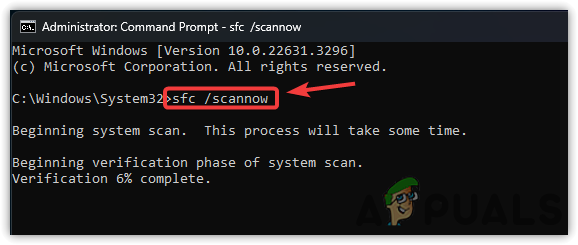
- After executing the command, check to see if the DLL file has been repaired.
2. Run a Malware Scan
Most of the time, DLL files become corrupted due to malware infections. If you notice a damaged DLL file, it could be a clue that there’s malware on your PC. To see if this is the cause of your issue, you should run a thorough system scan on your Windows.
- Right-click on the Start Menu and choose Settings.
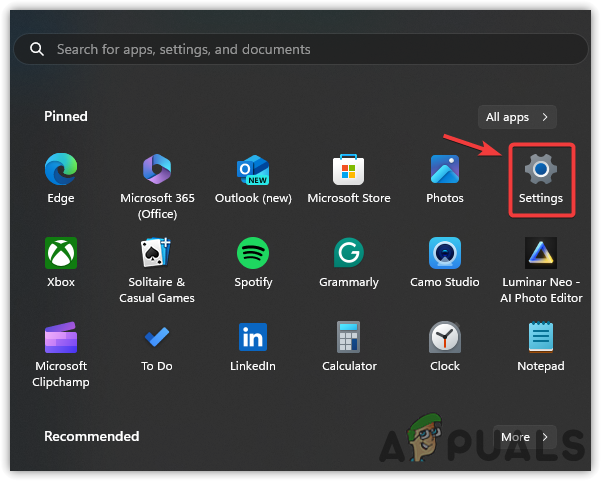
- Go to Privacy and Security > Windows Security.
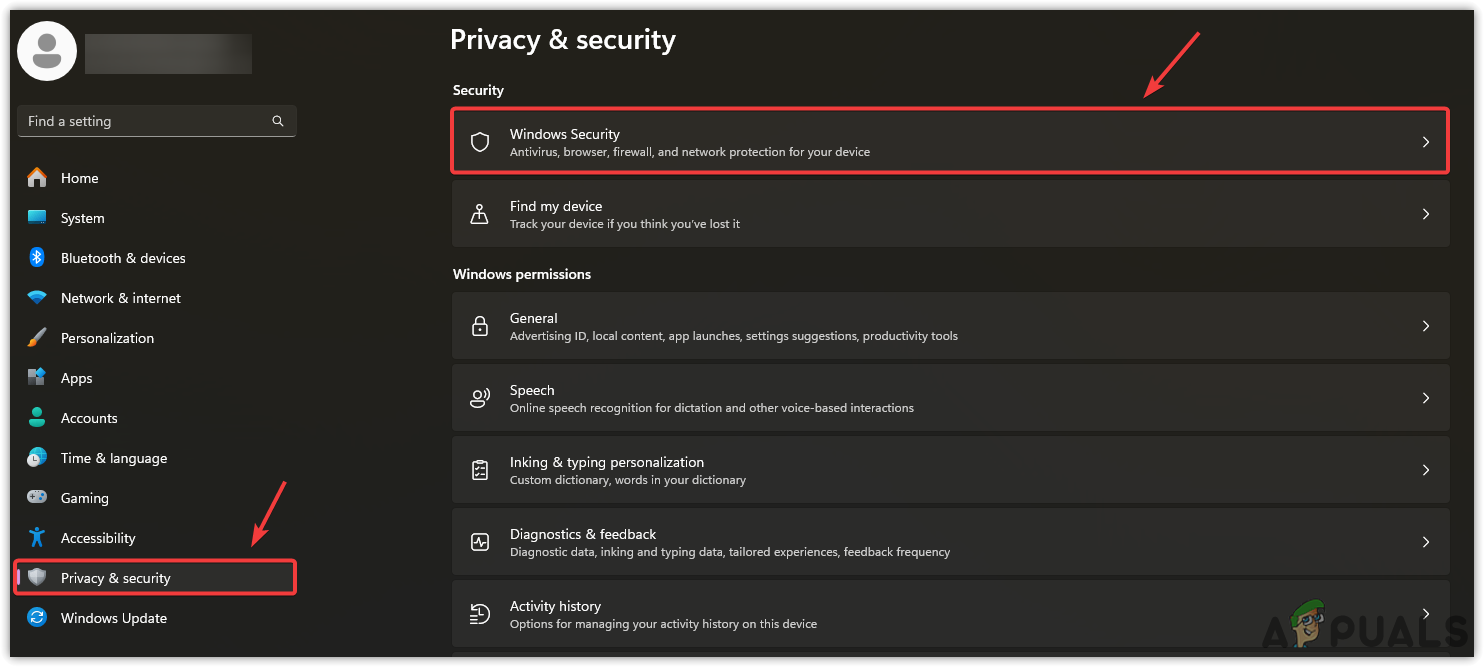
- Now, select Virus & Threat Protection, then click on Scan Options.
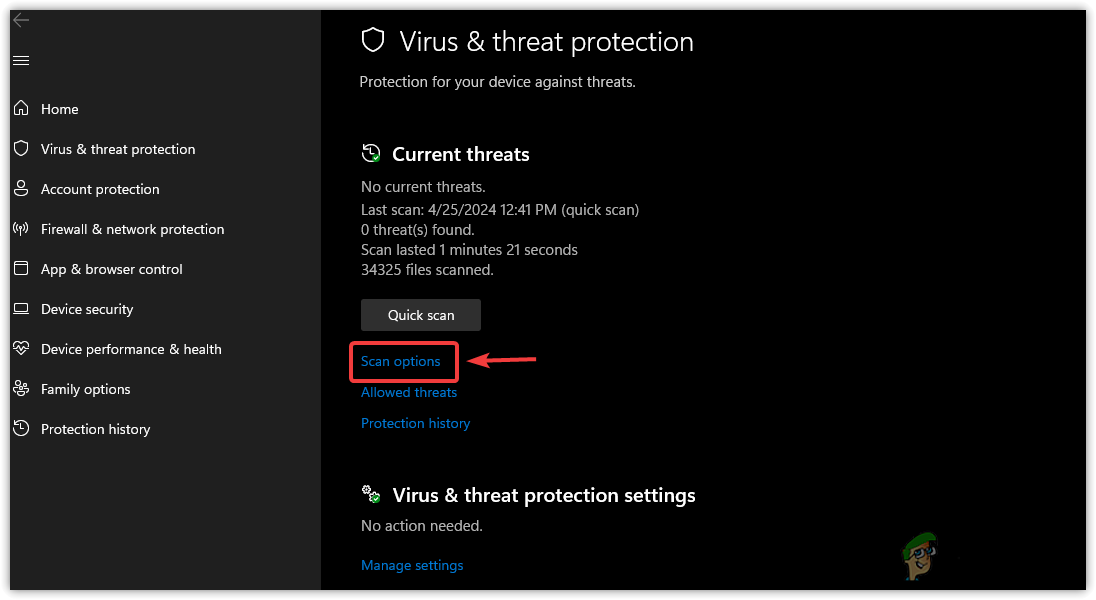
- Next, choose Full Scan and click Scan Now to start the scanning process.
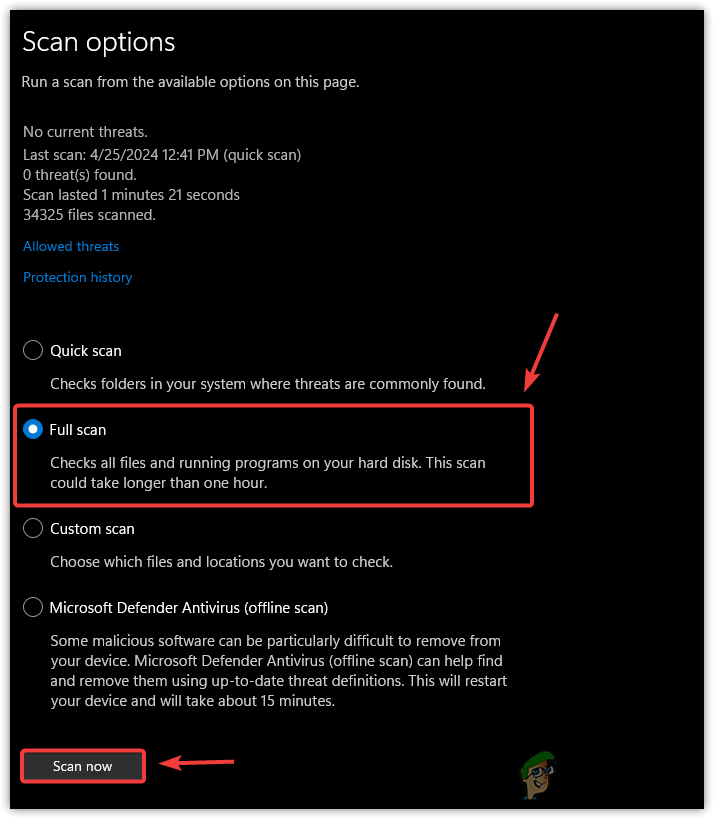
- Once the process is finished, check to see if the problem has been resolved.
3. Manually Download the DLL file
You can download the shpafact.dll file from the internet. This is recommended only if resetting your Windows or using a system restoration tool isn’t an option for you.
- Download the shpafact.dll file from the link based on your system type, either 64 or 32.
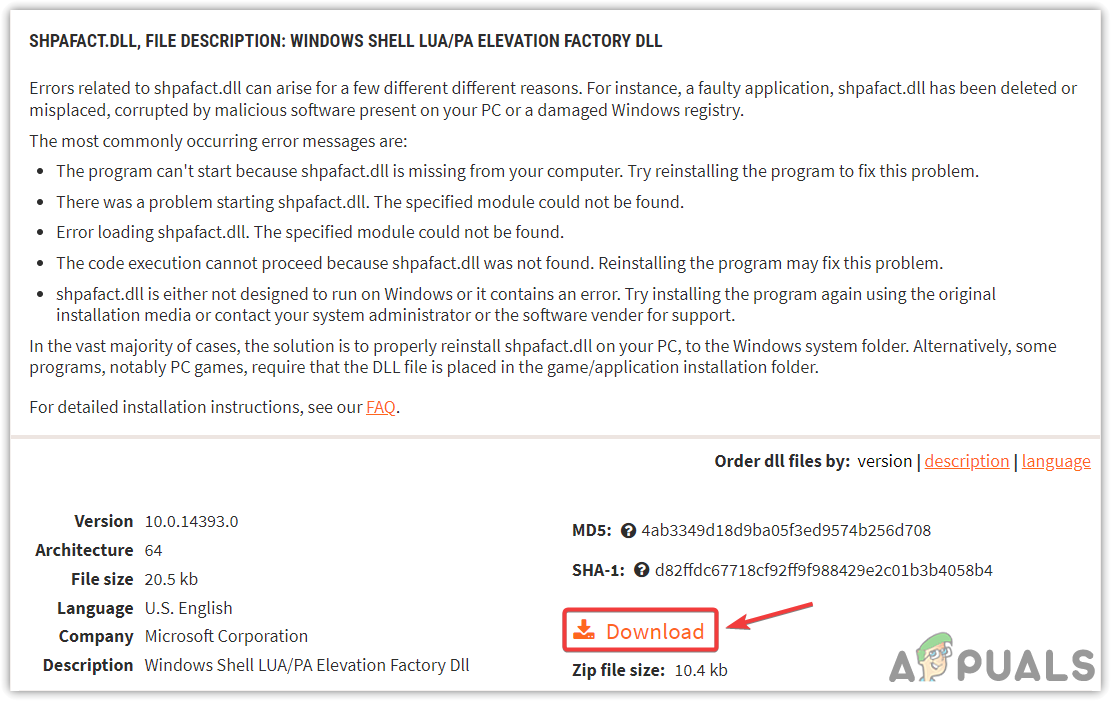
- After it’s downloaded, extract the folder and go into it.
- For extraction, you can use WinRar or 7zip.
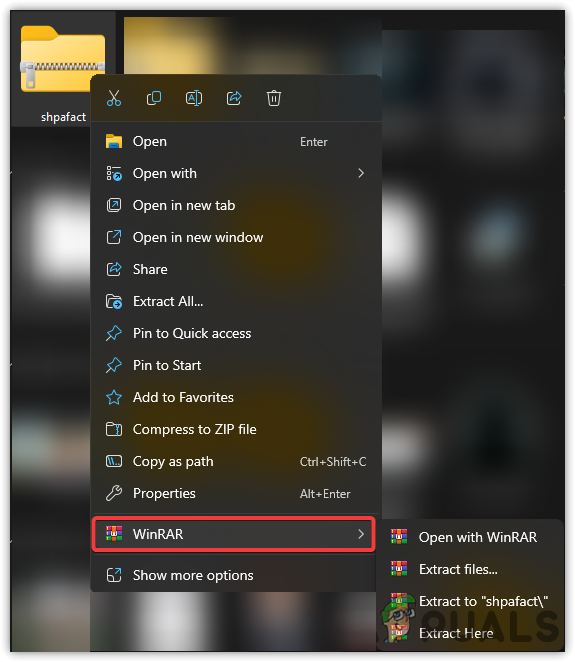
- Once you’ve extracted it, head to the folder and copy the DLL file.
- Then paste it into the following directory:
C:\Windows\System32
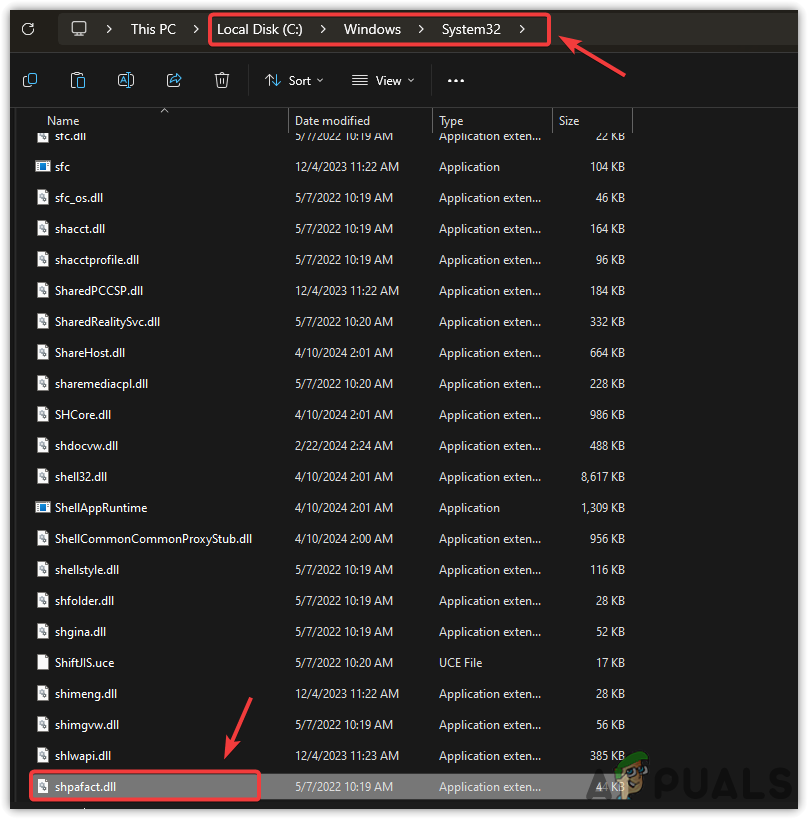
- After completing these steps, check the issue to see if it’s still occurring or has been resolved.
4. Use a System Restore Point
If you are used to the system restore tool, you may have set a restore point. If so, you can use a system restore tool to return to the state where this error didn’t exist.
Even if you haven’t set a restore point, this method can still help, as the Windows update tool now creates a restore point before installing updates.
- Press the Win + R keys to open Run Program.
- Type rstrui and click OK to launch the tool.
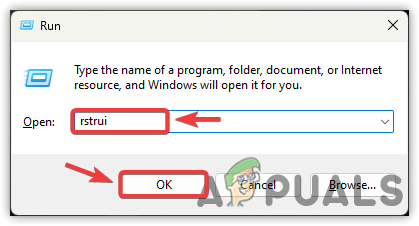
- Click Next now, then select a restore point that you’ve set. Alternatively, you can pick a Windows update restore point; just make sure this point was created before the issue appeared.
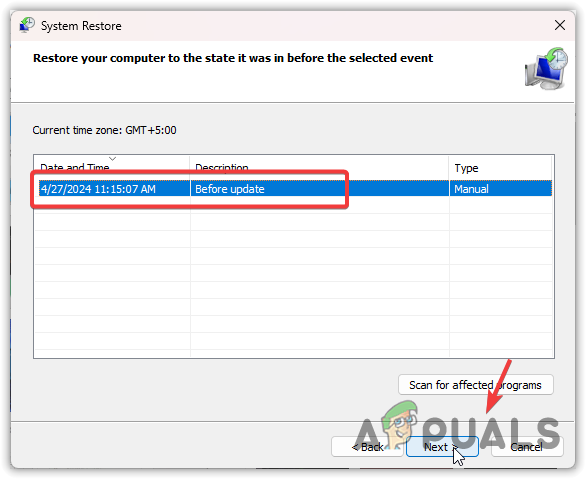
- Once this is done, click Next, and then click Finish to start the restoration process.
If you can’t use a system restoration tool, you can reset your Windows without losing data. Since shpafact.dll handles tasks related to permissions, resetting your Windows without losing data is certainly worthwhile.





