Easy Steps to Setup Voicemail on your iPhone
Setting up a voicemail depends on your service provider. This feature is not available in some regions. Moreover, the process to activate voicemail also varies for different carrier services. In this article, we’ll discuss a few ways you can use to activate voicemail on your iPhone.
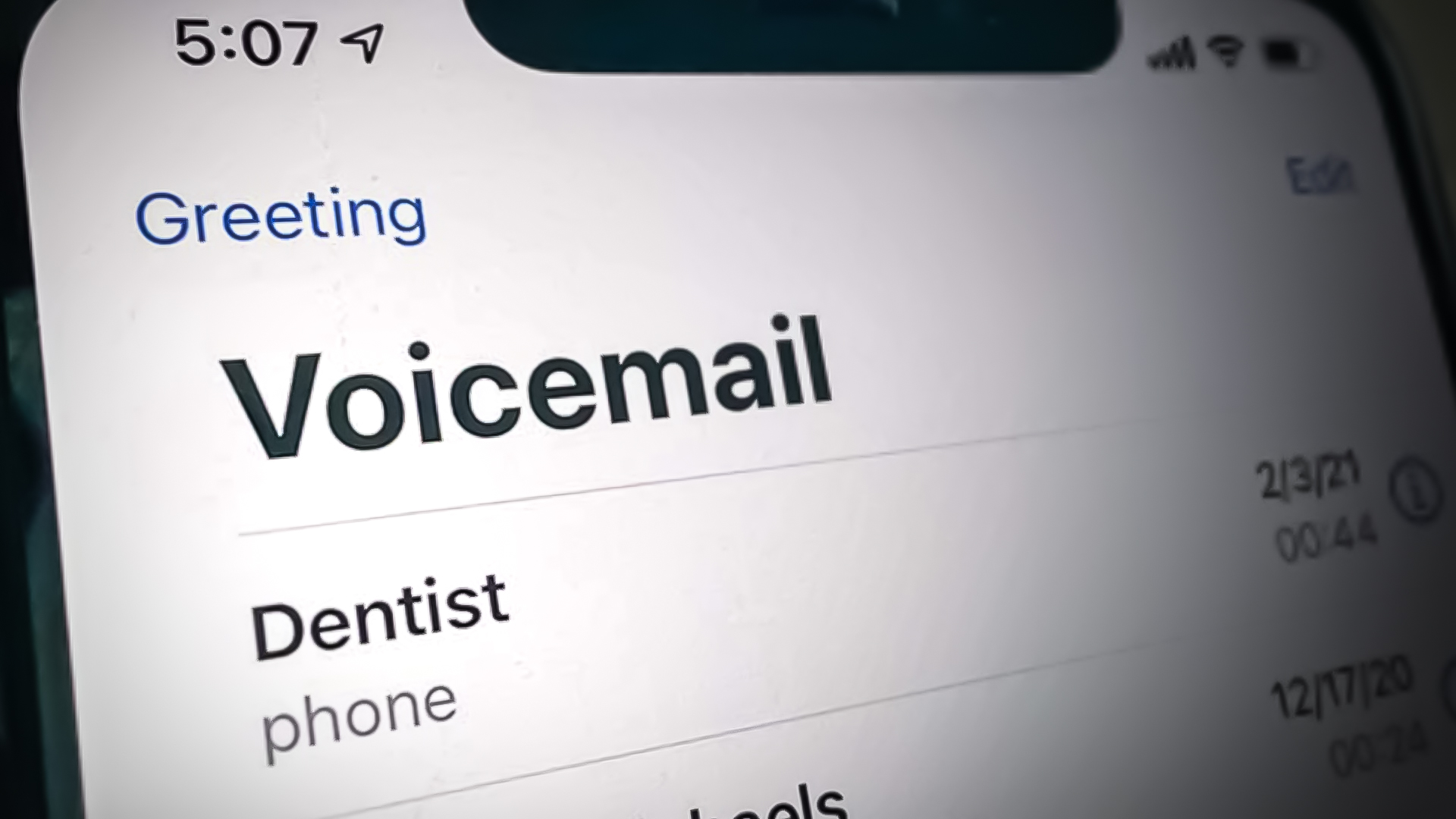
All these methods are equally effective and easy as well. You can pick any method you prefer. So, without further ado, let’s get started with the step-by-step guide on how to set up voicemail on iPhone.
Through Phone App
The most common and default method of setting up a voicemail is through your iPhone’s dialer app or Phone app. There is a default option on your dialer screen to activate voicemail. Most people use the Phone app to leave a voice messages for their callers. Follow the steps below to set the voicemail.
- Go to the Phone app.
- Open the keypad/dialer.
- Hit the voicemail button in the button right corner.
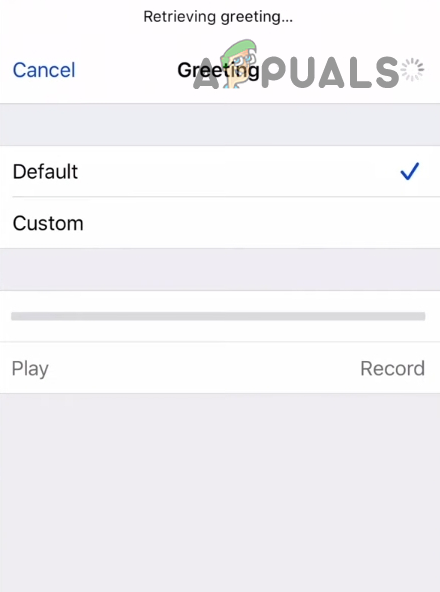
Tap the Voicemail option - In the next prompt, select Set Up Now.
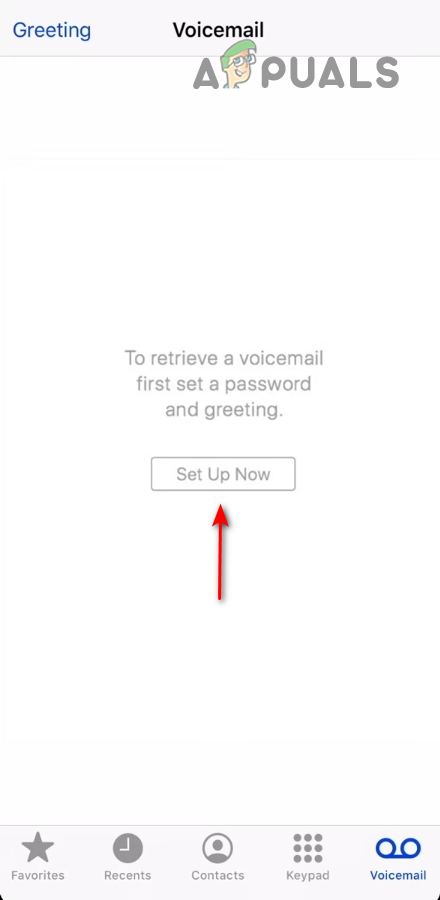
Tap the Voicemail option If you see Enter the password prompt instead of Set Up Now, it means your voicemail is already activated. You just need to put in the password to see voicemails in your inbox.
- Now create a password and tap Done.
- Re-enter the password to confirm and tap Done.
- On the next screen, set a greeting message.
- You can either set the default voicemail or record a custom one.
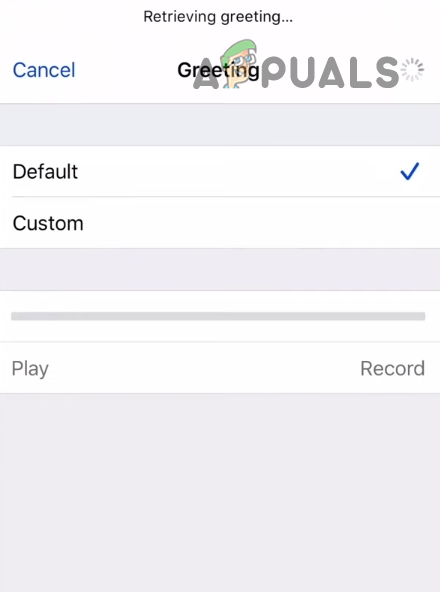
record a voicemail - Tap Custom and hit the Record option.
- Record your voicemail and Save it.
You can record your message and play it to make sure it’s perfect. If you want a retake, you can do it as many times as you want. By selecting the Default option, you will set up the voicemail provided by your service provider.
Through Service Provider
As voicemail is a feature provided by your service provider, you can ask them to set up voicemail on your number. If voicemail is not available in your region, call your service provider via mailbox and request voicemail activation. Here are few popular Service Providers you might want to check out:
- Verizon (https://www.verizon.com/support/knowledge-base-202671/)
- T-Mobile (https://www.t-mobile.com/support/devices/apple/apple-ios-13/voicemail-apple-iphone-on-ios-13)
Voicemail has now advanced to visual voicemail where you can see the messages you have received. Again, it depends on your service provider if you’ll be able to activate visual voicemail in your area. Some service providers also enable the voicemail transcribed feature that presents voice messages in written form and you can read them just like an email.





