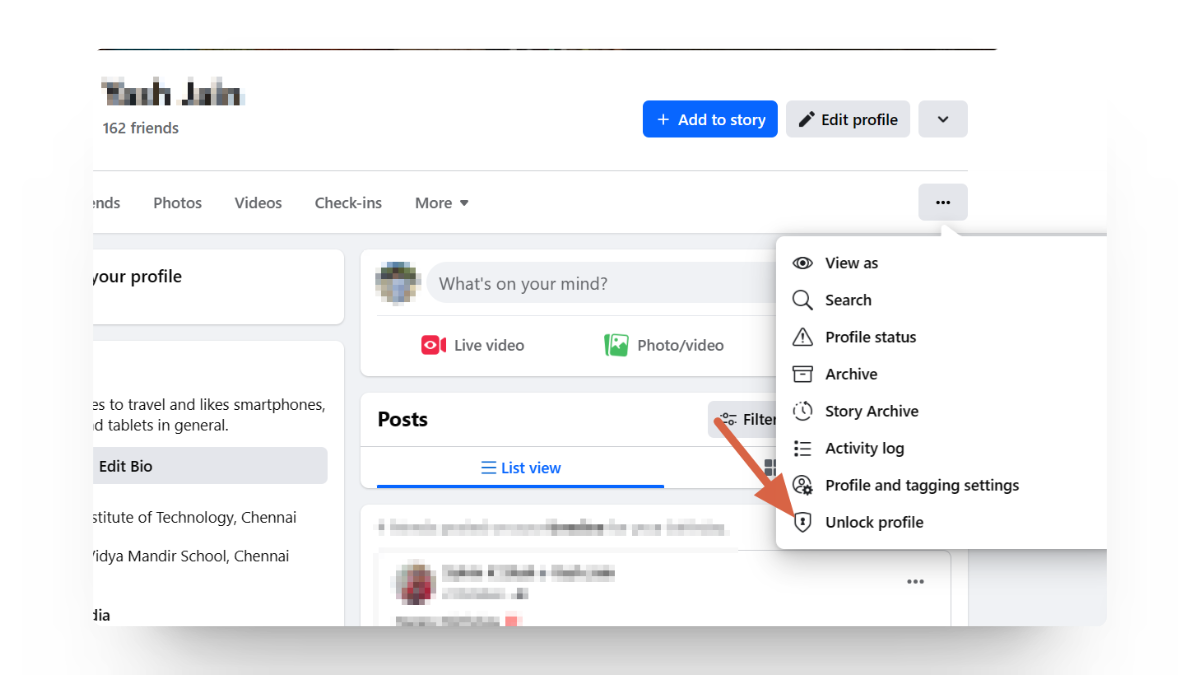How to See Who Follows You on Facebook in 3 Steps
A Facebook friend is someone you’ve connected with by accepting each other’s friend requests. A Facebook follower, on the other hand, is someone who subscribes to your updates, similar to how Instagram followers work. Followers can see your public posts without needing to be your friend.

Whether you’re an active poster or just enjoy browsing Facebook, knowing who follows you can be interesting and helpful. In this post, we’ll walk through the simple steps to see who is following you on this platform.
Why Should You Check Your Followers on Facebook?
Knowing who follows you on Facebook is important for several reasons. This is especially true if you’ve become more public or well-known, but it’s helpful for everyone who uses the platform.
- Privacy Management:
- Being aware of your followers gives you better control over your privacy settings.
- You can make sure your posts are shared only with the audience you intend to reach.
- Audience Insights for Creators:
- For content creators, checking your followers can help you understand your audience and what type of content they like.
- It also allows you to connect with people who have similar interests.
- Routine Review for Relevance:
- Regularly reviewing your followers lets you keep your Facebook experience relevant by unfollowing or removing people you no longer wish to share with.
What is a Followers List on Facebook?
A Followers List on a social media app like Facebook is a collection of all the people who follow you. Unlike Facebook friends, when someone follows you, they can see your public updates without needing to send or receive a friend request.
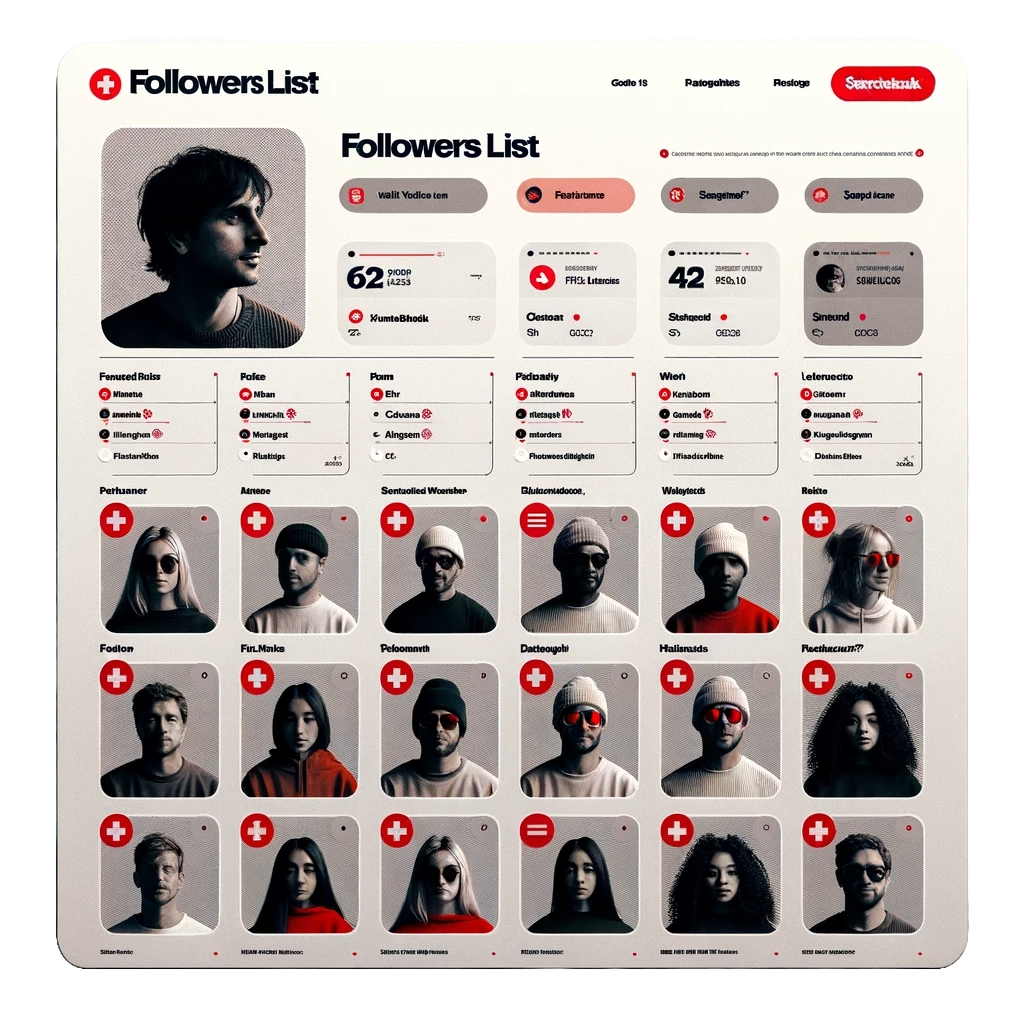
Public figures, creators, or celebrities usually have much larger Followers Lists—sometimes ranging from hundreds to millions. The more followers you have, the more people you can reach with your posts and content.
How to Check Who Follows Me on Facebook?
You can easily check who follows you on both the Facebook website and the Android/iPhone apps.
1. How to See Who Follows You on Facebook Web
To find your followers on the Facebook website, just follow these steps:
- Go to Facebook.com and log in to your account, if you haven’t already.
- Next, click on your profile picture in the left navigation pane or top-right corner to open Your Profile.
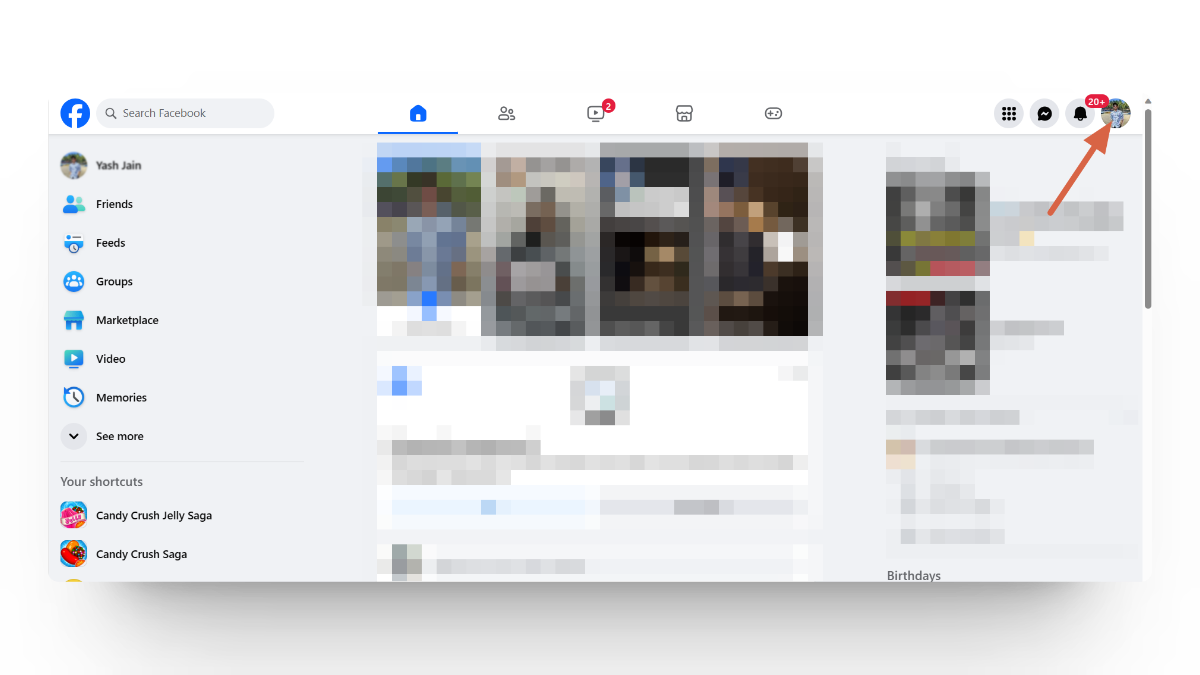
Reach Facebook Profile Page on the Web - On your profile, find the Friends tab and click on Followers to see the list of people following you.
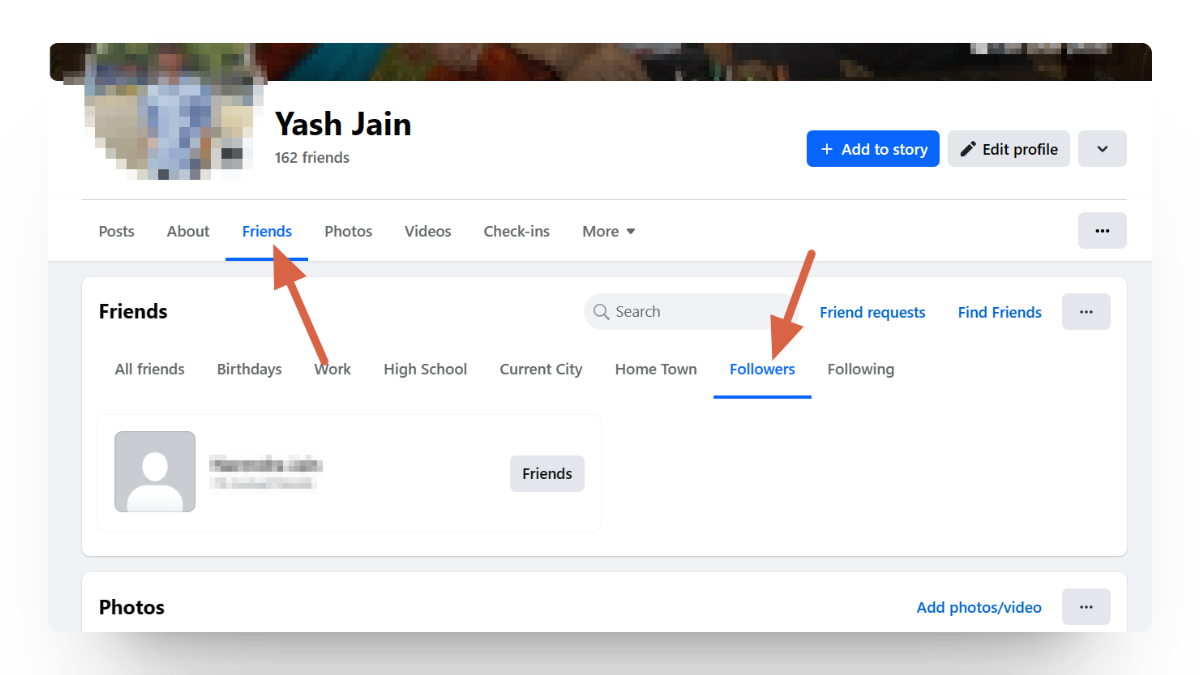
Check Facebook Followers on the Web
2. How to See Who Follows You on Facebook’s Android/iPhone App
If you’re using Facebook on your smartphone, here’s how to see your followers. These steps will work on both iPhone and Android devices.
Open the Facebook app and tap your profile picture in the top right. Then, select See Your Profile.
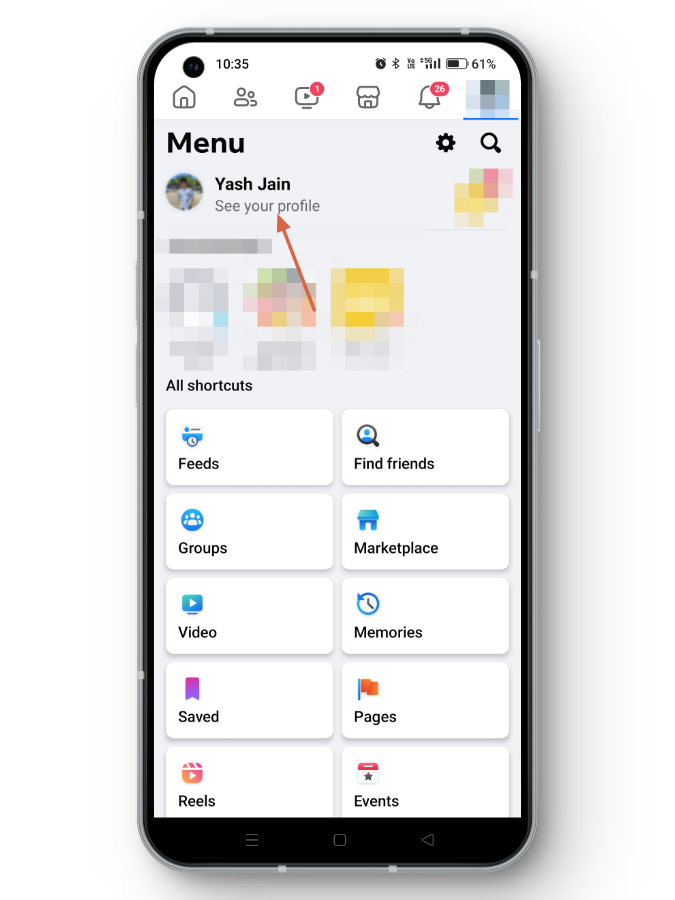
Facebook See Your Profile on the App Scroll down on your profile page, then tap on See Your About Info.
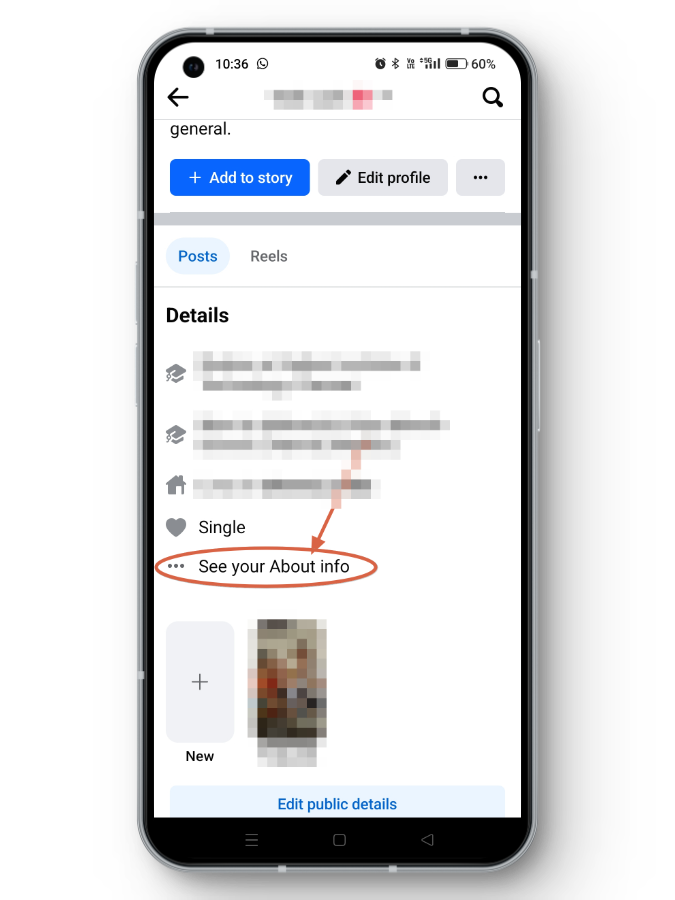
See your About Info Facebook App At the bottom of this page, you’ll find Followers. Tap the See All button to view your complete list of followers.
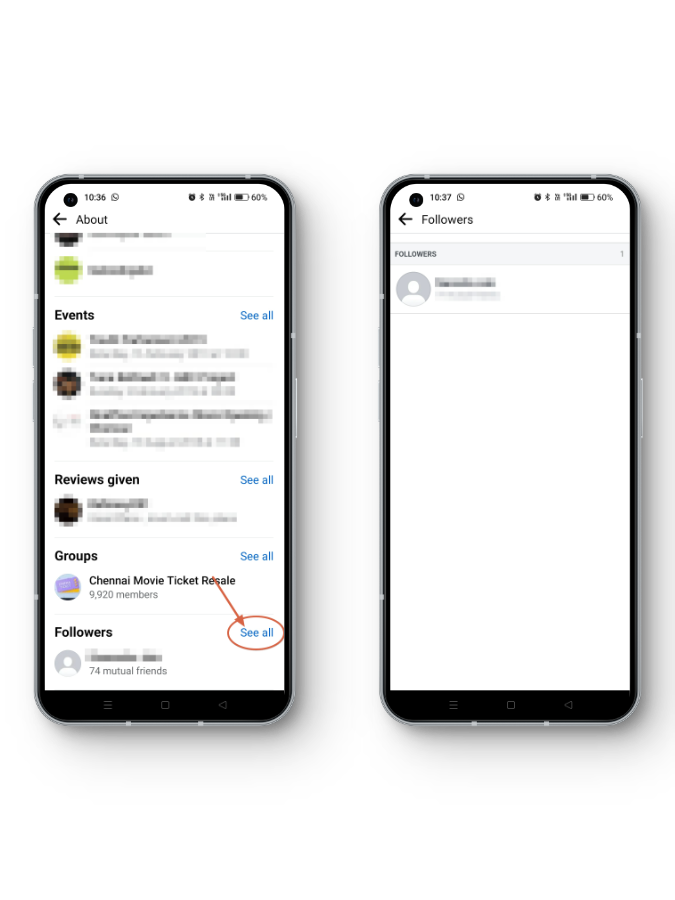
Why Can’t I See Who’s Following Me On Facebook?
If you don’t see the Followers option in your Friends section, it means your Follower settings are currently limited to Friends only and are not visible to the public. Here’s how you can change your Follower settings on Facebook.
1. How to Modify Follower Settings on Facebook Web
If you want to change who can follow you on Facebook’s website, just follow these steps:
Go to the Facebook home page, tap your Profile Picture in the top right, then select Settings & Privacy > Settings.
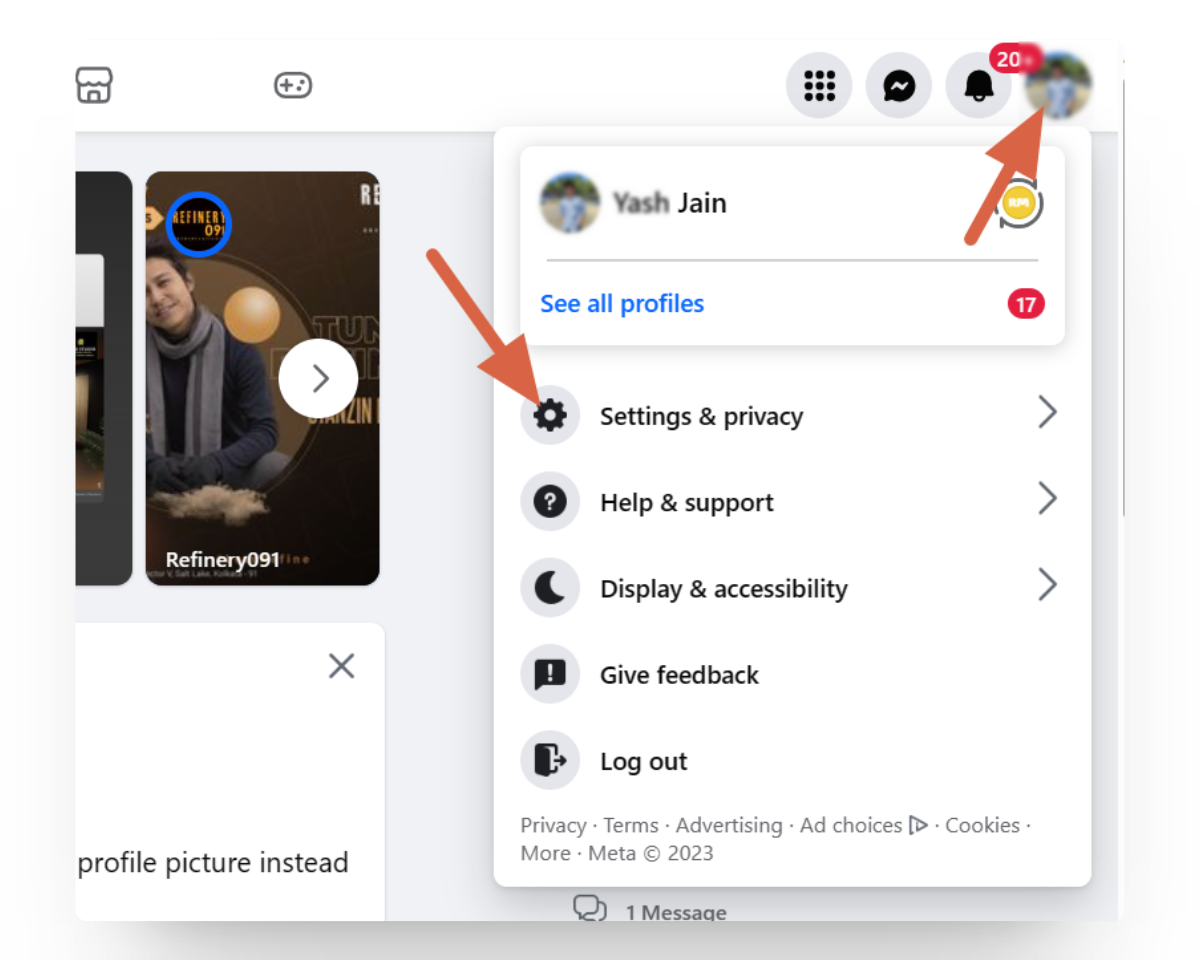
From the left navigation pane, select Privacy.
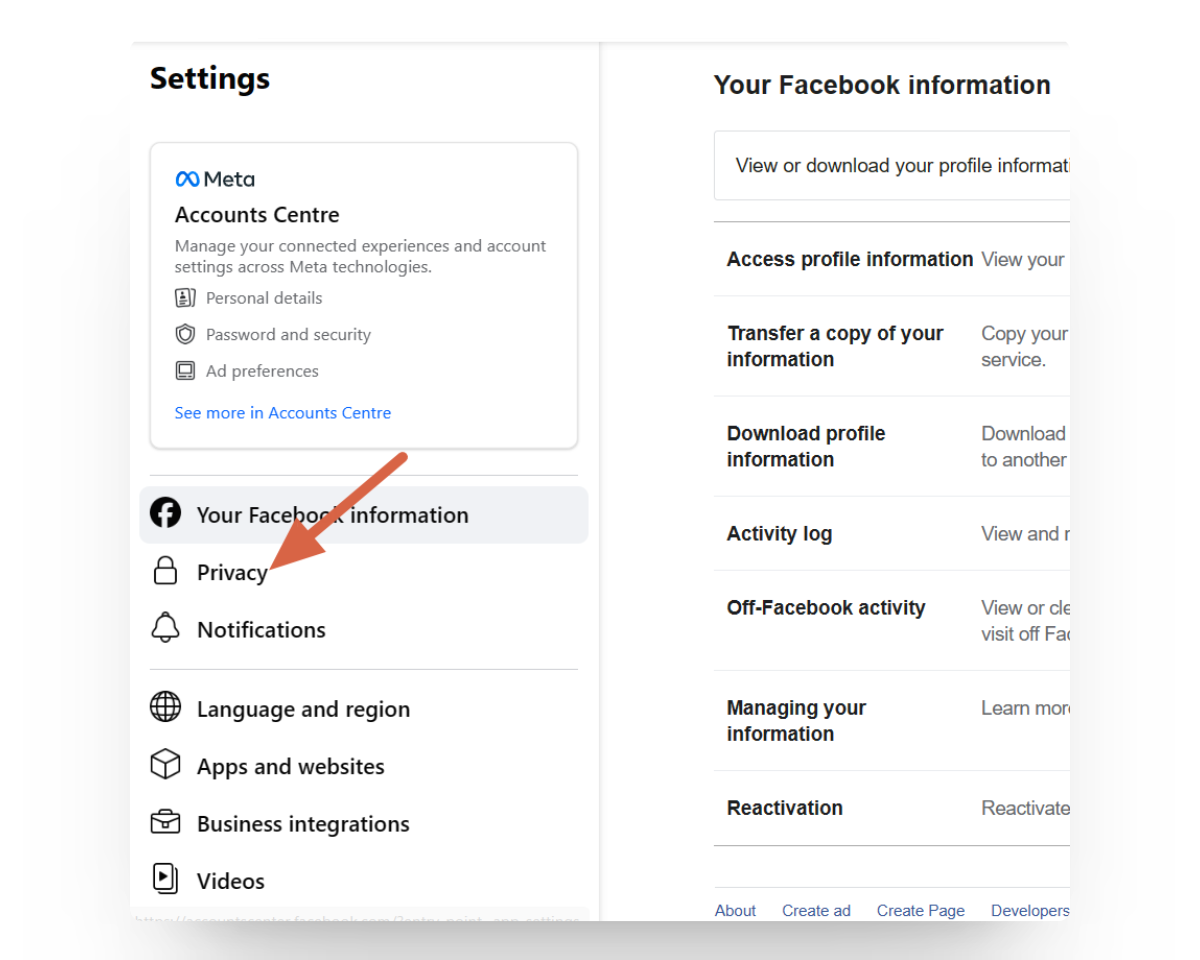
Facebook Privacy Settings On the Privacy page, again from the left pane, click on Public Posts.
On the right side, next to Who can follow me, click the button and choose either Public or Friends.
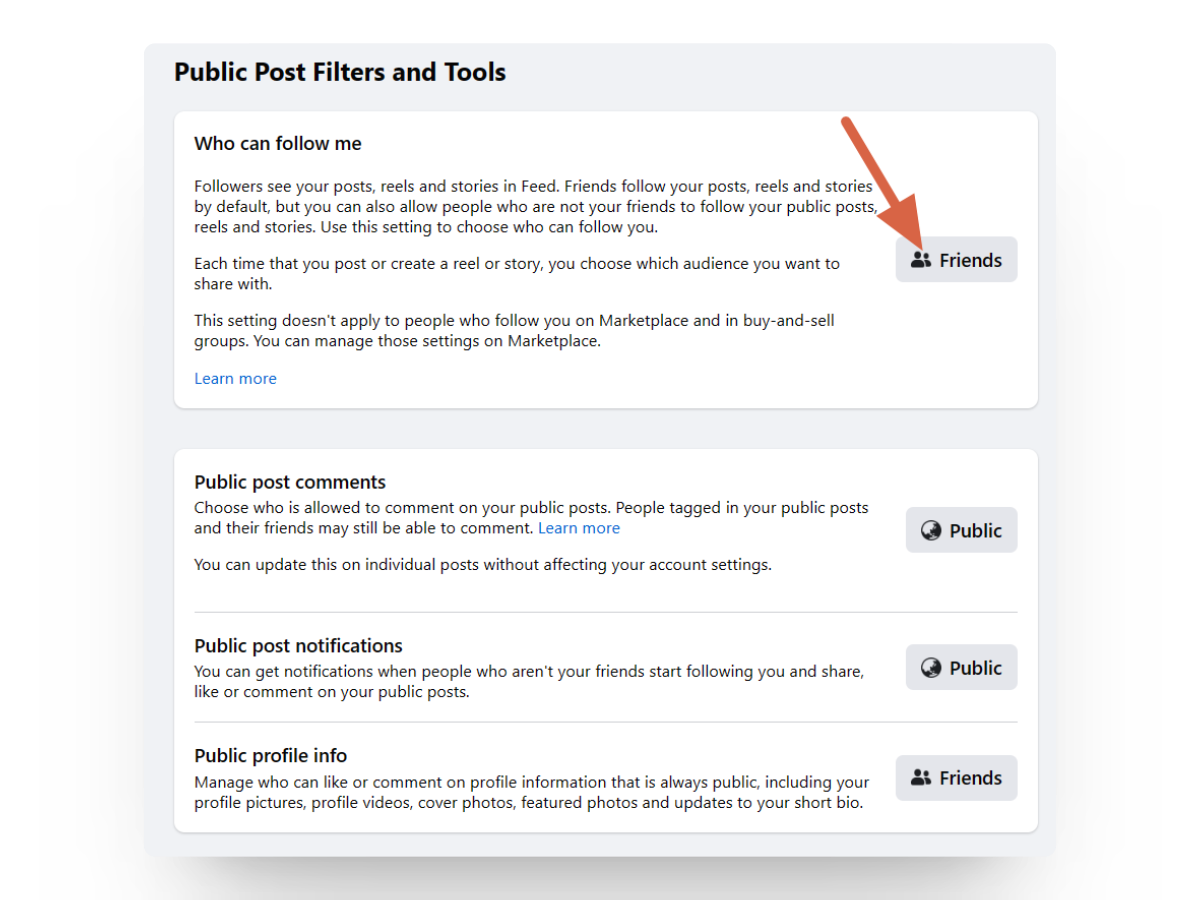
If you set it to Public, anyone can follow you. If you set it to Friends, only your friends can follow you.
2. How to Modify Follower Settings on the Facebook App
To change your follower privacy settings on the Facebook app (Android or iPhone), follow these steps:
Open the Facebook app and tap your Profile Picture in the top right. Tap the Settings button at the top.
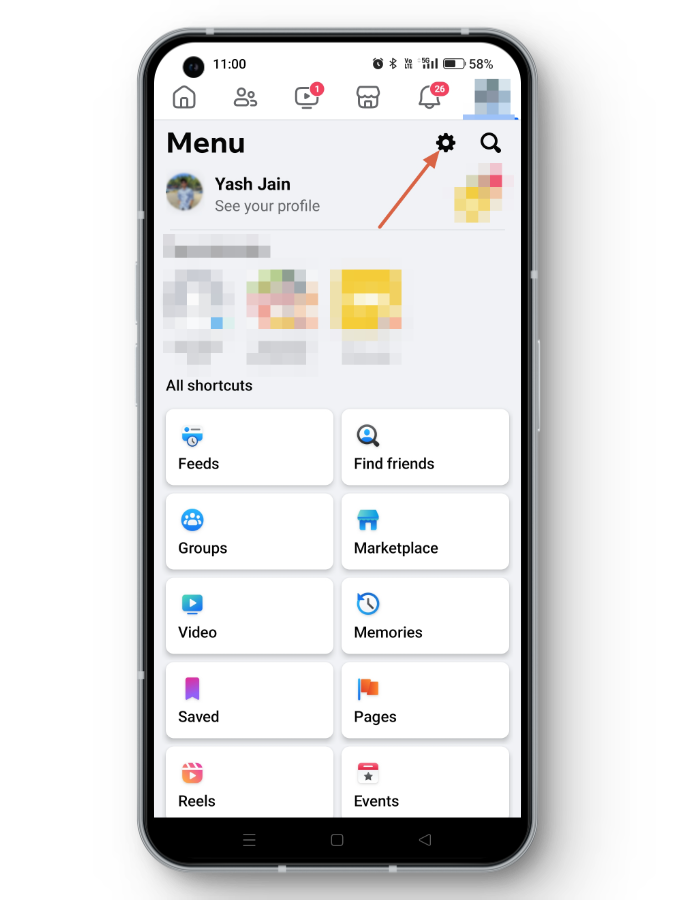
Scroll down to the Audience and Visibility section, then tap Followers and Public Content.
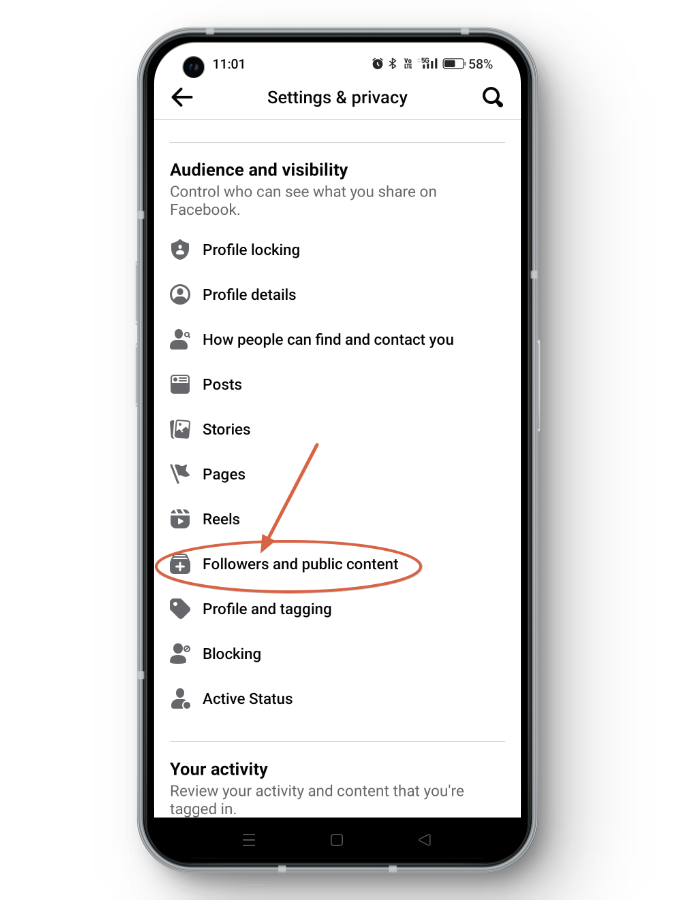
Under Who can follow me, select either Public or Friends from the options given.
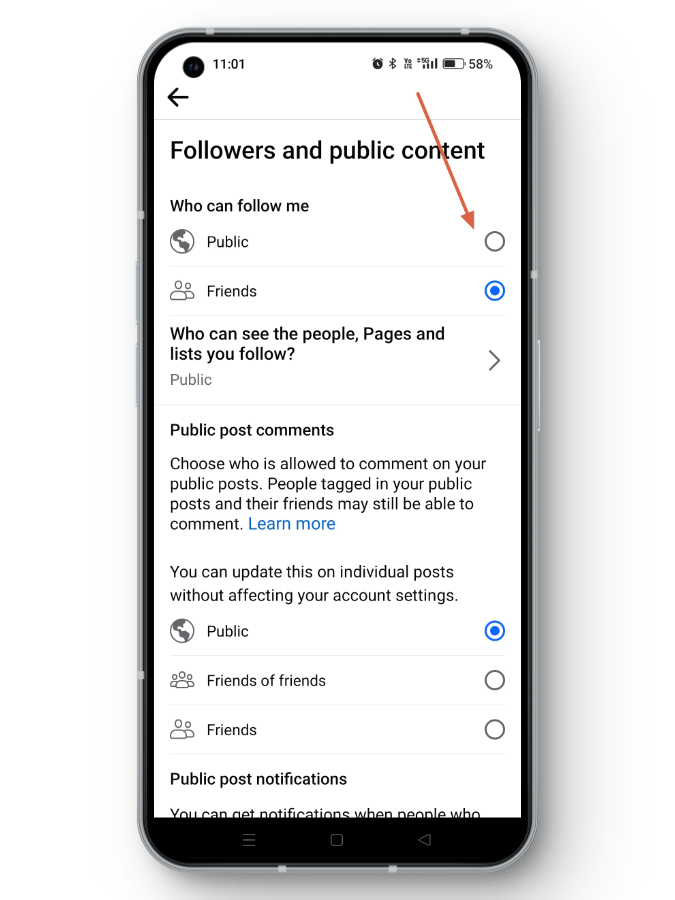
Why Can’t I Change My Follower Settings on Facebook?
If you can’t edit your Follower settings on Facebook, it might be because your profile is locked. A locked profile automatically limits privacy to Friends only, so no one else can follow you until the profile is unlocked.
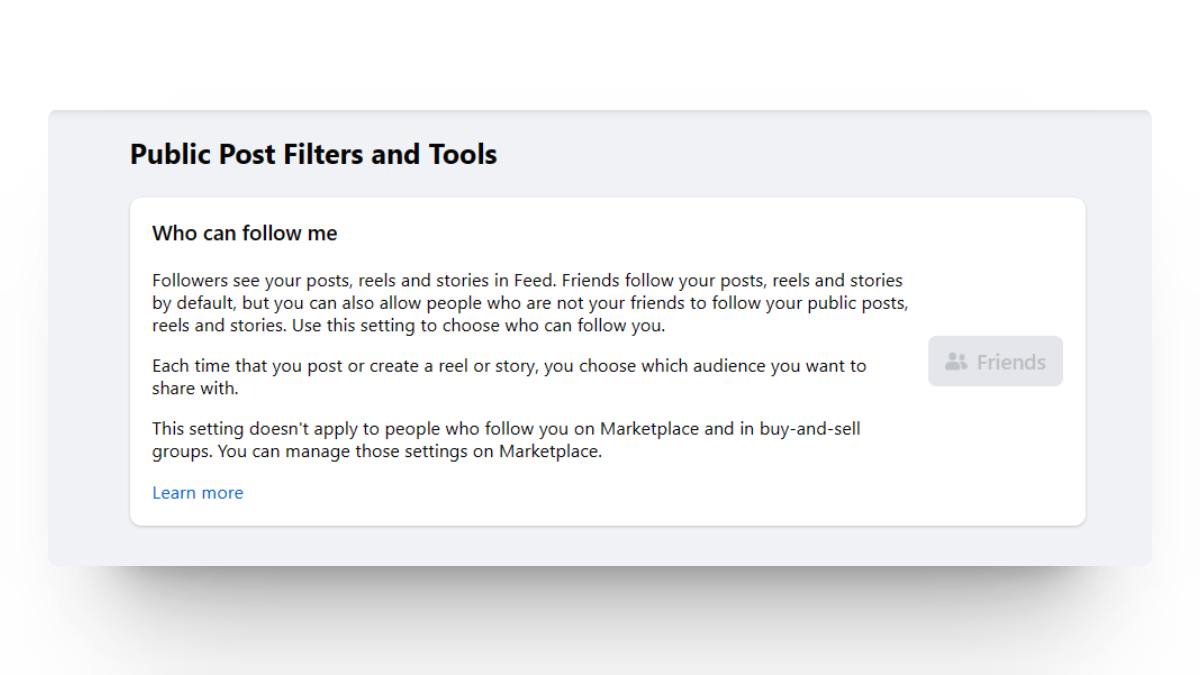
To change your Follower Privacy settings, you’ll need to unlock your profile first. Here’s how you can do it on both Facebook’s web and mobile apps:
- Go to your Facebook Profile page and find the three-dot icon on the right side.
- Click the three-dot icon and select Unlock Profile.