How to Fix Samsung Internet Browser App Keeps Opening?
After the latest browser update, the Samsung Internet Browser keeps opening random websites like forums.androidcentral.com, kiloo.com, etc and it is a very annoying problem reported by Android users from all over the world. People think that this issue arises on their phones because of recently downloaded applications but this is not the actual reason for these pop-up ads. After searching for the issue on Google, users think that installing Adblocker on Samsung Internet Browser may terminate the issue but sadly it won’t. After receiving so many inquiries about this issue we compiled some possible remedies to get rid of this problem in the future.
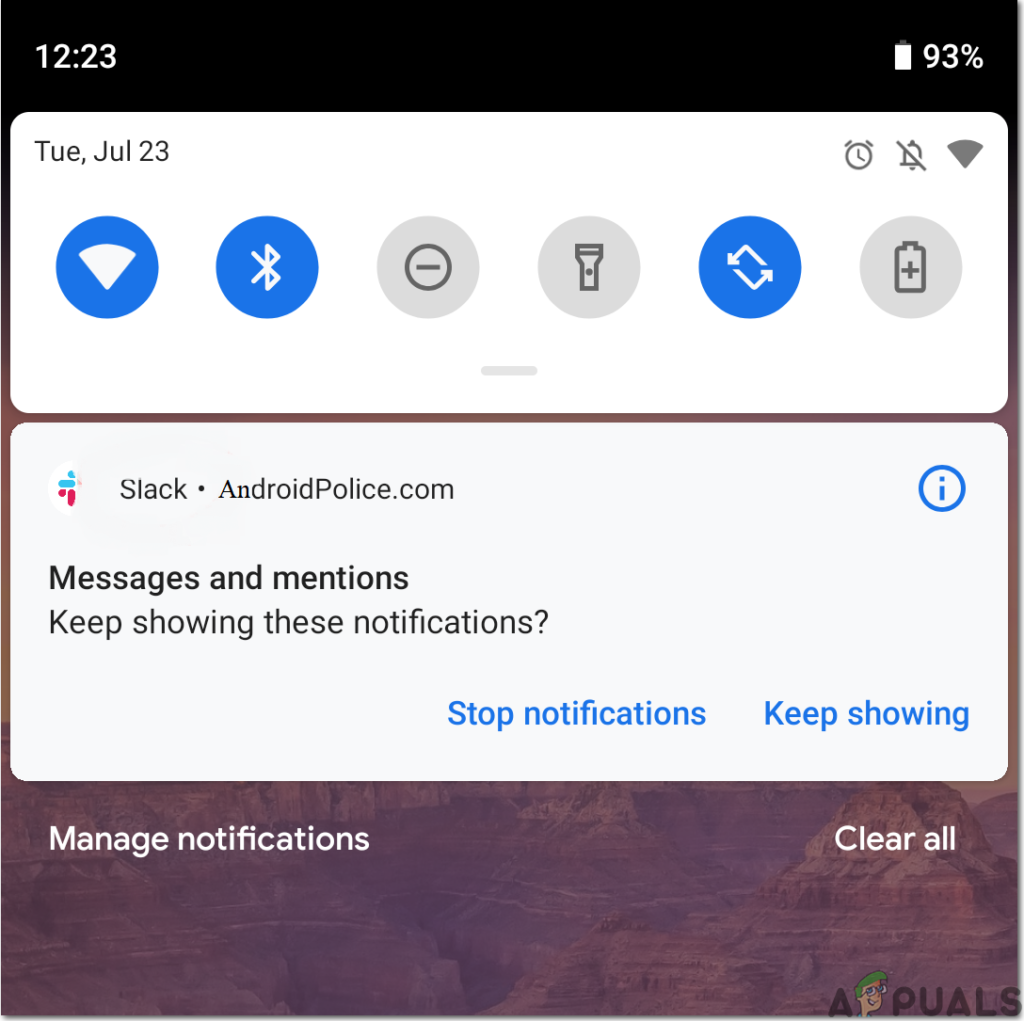
Now, let’s proceed towards the possible methods that would help you to get rid of these ads on your Samsung phone.
Method 1: Clear All Cookies
By default the browser cookies on your Android phone that might be the reason behind this issue and we need to clear them to get rid of these random ads. Note: (If the browser syncs with Chrome (or if you’re using Chrome), make sure you clear out your Chrome history on your desktop as well):
- Launch the browser that you regularly use for browsing.
- After launching it, click on the Menu icon located on the top right corner of your browser.
- From the dropdown menu click on the Settings button and afterward tap Privacy and security option.
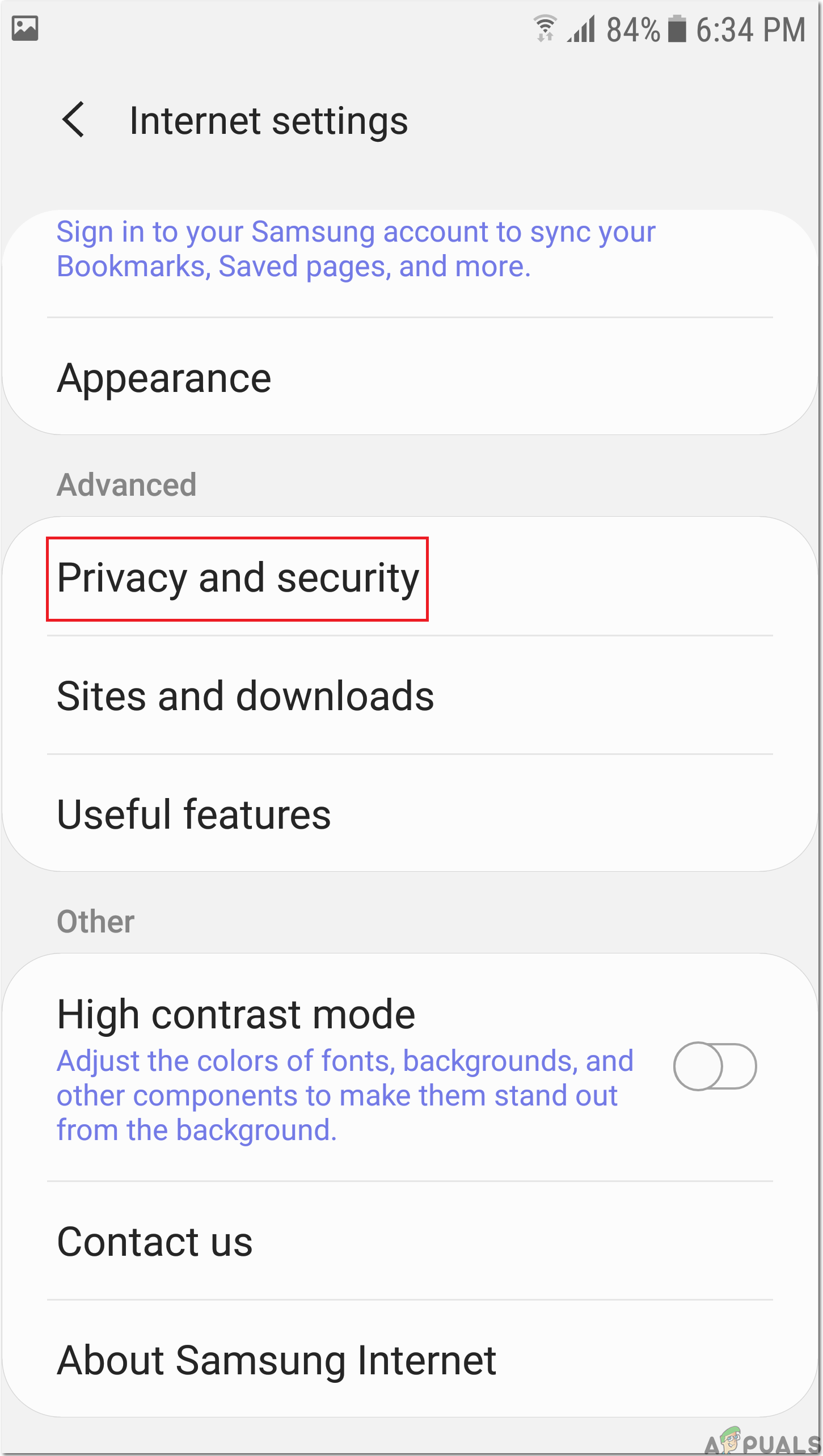
Privacy and Security - Choose Clear browsing data and afterward choose the time range for example last hour or All time.
- Untick all other options except Cookies and saved website data option.
- Now, tap on Clear Data option and then choose Clear to get rid of all Cookies and then check whether the pop-up ads are blocked or not. If not then proceed further.
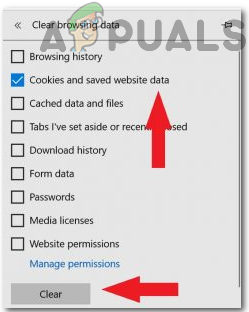
Clear Data
Method 2: Navigate To the Safe Mode
Safe mode lets you run your Android device using its basic interface, with simplified menus and without most third-party applications. You can consider it as a testing tool to verify whether any third-party application is responsible for causing this issue or not hence, to reboot your device in the SafeMode follow the steps mentioned below:
- Press and hold the Power button until the “Power Off” screen appears in front of you. That screen will comprise three buttons Power Off, Restart and Emergency mode.

Power Off - Now, hold the Power Off button for some time until the Safe Mode is displayed on the screen.
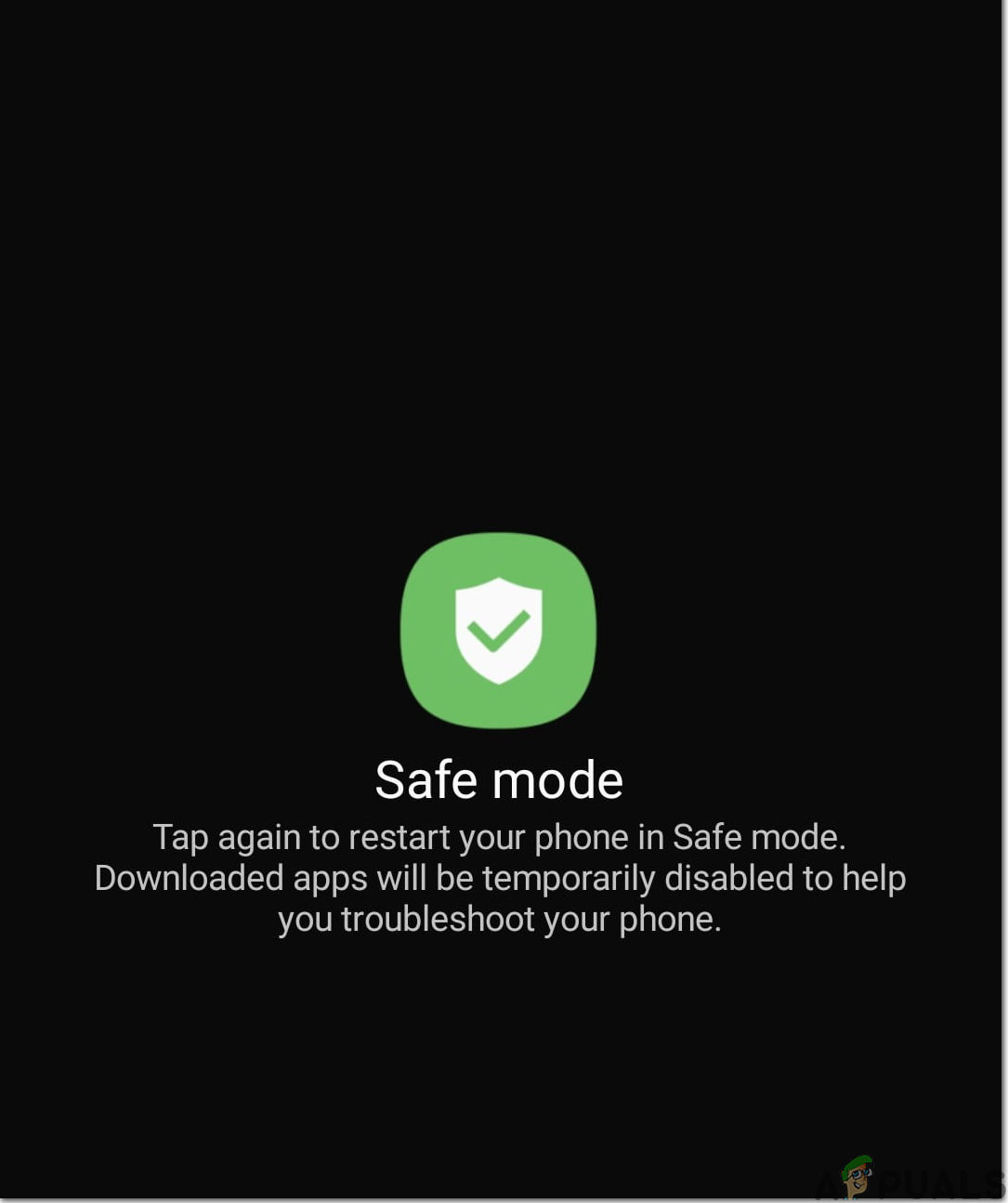
Safe Mode - Tap on Safe Mode and your phone will restart and your home screen will be displayed in Safe Mode.
- Proceed to your browser now and search for something random. Keep using your browser for some time and check whether the ads pop-up on the screen or not. If the ads are diminished now it means third party application is causing this issue.
- To exit Safe mode, press and hold the Power key again, then tap “Restart”.
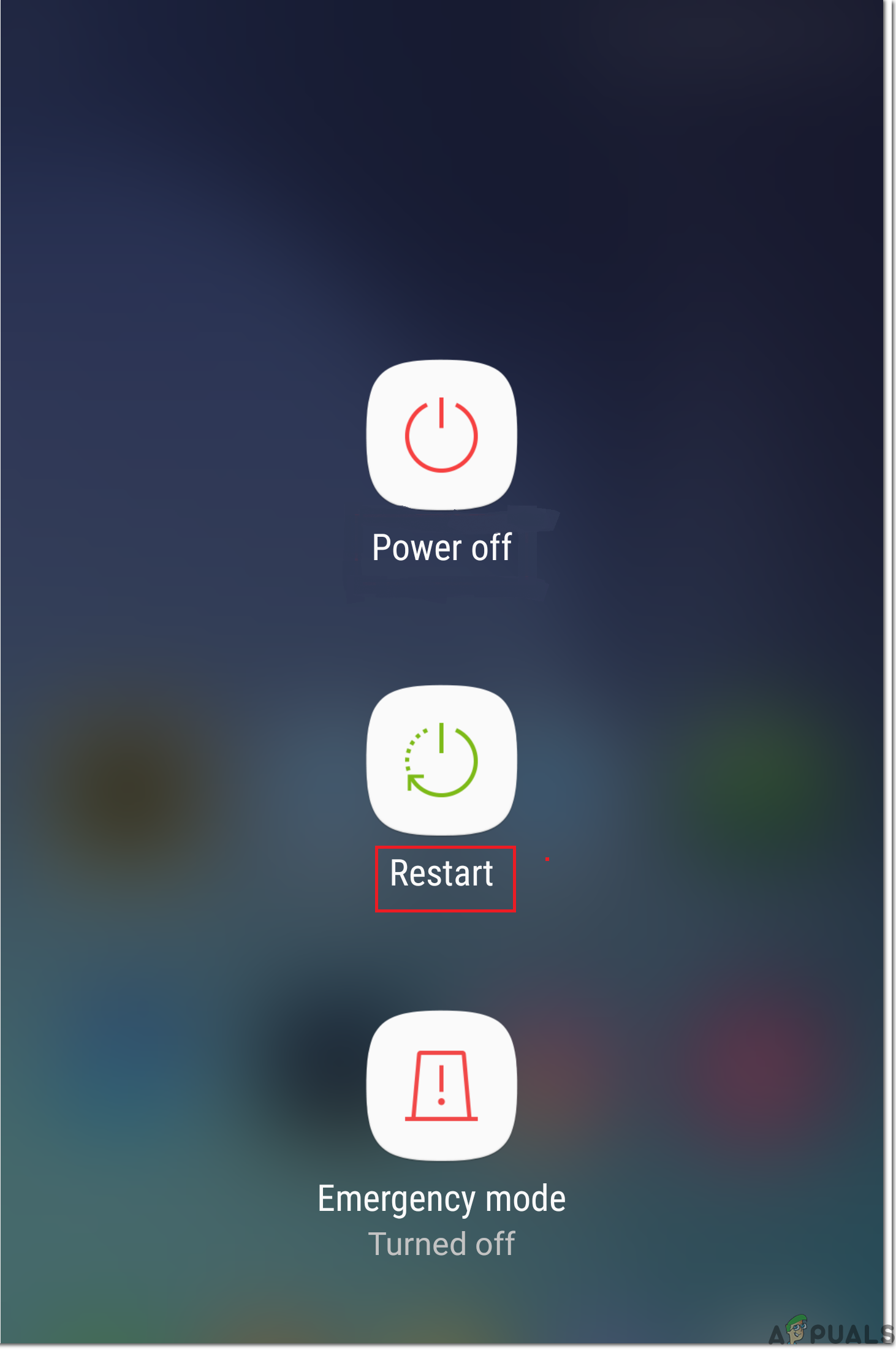
Restart Phone
Method 3: Uninstall Third-Party Applications
This error might trigger if you have installed third-party applications recently and deleting that app might eliminate this error. Only download applications from reliable sources like the Google Play Store or Galaxy Apps. Hence, to delete unnecessary apps from your device follow the guide below:
- Locate the Settings option of your Samsung phone and navigate to Apps.
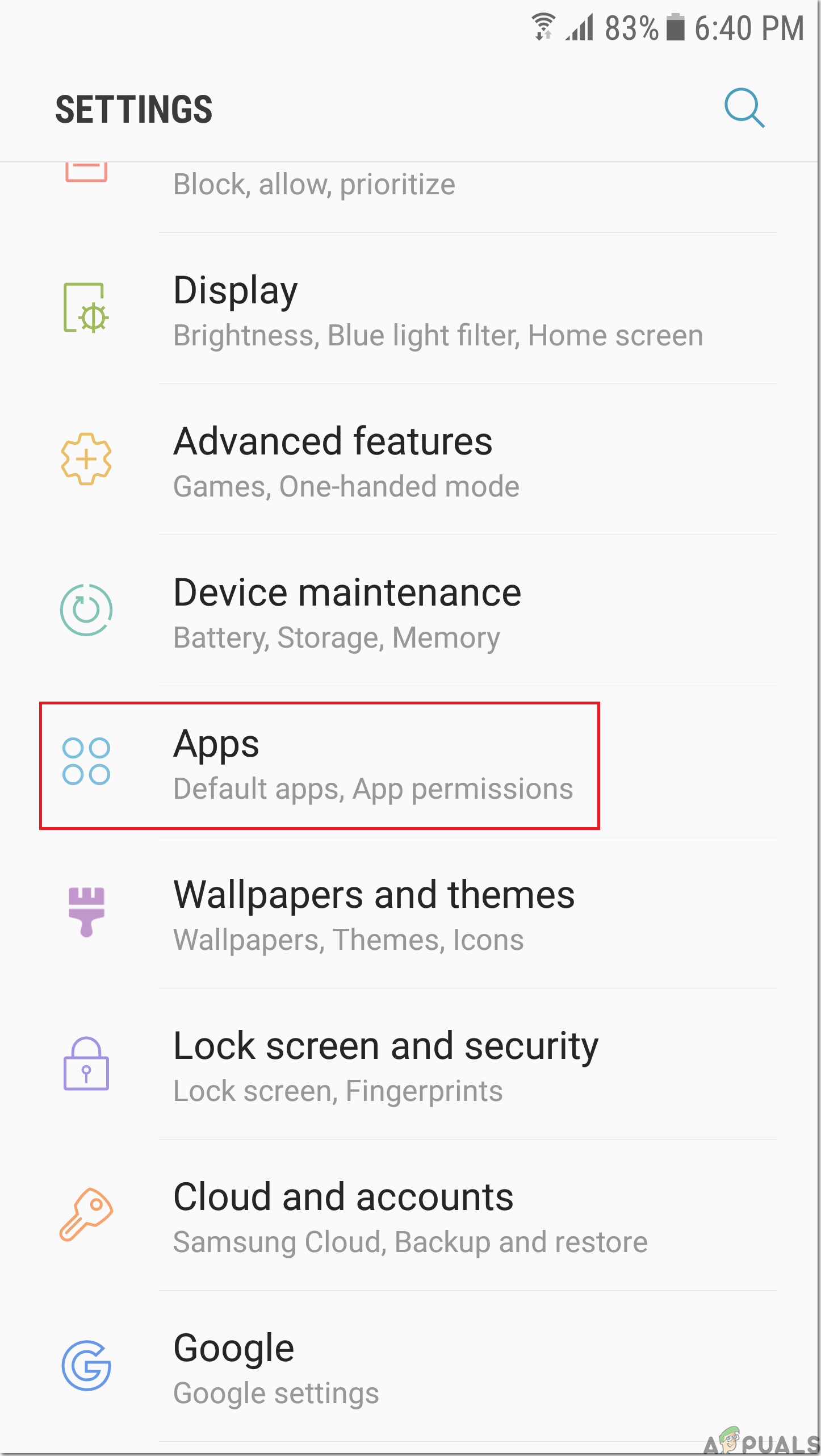
Apps - In the list of Apps look for the applications installed recently and click on them.
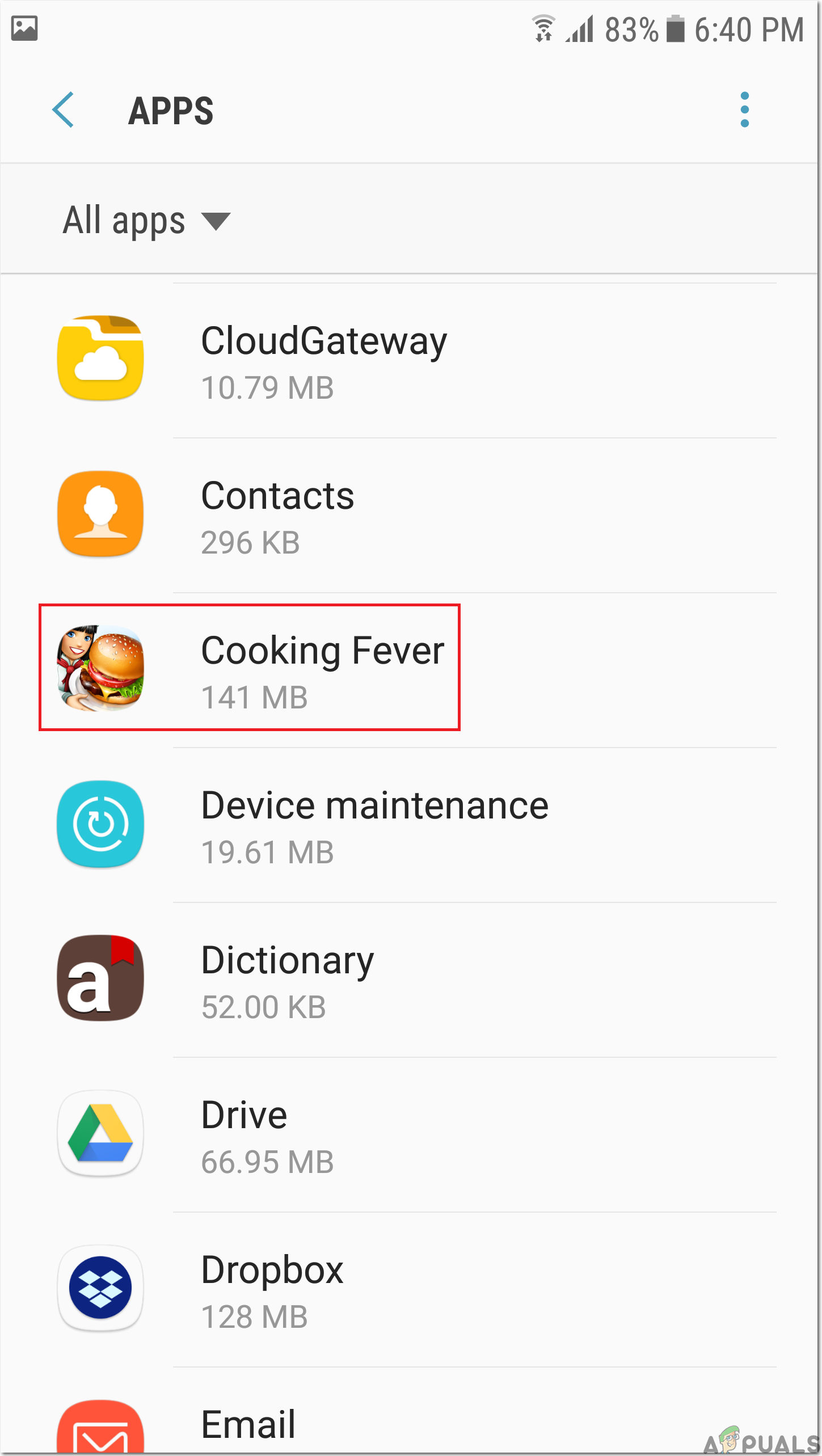
Installed Applications - Now, click on Uninstall and wait until the uninstall procedure is finished. After uninstalling third-party applications check whether the error is eliminated or not.
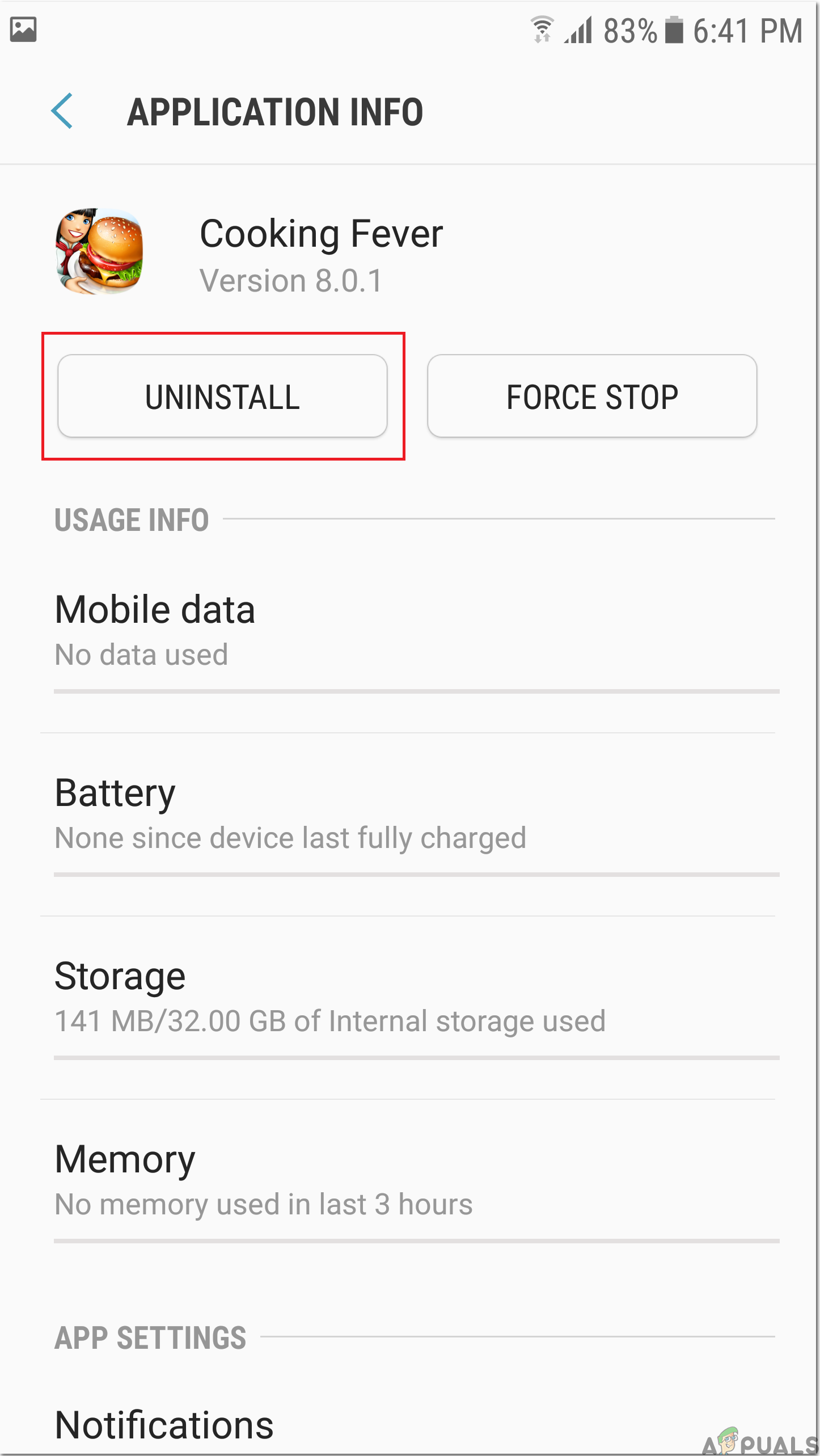
Uninstall The Application
Method 4: Run A Virus Scan
It is possible that your phone might’ve bit hit by malicious software due to which the internet keeps opening and running a virus scan may terminate this problem completely. Follow the steps below to run a virus scan on your Samsung device:
- Locate the Settings option and tap on Apps button.
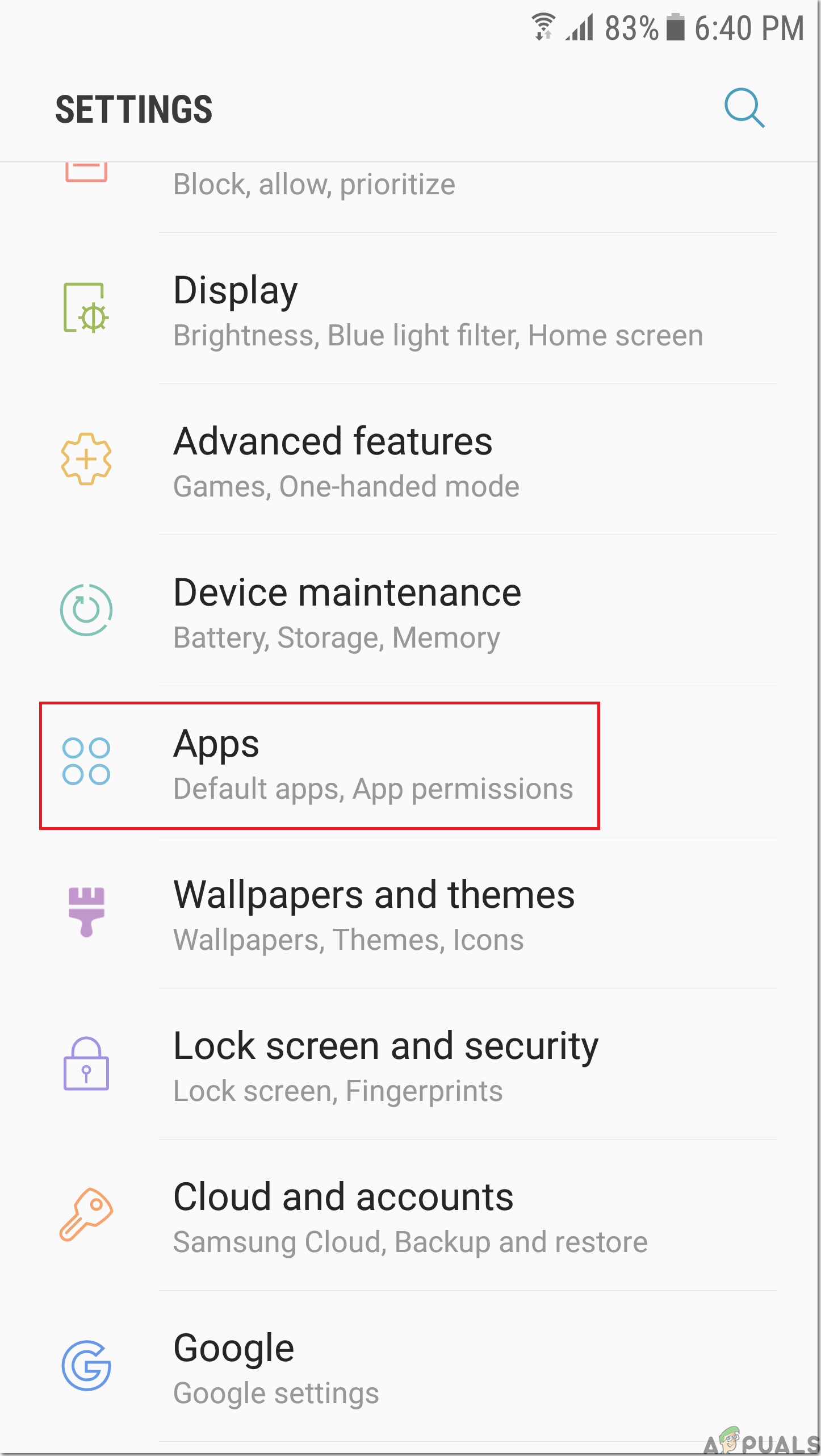
Apps - Now click on Smart Manager and afterward choose Device Security.
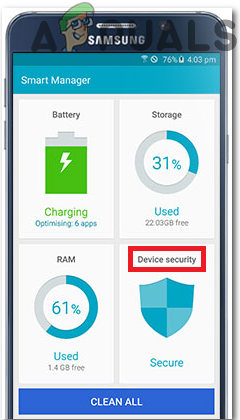
Device Security - Click on the Scan Now button and wait patiently until the scan is finished. After the scan is complete if any potential threats are found, clean them and check whether the issue is gone or not.
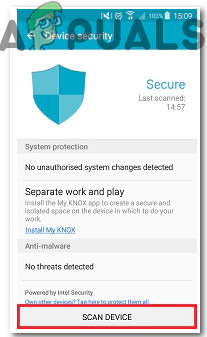
Scan Now
Method 5: Stop Pop-Up Ads Using Samsung Internet
The steps for getting rid of pop-ups on the Samsung Internet browser are very similar to Google Chrome. Follow the steps below to block Pop-ups using Samsung Internet browser:
- Launch the Samsung Internet application and tap the Menu icon.
- Tap Settings and navigate to the Advanced section and afterward tap Sites and downloads.
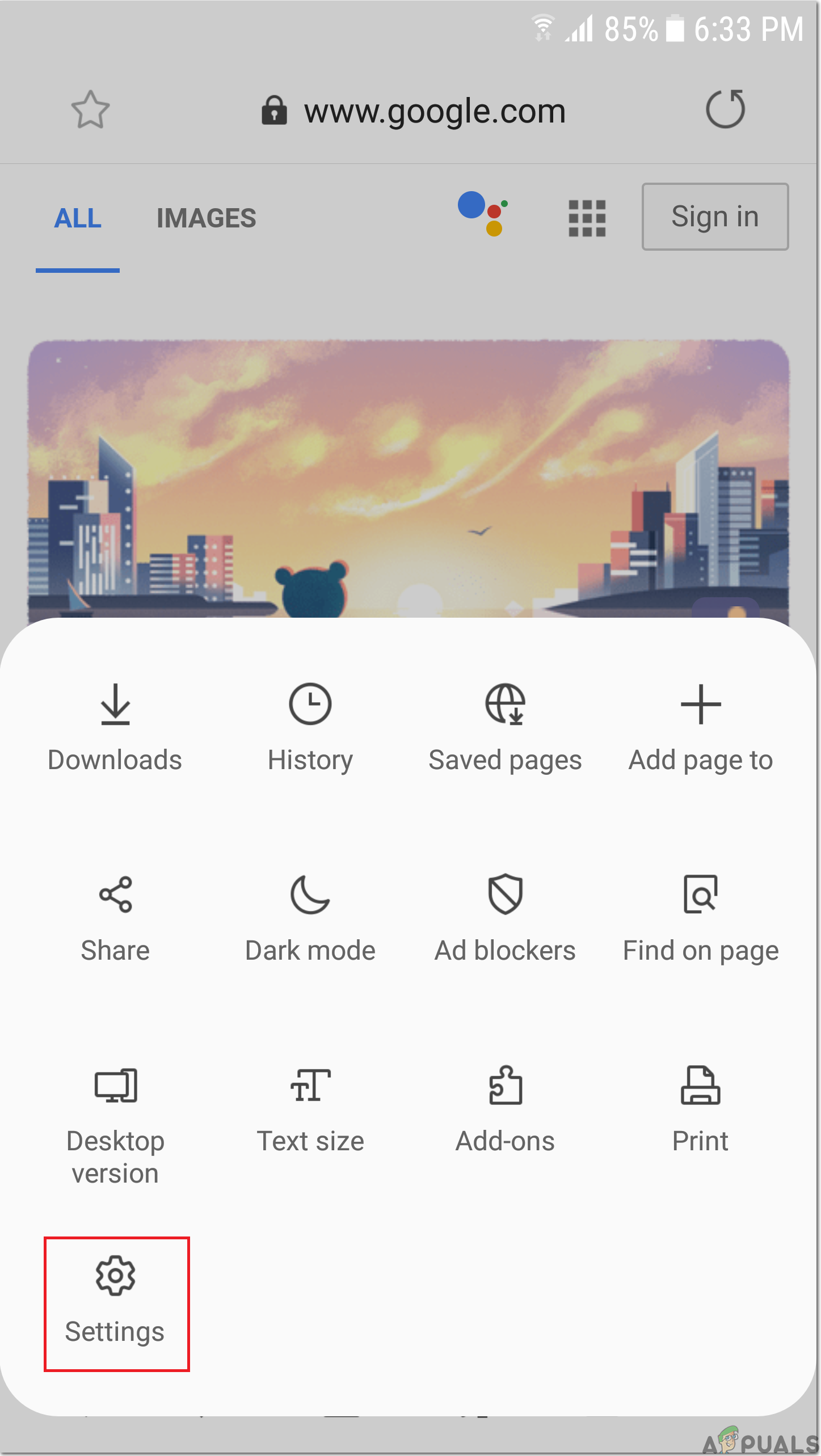
Settings option - Turn on the Block pop-ups option located there and the unwanted pop-ups will be blocked on your device.
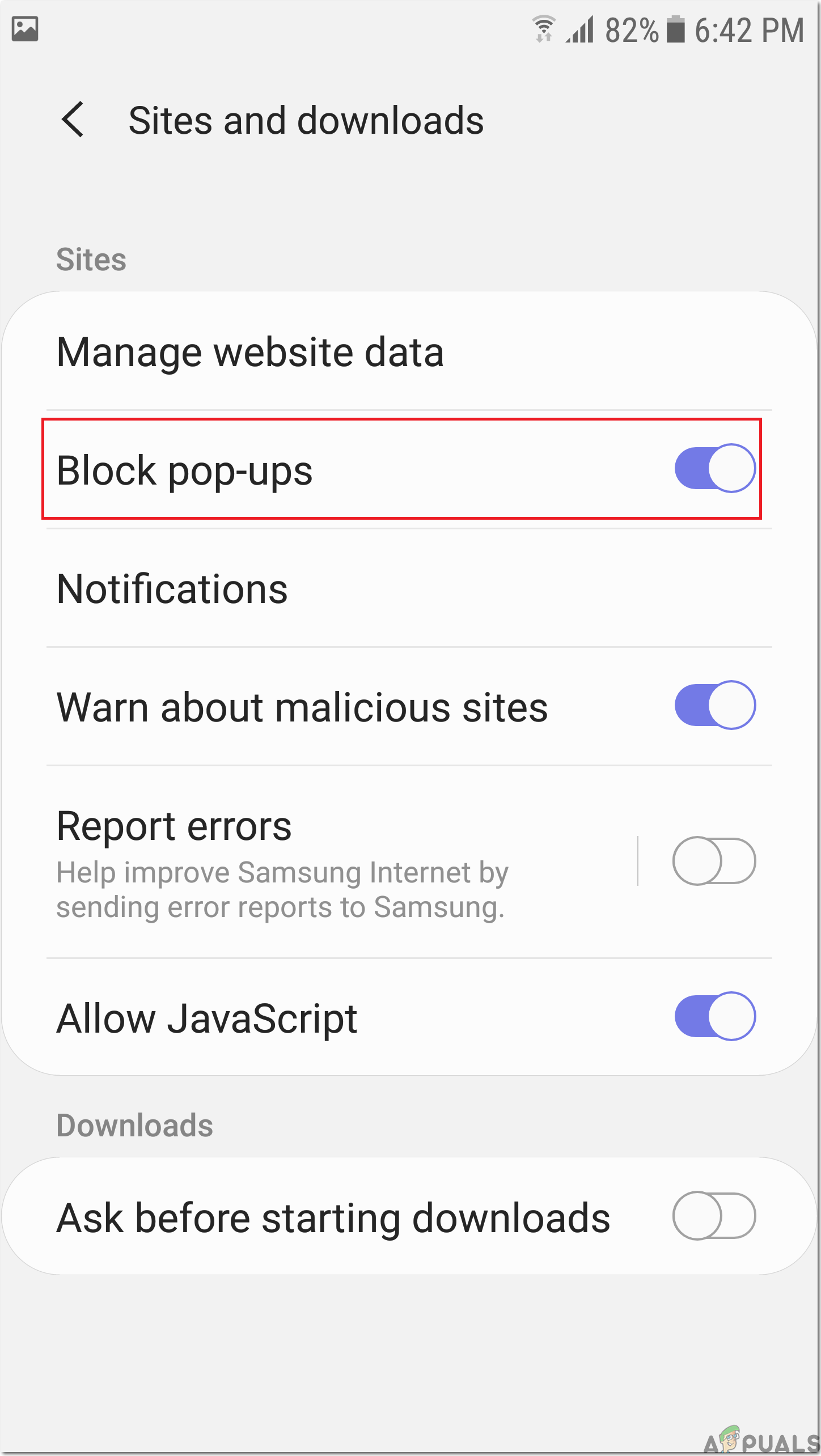
Block Pop-ups
Workaround: If all the possible solutions mentioned above don’t prove to be successful then try downloading AdBlock Fast application that is available for Samsung’s Internet. It is an open-source application and thousands of Samsung users are utilizing this application to block unwanted pop-ups and hopefully, after downloading this application you will get rid of these annoying ads on your device.





