Fix: Safari could not download the file because there is not enough disc space
This issue can be caused by insufficient disk space, if there is no space left on the drive. In this guide, we will first check the available disk space. If there is no disk space, then you will obviously need to free up some space. If there is enough space, then you can follow the method below:
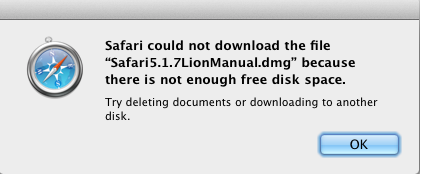
Check if there is sufficient disk space
1. To do this, open Finder and either press Ctrl + Click or right-click your hard drive in the left pane.
2. Select “Get Info” and check the available disk space.
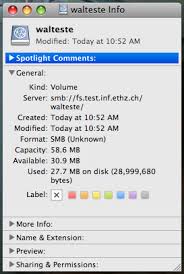
Look at the capacity and available fields to see how much is left of what. If there is enough disk space left, more than the file you’re trying to download, then proceed with the steps below:
3. Exit Safari and go to your Home folder.
4. Press Ctrl and click or right-click your Downloads folder and select ‘Get Info.’
5. Locate the Sharing & Permissions section and look under it. You may need to click on it to expand it.
6. If the padlock is locked, click on it to unlock it. It may require your macOS X password; if prompted, enter the password.
7. This should display your name or username, indicating that you, as the user, have permissions for this folder. If you do not see your name or username, click the + symbol.
8. Choose your username and select it.
9. Ensure that read/write permissions are present next to your name; if they are not, modify them by clicking on the relevant section.
10. Click on the icon that resembles a cog, and then select “Apply to Enclosed Items”.
11. Confirm the changes, and click the padlock to lock the changes.
12. Once completed, reopen Safari and test.