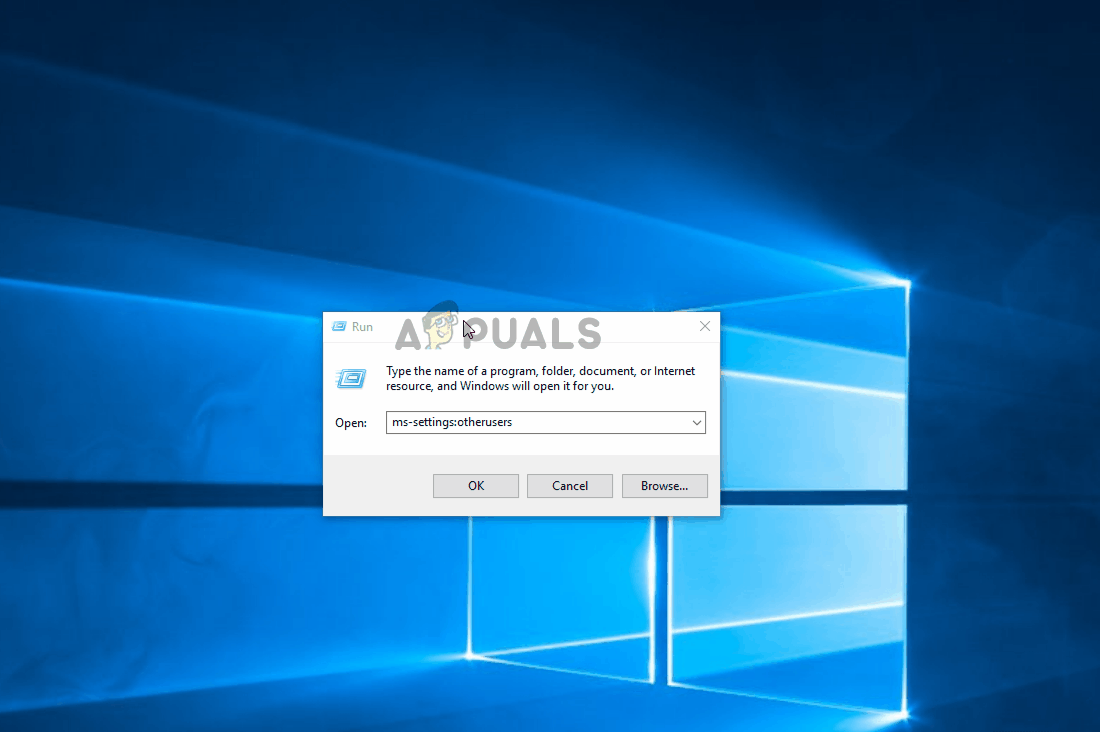[FIX] Runescape Client Suffered From an Error
The error ‘Runescape client suffered from an error‘ appears when some Runescape users attempt to open the game launcher. This problem is reported to occur on PC (Windows 7, Windows 8.1, and Windows 10).
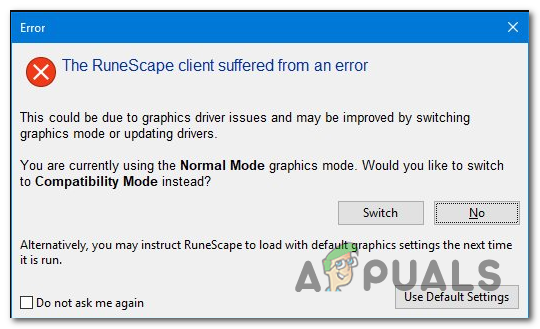
After investigation of this issue, it turns out that this particular issue can occur due to multiple different potential culprits. Here’s a list of shortlisting that might ultimately be responsible for the apparition of this particular issue:
- NTX Incompatibility – One of the most common causes that are known to trigger this kind of error is an incompatibility between your Windows build (only on Windows 10) and the version of the NXT RuneScape Client. In this case, you should be able to fix this problem by forcing the client to launch in compatibility mode.
- Corrupted Jarex Cache – As it turns out, you might also see this error due to some type of corruption inside one of the two cache folders that the Runescape game uses. In this case, you should be able to fix this problem by accessing the two caches and clearing their contents.
- Outdated OS build – If you haven’t yet installed every pending Windows update, installing every instance might just fix the problem automatically
- Outdated or Corrupted GPU driver – Under certain circumstances, this problem can also occur due to some type of inconsistency that’s actually caused by an outdated driver. In this case, you should be able to fix this problem by installing the latest GPU drivers available for your graphics card. You can either use the proprietary utility or you can rely on Device Manager.
- Corrupted Windows profile – As it turns out, this problem can also occur by some kind of corruption that affects the Windows profile that you’re currently signed in with. In this case, you should be able to fix the problem by creating a new profile and sign in with it before running the main Runescape launcher.
Method 1: Launching the NXT Client in Compatibility Mode
If you end up seeing the ‘Runescape client suffered from an error‘ status message every time you attempt to open the game, there’s a big chance you’re actually dealing with an NXT RuneScape Client incompatibility. This is quite common in instances where players are using an older game build.
In this case, you should be able to fix this problem by forcing the NXT RuneScape client to open in compatibility mode with Windows 7. This workaround was confirmed to work by a lot of Runescape players that were previously seeing the error on Windows 10.
Here’s a quick guide on how to enforce this potential workaround:
- First, navigate to the location where you installed Runescape and look for the main NXT RuneScape launcher.
- When you see it, right-click on it and choose Properties from the newly appeared context menu.

Right-clicking and selecting “Properties”. - Once you’re inside the Properties screen of the NTX launcher, click on the Compatibility tab from the horizontal menu at the top.
- From the insides of the Compatibility tab, go to the Compatibility mode section, check the box associated with Run this program in compatibility mode for, then select Windows 7 from the drop-down menu below.
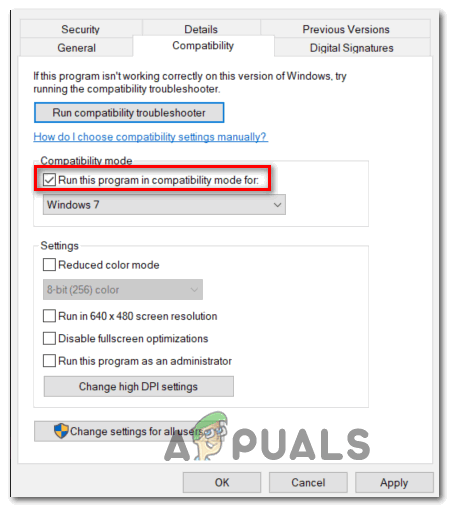
Running installer in compatibility mode - Click Apply to save the changes, then open the RuneScape launcher again and see if the problem is now resolved.
In case the same problem is still occurring, move down to the next potential fix below.
Method 2: Clearing the Jagex Cache
If you previously confirmed that you’re not actually dealing with a compatibility issue, the next potential culprit you should investigate is the 2 most important Runescape cache folders. As it turns out, if the problem is being caused by corrupted cached data that are being called by the main Runescape launcher, clearing the 2 cache folders should fix the problem permanently.
In case you suspect this scenario might be applicable, follow the instructions below to access the two cache folders and clean their contents in order to fix the ‘Runescape client suffered from an error‘ status message:
- Ensure that Runescape and any associated background process is completely closed.
- Press Windows key + R to open up a Run dialog box. Next, paste the following command inside the text box and press Enter to open the first Runescape cache folder:
%USERPROFILE%\jagexcache\runescape\LIVE %HOMEDRIVE%.jagex_cache_32
- Once you’re inside the first cache folder, press Ctrl + A to select the contents of the first cache folder. Next, right-click on a selected item and choose Delete from the context menu to remove every cached file.
- Next, open another Run dialog box (Windows key + R), type the following command and press Enter to access the second cache folder that Runescape uses:
%WINDIR%.jagex_cache_32 %USERPROFILE%.jagex_cache_32
- Just like before, press Ctrl + A to select everything, then right-click on a selected item and click Delete to get rid of everything inside.
- Restart your computer and wait for the next startup to complete. Once your computer boots back up, launch Runescape again and see if the problem is now resolved.
Method 3: Updating your Operating System
If the first 2 potential fixes above didn’t work for you, you should also investigate the possibility of a corrupted or severely outdated GPU driver. In some circumstances, this is actually handled by the Windows Update component – this is particularly known to occur with AMD GPUs that are not supported by their proprietary utility (Adrenalin).
If this scenario is applicable, you should be able to fix this problem by updating your operating system to the latest build available. This will also install every platform update and GPU update that might end up fixing the ‘Runescape client suffered from an error‘ status error.
Here’s a quick guide on installing every pending Windows Update:
- Press Windows key + R to open up a Run dialog box. Next, type ‘”ms-settings:windowsupdate” and press Enter to open Windows Update tab of the Settings app.

Opening the Windows Update screen - Once you’re inside the Windows Update screen, move over to the right-hand section of the screen and click on Check for Updates.

Installing every pending Windows update - Next, follow the on-screen instructions to complete the installation of all the pending Windows Updates. Keep in mind that in case you have a lot of pending updates, you will be asked to update before Windows Update gets the chance to install every pending Windows update. If this happens, comply and restart as instructed, but make sure to return to the same screen and continue with the installation of the remaining updates.
- Once every relevant update is installed, restart your computer once again and see if the problem is resolved once the next startup is complete.
In case the same problem is still occurring, move down to the next potential fix below.
Method 4: Updating your GPU drivers
If the method above didn’t work for you or you were already using the latest available Windows build, you’re probably dealing with a GPU driver issue. Some users that were previously encountering the same problem have confirmed that in their case, the problem was actually caused by outdated or partially corrupted GPU drivers. In most cases, the ‘Runescape client suffered from an error‘ will appear due to a corrupted dependency.
In this case, you should be able to fix the problem by forcing your operating system to update your GPU drivers and the physics module used by Runescape. Here’s a quick guide on how to do this on any Windows computer:
- Open up a Run dialog box by pressing Windows key + R. Next, type ‘ devmgmt.msc’ and press Enter to open up Device Manager.

Running Device Manager - Once you’re inside Device Manager, scroll down through the list of installed devices, then expand the drop-down menu specific to Display adapters.
- After the correct menu is expanded, right-click on the dedicated GPU that you’re using when playing the game and choose Update driver from the context menu that just appeared.
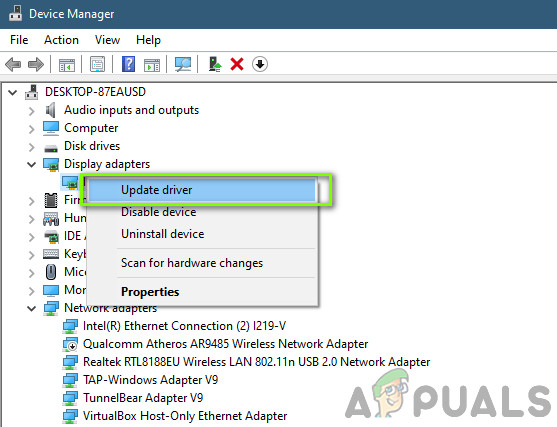
Updating Graphics Driver Manually Note: In case you’re seeing this issue on a laptop or a PC that has both a dedicated and an integrated GPU, you will need to update both drivers.
- Once you get to the next screen, click on Search Automatically for updated driver software. Next, after the initial screen is complete, follow the on-screen instructions to install the latest GPU driver that the scan has managed to identify.
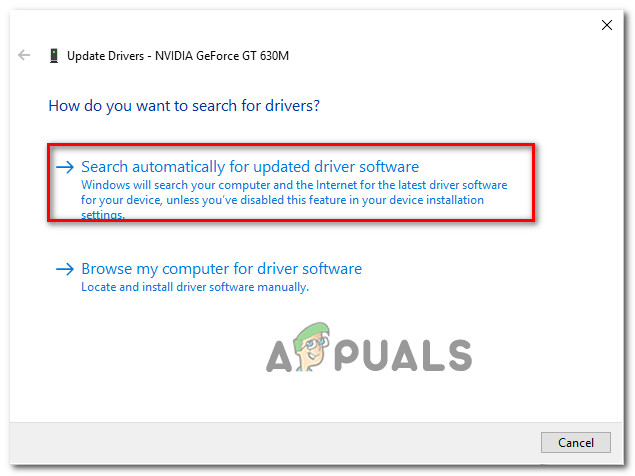
Searching for the newest driver automatically - If a new version is identified and installed, follow the on-screen instructions to install the driver version that you just downloaded to your computer. Once the operation is complete, restart your computer and see if the problem is now resolved.
Note: In case, the error message is still occurring or the scan in Device Manager didn’t manage to find a new driver version for your GPU even though you know there is one, the only viable option is to use the proprietary tool developed by your GPU manufacturer to get the job done:
GeForce Experience – Nvidia
Adrenalin – AMD
Intel Driver – Intel
In case you’re still seeing the same ‘Runescape client suffered from an error‘ problem even after updating your GPU build, move down to the final fix below.
Method 5: Creating a new Windows Profile (Windows 10)
As it turns out, several users that were also dealing with the ‘Runescape client suffered from an error‘ have reported that in their case, the problem was actually caused by a corrupted Windows profile.
Certain programs in your main profile can end up interfering with the normal launch of the Runescape application. But fortunately, you can fix this problem by creating a new Windows user account and using that one when launching Runescape in order to avoid the error code entirely.
Follow the instructions below to create a new user account on a Windows computer:
- Press Windows key + R to open up a Run dialog box. Next, type ‘ms-settings:otherusers’ inside the text box and press Enter to open up the Family & other people tab from the Settings tab.
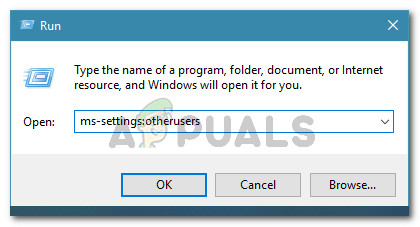
Running dialog: ms-settings:otherusers - Once you’re inside the Family & other users tab, scroll down to the Other Users section and click on Add someone else on this PC.
- After you do this, start by adding an email or phone associated with the Microsoft account (if you already have a spare account) or click on I don’t have this person’s sign-in information’ if you are planning on creating a local account to use with Runescape.
- Next, click on Add a user without a Microsoft account, then choose a username and password for a new account.
- Complete at least one security question, then click on Next to advance to the next screen.
- Once the new Windows account is finally created, restart your computer and log in with the newly created account before launching Runescape once again.