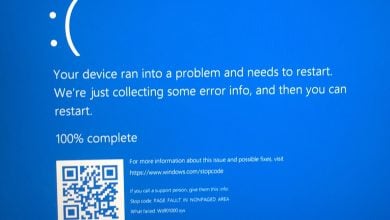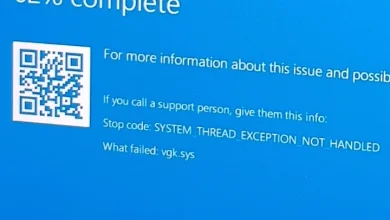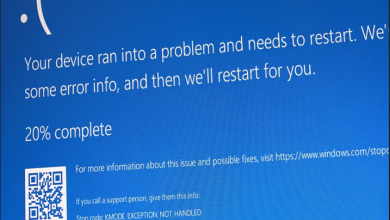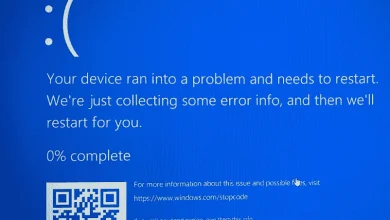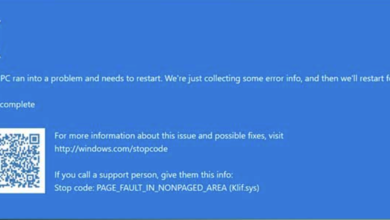How to Fix bthhfenum.sys BSOD on Windows?
When you encounter a BSOD related to bthhfenum.sys, your system crashes unexpectedly, typically displaying a “SYSTEM THREAD EXCEPTION NOT HANDLED” error message. The error specifically concerns the bthhfenum.sys file, which is essential for Bluetooth Hands-Free Audio and Call Control HID Enumerator functions in Windows.
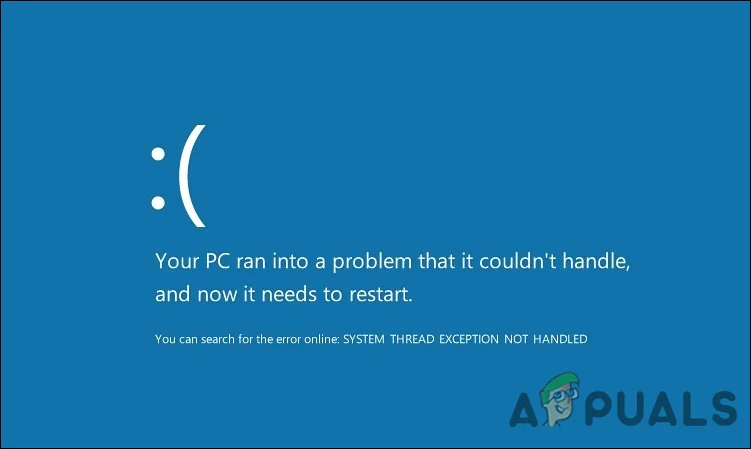
Common causes of this issue include outdated or corrupt drivers, which are essential for the proper functioning of Bluetooth and audio devices on your system.
Other triggers for the bthhfenum.sys BSOD may be general hardware conflicts or malfunctions, and occasionally, system updates that were incomplete or introduced compatibility problems.
This article discusses solutions to resolve this issue.
1. Run SFC and DISM
The problem could be due to corrupted system files; running SFC (System File Checker) and DISM (Deployment Image Servicing and Management) utilities is recommended to address this. These tools scan for corrupted files, perform repairs, and restore system integrity.
- Open the Search menu, type cmd, and run the Command Prompt as an Administrator.
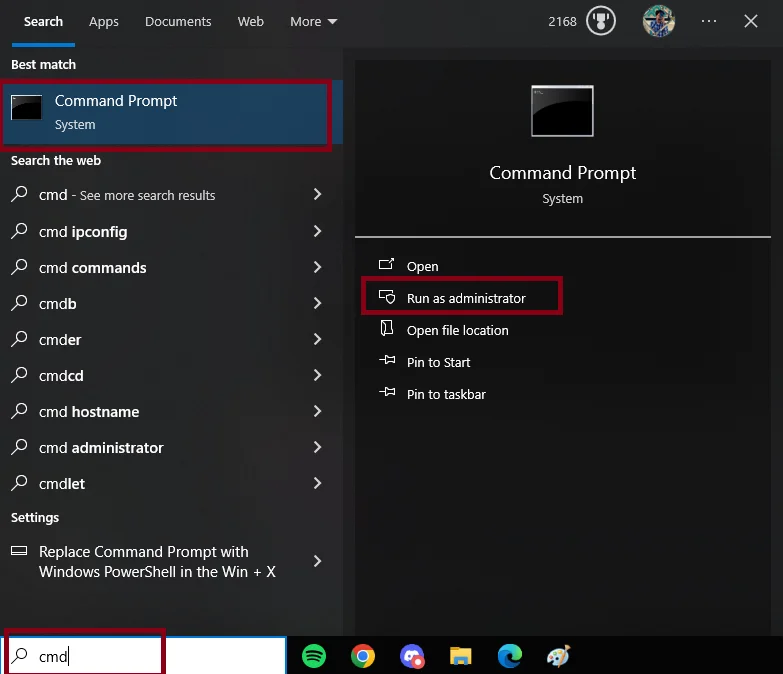
- Enter the following commands:
sfc /scannow
Dism /Online /Cleanup-Image /RestoreHealth
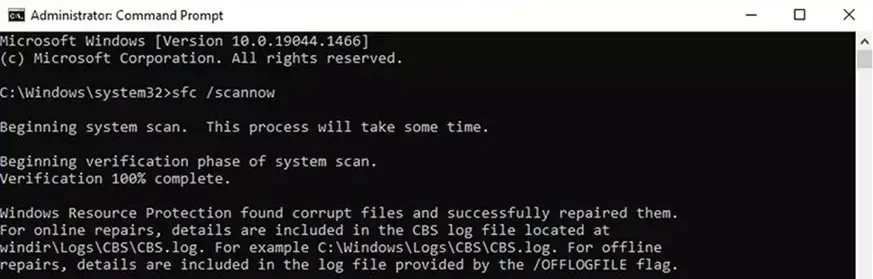
- Restart your PC once the processes are completed.
2. Clean Boot Windows
Third-party services can interfere with system files and cause issues. To determine if they are the cause, try performing a clean boot of Windows; this stops all non-Microsoft services from running at startup, which might resolve the problem.
- Press Windows + R, type msconfig, and press Enter.
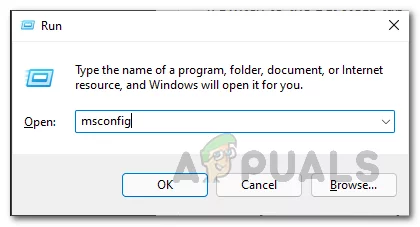
- Navigate to the Services tab, tick the Hide all Microsoft Services checkbox, click Disable all, and click OK.
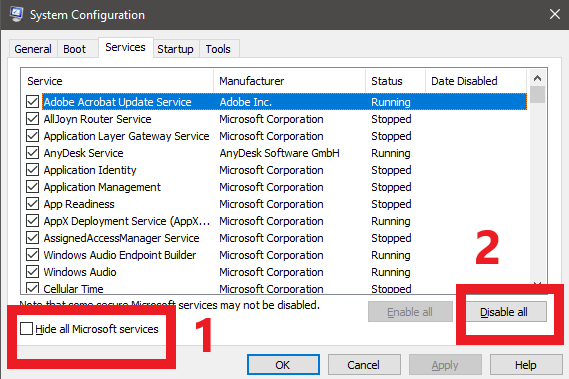
- Press Windows + SHIFT + ESC to open the Task Manager.
- Switch to the Startup tab and disable all third-party programs.
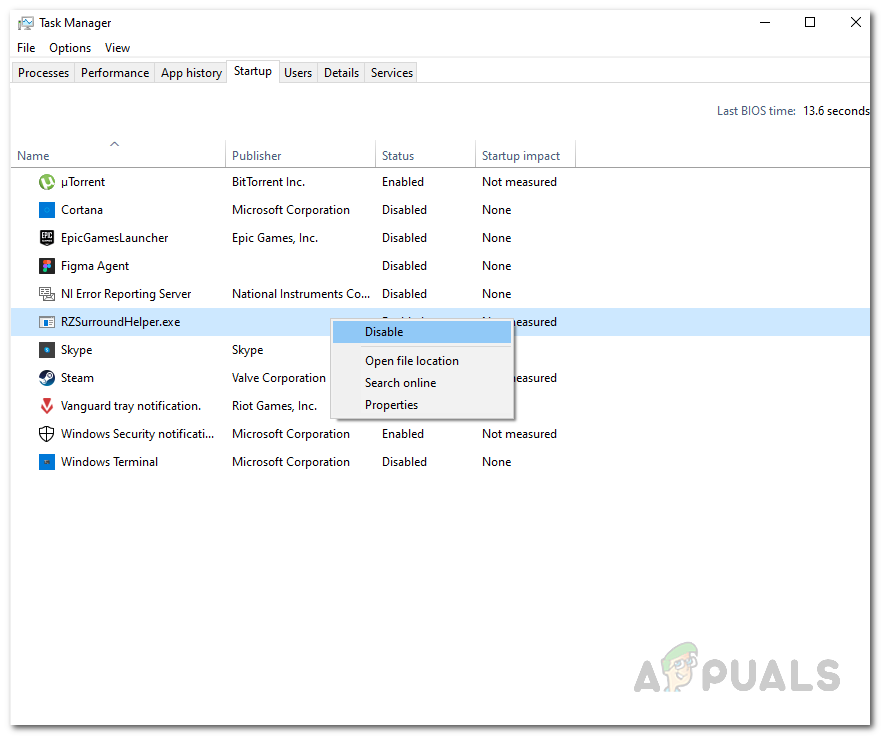
3. Update And Reinstall Drivers
Outdated or corrupted drivers might also be the root cause of this issue. Updating drivers could solve the problem, and it’s especially recommended to reinstall Audio and Wireless drivers since they are connected to the problematic file.
- Use the Search box to locate and open Device Manager.
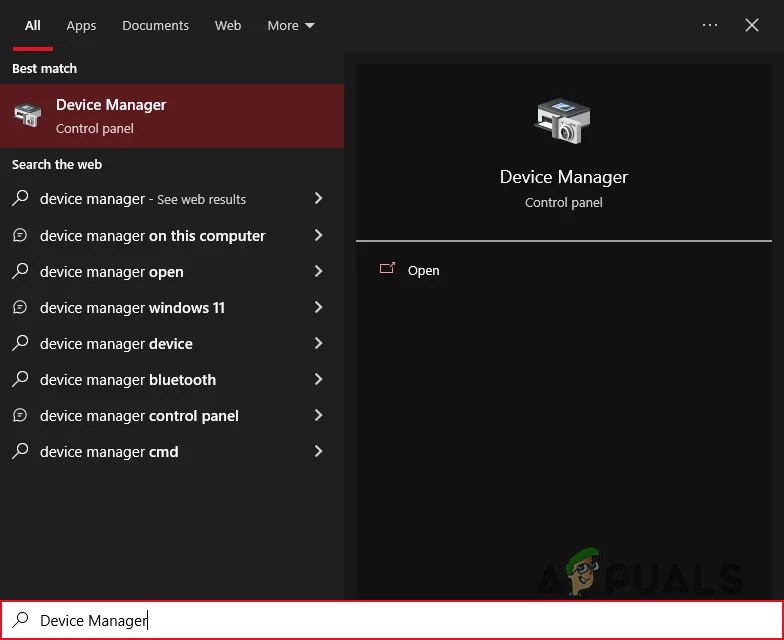
- Right-click on each relevant device and select Update Driver.
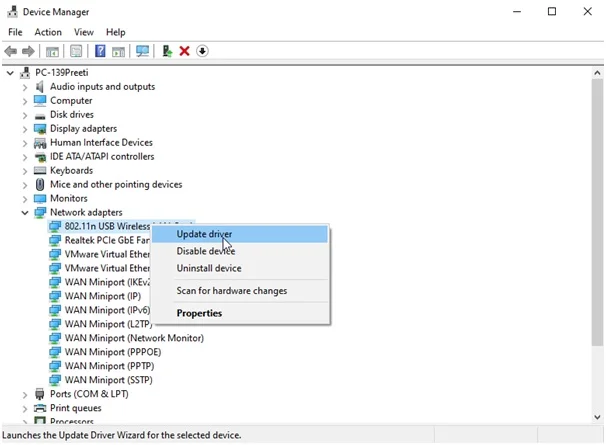
- To reinstall drivers, choose ‘Uninstall device’ and restart your PC.
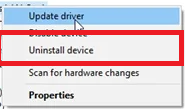
4. Update BIOS
Updating the BIOS can resolve the bthhfenum.sys BSOD problem as it updates the motherboard’s firmware to the latest version. This can improve hardware compatibility, fix known bugs, and enhance overall system stability, including the management of Bluetooth and audio functions that rely on the bthhfenum.sys driver.
For a comprehensive guide on how to update your BIOS, see our articles for Lenovo devices and for MSI motherboards.
5. Clean Install Windows
If none of the above solutions work, a clean installation of Windows is advised. This will remove all corrupted software and provide a fresh version of Windows, which may fix the issue.
For a detailed tutorial on how to perform a clean installation of Windows, click here.