Rouge Company Keeps Crashing? Try these fixes
Since the release of Rouge Company, only one error that is common among people is that the game keeps on crashing. This can be related to a lot of things. If you are experiencing the same issue and don’t know what to do, you can follow the methods that are listed below.

These bugs are common and can be fixed easily. Most of the time if the game keeps on crashing it’s mostly the client’s issue. This can be caused by multiple reasons. If you are in the same situation that is listed above then we have got you covered
The main causes of these problems are:
- Corrupted Game – This problem can be caused by a virus corrupting your game files. This results in the game crashing on the start-up
- Outdated Game – A pending update can also be the reason for this game crashing. This can be easily fixed by the user
- Poor Optimization – Poorly optimized PC or game can also result in the crashing of the game. PCs can be optimized by experts or fixed by a fresh windows install
Now that we know some of the reasons that this problem occurs, we can move on to the fixes that can help us
Check the Minimum Requirements
Before downloading the game you can check the minimum requirements of that specific game in the description. Every game is listed with the minimum requirements of that game
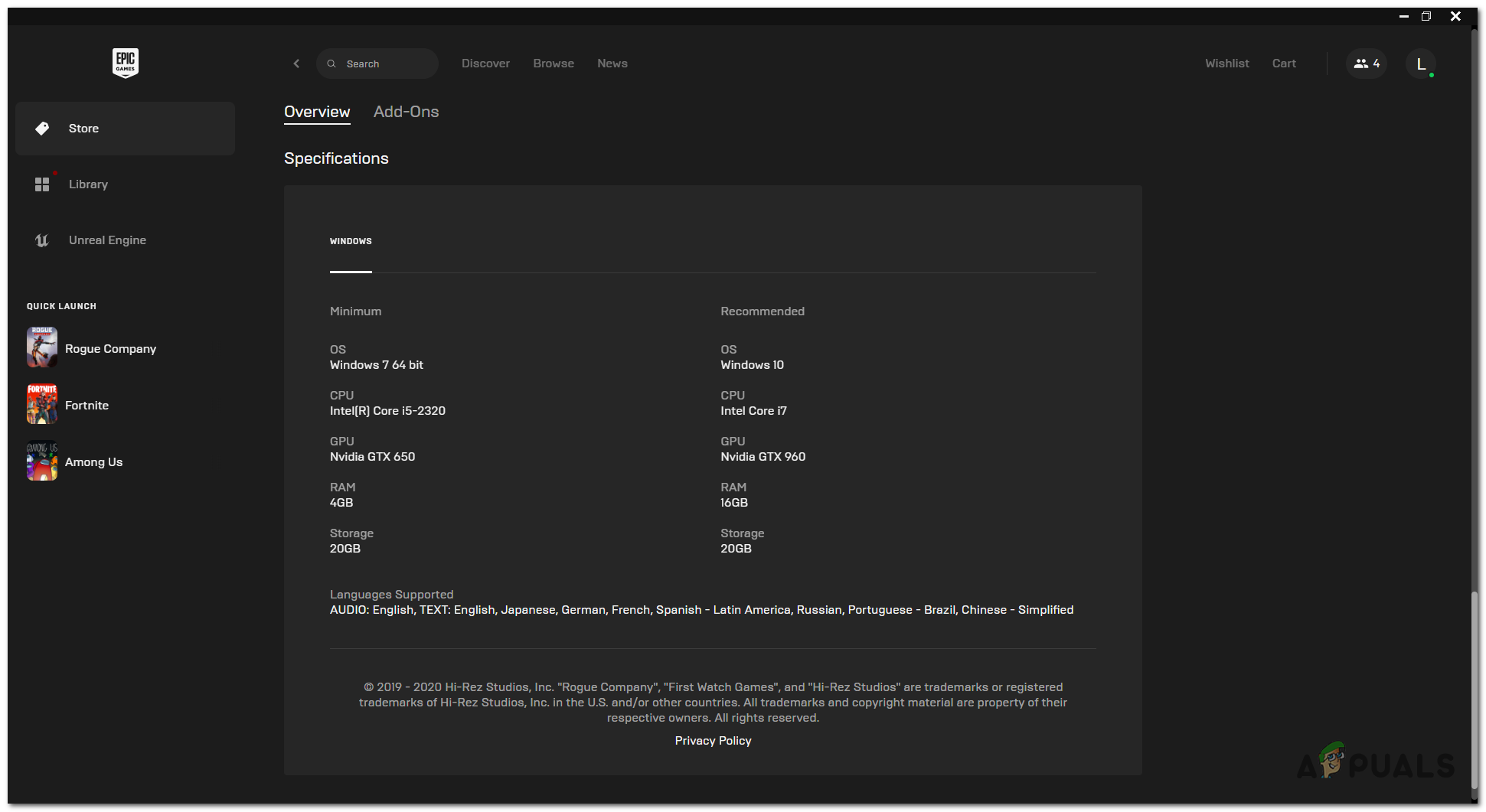
Note: This is demonstrated on the Epic Games launcher. Specs and location might be different on other launchers
Rouge company is not a demanding game at all. Other titles like COD needs a fairly powerful GPU to run on decent FPS. Rouge Company can run on low-end PCs too but within a limit.
You need to check if your PC meets the minimum requirements of this game. If the game keeps on crashing this can be one of the reasons. Low-end hardware can be unstable and crash games.
Minimum Requirements of Rouge Company are:
- Operating System: Windows 7, Windows 8, or Windows 10
- CPU: Intel (R) Core i5-2320
- RAM: 4GB
- Storage: 20GB of available space
- GPU: Nvidia GTX 650 or AMD Radeon HD 7870
Make sure that your PC meets these requirements. If it does then you can move on to the software fixes.
Update your Graphics Drivers
Almost every GPU gets a graphics driver update. These are very important to keep your game running smoothly. People usually ignore them after buying a graphics card. They have pending updates from a year and then don’t bother.
This can result in games crashing, even the PC can crash from time to time because of outdated drivers. These drivers can be easily updated without interruption. If you forget to do them you can turn the Auto-update feature which will download it for you and notify you when it’s done and needs installation on the bottom right of the screen.
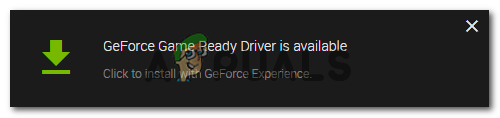
To update your driver for both AMD and Nvidia:
Nvidia
- Open Geforce Experience
- Click on drivers
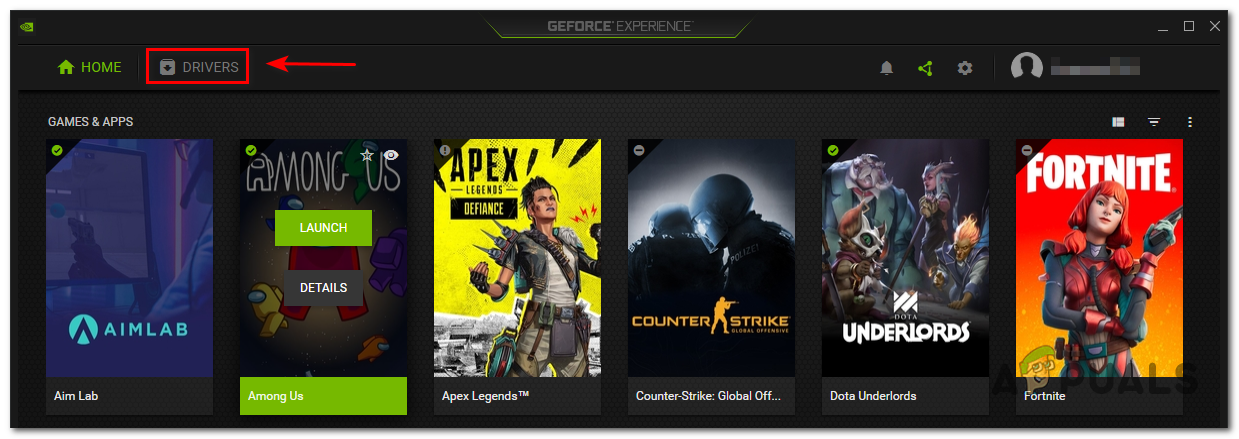
Click drivers - Then click on check for updates

Check For Updates - Then click on download (if there is an update available)

Download the update - From here, you can choose between two options express and custom installation, express installs the core update, and custom lets you choose what you want to be added and what you want to be removed. The choice is yours.
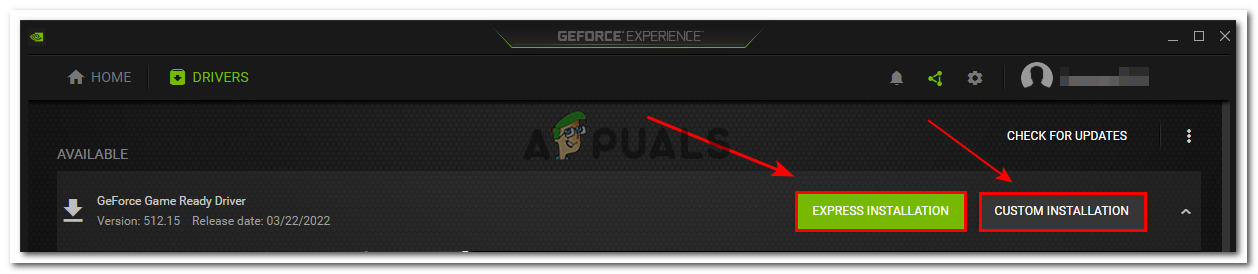
Express or Custom Installation
AMD
AMD’s driver’s updates are similar to Nvidia’s but the software is a little different from each other
- Open the AMD Catalyst software
- Under system click on check for updates
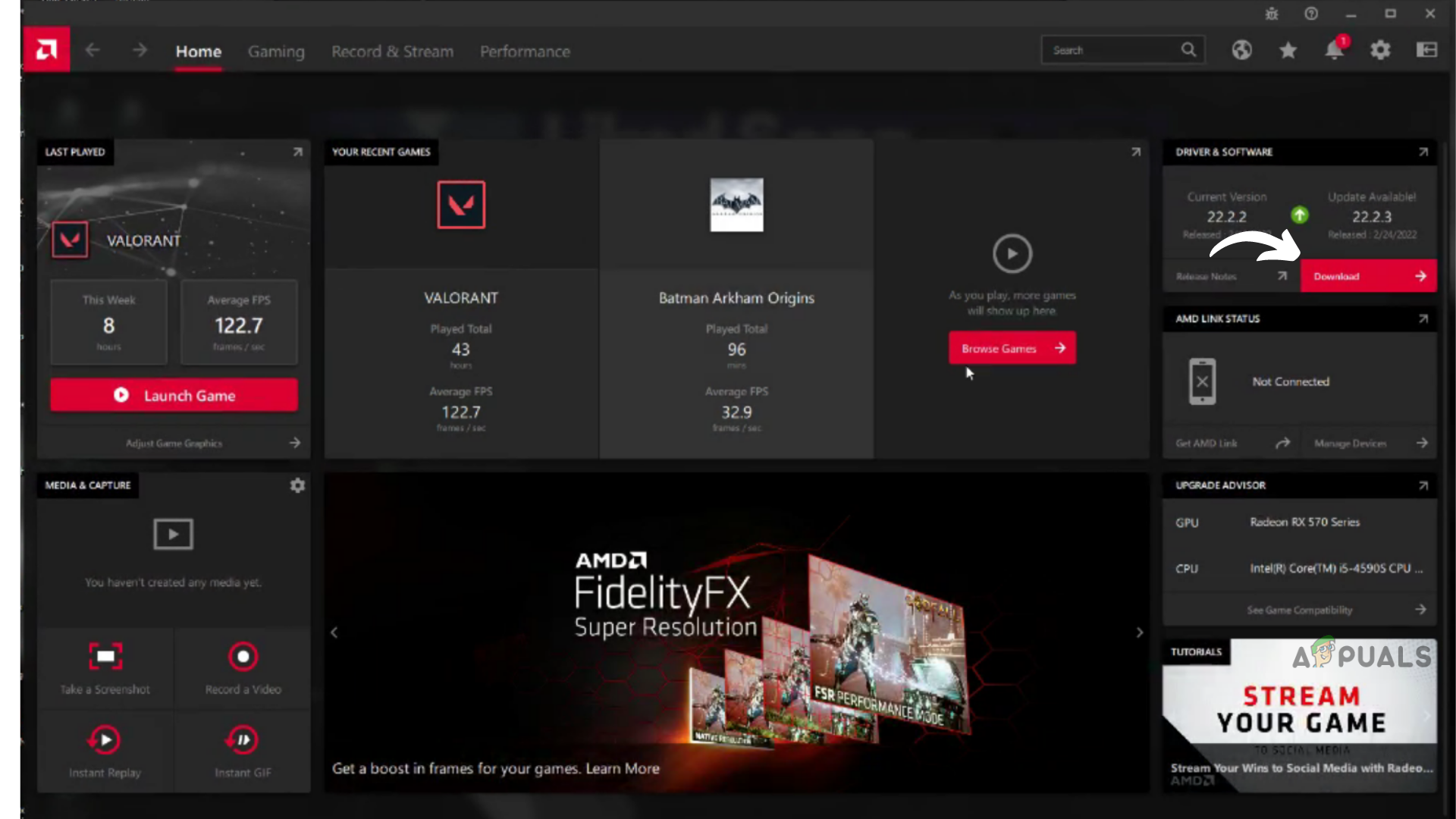
Check for updates - Then click on the Download Button
Update your Game
This is similar to updating your Graphics drivers and can also be as harmful to your game as not updating your GPU drivers. An outdated game leads to games crashing and not launching. People seem to ignore gaming updates too but luckily games cannot be played without updates.
This often happens when there is an update while you are playing the game. Some of the updates are not scheduled like others. These updates are mostly performance fixes, bug fixes, and others. To prevent this you can turn the auto-update feature on
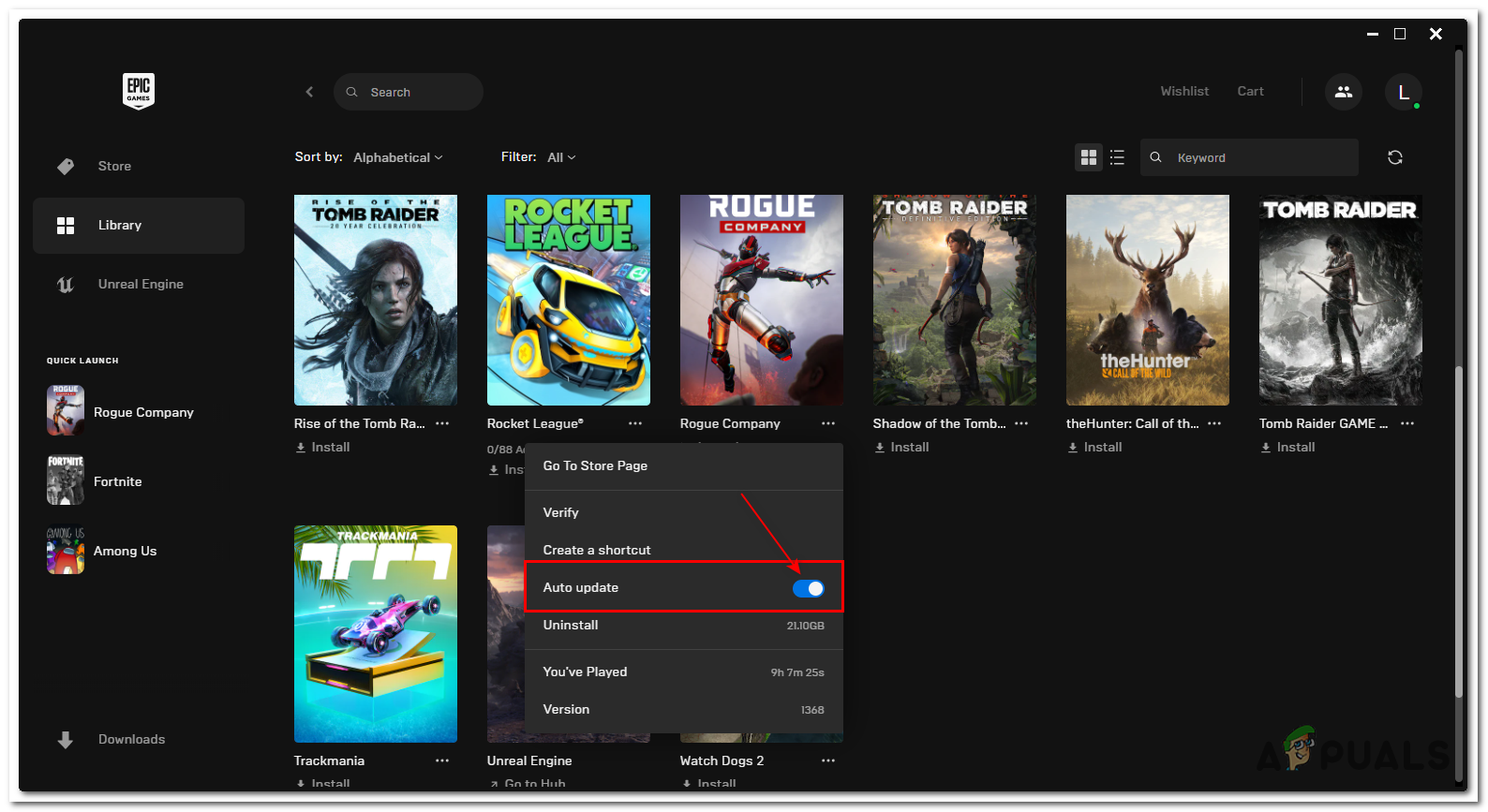
Note: This is demonstrated on the Epic Games launcher. Features and location might be different on other launchers
Disable Anti-Virus
Anti-Virus can be annoying when it comes to gaming. People have reported that disabling anti-virus has solved many problems with their games. These softwares sometime does not allow a game to launch or worse crashes it while you’re playing.
Some of these multiplayer game files are protected with the Anti-Cheat system. If these files are changed, the game will crash. These anti-virus softwares sometimes think that those files are malware and try to delete them which results in your game crashing
If you are using the Windows FireWall then you can click here and disable it. If you are using a third-party software you can simply close it from the taskbar or the task manager.
Launch the game from the Launcher
Rouge Company can be found in two launchers Epic Games and Steam. Both of these launchers are great in their own aspect. One thing that they have in common is that they create icons of the game on the desktop. This is quite handy as you don’t have to wait for the launcher to boot up and you can directly open the game.
This can sometimes mess with the game. People have reported that the game always crashed when they launched it directly. When they launched it from the launcher it ran perfectly fine
If none of these methods work, you can contact customer support and tell them the problem. They know almost all the fixes to bugs as they created the game.
You can contact them by clicking here





