How to Root the Huawei Y3II (LUA-U22)
In this guide we’ll take you through the necessary steps to root the Huawei Y3II (LUA-U22) successfully. Follow the steps carefully to avoid any mistakes and you’ll be rooted and on your way to new customization in no time.
For this guide, you will need the following equipment and software.
- PC or laptop
- Huawei Y3II LUA-U22
- USB cable
- USB driver. Download it here: http://www.mediafire.com/file/znd1ct6n83nqbef/Driver+MT65xx+Android.rar
- Download it here: http://kingroot.net
Once you have prepared your hardware and downloaded the necessary software from the list above, you can begin the rooting process listed below.
Steps for Rooting the Huawei Y3II (LUA-U22)
Before starting, please be aware that this method only works for the LUA-U22 variant of the Huawei Y3II.
Firstly you’ll need to enable USB debugging on your Huawei Y3II.
- Go to Settings > About Phone
- Tap Build Number Repeatedly
- Once you’ve tapped it enough times, a pop-up will appear stating that you’ve accessed developer options
- Press the Back button
- Tap Developer Options
- Tap to enable USB Debugging
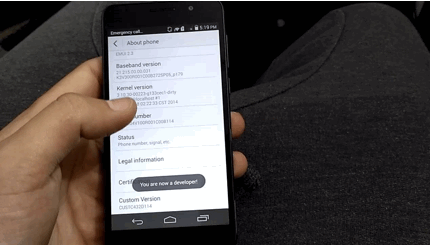
Once you’ve followed these steps you’ll now need to turn to your PC and open the Kingroot application. You’ll be using Kingroot to root your Huawei Y3II. Make sure to follow the next steps very carefully.
- Open Kingroot on your PC or laptop
- Attach your Huawei Y3II to your PC via USB cable
- Wait for the device status to appear on Kingroot
- Once the device status has appeared, click the ‘root’ button
- The root process will begin – this will take some time so make sure not to disconnect your Huawei Y3II whilst the root process is taking place
- Once the rooting has been completed, Kingroot will notify you that the root process was successful
- You can now exit Kingroot and disconnect your Huawei Y3II
You’ll now be able to perform tasks such as uninstalling system apps, using root-only apps or underclocking and overclocking your hardware.
To check that the root process has completed successfully, you can follow the steps below. Whilst this step is optional, it’s useful to double check that everything has worked as expected.
- Visit the Google Play Store
- Download SuperSU
- Download Root Checker
- Open Root Checker
- Tap the ‘verify root status’ button
- A pop-up for SuperSU should appear – make sure to allow permissions
- The Root Checker app should display your device as being rooted
Custom ROMS on the Huawei Y3II
Currently there is little community interest in the Huawei Y3II so there are no custom ROMs available. Whilst ROMS like CyanogenMod aren’t ruled out, it’s unlikely that any ROMs will make their way to the Huawei Y3II.
Fortunately rooting your smartphone still comes with a variety of benefits so you’ll have access to new features even without a custom ROM for the Huawei Y3II.