How to Rollback NVIDIA Drivers
NVIDIA graphics cards users often face issues which require them at point to revert to previous installation. In this article, we will show you how to roll back to previous versions of your NVIDIA graphics card drivers to avert any issues you were facing with the current driver.
There are mainly two methods to roll back NVIDIA drivers- using the Display Driver Utility (DDU) and fetching previous builds from the NVIDIA website, and finally rolling back with the Windows Device Manager.
Any of the two methods in this article should get you back to the last working version of your graphics driver.
Method 1: Using the Display Driver Utility
- Download the last working version of your NVIDIA driver for your PC from here. Search for your graphics card drivers under the Option 1: Manually find drivers. You have to provide your graphics card type, OS, and other required information and then click the Search You’ll be provided with a list of drivers and their versions, choose the most suitable version for your rollback and download it.
- Remove all existing and previous NVIDIA Graphics drivers and related software using the Display Driver Uninstall Utility (DDU). It’s recommended to perform this action in the safe mode also (see Method 1 )
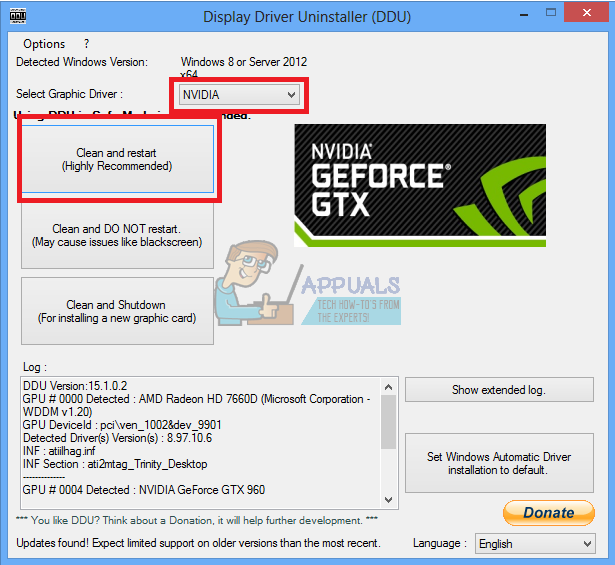
- Install the drivers you downloaded from the first step. Do this by launching the executable, and while installing, select Custom (Advanced) and select Perform a clean installation. This will further wipe previous installations and then install the latest working version.

- Restart your PC to complete the installation and then try performing the previous actions from which you encountered issues.
Method 2: Using the Device Management Console
You can also use the Windows in-built utility to rollback faulty drivers by following these steps.
- Press the Windows + R keys, type devmgmt.msc. This opens up the Device Management Console. In Windows 8 and above, press the Windows + X keys and select Device Manager.
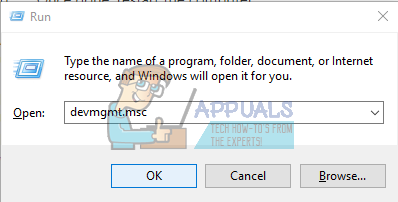
- In the Device Manager, expand the Display adapters, right-click on your NVIDIA Adapter under this category and click Properties and then click the Driver tab.

- In the Driver tab, click Roll Back Driver.
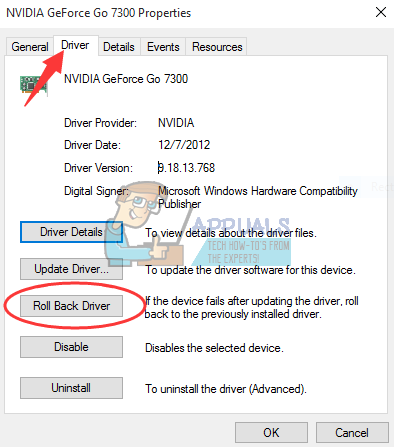
- If the confirmation dialog comes up, click Yes to confirm the rollback. After this process is done, restart your computer to fully effect the changes.
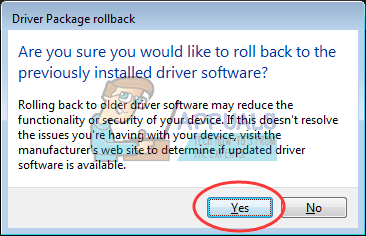
- Now try performing the previous actions from which you encountered issues to confirm if the rollback indeed worked.