How to Fix Rocket League Error 71?
Rocket League’s Error 71 prevents you from joining matches and typically shows a “connection timed out” message. This error usually means a sudden disconnection from the game servers due to network problems or server outages.
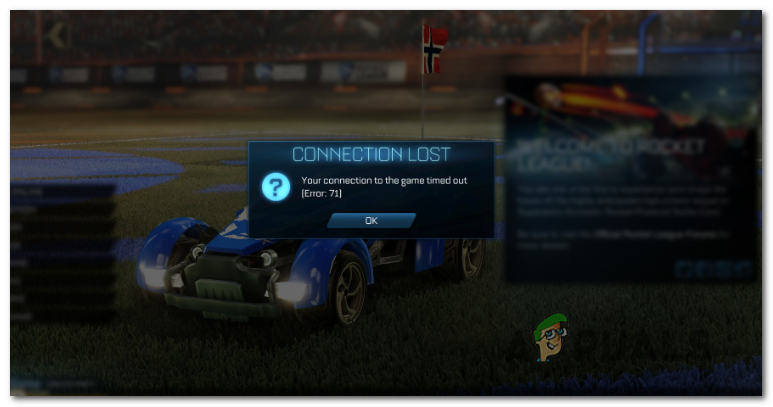
Common causes include server downtime, poor network connection, or outdated game versions. Other factors like firewall blocks, antivirus interference, or corrupted game cache files can also cause this error.
In this article, we will discuss different ways to solve this error
1. Check for Server Issue
Before trying complicated solutions, check if the Rocket League servers are working. If the servers are down or under maintenance, connection issues like Error 71 will happen, and you’ll just need to wait for the servers to come back online.
First, check the server status on Xbox One or PS4 (if you’re playing on a console) to see if there are any issues.
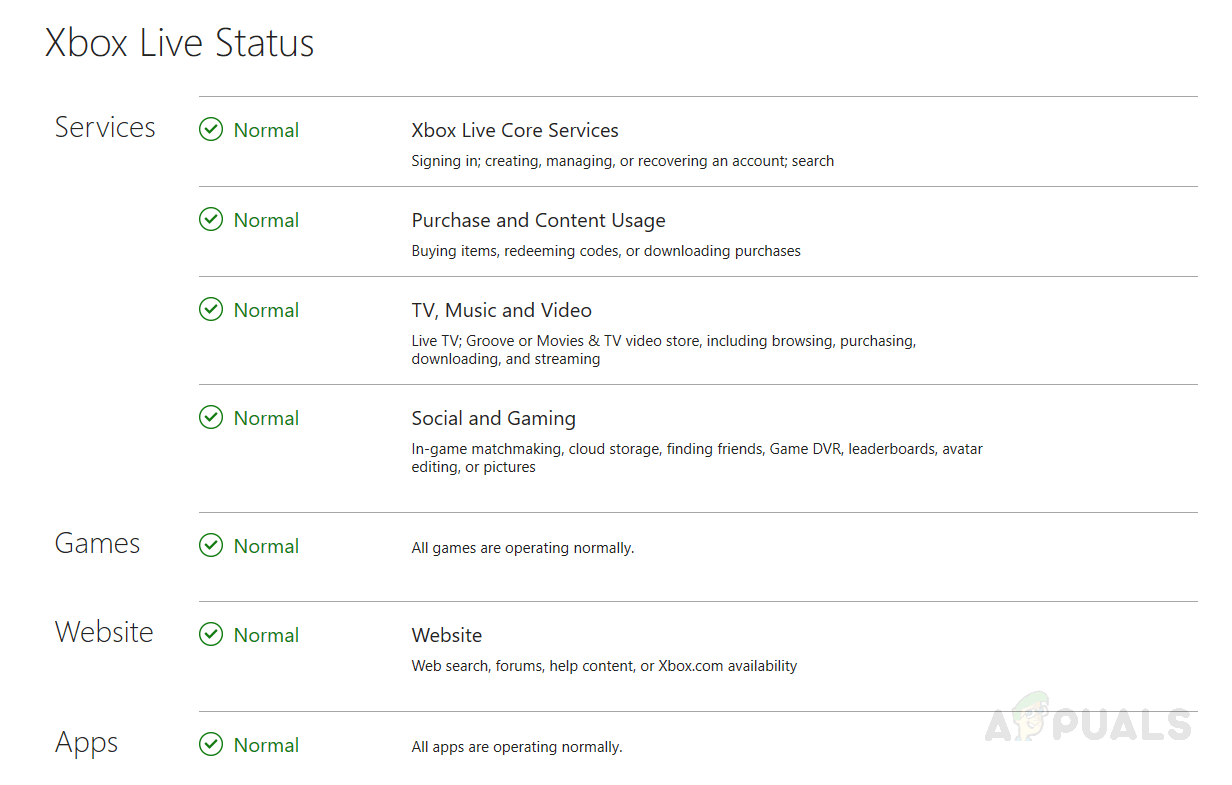
If you’re encountering the issue on a PC, check the official Twitter account for any current reports of issues.
2. Restart or Reset Router
Quickly restarting your router can fix temporary network issues disrupting your connection to Rocket League servers. Simply turning it off and then on again refreshes the connection with your internet provider, resolves IP issues, and can improve the connection to game servers, potentially fixing Error 71.
To perform a simple reset, turn your router off using the On/Off button on the back or physically unplug the cable from the power outlet. Wait at least 30 seconds to ensure the power capacitors are drained before restoring power to your networking device.

3. Forward the Ports Used by Rocket League
Unlocking specific ports for Rocket League helps your network connect directly and steadily with the game servers. This bypasses restrictions that could block or slow down communication, ensuring smoother data flow and reducing the chances of timeouts or connectivity issues.
- Access your router settings by entering its IP address in your browser’s address bar. Typically, the default IP address is either 192.168.0.1 or 192.168.1.1.

Accessing your router settings Note: If these addresses don’t work, search online for your router’s specific IP address.
- After accessing your router’s address, enter your login credentials. Commonly, the default username is admin and the password is 1234.
Note: If these credentials don’t work, look up the default ones for your router model. - Within your router settings, expand the Advanced menu and find an option named NAT Forwarding or Port Forwarding. Once you locate it, click on Virtual Server (VS) and add the ports Rocket League requires:
Rocket League - Steam TCP: 27015-27030,27036-27037 UDP: 4380,27000-27031,27036 Rocket League - PlayStation 4 TCP: 1935,3478-3480 UDP: 3074,3478-3479 Rocket League - Xbox One TCP: 3074 UDP: 88,500,3074,3544,4500 Rocket League - Switch TCP: 6667,12400,28910,29900,29901,29920 UDP: 1-65535
Note: The required ports differ based on your platform.
- After forwarding all required ports, restart both your router and your PC/console to see if the problem is resolved.
4. Update Router Firmware
Updating your router’s firmware improves its performance and fixes outdated issues that might block game server communication. This helps maintain a stable connection and reduces the chances of facing Error 71.
The process for updating your router’s firmware varies by router type.
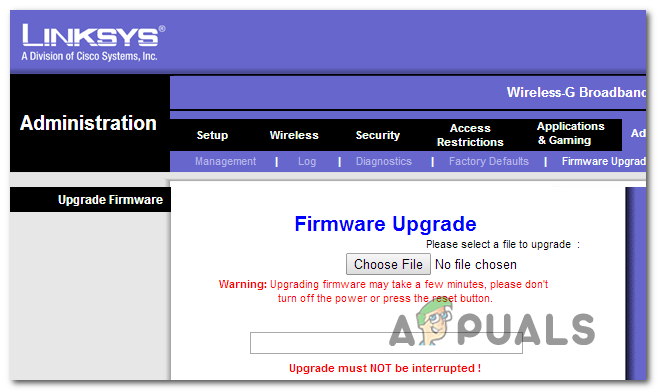
Note: If you’re not tech-savvy, consider upgrading to a newer model or consult a network technician for assistance.
Each router manufacturer has a unique method for firmware updates. Some use tools, while others suggest manual updates.
Here’s a list of resources to help update router models from major brands:
Note: If your router manufacturer is not listed, search online for specific firmware update steps.





