Roblox Shift Lock Not Working? Try these 6 Solutions
Roblox shift lock does not work when the game developers locked this feature. But If they allow it to function, then there must be some shift lock glitches that make the key stop working. The game goes to the previous normal after releasing the shift key. Moreover, the Camera is unable to rotate and the character movement gets disturbed.
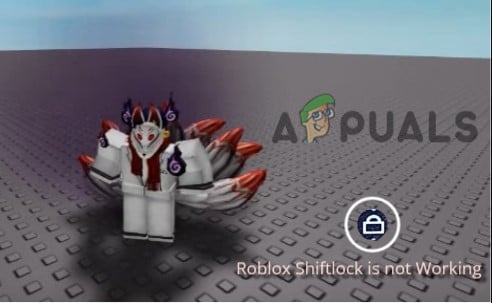
Here are some reasons why the Roblox shift lock is not working;
- Developers Whim: The game creator has a margin to set the features in the game. So, sometimes the developer locked the shift mode and only he can change it. So, if you find that game setting are set as a developer, then your shift lock will not work. But you need to open other games on Roblox. If they are not showing the same settings then you can fix this issue.
- Shift lock Glitches: There are some shift lock glitches due to which the camera and movement modes get disturbed. So, When the user presses the key, the camera does not rotate and the motion of the character ceases. Set both modes to classic and check the Roblox allows the shift lock to work properly.
- Outdated Game: The outdated games do not support the latest features of the games. so, there could be a reason that shift lock also does not work with old versions. So, to fix this issue you have to update the game.
1. Make the game compatible with Shift Mode
Before switching to some other method, first, check whether the game is supporting the Shift lock mode or not. This will depend on the game creator. The developers can disable the game features in their places. It shows “set by developers” in Roblox in-game settings menu.
In this case, open the different games and check if you can use a shift mode that is working or not. If it is working then the developers will resolve it on their own. But if it is not working then you can follow these troubleshooting processes;
- Open the game and go to its settings.
- Now go to Shift Lock Mode and check if it is adjusted to Set by Developers.
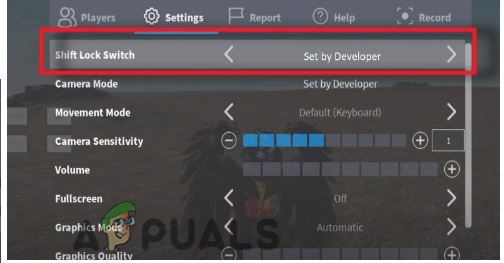
Check the Compatibility of Roblox
2. Shift lock in Roblox
The Roblox games can be played on both Mobile and PC. So, if you are playing the game on your PC or Mobile, and want to allow shift lock to work in Roblox, you can follow the steps;
For Computer Users
- Open the Roblox in your system. Now launch the game that you want to play.
- Then click on the three-line icon present in the top left corner.
- So, click on the Settings menu and go to shift lock mode and adjust it to ON.
- Now launch the game and check if it works or not.
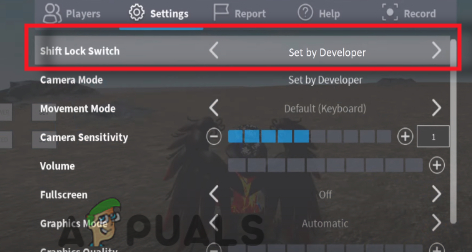
Setting Adjustment
For Mobile users
- Open the Roblox app and sign in by adding its credentials.
- Now choose your vehicle type Motorcycle or a car. Then zoom the camera on your Roblox to the maximum settings.
- If you have zoomed in, you can use the vehicle automatically. This is how your shift lock will work properly.
3. Change the Display scale
If Roblox Shift Lock is not Working then change the display scale of your computer. The display scaling increases the FPS and smoothly run the game on your system. Scaling will decide how things on-screen will enlarge. So, change the Display scale to 100%. It will fix the game screen to the required size and will run it smoothly. So, here are some steps that will help you in display scale adjustment;
- Close all the programs and right-click anywhere on the Desktop.
- Now click on the display settings option. Then scroll down to scale and layout.
- Now select scale up to 100%.
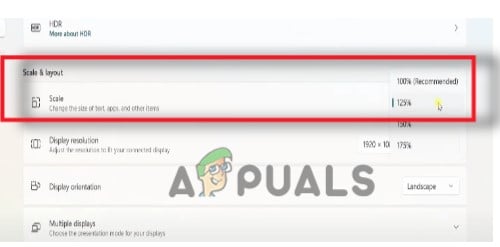
Display Scaling up to 100 - So, directly launch the Roblox and check if the problem is fixed or not.
4. Adjust the Movement Mode
To fix Roblox Shift Lock that is not Working, adjust the Movement Mode. It allows the shift Mode to work. So, if your settings are on default or set as a developer, then adjust the settings to keyboard & mouse or Classic option. So, follow these steps to adjust the Movement Mode;
- Launch the game and click on the settings icon.
- Now go to the Movement mode and click on the Arrow icon.
- Adjust the Movement Mode to keyboard and Mouse or Classic. Both modes support the shift lock.
- So, relaunch the game and check if the problem is fixed or not.
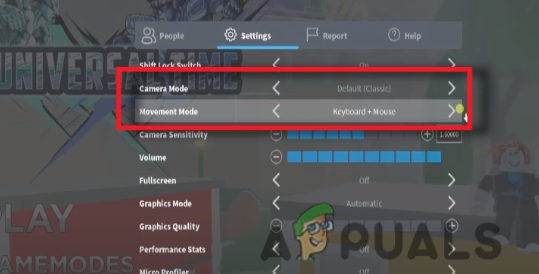
Movement Mode Setting Adjustment
5. Adjust the Camera Mode
If Roblox Shift Lock is not Working then change the camera mode settings. The camera mode allows you to use the shift lock function. It also keeps the camera at a fixed position that most users refer to. So, the following steps will help you in changing the Camera mode;
- Open the Roblox and play the game of your choice. Now, click on the Settings icon.
- Select the Settings from the Menu bar and go to camera Mode.
- Adjust the camera mode to Classic. Now relaunch the game and check if the problem is fixed or not.
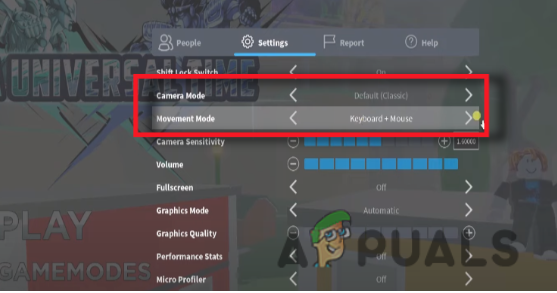
Camera Mode Setting Adjustment
6. Update the Roblox Game
If still, you are facing the same error, it could be possible that the game has missing updates. The developers always keep on trying to introduce new features in the game. But the older versions do not support the new updated features of the games. So, To fix this error you have to update the game. Follow these steps in sequence;
- Open the Roblox and select the game you want to play.
- Check for the latest updates. If there are any updates available, simply click on the update option.
- Once the update is complete, launch the game again and check if the Shift lock is working or not.

Update the Roblox Game





