How to Fix Roblox Memory Dump Error?
The Memory Dump Error occurs when you attempt to launch Roblox, but instead of starting, the game crashes and fails to load. A pop-up then appears stating, “The application encountered an unrecoverable error – Click ‘OK’ to create a memory dump”. This message indicates that the Roblox player experienced a serious fault due to an access violation or a low-level execution error, causing it to generate a memory dump of its current state.

A common reason for this error is Windows Memory Integrity, a core isolation feature that is often enabled by default, especially on systems with AMD processors.
Additionally, Secure Virtual Machine (SVM) being active in your system BIOS or interference from third-party antivirus software can also trigger this error.
Now that the main causes are clear, let’s go through several proven fixes that have successfully resolved the issue for many users.
1. Disable Memory Integrity
Windows Memory Integrity is a core isolation and virtualization-based security feature (VBS) that runs integrity checks in a secure environment. Roblox’s anti-cheat system can conflict with these security restrictions, which can lead to memory dump errors. Disabling Memory Integrity stops Windows from enforcing strict driver-signing and virtualization-based protection, allowing Roblox to run without interference.
- Press Win + I to open Settings and go to Privacy & Security.
- Go to Windows Security.

- Select Device security.

- Click on Core isolation details under Core isolation.

- Toggle the Memory Integrity switch to Off.

- Restart your computer and check if the issue is resolved.
Note: Turning off Memory Integrity lowers system security by reducing protection against malicious drivers. Re-enable it after troubleshooting if needed.
2. Disable SVM from BIOS (If Applicable)
Secure Virtual Machine (SVM) is AMD’s hardware virtualization feature, which is usually enabled by default in the firmware. When active, SVM allows the hypervisor to intercept low-level processor and memory operations. This can conflict with Roblox’s anti-cheat system and result in the memory dump error. Disabling SVM in the BIOS prevents the virtualization layer from interfering with Roblox.
- Restart your computer and, while it boots, press the BIOS key (usually Del, F2, or Esc).
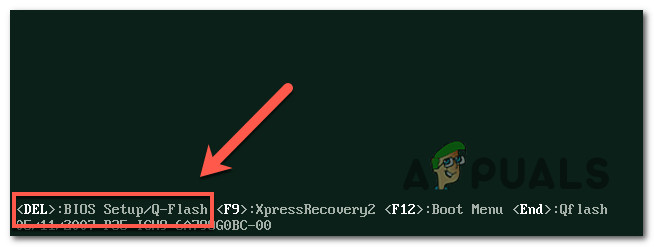
- In the BIOS menu, go to Advanced and then select the CPU Configuration tab.
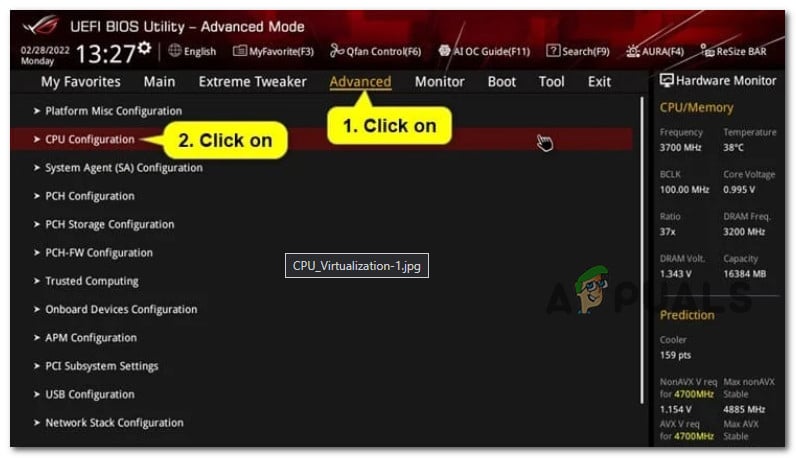
- Locate SVM Mode, AMD-V, or Secure Virtual Machine option.
- Set the option to Disabled.

- Save changes (by pressing F10) and exit the BIOS.
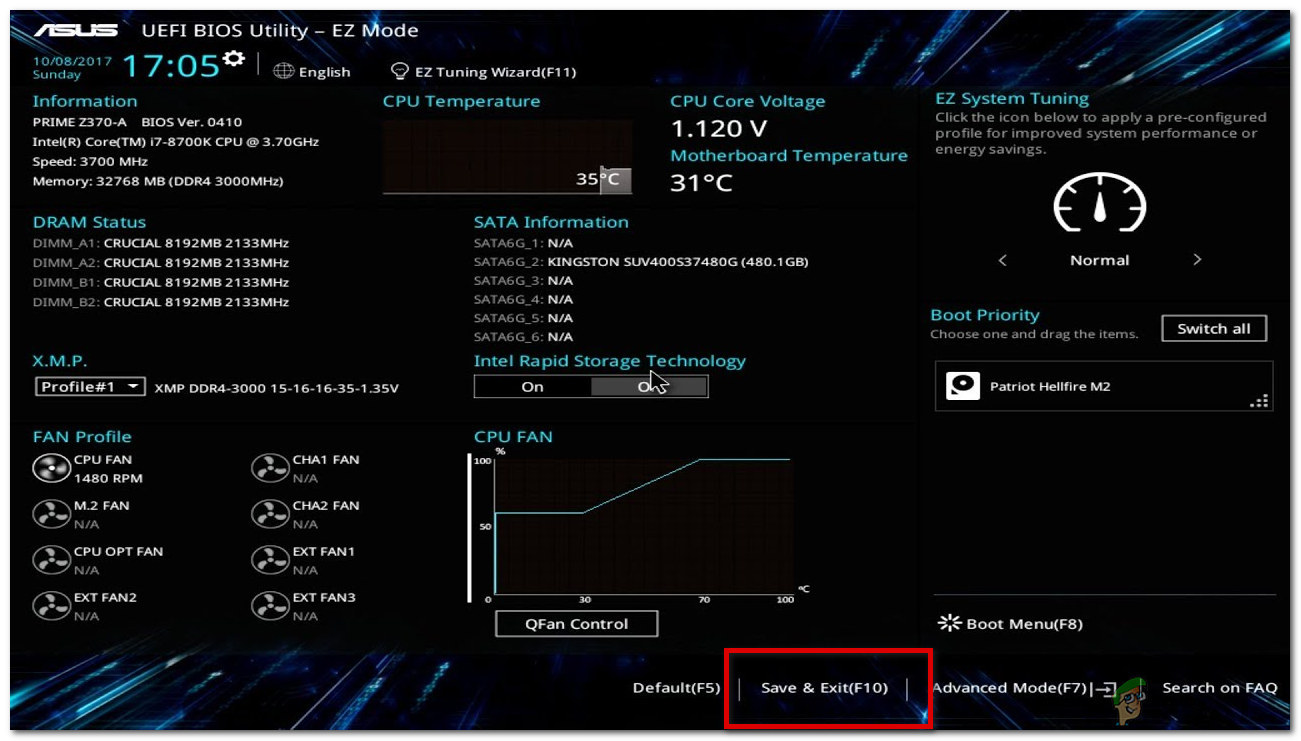
- Boot back into Windows and check if Roblox launches properly.
3. Disable Your Anti-Virus
Third-party antivirus software and firewalls actively monitor processes, drivers, and network activity on your system. Roblox’s anti-cheat system uses low-level operations that can sometimes appear suspicious to these security programs. When the antivirus blocks or terminates such operations, Roblox fails to run. Temporarily disabling your antivirus can help identify if it’s the source of the conflict.
- Open your system task tray from the right side of your taskbar.
- Right-click on the antivirus you are using (for example, Avast AV).
- Select Avast shields control and choose Disable permanently.

- Try launching Roblox to see if the problem is resolved.
- If Roblox works correctly, you can re-enable your antivirus after testing.





