How To Fix Roblox Error Code 901
Another Day, Another Roblox Error
The Roblox Error Code 901 is perhaps the most confusing and frustrating error out there. The problem with the error is that it does not tell you what’s wrong. Unlike most Roblox Error including 277 and 524, we have covered here at Appuals. The Error Code 901 does not have an official description on the Roblox website.
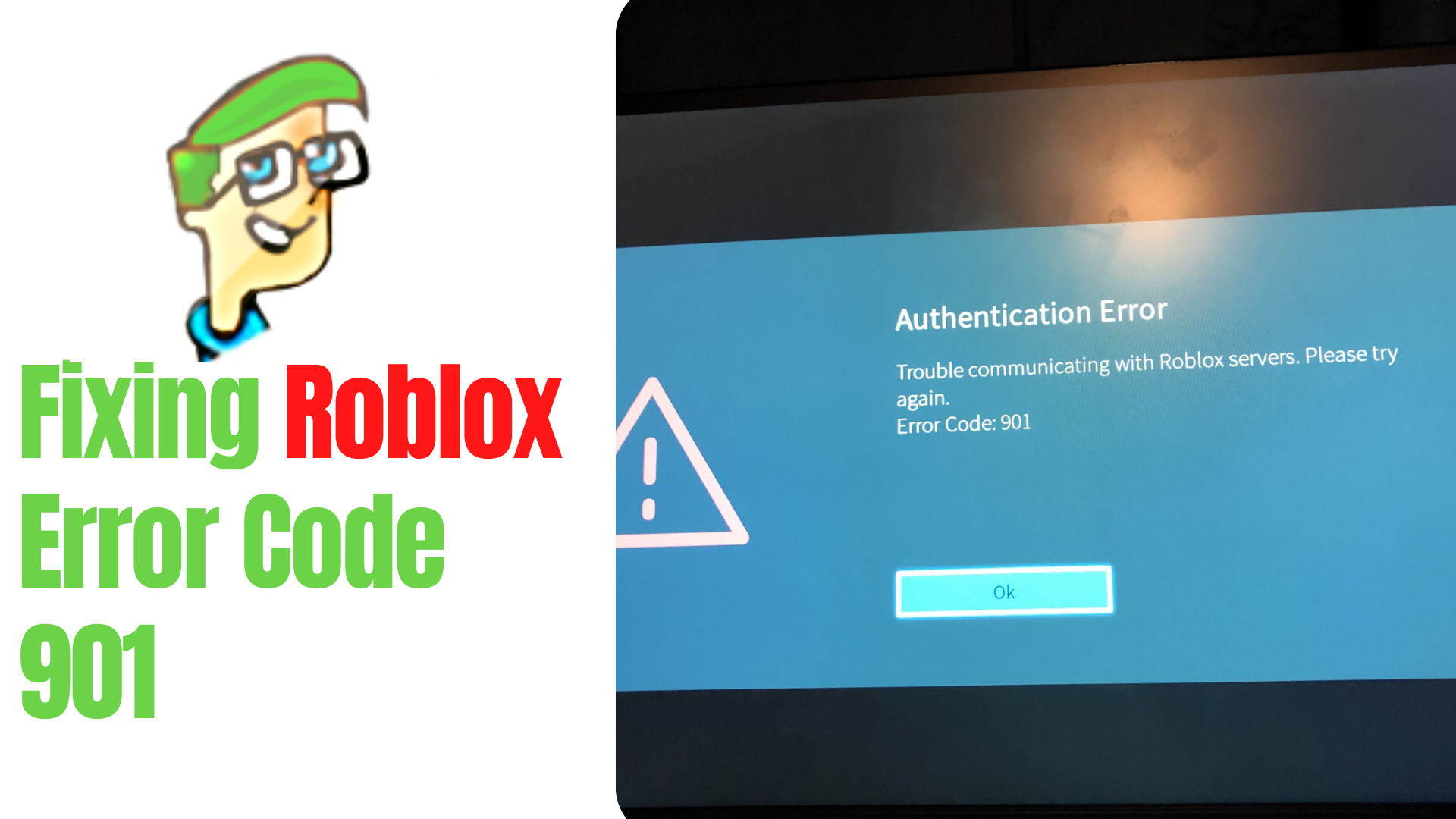
If you didn’t know, the Roblox website has a page, which consists of all errors. The error mentions have a proper description, and along with that. There are also reasons stated as to why it would be happening.
Roblox Error Code 901
Further, this specific error is prevalent amongst Xbox Users. However, looking at recent threads In the Roblox forum. It is apparent that the error is now on PC as well.
Now, If you are one of those who are unable to Play Roblox due to this error, don’t worry, because you have come to the right place. In this guide, we’ll go through several methods that will ensure Roblox error code 901 is fixed.
Check If your Roblox Account Is Banned
A lot of Youtubers who got this error mentioned that after getting banned. Whenever they launched the game, they would get this error. Surprisingly, there is no official word from Roblox that suggests permanently banned users would get this error. However, we have seen things like these in the past. Roblox errors do not make any sense. Thus, It is highly recommended you make sure that your Roblox account isn’t banned.
Once again, there isn’t a proper way of knowing if your account is banned. However, you could certainly reach out to Roblox Ban Support and see if your account is banned. Other than this, you can go through this manual process that would tell you if your Account is terminated or not.
- Go to the Roblox users URL.
- Under the URL, replace the user ID with your account ID. If there was any account shown, then you are in safe hands. Else, you should contact Roblox for a unban.
To clarify, If your game is crashing after accessing a particular server. Then, you should understand that you are banned from that specific server. You could try to play a different server and see if it’s a server-specific ban. In that case, you should contact the Server Admin and figure why you were banned. On the other hand, If you are getting the error continuously across all servers. Then, there is a fair amount of chance you are officially banned from Roblox.
Make Sure Roblox and Xbox One Are Updated
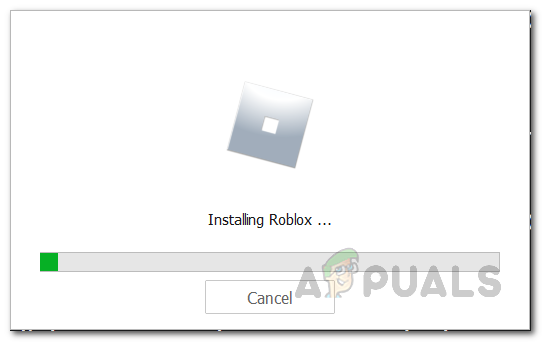
In case you are getting this error on Xbox. Make sure that your Xbox and Game are both updated to the latest versions. This is the most effective and proven method, which Roblox Xbox users have gotten used to. All you have to do is go to Settings > System > Updates. Afterwards, you will see a screen like this, where it’ll tell you that “here is where you will see updates for games and apps on this Xbox.”
In case there were no updates for Roblox available. Then, you should probably check Xbox One System Updates. You can update Xbox one to the latest version by clicking on the Xbox controller button > settings > updates and downloads. Afterwards, It’ll you either Xbox One is already updated to the newest version. Or, you need to update it for a more recent version.
Unlink and Sign Back Again
Another common practice that can help you eliminate this error is that you should Unlink and Sign Back into your Xbox/Roblox Account. Usually, whenever you open Roblox, the game will crash with 901 error. Therefore, you won’t be able to unlink the account. There is a way around through which you could log out of your Roblox Account. This might not be available for everyone, but give it a shot.
Open Roblox; while it loads, go to settings > Roblox Account > Unlink the account. After you do that, the next time you open Roblox, the game will ask you to log in again. This does fix the error because sometimes the game has a weird Login glitch, due to which it considers your login as double.
In case you weren’t able to unlink the account. Then, you should probably try to logout into your primary Xbox Account. Other than this, it would be best if you also tried to login into a different Roblox platform. That goes on to say, you can download Roblox on Android and try to log in and logout numerous times. This is also the right way of checking if your account is working or not.
Uninstall Roblox and Download It Again
There is a possibility that some bug or glitch might be blocking you from playing Roblox. Things like these are relatively familiar with Roblox. Uninstalling and Download the game again can certainly help. It’ll reset all settings, clear cache, and fix out all the glitches. In case you are getting the error on Xbox. Make sure that once you uninstall Roblox. Try to clear the cache of Xbox One, so all leftover files are cleared out. For PC users, you should also clear out Temp Folder and perform a Disk Cleanup.
Roblox Maintenance
One of the Xbox Moderators on the forums wrote that Roblox Error Code 901 happens due to server/game maintenance.
Usually, whenever Roblox Servers are about to go down. There is an in-game announcement for everyone. Other than this, Roblox Social Media also announces various maintenance times on its pages. You can either check the social media pages. Or you could go to the Roblox Status checker and see if all systems are operational.
Other than ensuring that all Roblox Servers are running. You should also check out if Xbox Services is live in your region. Sometimes, the game is running well, but Xbox servers are down. As a result, the game does not allow you to enter.
- Head over to the Xbox Live Server Status
- Make sure all services are marked green, indicating they are running.
Try to Play Roblox on Different Platform
In case all the methods above did not fix the error for you. Likewise, If you are either on PC or Xbox, it does not matter. All you have to do is access Roblox and log in to your account from a different platform. That goes on to say If you are on Xbox One facing the error. Try to access Roblox on Android or Browser.
On the other hand, If you are a PC User. Try to play the game on Windows 10 Application or try it on a mobile device. By doing this, you will know the following things.
- Is your Roblox Account Banned
- Does the Roblox Error Code 91 only happen on your Device
- Are Servers down for all platforms
PC Users should do this
Although all methods mentioned In this guide work for both PC and Xbox. But some PC Specific methods would also help you fix the error. Firstly, you should try to Reset whatever Browser you are playing Roblox. Moreover, also note that Roblox runs without any errors on Firefox and Chrome Only. In addition to that, try to Alternate your IP address, switch it from automatic to static. Thirdly, make sure your account is at least 30 days old.
Last but not least, try the Roblox Windows 10 Editon. You can download it from the Windows Store. I’d also recommend changing from Windows 7 or 8 to Windows 10 because others aren’t too compatible.
Final Take
There are meagre chances that you would still be getting the Roblox Error Code 901. The methods we have listed are probably all there you need to know. In case the error is still there. Then I guess you are IP banned by Roblox. Once again, this isn’t normal, and there are very slight chances of getting IP Banned. You should probably try to access Roblox from different Internet. Other than this, you could also try to Alternate your Mac address. Before doing all these, I’d recommend you to change your name and try to access the game. Secondly, also try to contact Roblox Support and see if they can tackle the problem.





