Fix: Error Code: 429 ‘Authentication Failed’ ROBLOX
Roblox typically displays error 429 when the user sends too many requests to Roblox servers in a short time span. Error 429 is actually an HTTP status code that indicates that the user has exceeded the server’s request rate limit. Roblox has a rate limit for sending requests to maintain stability and performance for their servers, as well as to prevent spamming and abuse of services which may affect servers for others.
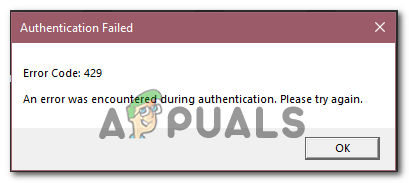
Another main factor could be that you are using the API of Roblox to interact with it. The API also has some request sending limits, and if you exceed those, you may get the Roblox Error 429. The possible fixes for this error include spacing out your requests, disabling interfering browser extensions, clearing cache and cookies, and changing DNS servers. Now, let’s dive right into the fixes.
Let’s dive right into the fixes now.
1. Reduce Server Requests
The first and most important step is to reduce the number of requests you are making to connect to the server. Since the server rate is pre-set, if you exceed it, you may encounter an error. Try taking adequate breaks between each request, and the following error will be gone. If the error persists, try these next solutions.
2. Check the Server’s Status
Sometimes, when you are trying to join the game, the servers may be down, and you cannot get in. Be sure to check the connectivity and health of the servers to avoid errors, such as Error 429. To check the availability of the Roblox server, try using their own services that report the status of the servers.
https://status.roblox.com/
If the servers are down you must wait for some time and try again.
3. Change the DNS server
Changing the DNS server to Google’s DNS can potentially fix the following error. DNS servers play a crucial role in connecting to the domain, If your DNS server is slow or experiencing issues, It will delay in resolving domain names and will give to a slower connection. To change the DNS server follow these steps
- Search for Control Panel in the Windows search bar.
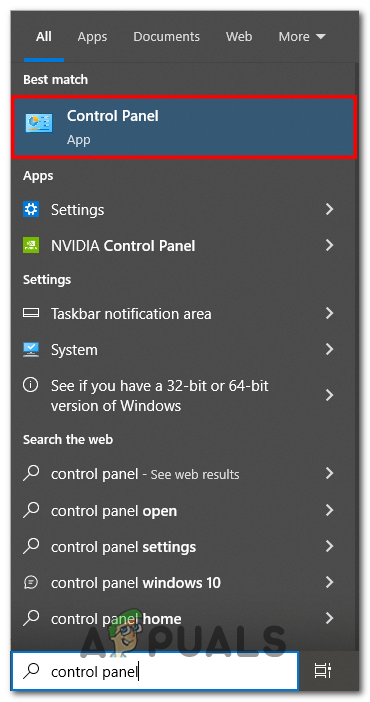
Opening Control Panel - Then, Click on Network and Internet.
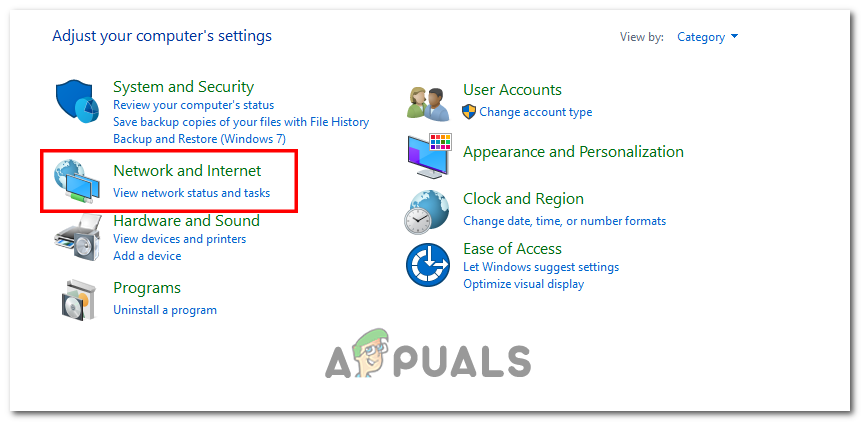
Click on Network and Internet center - After that, Click on Network and Sharing Center.
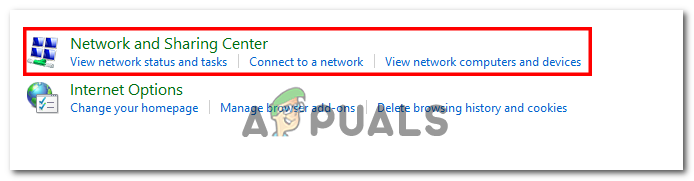
Opening Network and Sharing Center - On the Left side column, Click on Change adapter settings.
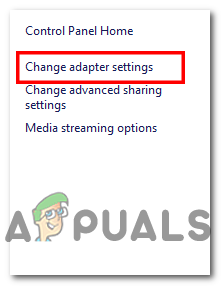
Selecting Change adapter settings - Select the Ethernet or Wifi connection you are using, Press Right-Click, and open Properties.
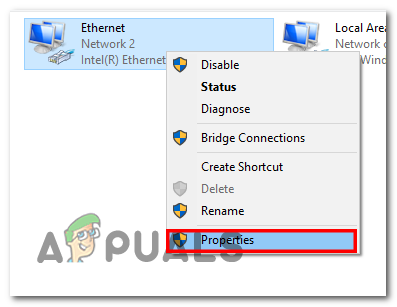
Going to properties of Internet Connection - Go to Internet Protocol Version 4 (TCP/IPv4) and hit Properties.
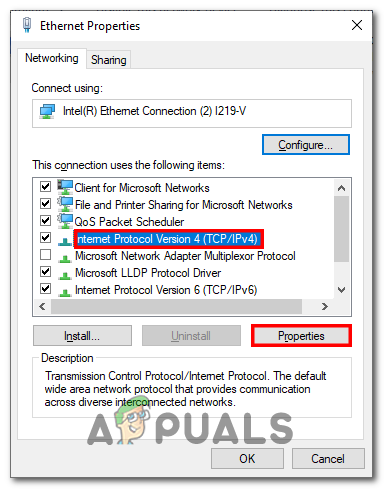
Hitting Properties - Here, Check the box saying Obtain an IP automatically.
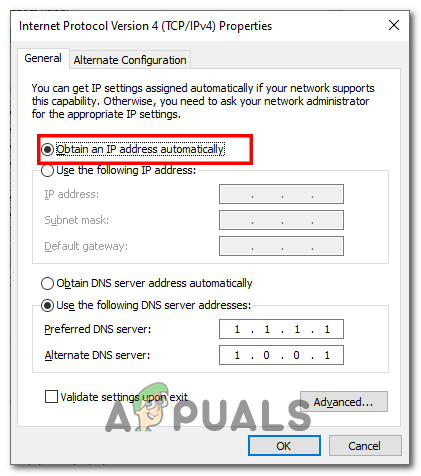
Checking the box - Now, Check the box which says Use the following DNS server addresses and put these servers of your choice.
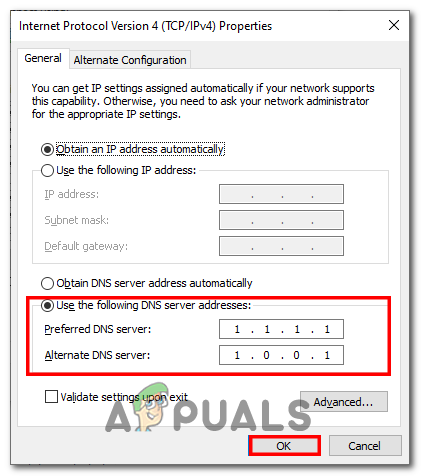
Changing DNS server You can use public DNS servers like Google DNS (8.8.8.8 and 8.8.4.4) or Cloudflare DNS (1.1.1.1 and 1.0.0.1), or specific DNS servers provided by your internet service provider.
- Press Ok to save changes.
If this doesn’t help try the next solutions.
4. Check your Internet connection
Roblox Error 429 is primarily caused by a slow internet connection or repeated requests. In the case of a slow internet connection, the servers may cause unstable connections or irregular network problems, which will trigger errors like Error 429. In this situation, try restarting your router or using a different internet connection to check whether you still encounter the error or not.
5. Flushing Cache
Flushing the cache of the browser will help you when running Roblox on an API or extension within a browser. Removing the cache will enable the browser to have a fresh start, which will result in the removal of old, corrupted, or outdated data. This outdated or cluttered data may lead to conflicts when connecting to the server. To remove the cache from the browser, follow these steps:
5.1 Google Chrome
- Click on the three dots on the top right.
- Then, Hover over More Tools and select “Clear Browsing Data”.
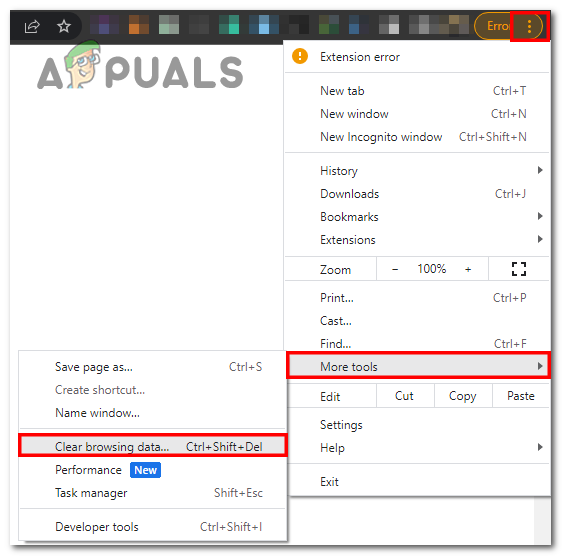
Selecting the More Tools option - Now, Select “All time” from the drop-down menu.
- At last, Click on the Clear Data button to remove all the previously stored cache and memory.
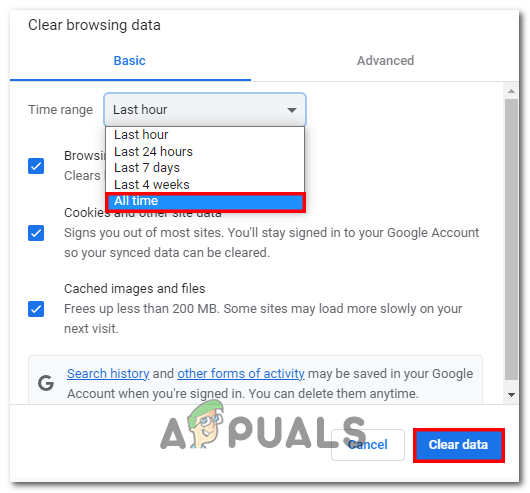
Clearing Cache from Google
5.2 Mozilla Firefox:
- Click on the three horizontal lines in the top-right corner to open the Firefox menu.
- Select Settings.
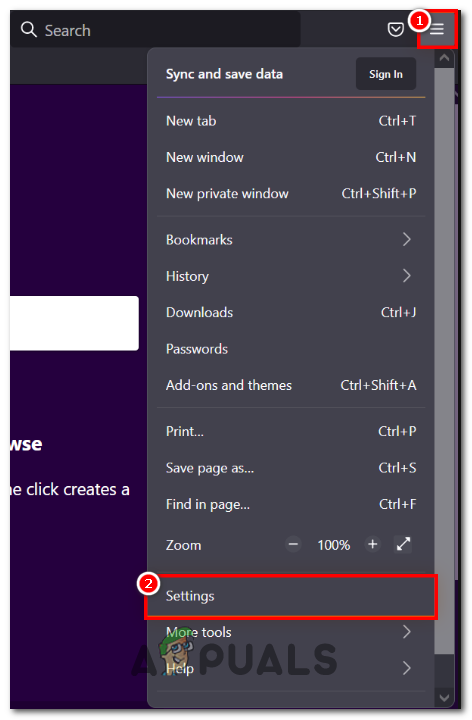
Selecting settings - In the left sidebar, click on “Privacy & Security.”
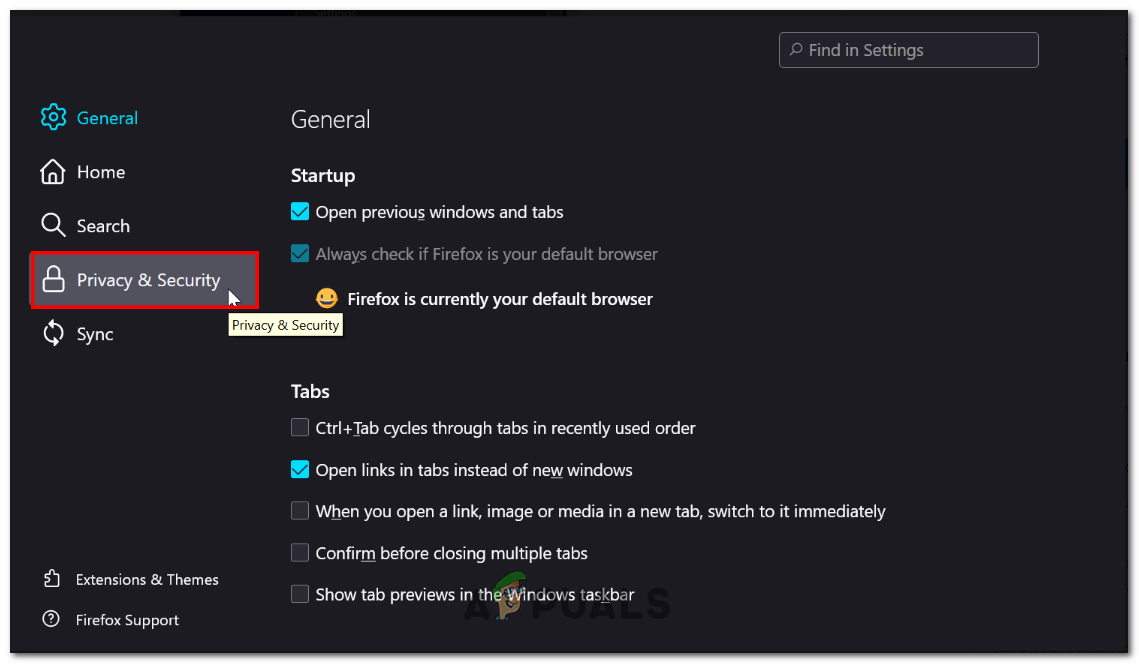
Clicking Privacy & Security - Under the Cookies and Site Data section, click on “Clear Data.”
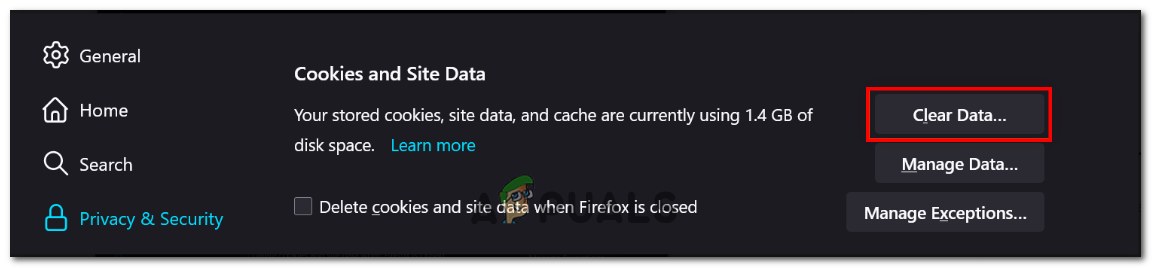
Clearing Data - Make sure the “Cached Web Content” option is checked.
- Click on the “Clear” button to remove the cached files.
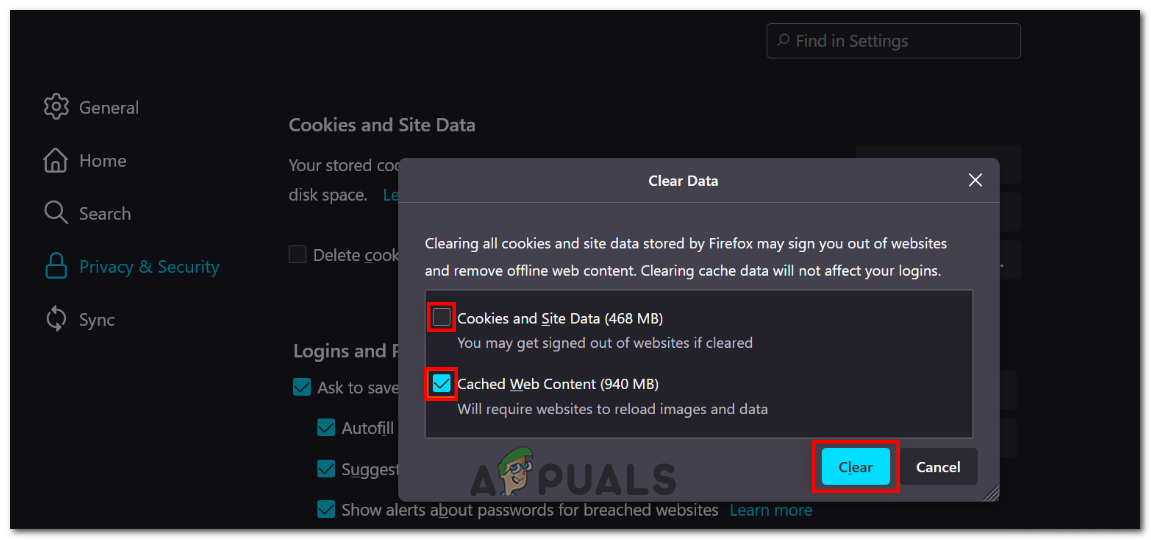
Checking Cache box
So this is how you can flush and remove cache from browsers. This removal of the cache will help you remove the following error. If the error continues follow the next solutions
6. Disable browser extensions
Disabling the browser extension might help you to resolve Roblox Error code 429. Here’s how you can apply this fix:
- Open Chrome, Edge, or the browser you use for Roblox.
- Type chrome://extensions/ or the appropriate one, depending on your browser, in the address bar and hit Enter.
- Toggle the switch off next to the extension you want to disable.
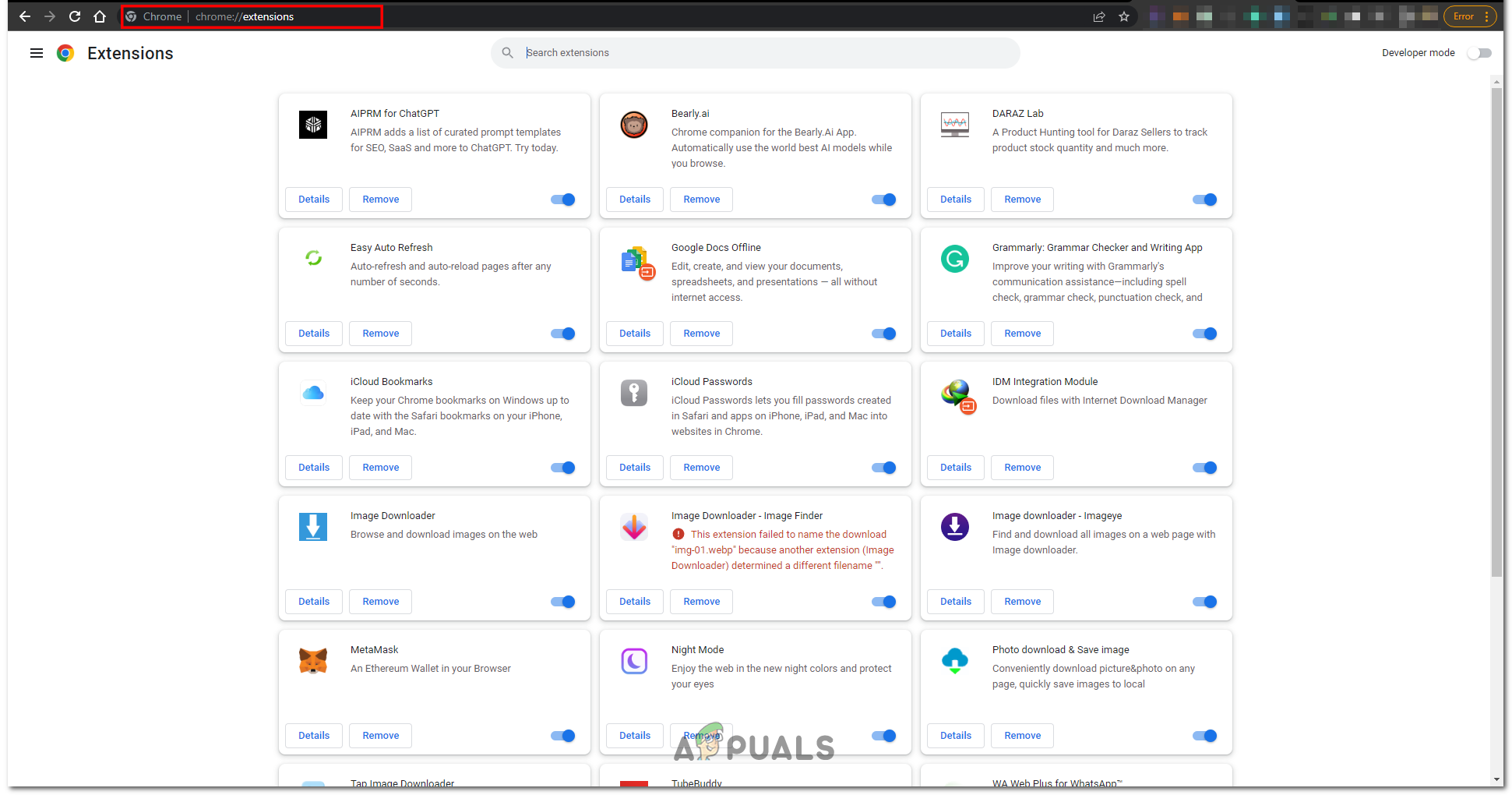
Disabling Extensions in Google - Now, Relaunch the browser.
These are the possible fixes to cure Error 429 in Roblox, By applying these fixes you will be able to connect and play the game.
 Reviewed by
Reviewed by 




