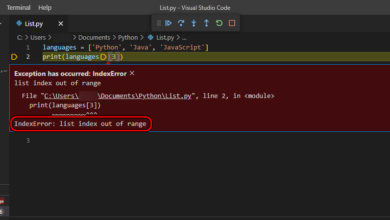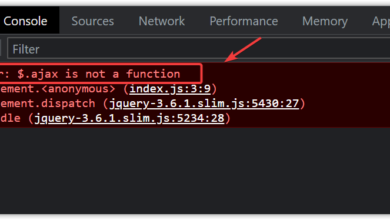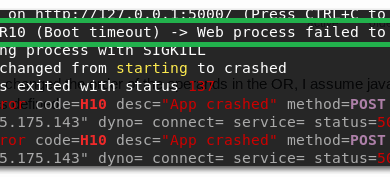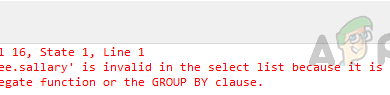How to Reset Visual Studio Code Settings
The Visual Studio Code editor can sometimes encounter issues that leave you with no choice but to reset its settings. Resetting the settings reverts everything back to default, allowing VS Code to work exactly as it did when first installed. In this guide, we will cover different methods to reset Visual Studio Code settings.
In this guide, we will cover different methods to reset Visual Studio Code settings.
1. Reset Settings via Command Palette
The Command Palette provides a quick way to reset settings without manually opening files. This option clears all modified values and restores the defaults, which often resolves minor errors and conflicts within seconds.
- Open Visual Studio Code and press Ctrl + Shift + P.
- Type:
Preferences: Open User Settings (JSON)

- Delete all the content in the file and press Ctrl + S to save.
2. Delete Settings File Manually
If the settings file is badly corrupted, the editor may continue to crash. Deleting the settings.json file forces VS Code to generate a new one with default values, removing incorrect or broken configurations.
- Close Visual Studio Code completely.
- Go to the settings.json file location, or press Windows + R and type:
%APPDATA%\Code\User\

- Right click on settings.json and select Delete.

- Restart Visual Studio Code, and a fresh default settings file will be created automatically.
If you continue to see slowdowns, broken recent files, or search glitches after a reset, clear the user data folders. VS Code recreates these on launch.
Windows
%APPDATA%\Code\User\ %USERPROFILE%\.vscode\
macOS
$HOME/Library/Application Support/Code/User ~/.vscode
Linux
$HOME/.config/Code/User ~/.vscode