Fix: Removing Geofences by request id failed
There’s nothing more annoying than getting the same error message over and over again without the means to make it go away. Even though Android has gotten a lot more stable than it was years ago, some errors simply refuse to go away.
This is the case with the “geofence 1000 error“. If you are unfortunate enough to deal with this issue, your screen will light up every 5-10 minutes by a toast with the message “removing geofences by request id failed: error code 1000“, followed by another toast message “add ge1ofences failure, error code 1000”

This error can be caused by multiple apps, glitches, and internal services. Essentially, the error is telling that you’re dealing with a misbehaving app or app service that isn’t collaborating well with GeoFencing. Basically, the GeoFencing service is asking your device to notify it when it enters or it leaves an area, but something goes wrong along the way.
Although it’s not mandatory, this issue is most likely caused by an app or service that rely on location when doing specific tasks.
There are several potential fixes for the geofence 1000 error. We ordered the fixes by efficiency, so make sure you start with the first method and work your way down until you find a guide that works for you.
Method 1: Agreeing with Google’s Location Services
The official Android documentation states that error GEOFENCE_NOT_AVAILABLE a.k.a. code 1000 appears when the user disagrees to use Google Location Services. In reality, that’s not always the case. Let’s start by enabling Google’s location service and setting it to Device only before changing it to another mode in order to bring up a hidden dialog. Here’s how:
- Go to Settings > Location and tap on Mode.
- Set the mode to Device only. This will ensure your phone will use your GPS to determine your location.

- Now tap on any other mode (high accuracy or battery saving). If you use your GPS frequently, opting for high accuracy is probably better.
- This should trigger a dialog asking you if you want to use Google’s location services.
- Tap on Agree.

- Restart your phone and see if the error is gone.
Method 2: Clearing Cache / Data from Maps
Sometimes the error originates from a glitch with the Google’s Maps app. If the solution above hasn’t yielded a result, try the following fix:
- Go to Settings > Apps > All and make sure even the system apps are visible.
- Scroll down until you find Maps and tap on it.
- Tap on Clear Cache and wait until it’s deleted.
- Tap on Clear Data.
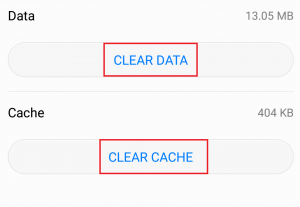
- Restart your phone and see if the toast message is gone.
Method 3: Eliminating App conflicts
If you’re still struggling with the dreadful toast error, let’s eliminate app conflicts from the list. Some apps, particularly poorly optimized ones, don’t know how to handle GeoFencing correctly. Here are some apps that will create this conflict:
- geoPingProject
- Charlotte Russe
- GPS Navigation for Cars
- KingApp
- Michaels!
- NoNonsenseNotes
- FencyPOI
Note: Keep in mind that the list is probably a whole lot larger than this, so don’t rule out an app conflict that easily.
In most cases, they will make your Android display this error message for as long as location services are disabled. Here’s what you can do:
- Go to Settings > Security & Privacy and tap on Location Services.
- Make sure Access to my location is enabled.
- Use your phone like you normally would and see if the error message reappears.
- If it does, it’s time to pinpoint the source. Think long and hard on which app you installed around the same period the error started to appear.
Note: Don’t tighten the circle to the ones that clearly use GPS. Even apps and games without GPS features might request permissions to use your location. - Systematically uninstall each app that might be causing this conflict.
- Restart your device and see if the error message is gone.