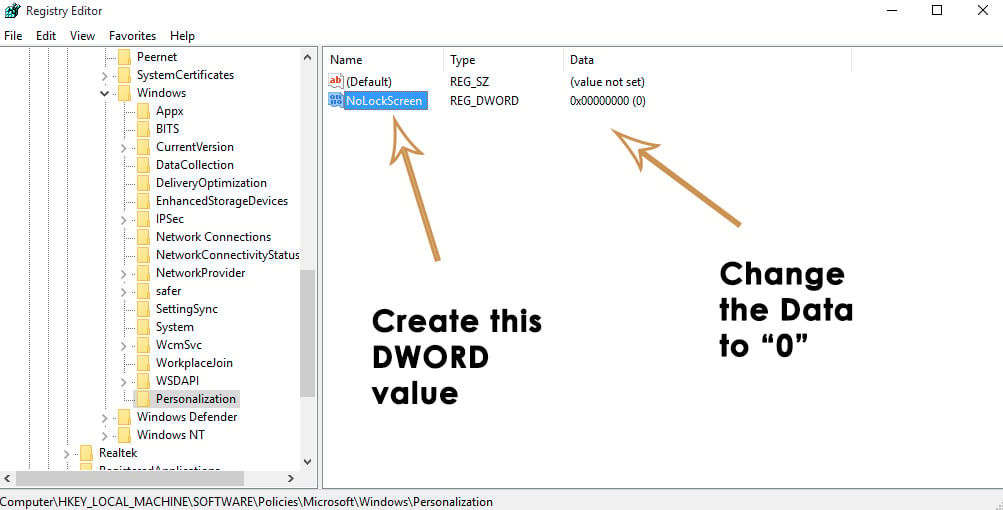Fix: Remove the Lock Screen in Windows 8/10
Windows 8 introduced a lock screen that appears when entering password credentials in order to access the desktop. This lock screen is displayed before password input and utilizes a pleasing animation to allow users to advance to the login screen. The same feature is available in Windows 10. This screen also appears when the user signs out of Windows or when the PC remains idle for a specific period of time. Thus, the user needs to click the mouse button or any key on the keyboard to access the sign-in screen.
A majority of users don’t like this screen in Windows 10, as it tends to create obstructions in signing in rapidly. According to them, this lock screen feature is quite cumbersome and increases the chances of entering the wrong password while trying to sign in. Therefore, they want to remove it.

Solutions for Removing the Screen before Password Input:
There are a number of solutions to do this, but I will mention only those that are easy to follow. So, follow these methods in order to remove the screen before entering the password.
Method #1: Remove the Screen Using Group Policy.
The Group Policy Editor is one of the easiest ways to remove the screen before entering a password. Please follow the steps accordingly.
1. Open the Local Group Policy Editor by typing in the search field.
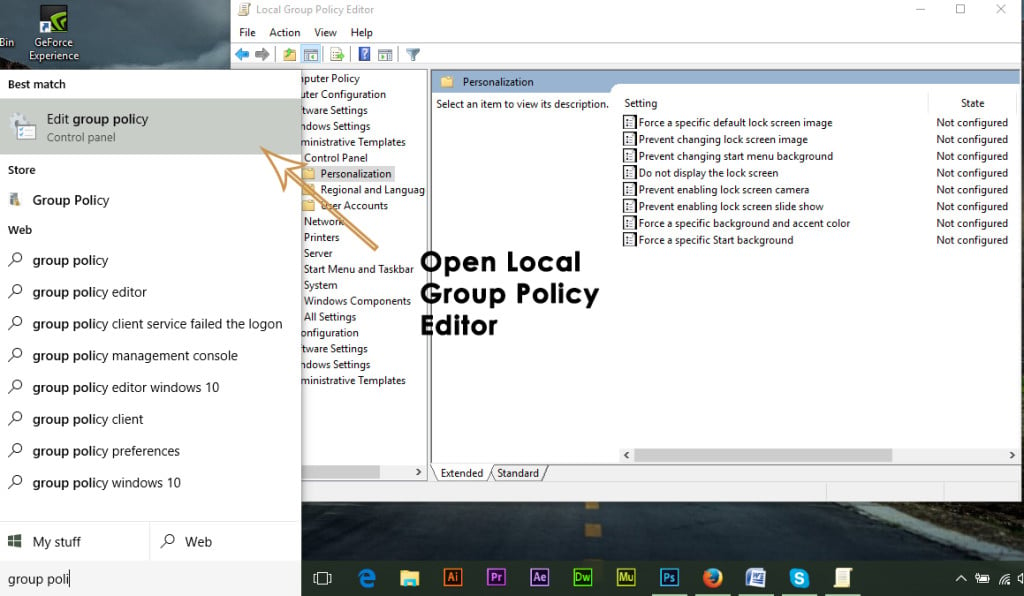
2. From the left pane, expand the Administrative Templates, followed by the Control Panel, and click on Personalization.

3. In the right pane, select the ‘Do not display lock screen‘ setting and double-click on it to change the settings. To disable the screen, select the radio button labeled as ‘Enabled,’ followed by clicking ‘Apply‘ and ‘OK.’ Test it by pressing Win + L on the keyboard.
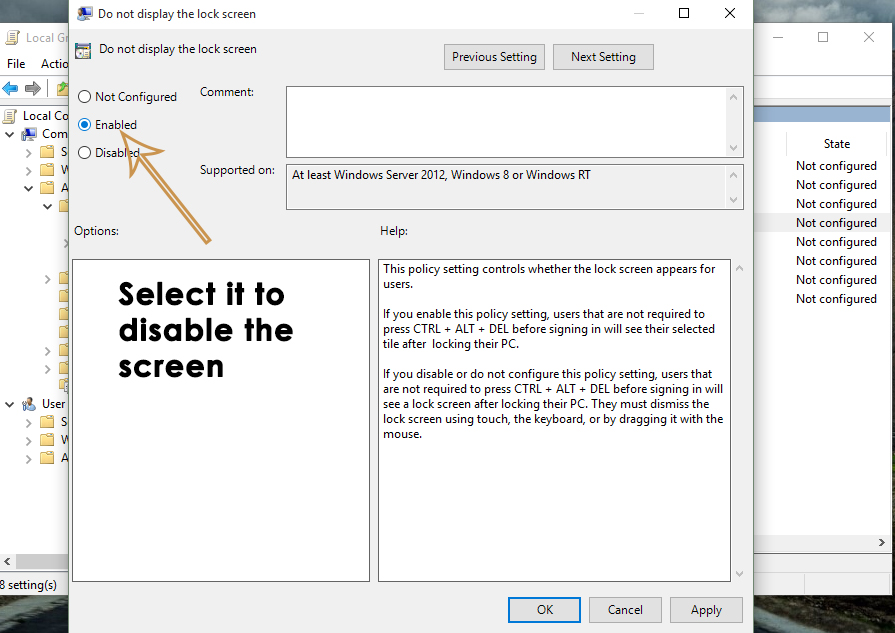
Method #2: Remove the Screen Using Registry Editor.
Before entering the password, the screen can also be removed using the Registry Editor tool.
1. Go to the Run command, type ‘regedit,’ and press Enter. Navigate to Personalization through the hierarchy structure mentioned below.
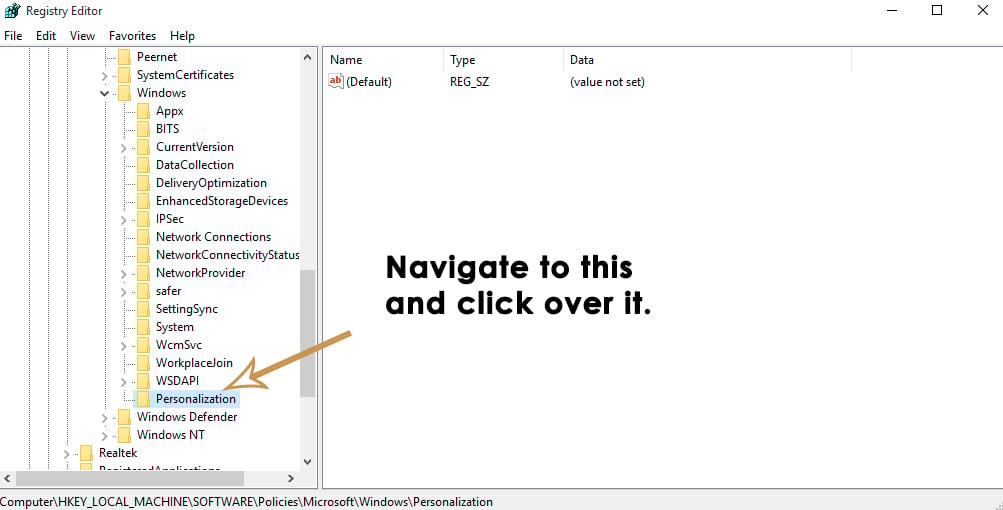
2. Create a new DWORD value (if not present) by right-clicking in the right pane of the Registry Editor. Rename the value as NoLockScreen and change the data to 0 in order to disable the screen before password input. Close the Registry Editor and press Win + L to check if the screen has been removed.