How to remotely Install apps on Android & iPhone
By remotely installing free apps via desktop, users can download and install apps on their mobile devices without having direct access to their phones. This can be especially useful for those who work on their desktops and want to install apps on their phones without interrupting their workflow.
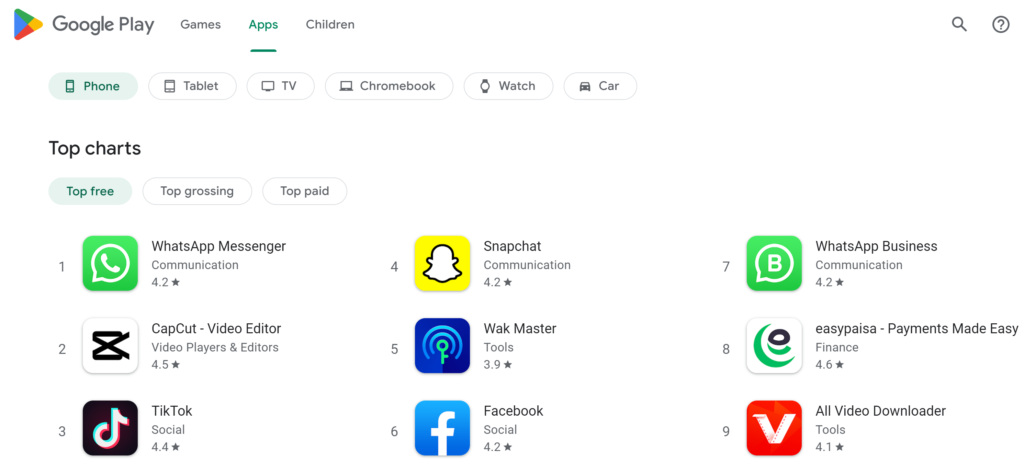
In this article, we will discuss the step-by-step process for remotely installing apps via desktop and provide helpful tips and tricks for our readers.
1. Install Apps Remotely on Android Phones Using Google Play Store
Installing apps remotely on an Android device from a desktop can be done through the Google Play Store on your desktop.
Here is a step-by-step guide on how to install free apps remotely on an Android device using the Google Play Store via a desktop computer:
- Open a web browser on your desktop and go to the Google Play Store website (play.google.com).
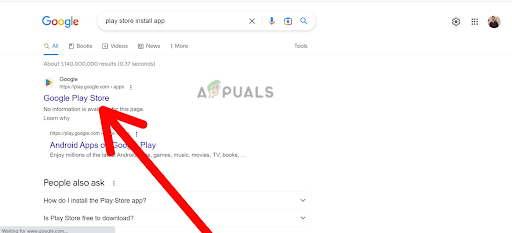
Go to the Google Play Store website - Sign in to your Google account. Make sure you use the same account that is linked to your Android device.
- Search for the app you want to install on your Android device.
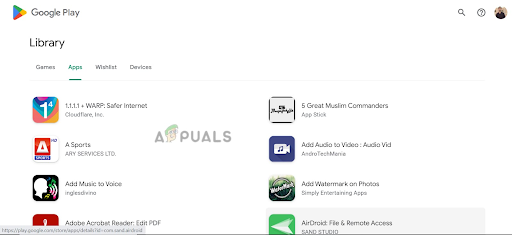
Search for the app you want to install - Click on the app to open its page and then click on the Install button.
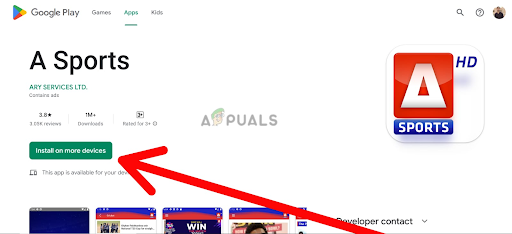
Click on the Install button - A pop-up window will appear, asking you to select the device on which you want to install the app. Choose your Android device from the list and click on “install.
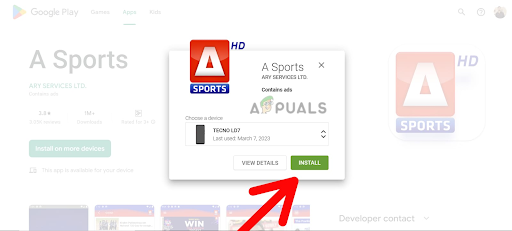
Click on install - The app will start downloading on your Android device, and you can monitor its progress from the notification bar.
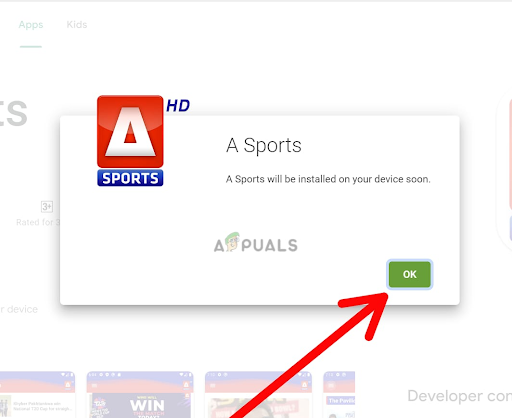
Select Ok - Once the app is downloaded, it will automatically install on your Android device.
Note: Ensure that your Android device is connected to the internet and that the Google Play Store app is up-to-date to guarantee a smooth installation process.
2. Remotely Install Apps on iPhones Using a Desktop
Here are the steps for installing apps remotely from a desktop on an iPhone using an older version of iTunes:
- Install an older version of iTunes (12.6.5) on your desktop computer. To do this, visit https://support.apple.com/en-us/HT210384 where you can download the iTunes desktop app for Windows 32-bit and 64-bit. You can also download it from the Microsoft Store.
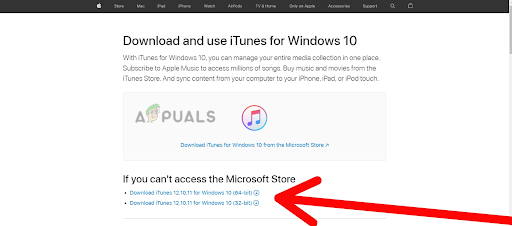
Select the download iTunes, either for windows 32-bit or 64-bit - Sign in to your Apple ID account in iTunes.
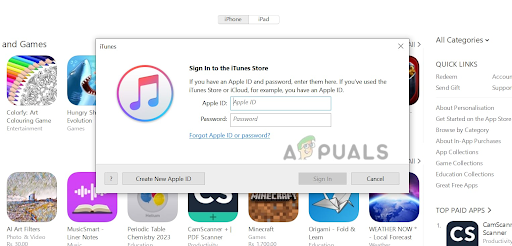
Sign into your Apple ID account - Click on iTunes Store at the top of the screen.
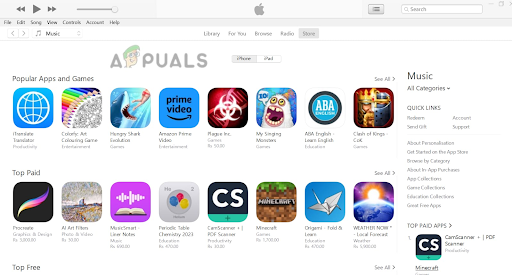
Click on iTunes Store - Change the category to the App Store by clicking on the Music category located on the right side of the screen.
- Choose App Store from the drop-down menu.
- Browse apps as you would on your iPhone or iPad.
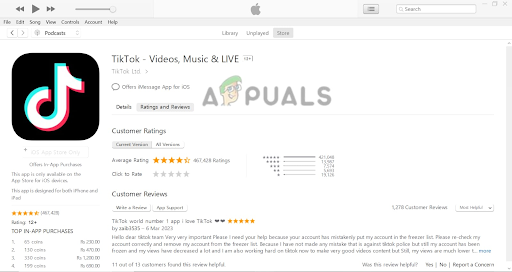
Browse apps on Play Store - Click on ‘Get‘ to install the app you want.
Note: This method only works for installing apps available on the App Store and compatible with your iPhone’s operating system. Also, please ensure you use this method legally and in compliance with the App Store’s terms and conditions.





