How to Recover Deleted Instagram Messages?
Accidentally deleting important Instagram messages can feel like a permanent loss, but recovery may be possible. Instagram, a popular platform for sharing photos, videos, and direct messages, retains account data, including message history. However, recovery is not guaranteed for all deleted chats and depends on how recently they were deleted.
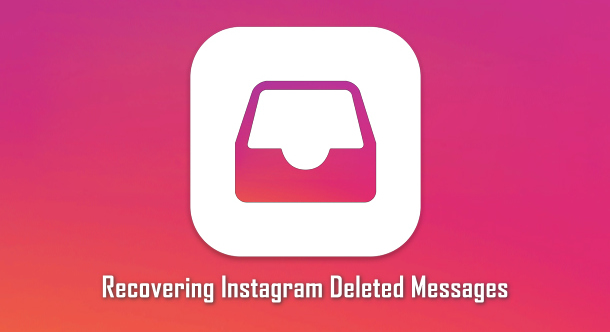
While the platform advises using secure options within its app, users should be cautious of third-party recovery tools due to potential privacy risks. Regular backups are a proactive step to prevent the loss of valuable data.
This article will guide you on how to recover deleted Instagram messages and explore the possibilities.
How to Recover Deleted Direct Messages (DMs) from Instagram?
Direct messages on Instagram work like other chat apps. Users can send, unsend, or delete conversations. Deleting a conversation removes it from your view but not the recipient’s, while unsending deletes it for both. While third-party apps claim to recover messages, they’re risky.
- Open the Instagram app on your device and log in. Tap your profile icon, then the menu icon, and choose Settings.
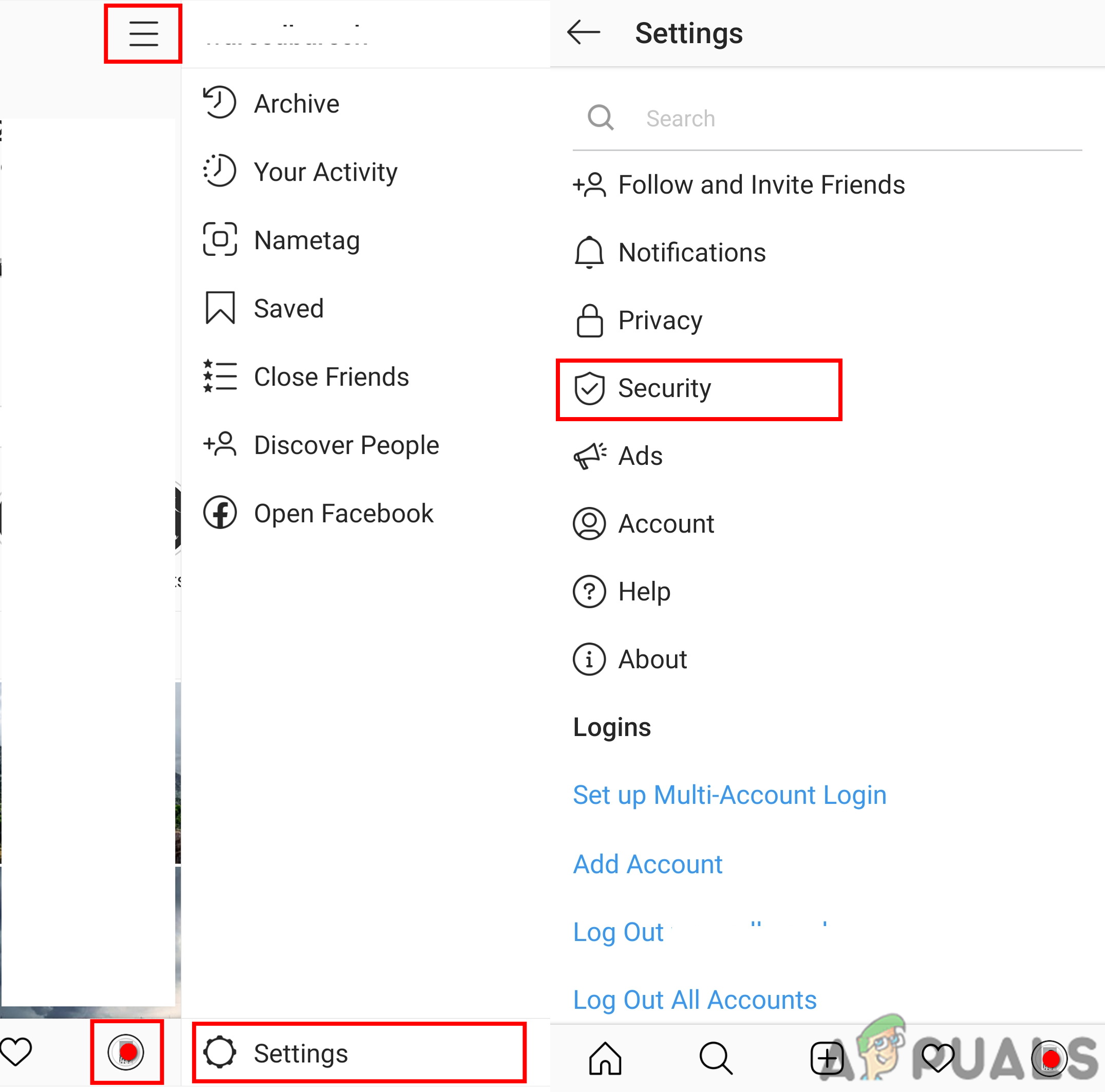
Opening Instagram Security Settings - Select Security and tap Download Data. Enter the email address to receive your data, and tap Request Download.
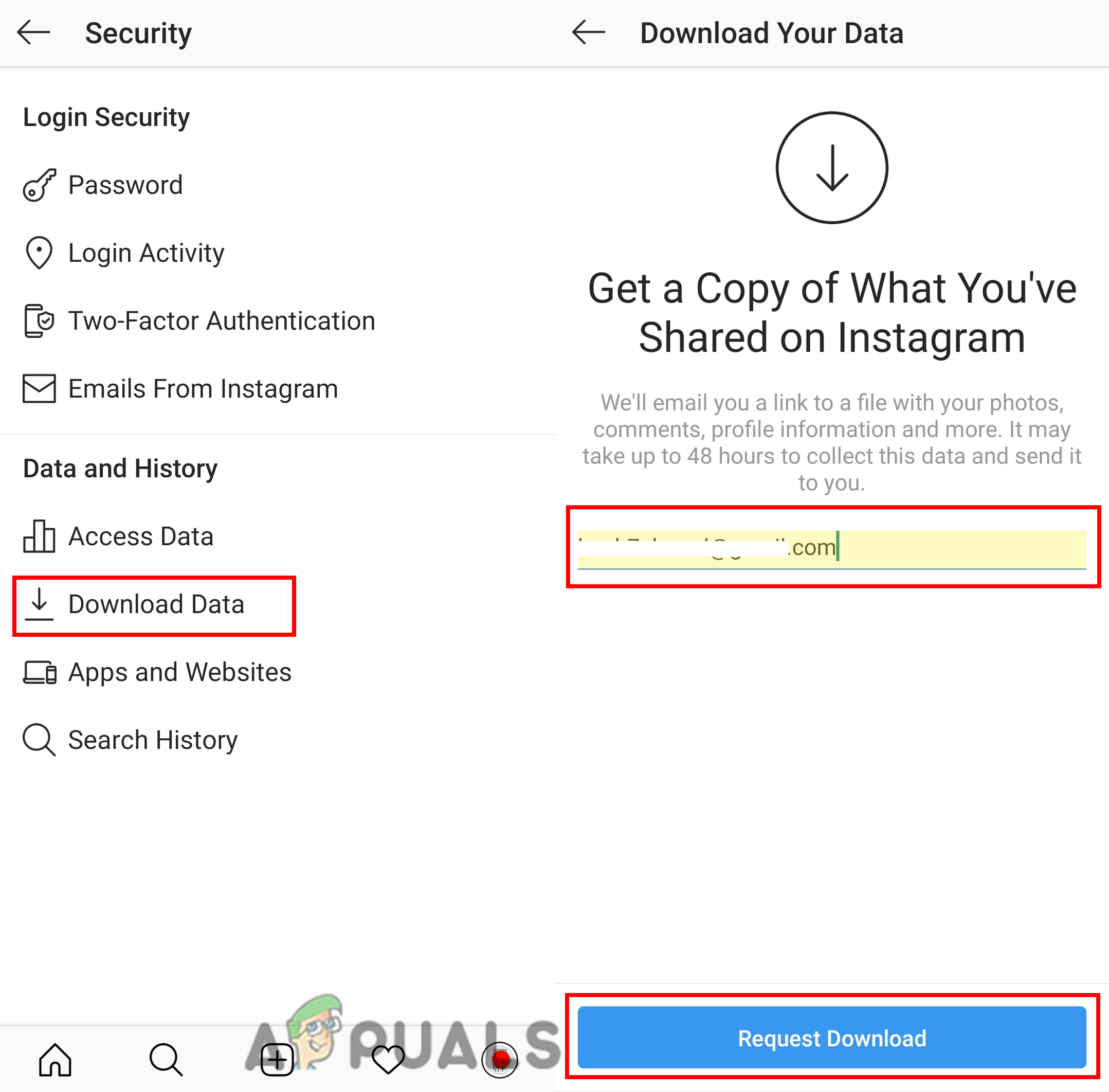
Requesting Download Data - Enter your Instagram password to confirm, tap Next, then tap Done.
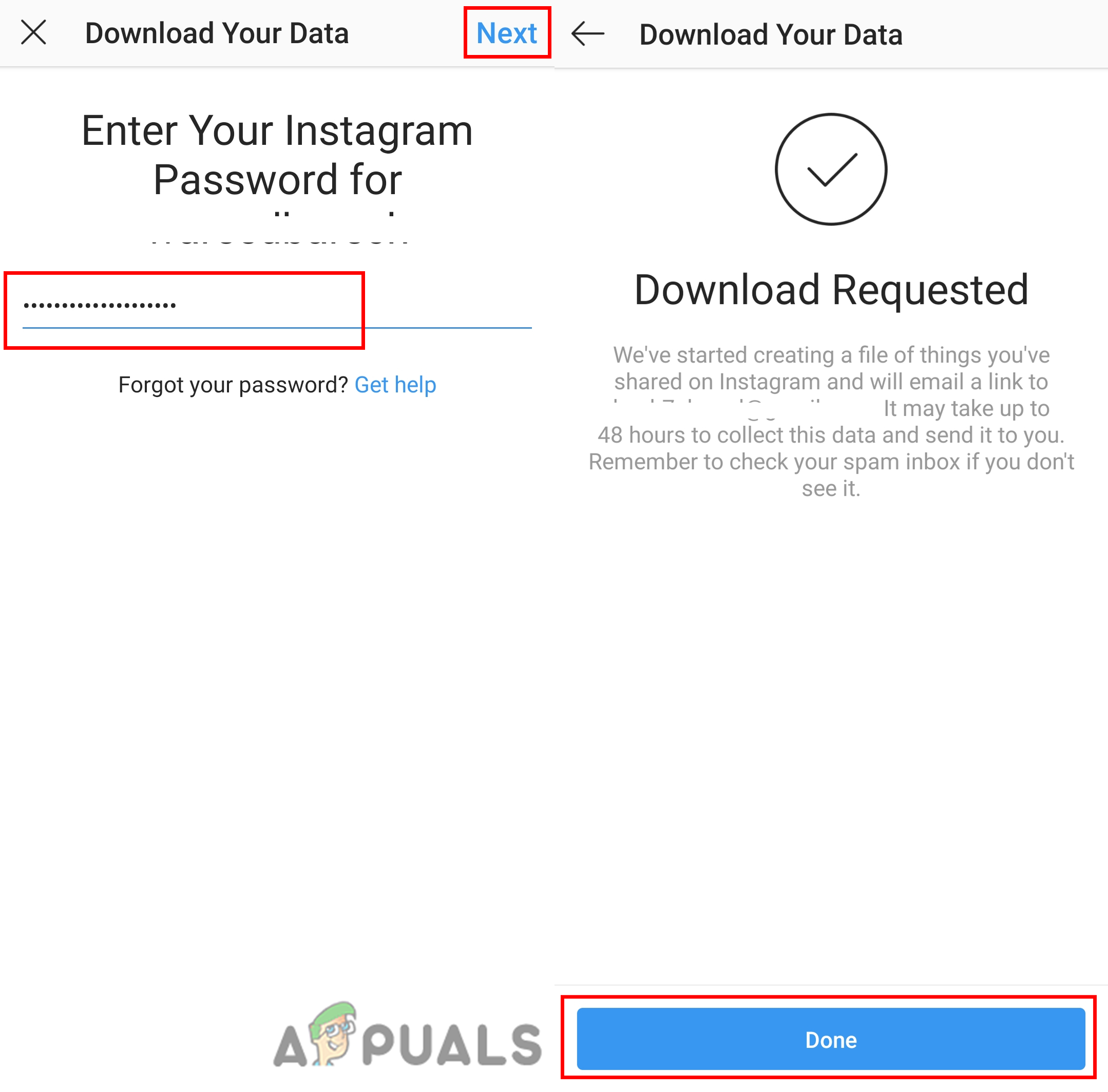
Providing Instagram Account Password - You will receive an email with your account information, including messages, within 48 hours. Open the email and click Download Data.
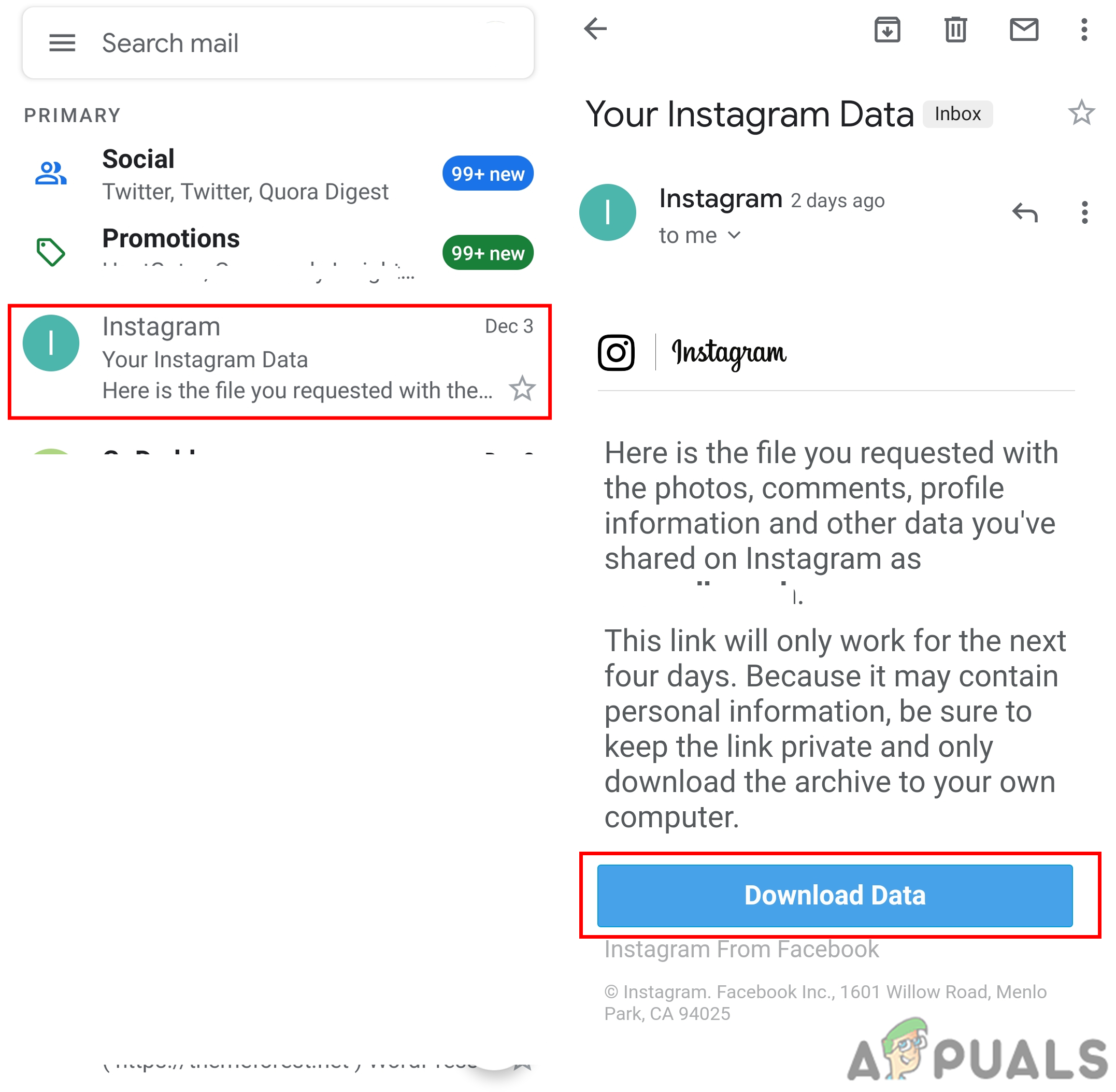
Open the Email and Click Download Data - This will open a browser with the Instagram login page. Sign in, and you will see the Download Data button again. Press it to download your data.
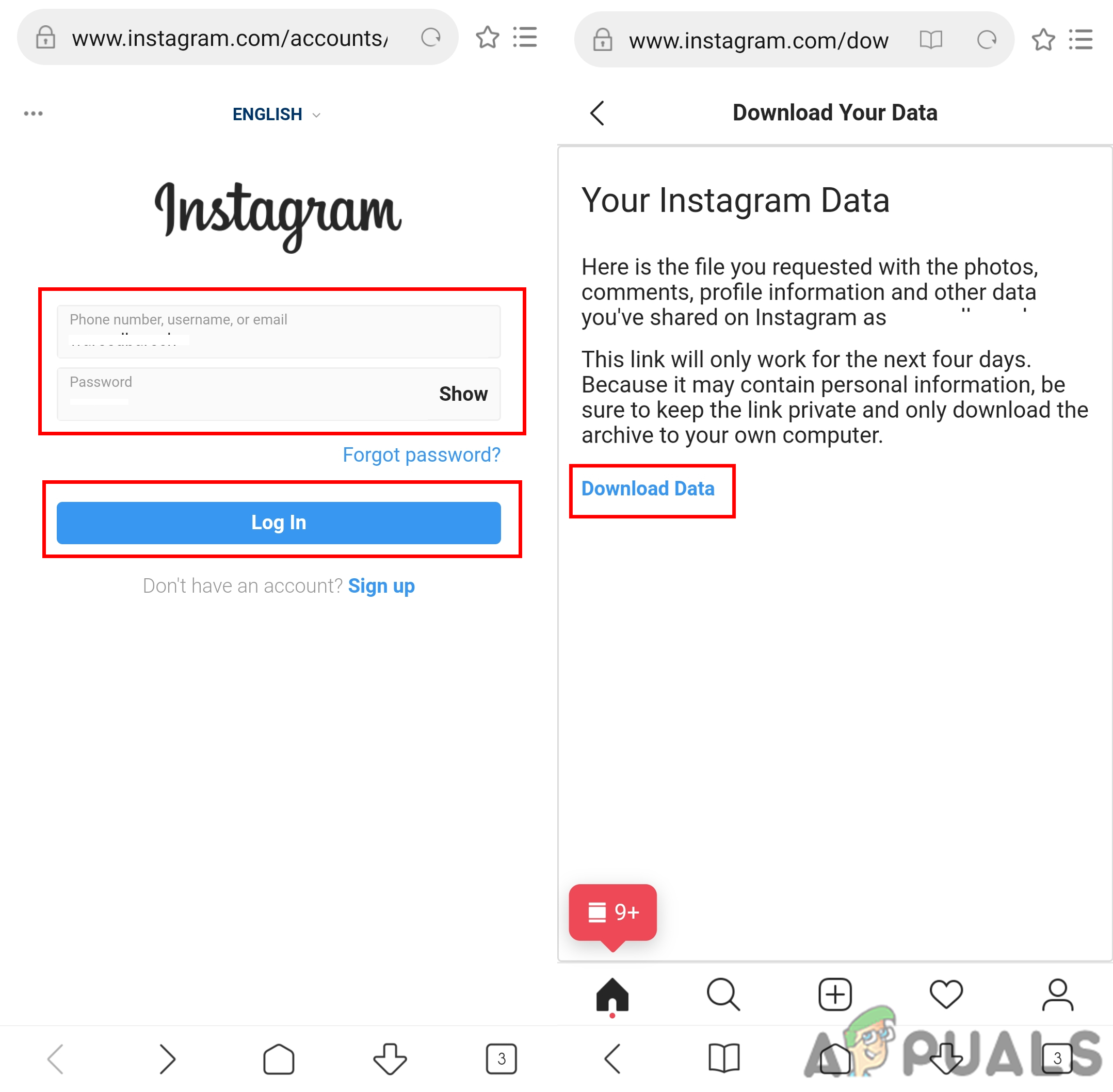
Downloading Instagram Data for Your Account
Additional: Open the Downloaded Messages
You cannot open the message data received in the email directly, as the file will be in ‘JSON’ format and requires a JSON editor. You will need to download a third-party application to open JSON files.
- The downloaded data will be in a zip format. Extract it into any folder in your File Manager.
Note: You can use the default extract feature or a third-party application to unzip it.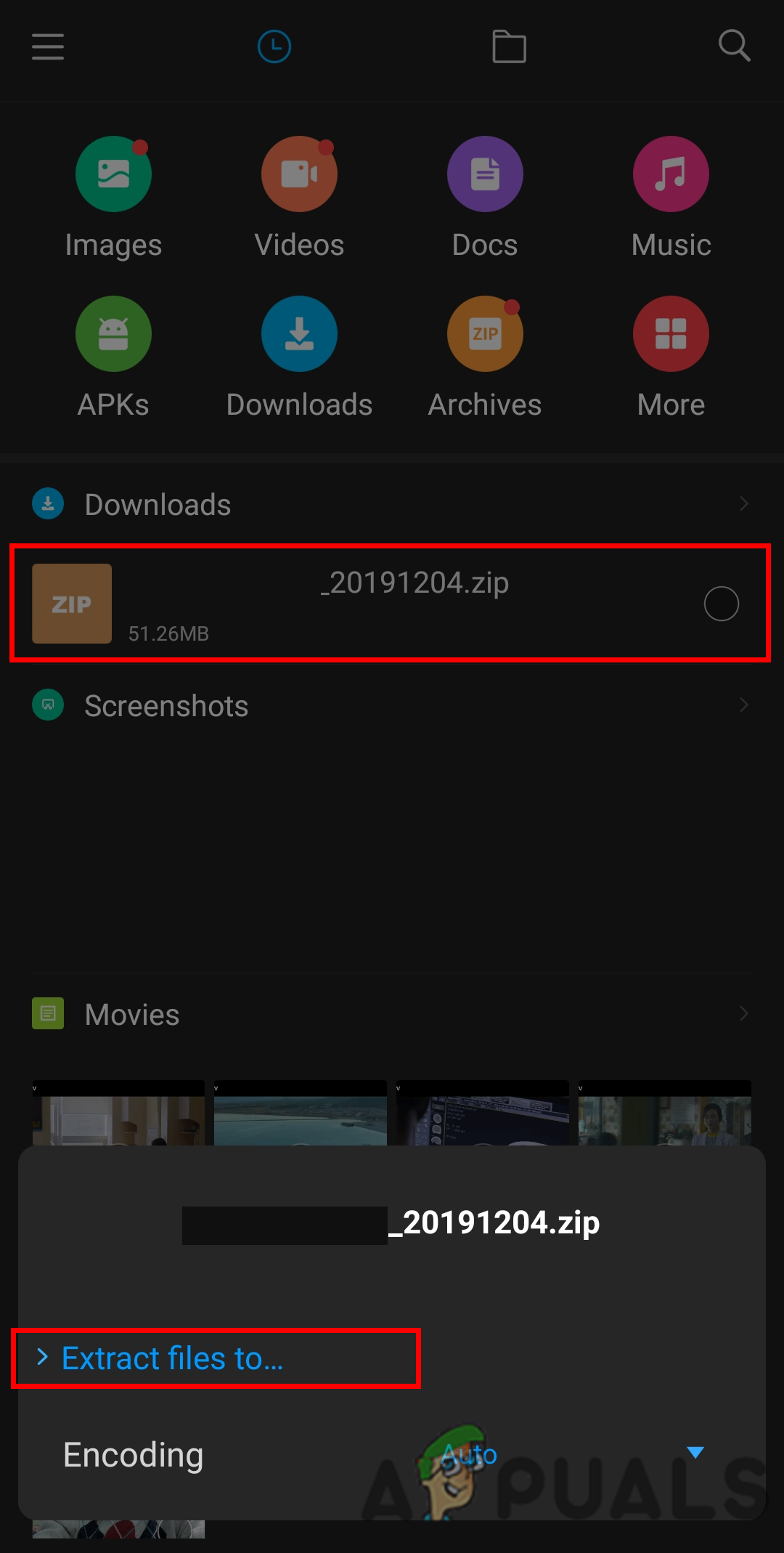
Extracting the Zip File - Go to the Google Play Store, search for the JSON Genie application, and download it.

Downloading the JSON Genie Application - Open the JSON Genie application and tap the menu button in the top left corner. Choose the option Open JSON File.
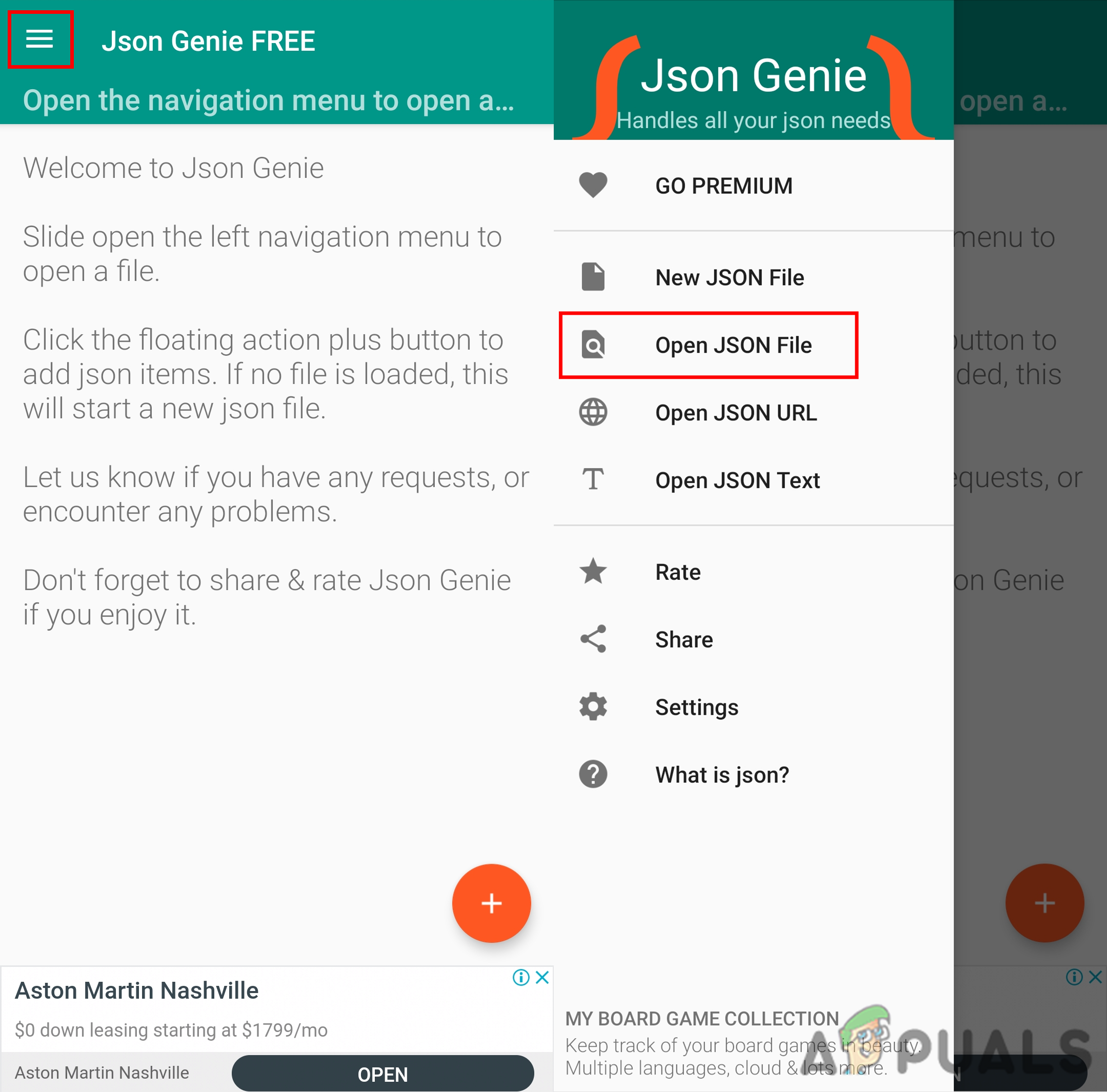
Selecting the Open JSON File Option - Check the recent files or tap the menu button again to search in File Manager. Select the ‘messages.json‘ file in your extracted folder and click OK.
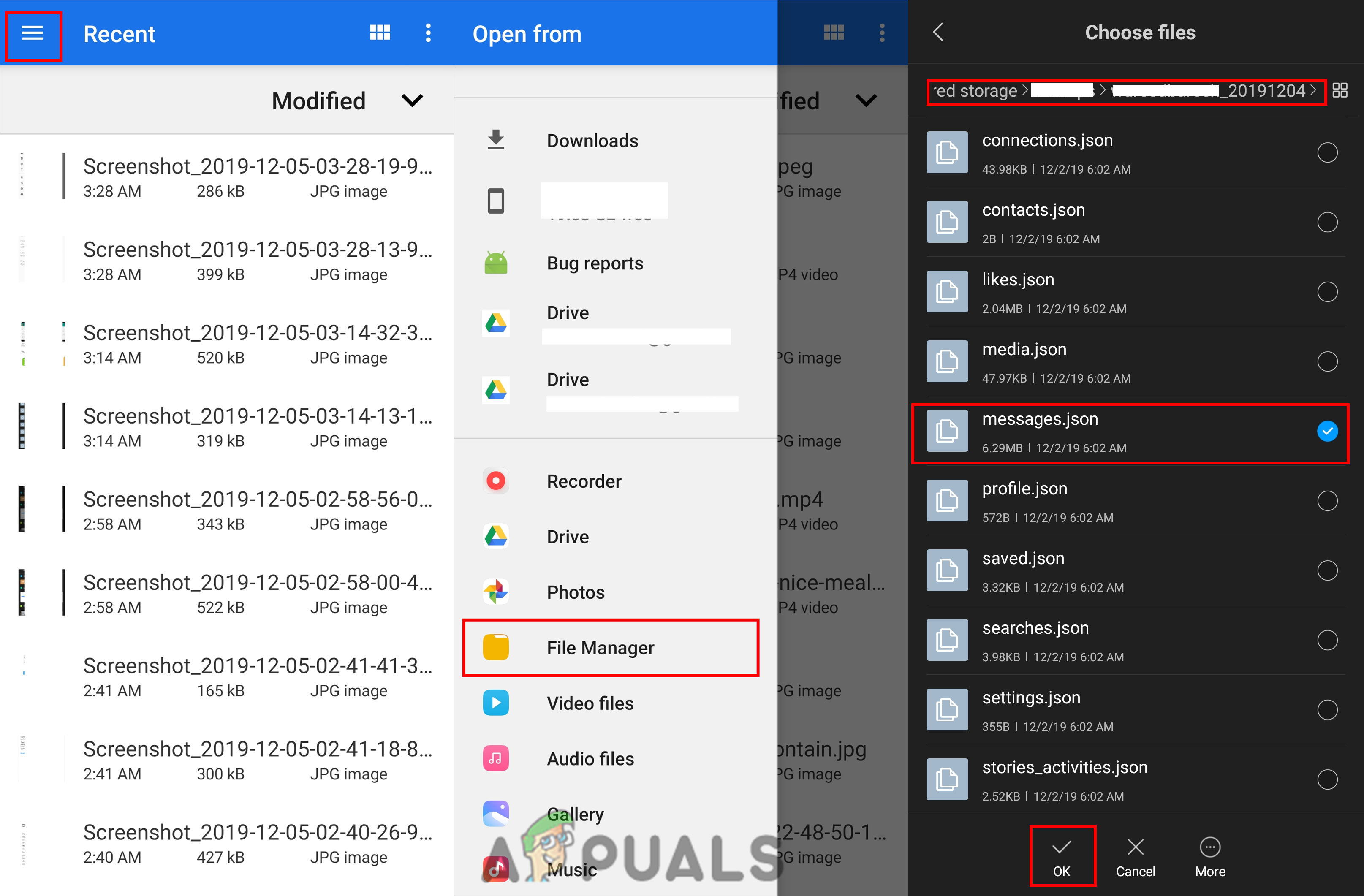
Opening the Messages JSON File - You will find the conversation in the form of numbers. Each number will show participants and conversation information. You can tap on the conversation to see all the messages.

Reading the Deleted Instagram Messages





