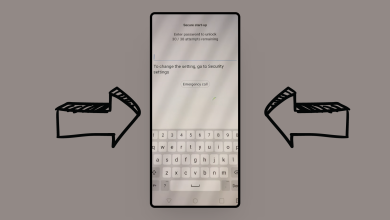What are read-only contacts and how can I delete them?
Read-only contacts are contacts that are saved by third-party applications such as WhatsApp, Viber, Skype, etc. These contacts are typically saved temporarily on the device’s storage and appear in your contact list.
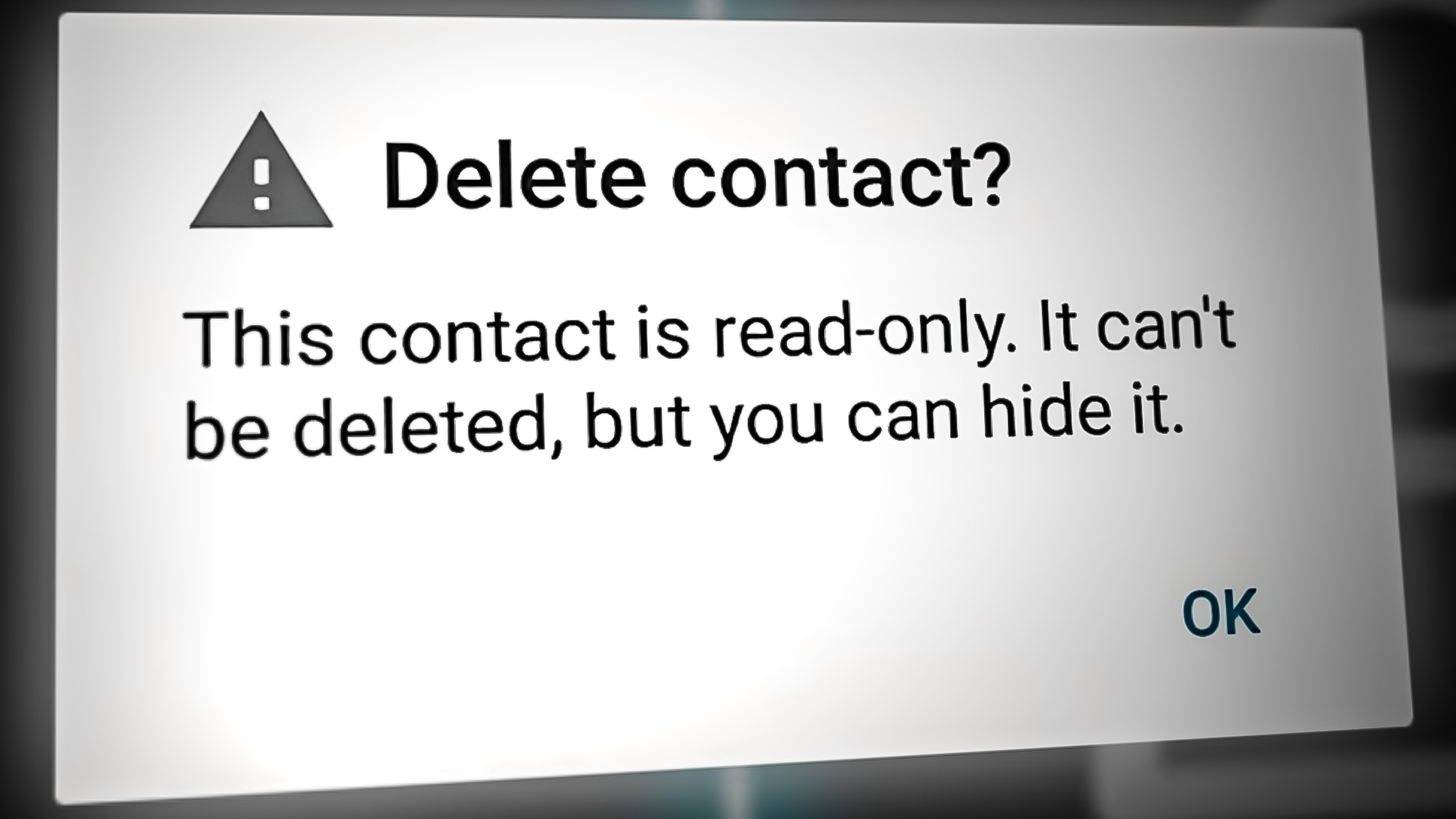
Unfortunately, you can not delete these read-only contacts directly, but you can still remove them from your contact list by disabling the sync option in the third-party application or by uninstalling the application itself.
In this article, we will show you how to unlink and delete the read-only contacts from your Android phone easily. Follow the methods mentioned below.
Table of Contents
1. Unlink the Contact
To delete a read-only contact, you have to unlink it first. As long as the contact is linked, it will remain saved on your Contacts. Follow the steps below to unlink read-only contacts.
- Click on the Contacts app on your mobile phone.
- Find the read-only contact that you want to delete.
- Now, click on the 3 dots icon (the More option).
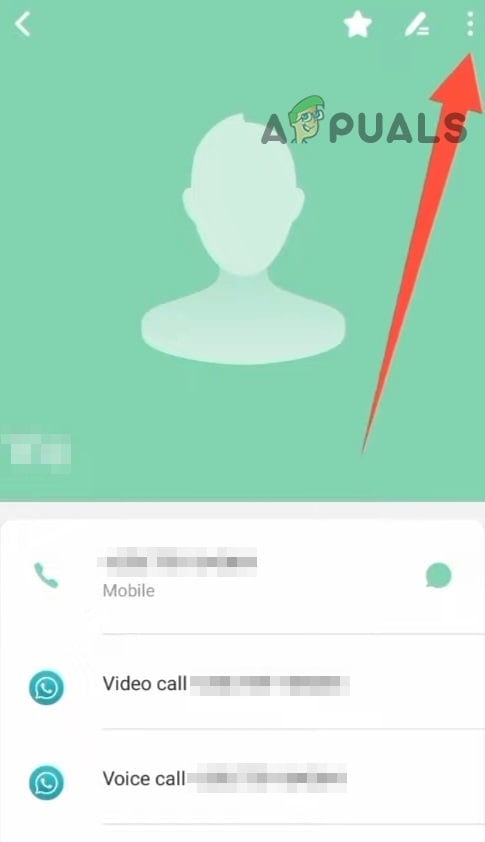
Tap on the three dots - Then tap on View linked contacts from the drop-down menu.
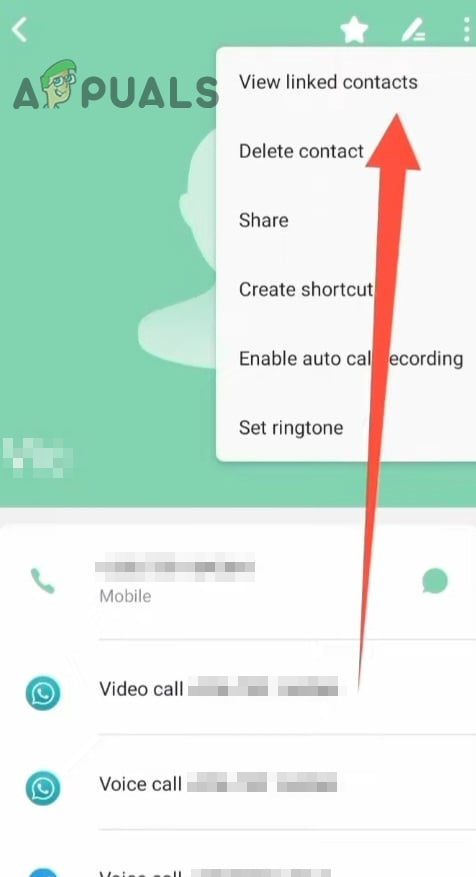
tap on View linked Contacts - Once here, tap on the Unlink option.
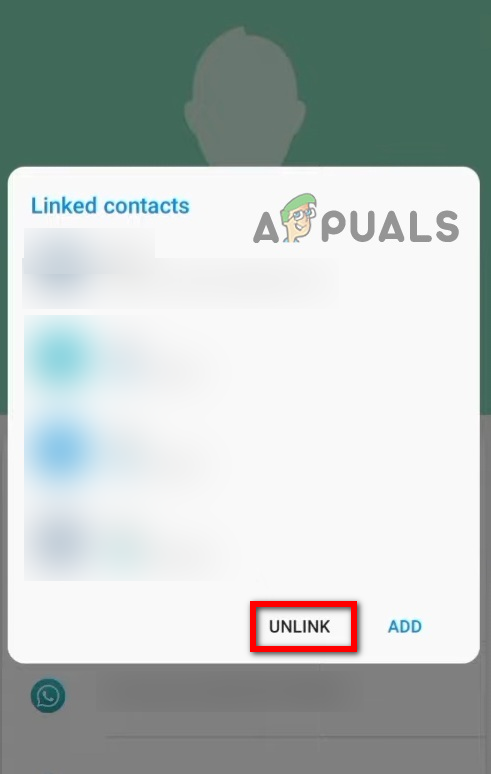
Unlink the Read-only Contact First - Now that you have unlinked the contact, tap on the search bar and search for the same contact.
- Finally, tap on the Delete option to remove the contact.
If this method didn’t work for you, try the other methods mentioned below.
2. Use Google’s Contact App
You can also delete read-only contacts using the Google Contact app. This app comes pre-installed on many Android phones. In case you don’t have it installed already, go to Play Store and install it. Once it’s installed, you can sign in and sync all your contacts with the app. Afterward, deleting read-only contact will be easily possible for you.
- Go to Play Store and install Google Contacts.
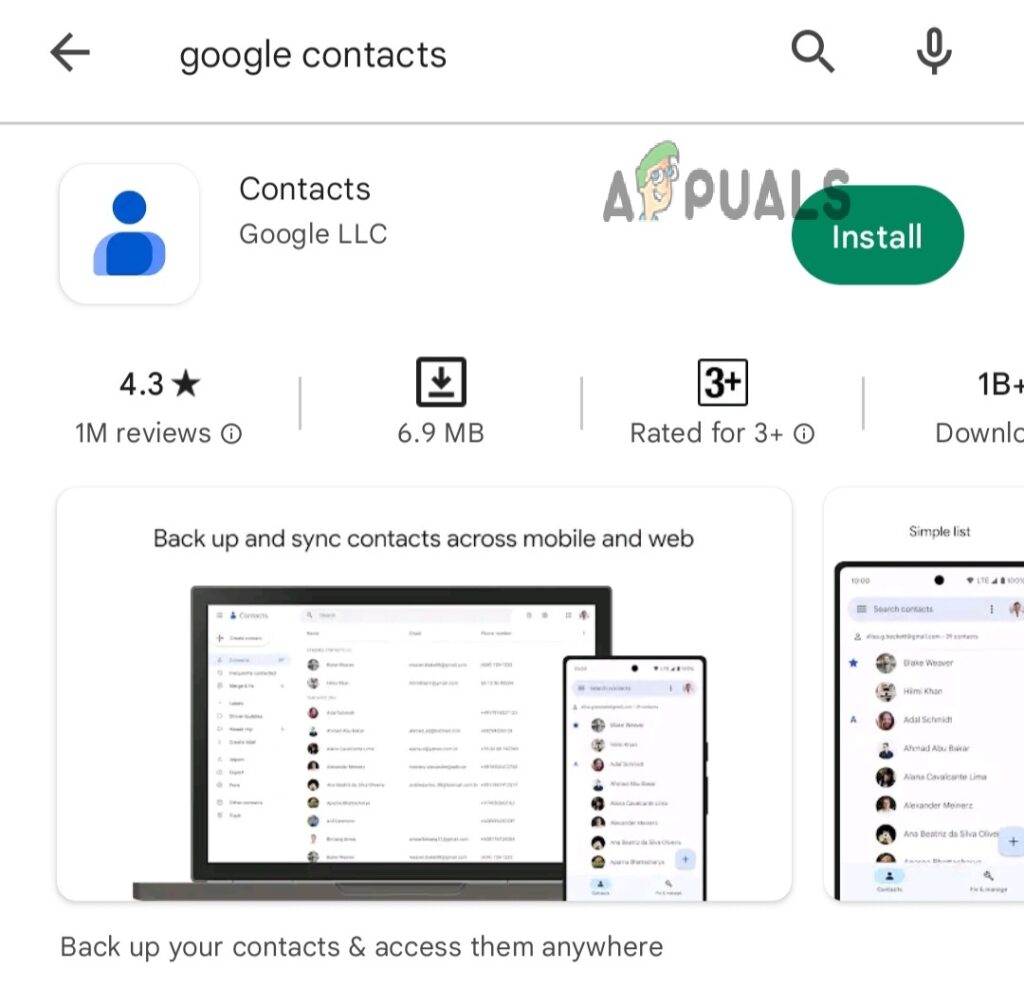
Google Contacts App - Sign in with your Google account.
- In the list of contacts, find the read-only contact you want to delete.
- Now tap the tree dots (More option) in the right corner.
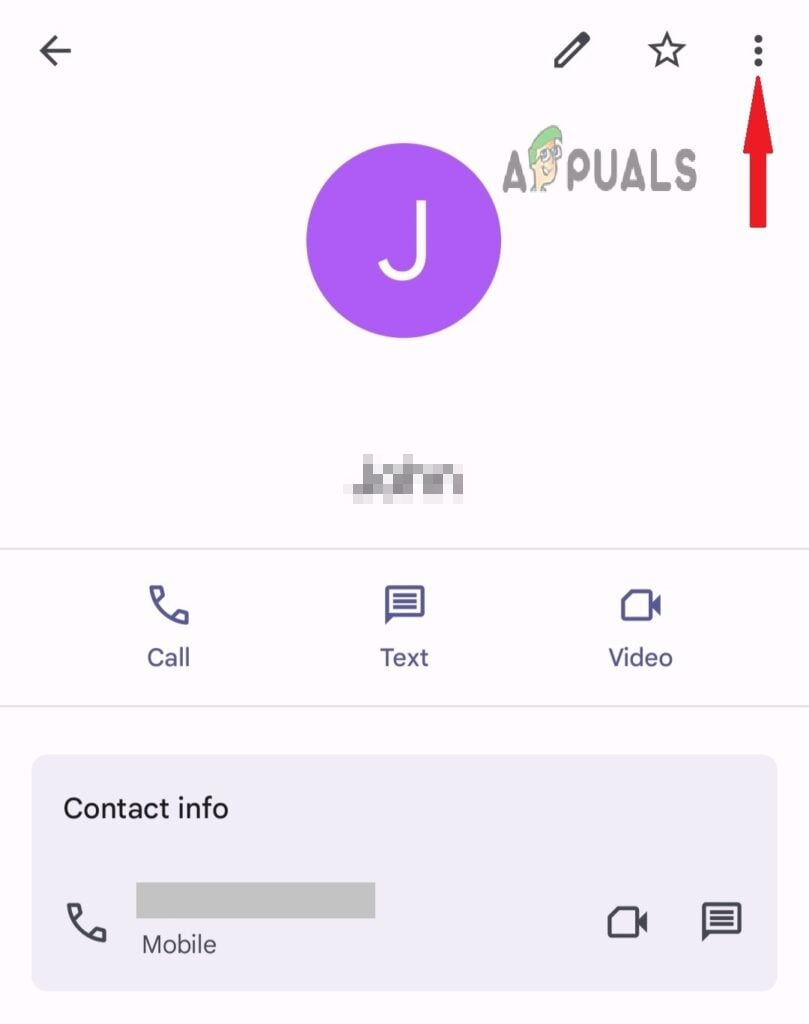
Tap on the three dots for more options - Then select Delete from the drop-down menu.
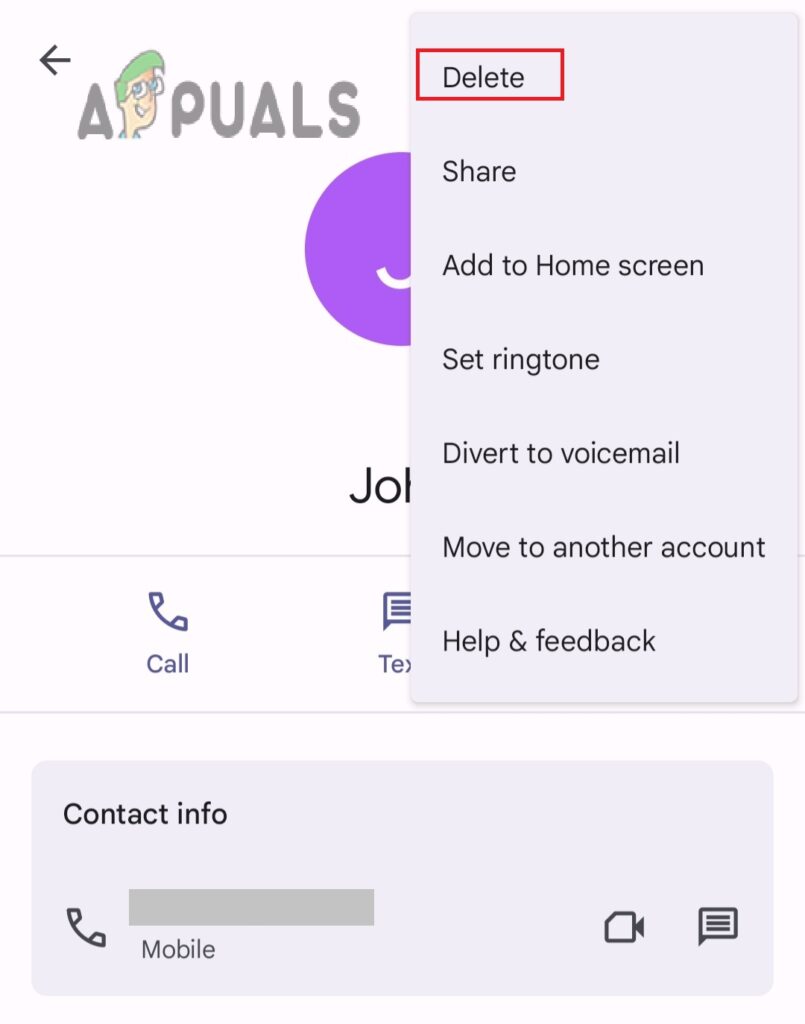
Select Delete from the list of options - Confirm your action by tapping Move to Bin in the pop-up message.
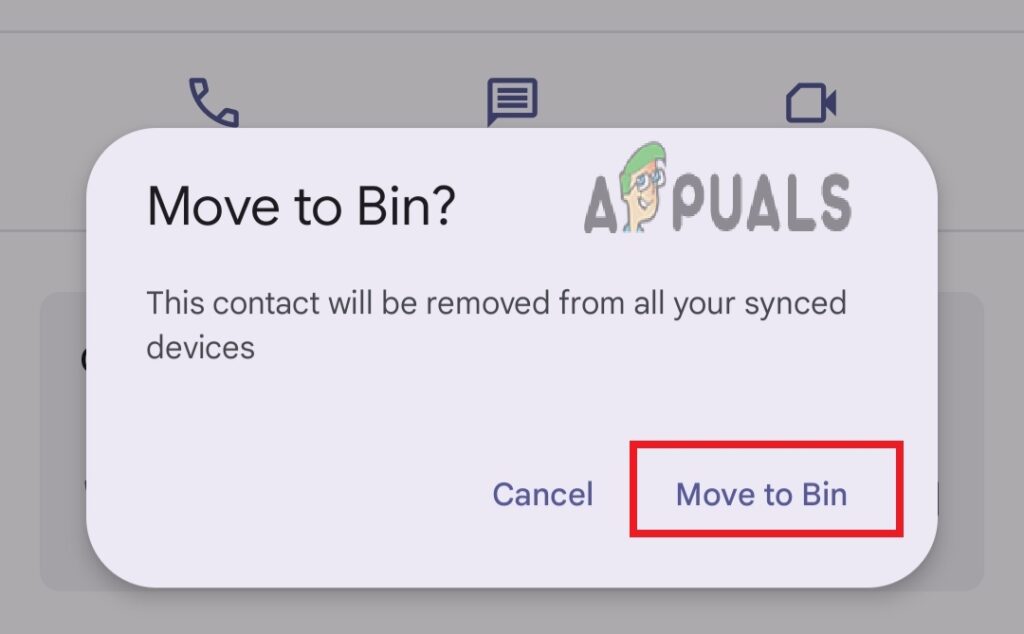
Move to Recycle bin - Now press the ‘Fix & Manage’ section located at the bottom of the Google Contacts app.
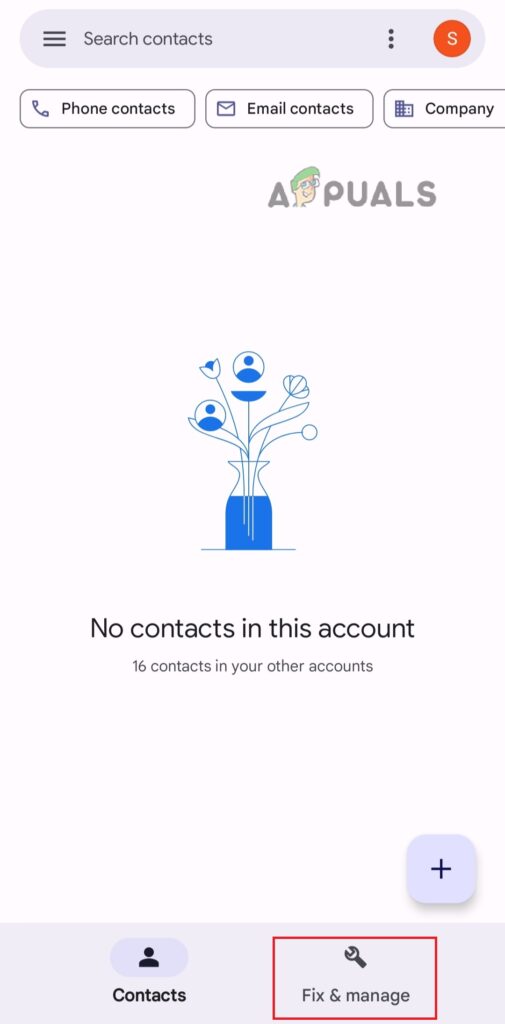
Tap the Fix & Manage option at the bottom of your screen. - Select the option Bin.
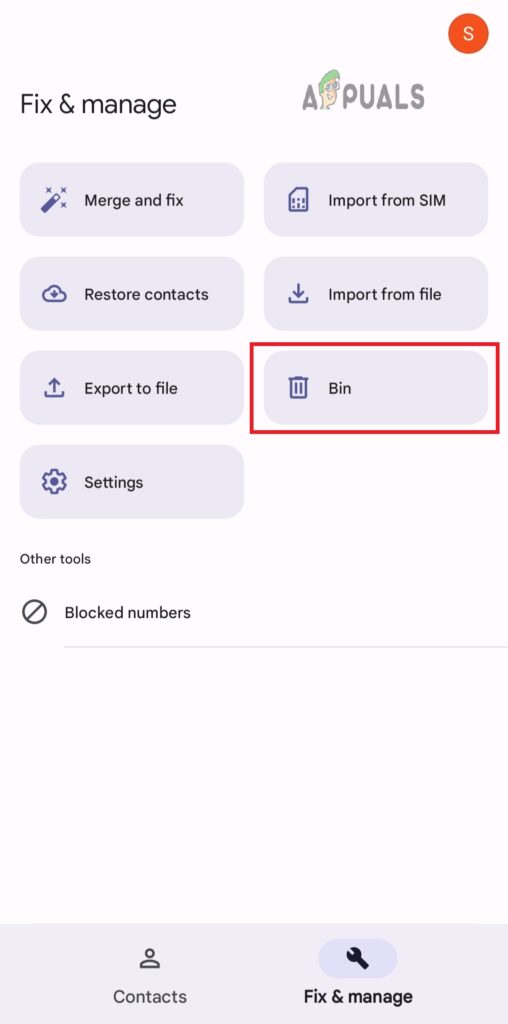
- Chose the Bin option to delete the contact
- Press on the contact you just deleted then press Delete Forever.
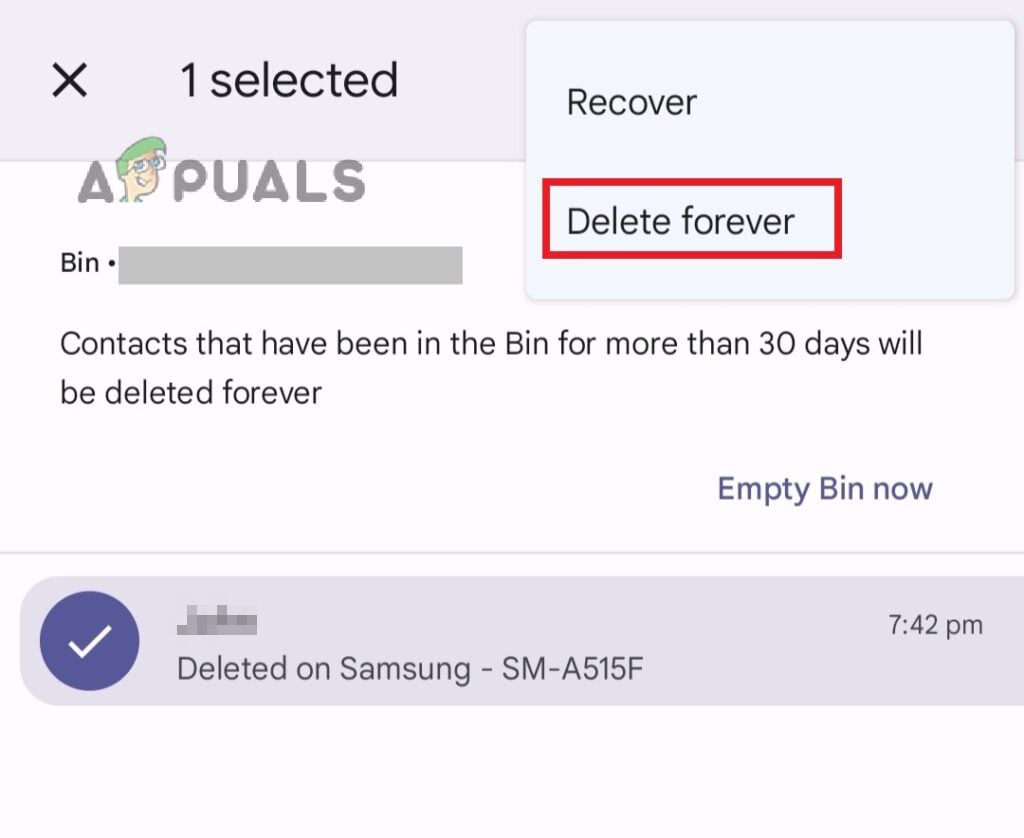
Tap Delete forever to delete the read-only contact - Sync your mobile phone contacts and the read-only contacts will be removed from the list.
3. Uninstall the App
As we know, read-only contacts are saved on your phonebook by third-party apps like WhatsApp, Messenger, Skype, etc. Therefore, deleting the app that the read-only contact is linked to itself can clean up that read-only contact. In case you no longer need the app, you can delete it forever. However, if you use this app regularly, you can re-install it, and read-only contacts will no longer be there.