How to prevent QuickBooks Application from Crashing?
QuickBooks crashes are often the result of missing Windows updates, damage to the company file, and more. These issues can cause the program to crash on startup or unexpectedly as you are using it.
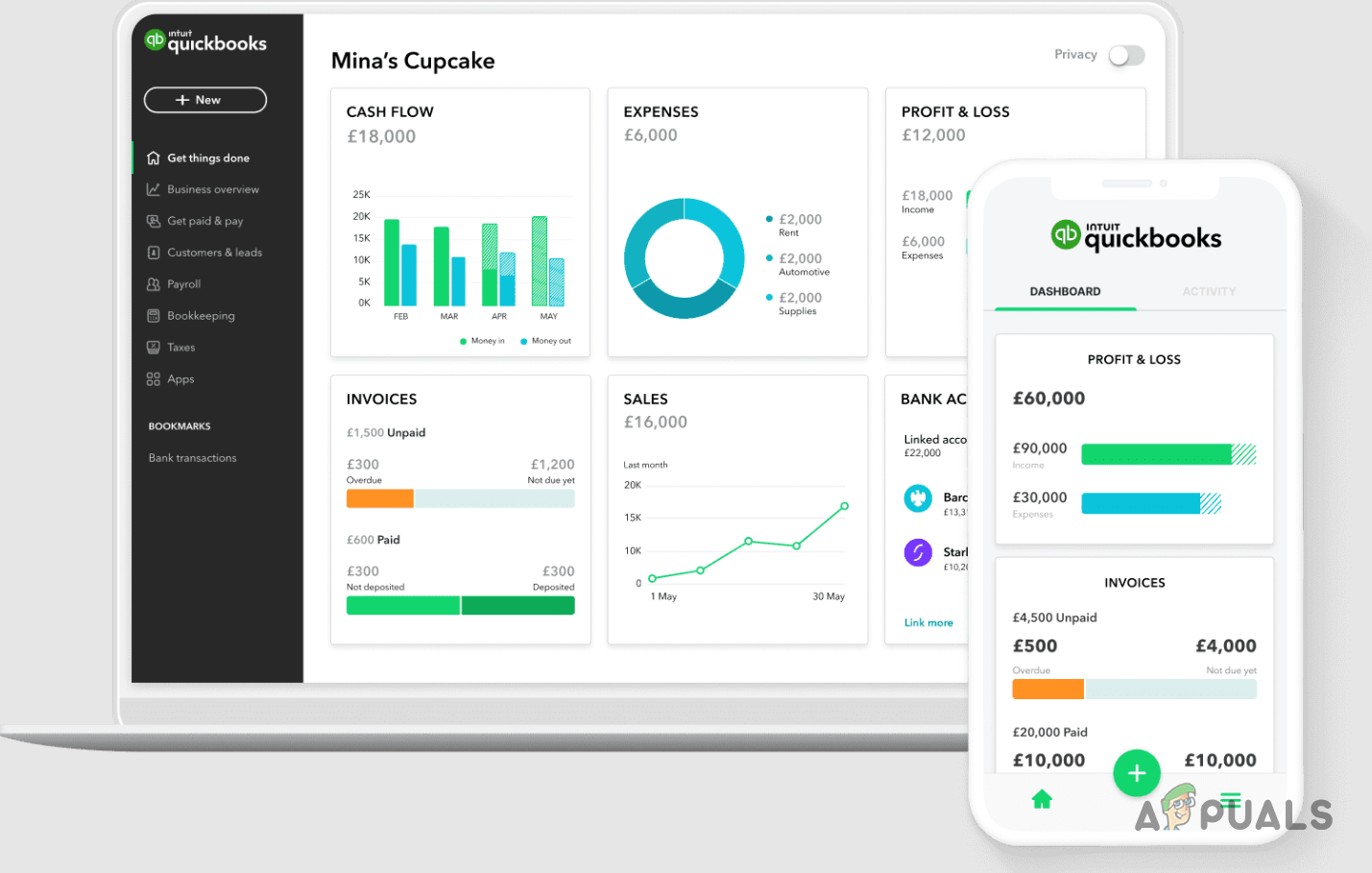
In some instances, the problem can also occur due to the Windows firewall settings and the use of a third-party VPN that alters your network connection, restricting QuickBooks’ ability to function properly on your system. We will be taking you through a number of solutions in this guide that you can use to subside the problem in question.
1. Run QuickBooks Troubleshooter
The first thing that you should do when encountering QuickBooks crashing is to run the QuickBooks Troubleshooter. The troubleshooter will run a quick repair of the program on your computer, along with the various Windows components that are required by QuickBooks to operate smoothly.
The troubleshooter is not available in the QuickBooks Desktop app, rather, you will have to download the QuickBooks Tool Hub app on your computer to use the troubleshooter. To do this, follow the instructions below.
- First, download the QuickBooks Tool Hub app from here.
- After that, run the downloaded file and follow the on-screen prompts to install the app.
- Then, use the Start Menu to open up QuickBooks Tool Hub.
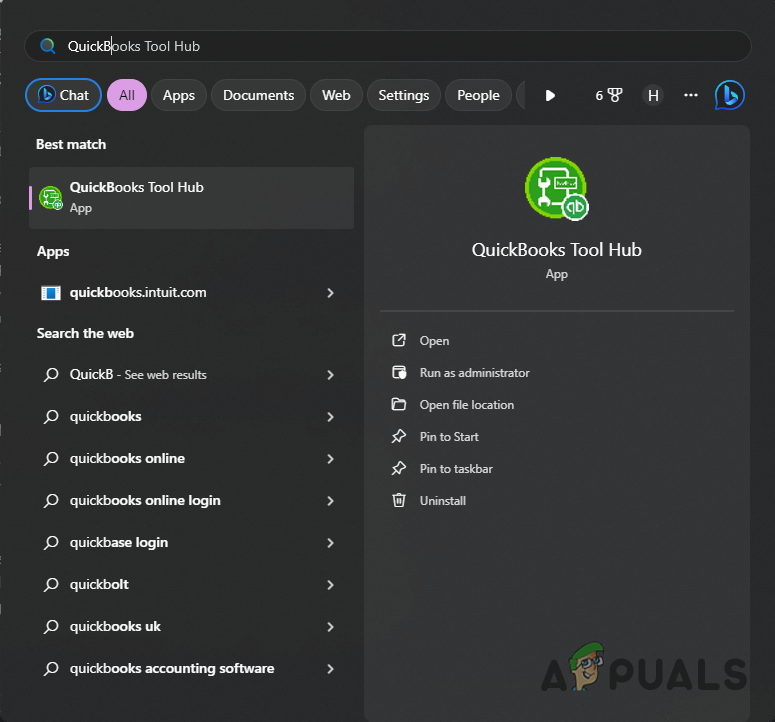
Opening QuickBooks Tool Hub - In the QuickBooks Tool Hub app, navigate to the Program Problems tab.
- Then, click the Quick Fix my Program option to run the troubleshooter.
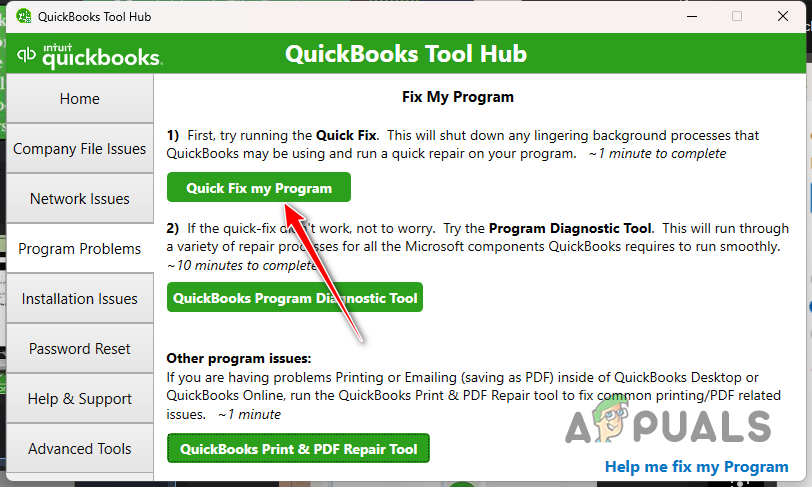
Running Quick Fix Troubleshooter - Wait for it to complete. See if that resolves the issue.
- In case the problem persists, run the QuickBooks Program Diagnostic Tool. This will repair the Windows components required by QuickBooks to fix any issues.
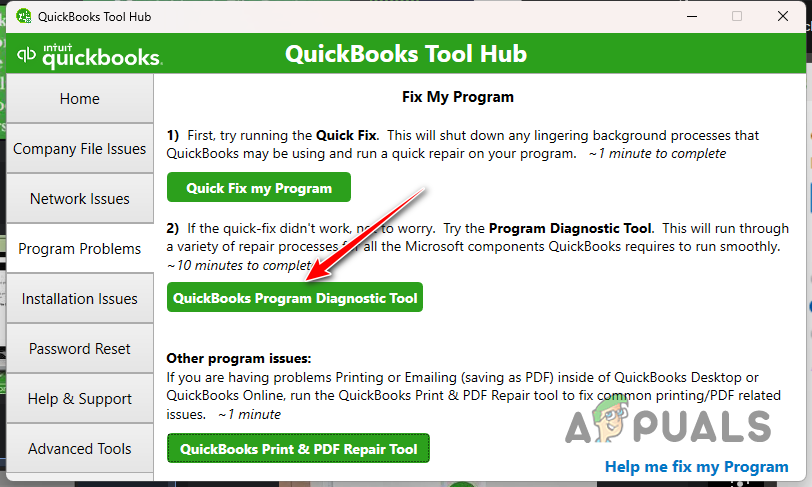
Running Program Diagnostic Tool
2. Disable Third-Party Security Program
In some cases, the issue can also occur due to the security settings implemented by a third-party security program on your computer. If you are using an antivirus software, it is going to interfere with the QuickBooks application which can result in the app crashing.
Therefore, you will need to disable any third-party security program on your system to resolve the issue in question. In case the problem goes away after disabling the security program, you can mitigate the crashes by adding QuickBooks to your antivirus whitelist settings. This will allow the app to run smoothly without any interference from the antivirus program.
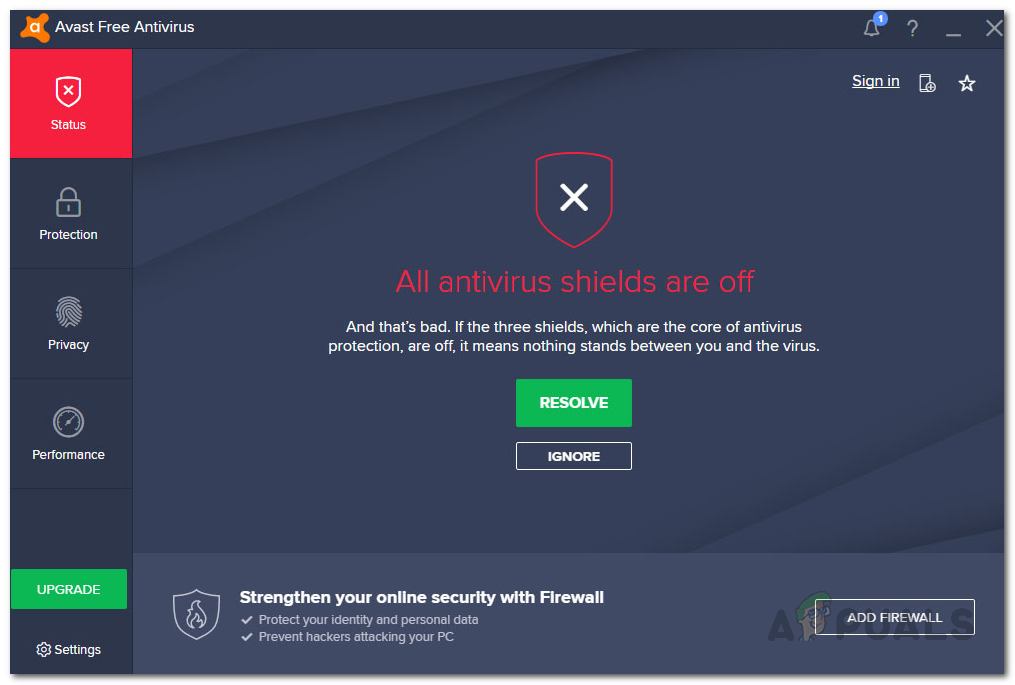
3. Disconnect VPN Connection
If you are using a VPN connection on your computer, it can also cause QuickBooks to crash. This happens when the connection to the QuickBooks servers is altered. Such behavior prevents the app from establishing a connection and thus the application crashes.
Using a VPN can have its own benefits but its usage is not always required. Therefore, if you are connected to a third-party VPN server, you will have to disconnect it to see if that resolves the issue. To disconnect a Windows VPN connection, follow the instructions below:
- Start by opening the Windows Settings app with the Win key + I shorthand.
- In the Windows Settings app, navigate to Network and Internet > VPN.
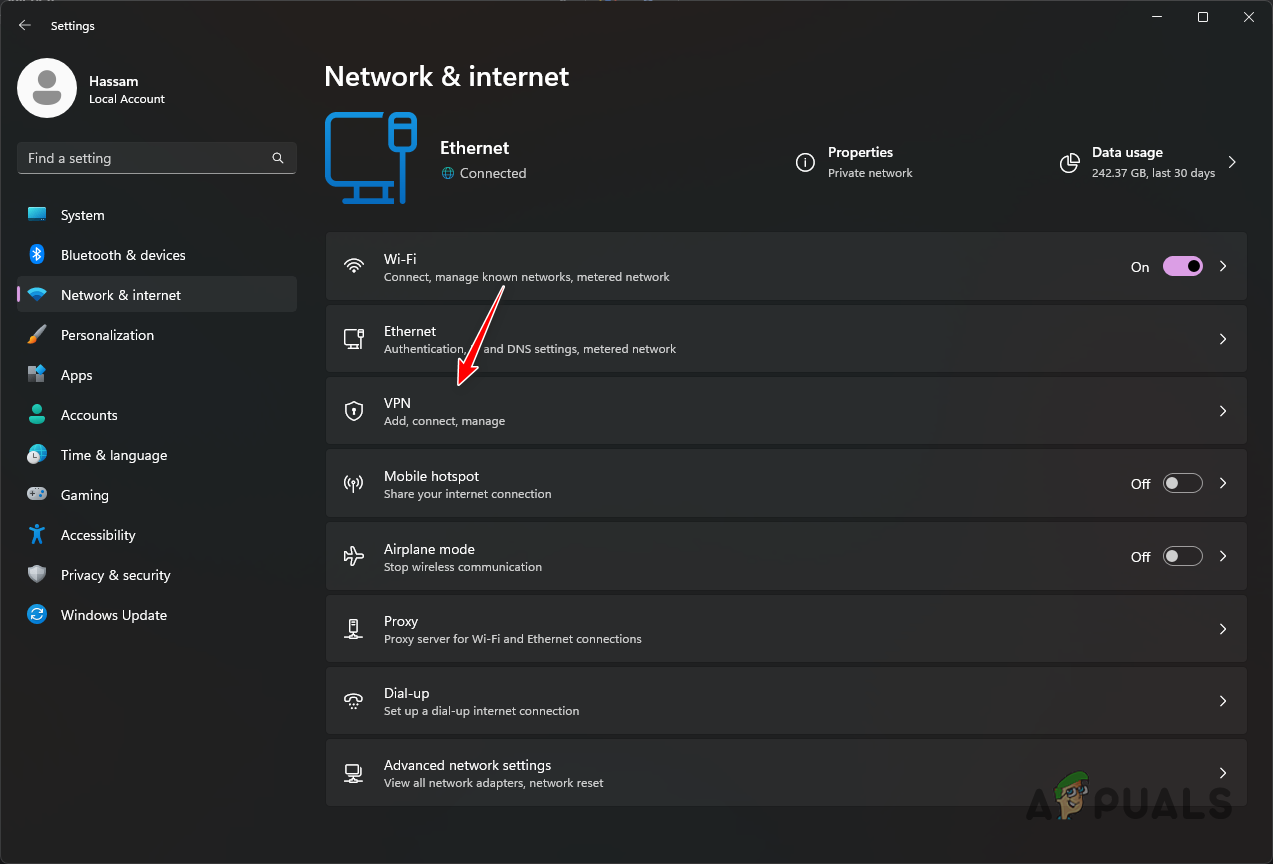
Navigating to VPN Settings - Then, click on the Disconnect option in front of your added VPN connection.
- To remove the VPN connection, click on the down arrow and then click the Remove option.
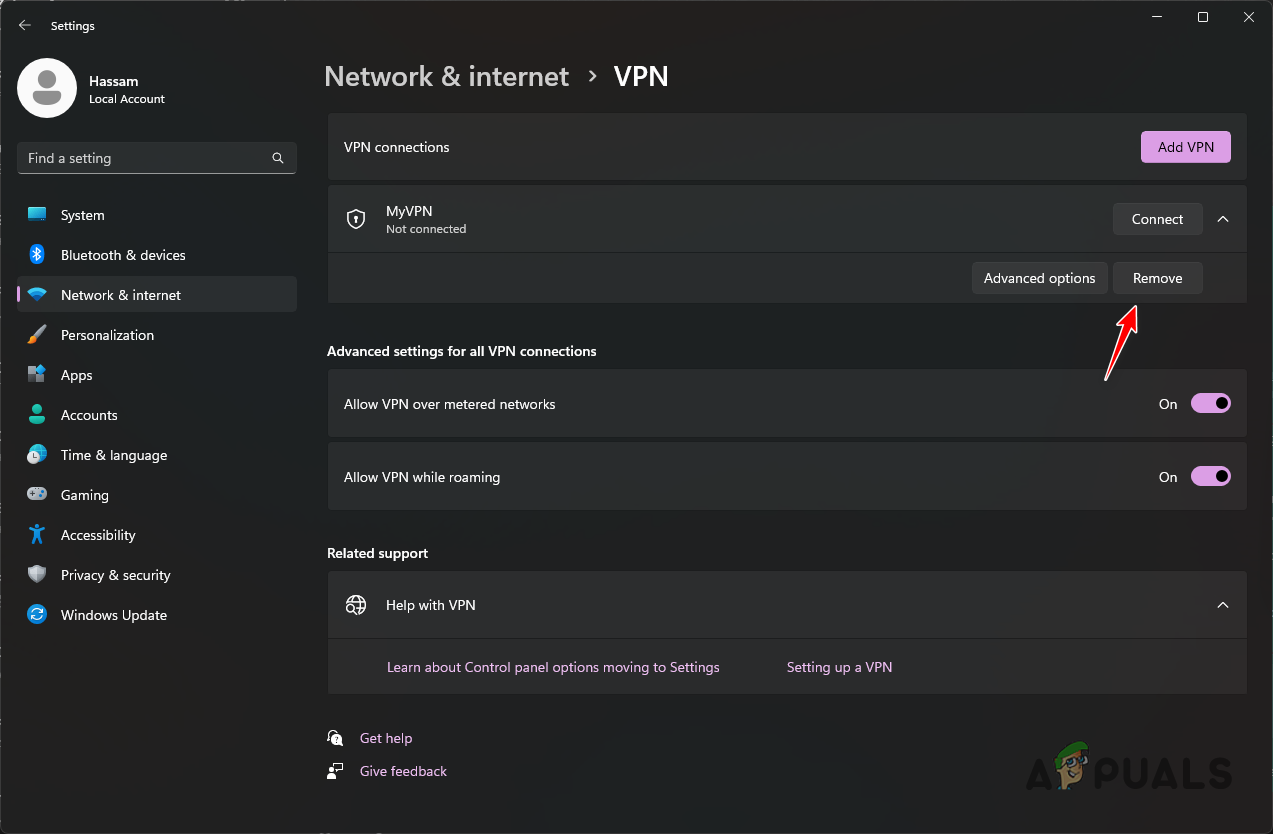
Removing VPN Connection
4. Install Windows Updates
Another potential cause of QuickBooks crashing can be the version of Windows installed on your computer. This can often occur if you have recently updated QuickBooks. The requirements for QuickBooks usually change with each new version which can require you to have a newer version of Windows.
Thus, if you have not updated your Windows for quite some time, now would be the time to do so. Windows updates can provide new features that are utilized by different apps on your computer. To update Windows, follow the instructions below:
- First, open the Settings app with the Windows key and I shortcut on your keyboard.
- In the Windows Settings app, go to the Windows Update screen.

Opening Windows Update Settings - Then, use the Check for updates option to download and install any available updates for your system.
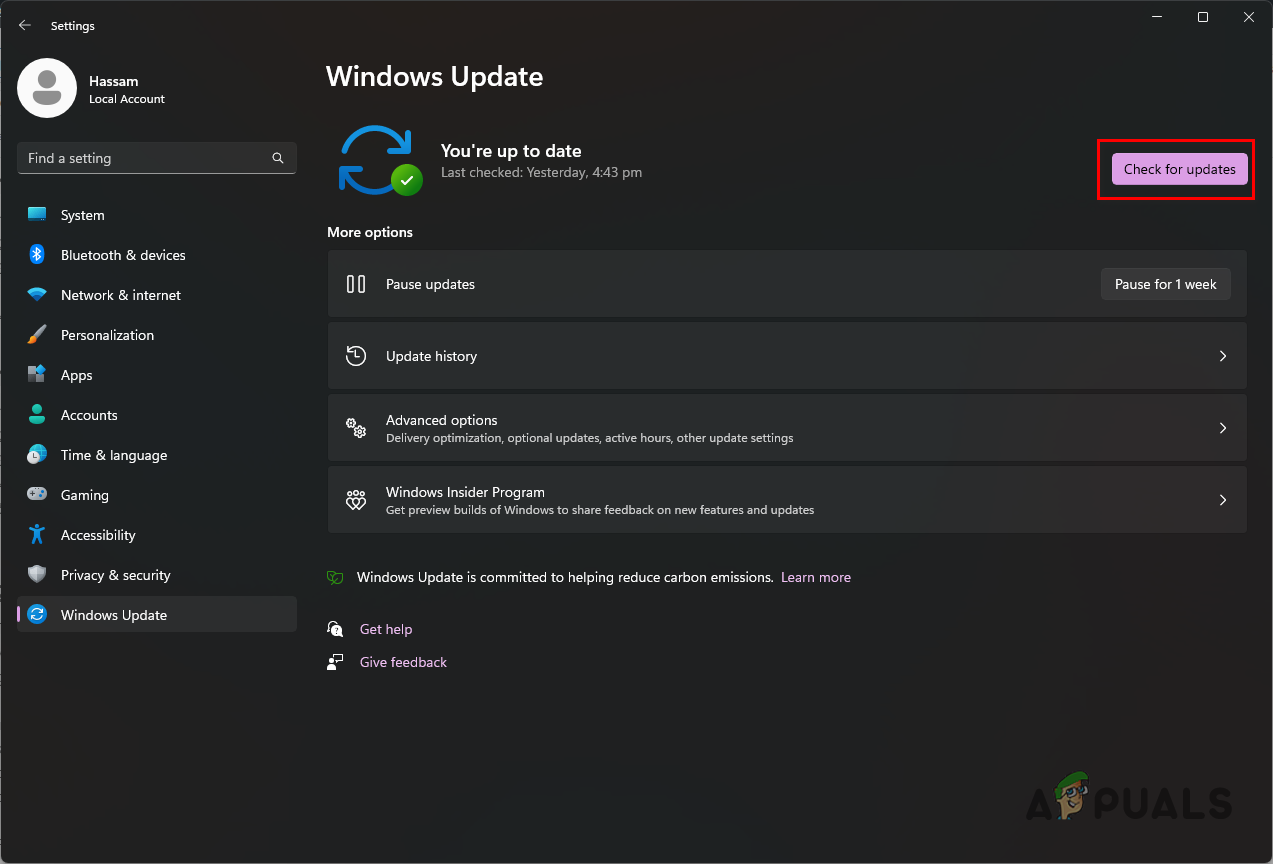
Checking Any Available Updates - Wait for the updates to be installed and restart your PC. See if that resolves the issue.
5. Suppress QuickBooks
In some cases, the company file that you are working on gets corrupted which causes the QuickBooks app to crash. When this occurs, you will have to suppress the data file to see if that resolves the issue.
In case the problem goes away, it will be evident the problem is related to the company file you are working on. In such a situation, you will have to repair the company file via the QuickBooks Tool Hub app to resolve the issue.
Follow the instructions below to suppress QuickBooks:
- Press and hold down the Ctrl key on your keyboard while opening the QuickBooks Desktop icon.
- Do not release the Ctrl key until you see the No Company Open window.

No Company Open - After that, choose a company file and see if the issue persists.
6. Configure Windows Firewall Settings
The Windows Firewall settings on your PC can be another reason behind the constant QuickBooks crashes. This happens when the firewall is not configured properly for QuickBooks and it tampers with the requests made by the app.
In such an instance, you will have to configure the Windows Firewall to resolve the issue. Luckily, you do not have to do this manually as it can be achieved automatically via the QuickBooks Tool Hub app. To do this, follow the instructions below:
- First, download and install the QuickBooks Tool Hub app from here.
- After that, open QuickBooks Tool Hub via the Start Menu.
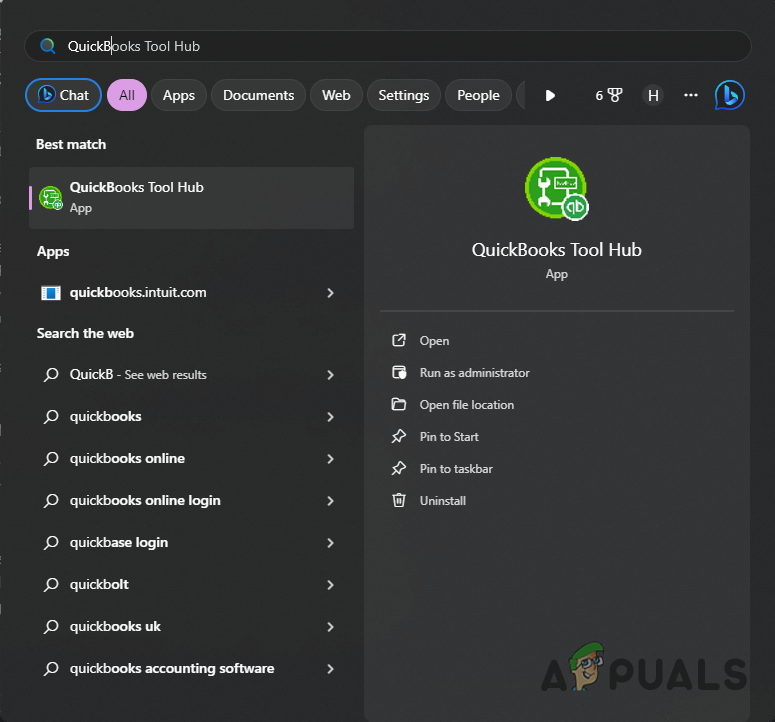
Opening QuickBooks Tool Hub - On the tool hub window, navigate to the Company File Issues tab.
- Then, click on the Run QuickBooks File Doctor option.
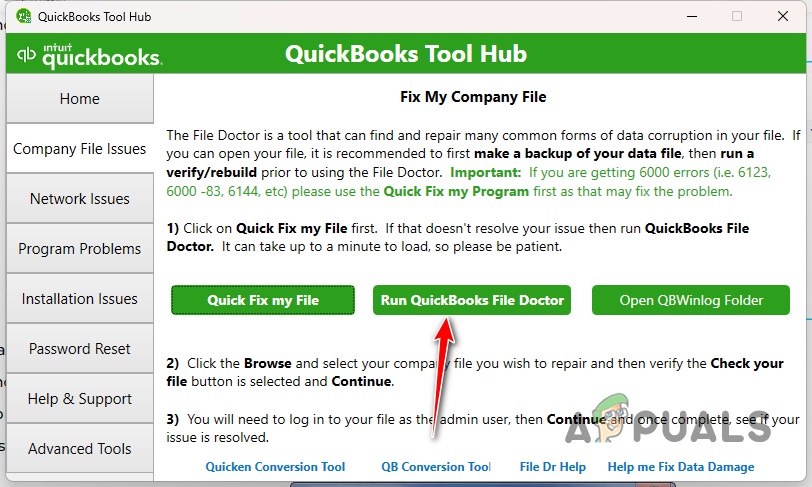
Running QuickBooks File Doctor - Wait for the File Doctor to open.
- After that, select your company file from the drop-down menu on the File Doctor screen.
- Then, select the Check your file and network option and click Continue.
- Finally, provide your QuickBooks admin password when prompted and click Next.
- Once the process is complete, see if the problem still occurs.
7. Repair QuickBooks
The installation files of your QuickBooks app can also be responsible for the program crashing on your system. This happens when there is corruption in the program files or some other type of damage. In such a scenario, you will have to repair the QuickBooks app.
QuickBooks allows you to repair the program when trying to remove it to fix any problems with the installation. Follow the instructions below to do this:
- First, open the Control Panel by searching for it in the Start Menu.
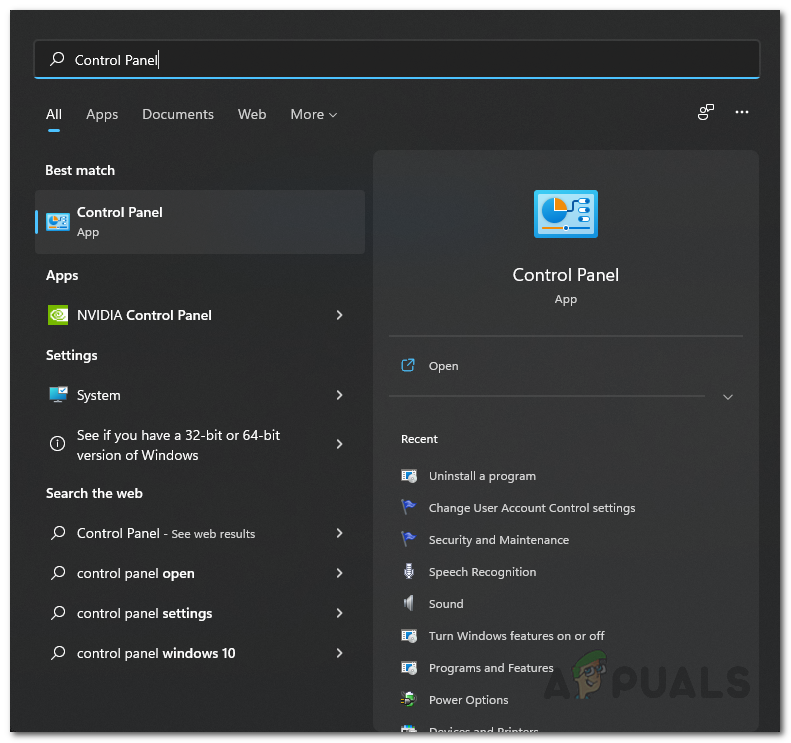
Opening Control Panel - After that, navigate to the Uninstall a program option.
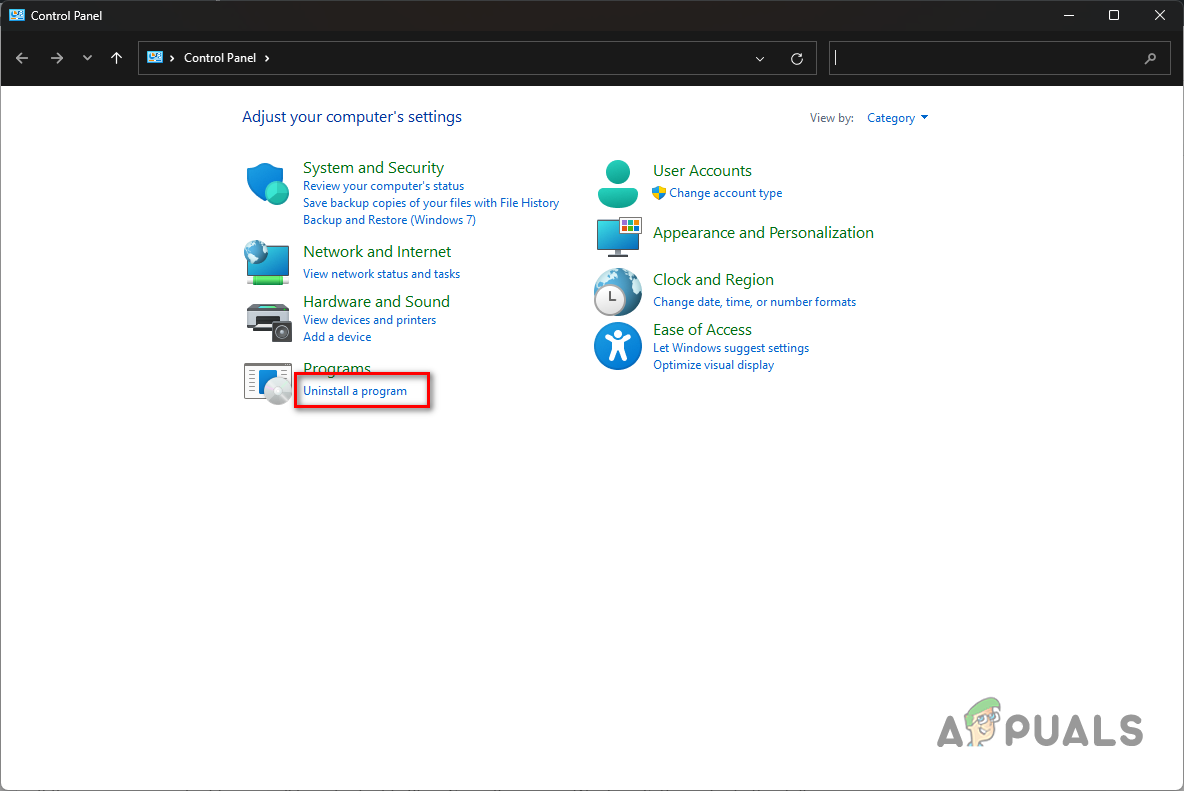
Navigating to the Installed Apps List - From the list of applications, locate QuickBooks and double-click it.
- On the removal wizard, select the Repair option and click Next.
- Wait for the process to complete and see if that resolves the issue.
8. Reinstall QuickBooks
Finally, if none of the above methods resolves the issue for you, your last resort would be to clean install QuickBooks on your computer. Clean installing means removing every component of QuickBooks from your PC before installing the app again.
This is quite simple to do as the utility comes with an uninstallation wizard. With that in mind, follow the instructions below to reinstall QuickBooks:
- Open the Control Panel window via the Start Menu.
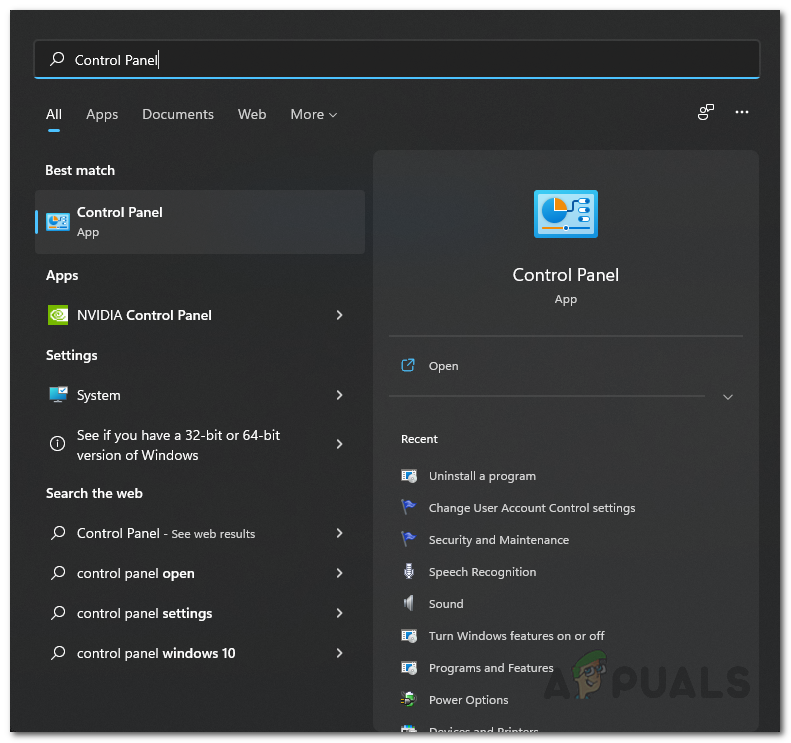
Opening Control Panel - In the Control Panel window, click on the Uninstall a program option.
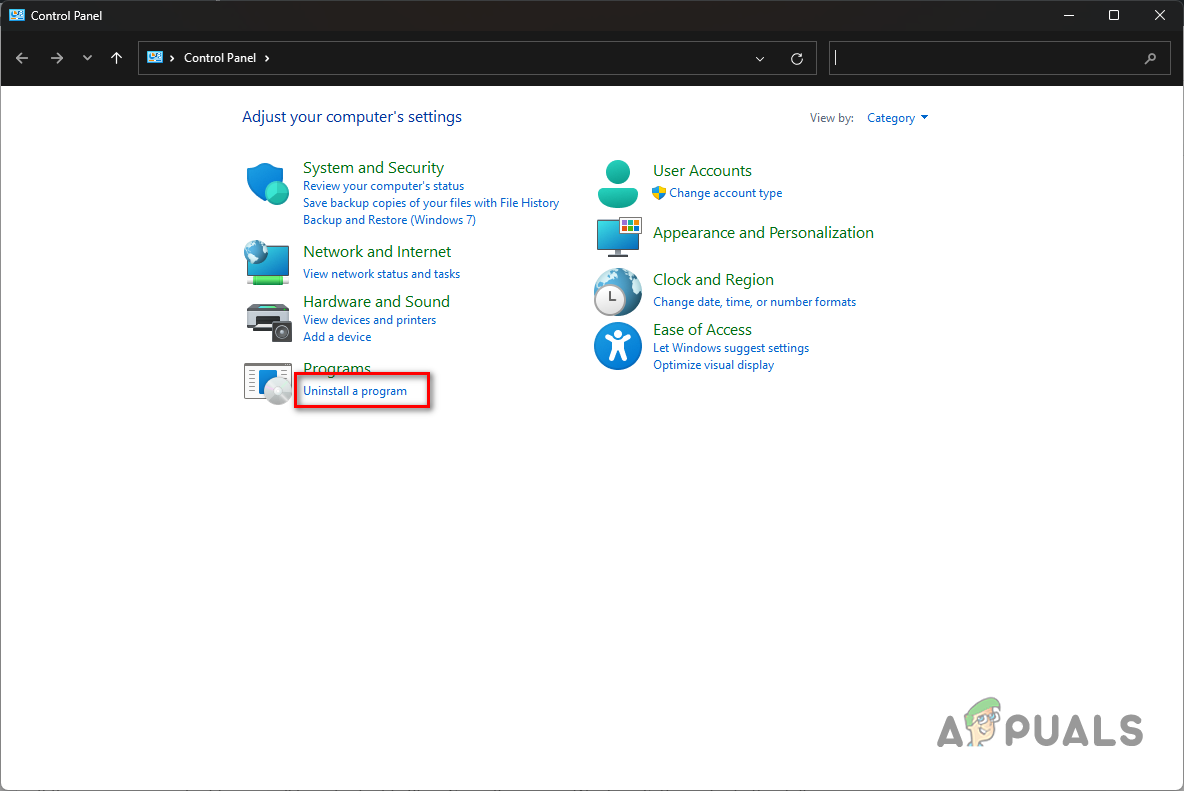
Navigating to the Installed Apps List - Then, double-click on the QuickBooks app from the list of programs.
- After that, select the Remove option on the wizard and click Next.
- Once you have uninstalled the program, download the app from the official website and install it.
- See if that resolves the issue.
That’s it. The crashes with QuickBooks should go away once you have followed through this guide. QuickBooks crashes are quite easy to predict as they are often the result of an issue with the data file, the app’s installation or the interference of a third-party app. Keep these points in mind to avoid such issues in the future.
Is QuickBooks still crashing?
If QuickBooks is still crashing after trying the solutions, you will have to contact the official customer support team for QuickBooks. The customer agent will be able to triangulate the issue for you in more detail and help you reach a resolution at the earliest.
 Reviewed by
Reviewed by 




