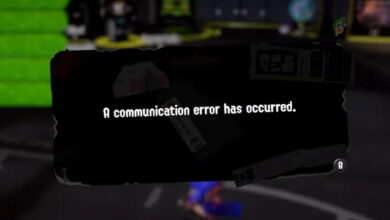Fixes for Pokemon Home (Error Code: 8807) An Error Has Occurred
You may encounter the Pokemon Home error code 8807 if the Saved Data of Pokemon Home on the Nintendo Switch is corrupt. Moreover, the corrupt installation of the Pokemon Home applications (Nintendo and mobile) may also cause the issue at hand.
The issue arises when the user launches Pokemon Home but is greeted with the following message:
An Error Has Occurred. Returning to Title Screen…Error Code: 8807
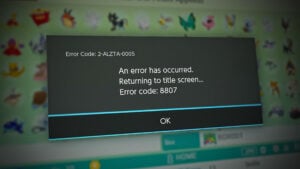
You can fix error 8807 in Pokemon Home by trying the solutions below but before that, make sure the OS of your devices (Nintendo Switch and mobile) are updated to the latest built. Also, check if moving the key option (may require a Nintendo 3DS) sorts out the problem.
1. Delete Saved Data of Pokemon Home on the Nintendo Switch
You may encounter the error code 8807 in Pokemon Home if its saved data on the Nintendo switch is corrupt. In this context, deleting the Saved data of Pokemon Home in the settings of the Nintendo Switch may solve the problem. Keep in mind this will not remove Pokémon deposited into Pokémon Home. Before proceeding, check if logging out and logging back into the Pokemon Home on the mobile sorts out the issue for you.
- Launch the System Settings of your Nintendo switch and open Data Management.
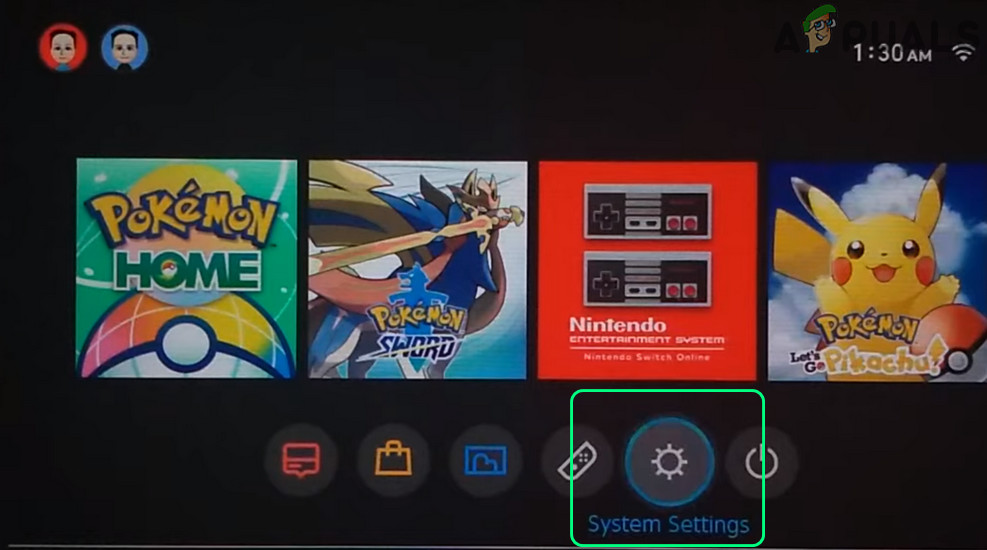
Open System Settings of the Nintendo Switch - Now, in the right pane, select Delete Save Data (you may have to enter parental controls PIN) and open Pokemon Home.
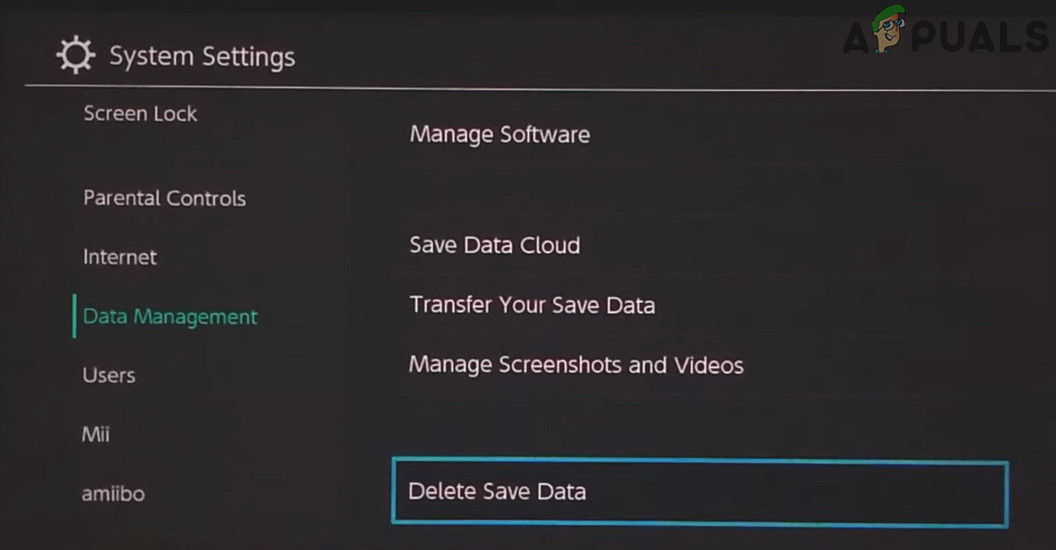
Open Delete Save Data in Data Management of Nintendo Switch - Then select Delete All Save Data for This Software and confirm to delete the data by clicking the Delete Save Data button.
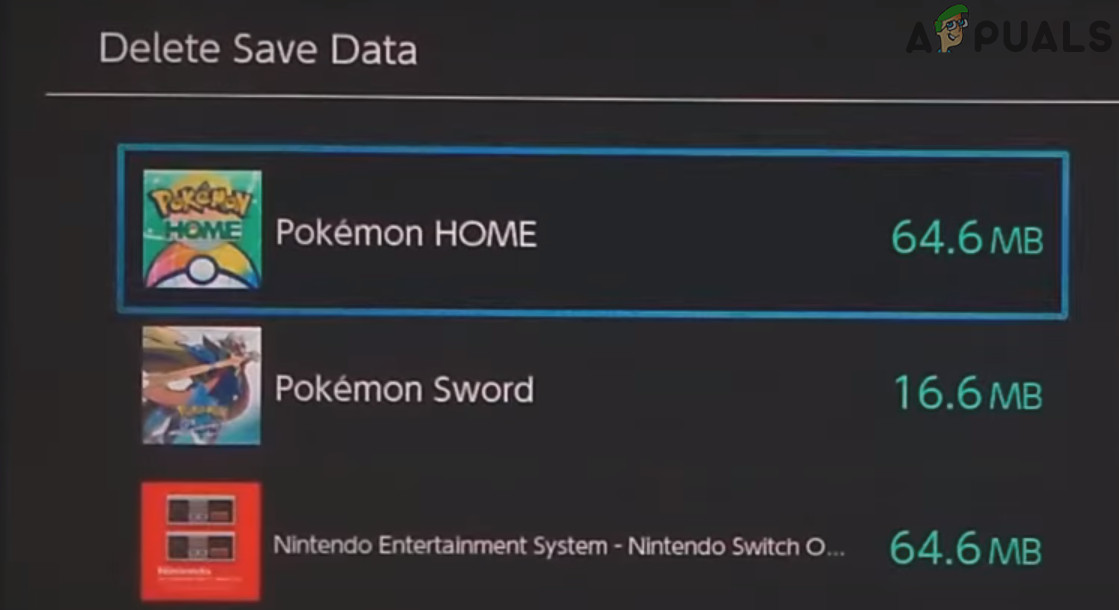
Open Pokemon Home in the Delete Save Data of Nintendo Switch - Now relaunch Pokemon Home and check if it is clear of the error code 8807.
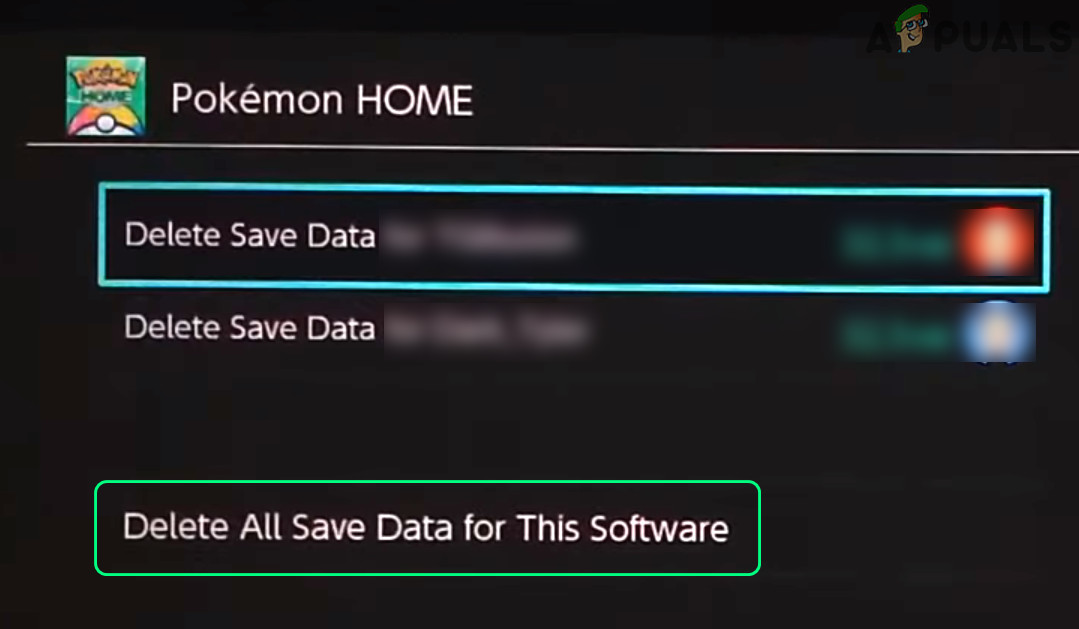
Delete All Save Data for This Software for Pokemon Home in Nintendo Switch
2. Reinstall the Pokemon Home Applications
The Pokemon error code 8807 could be a result of the corrupt installation of the Pokemon applications (Nintendo Switch and mobile) and reinstalling the Pokemon applications on both devices may solve the problem. Before proceeding, check if the Nintendo ID is properly linked to Pokemon Home (you can confirm on the Nintendo website).
2.1 Reinstall the Android Version of the Pokemon Home
- Launch the Settings of your phone and open Apps, Applications, or Application Manager.
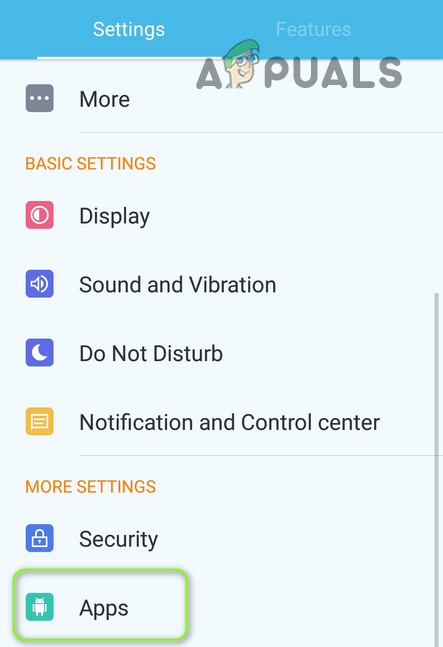
Open Apps in the Android Phone’s Settings - Now select Pokemon Home and tap on the Force Stop button.
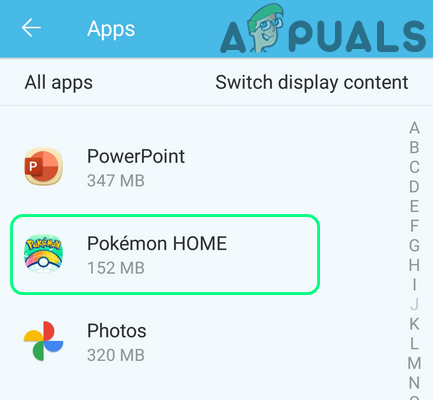
Open Pokemon Home in Apps of Your Phone’s Settings - Then confirm to force stop Pokemon Home and open Storage.
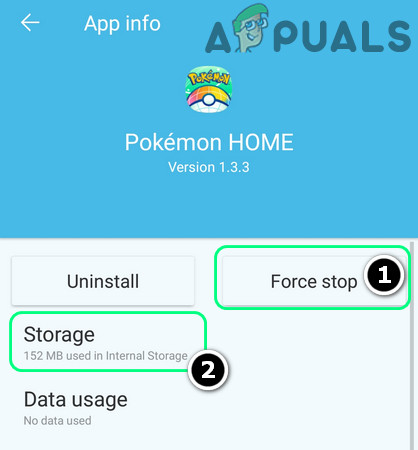
Force Stop the Pokemon Home and Open its Storage Settings - Now tap on Clear Cache and then tap on Clear Data.
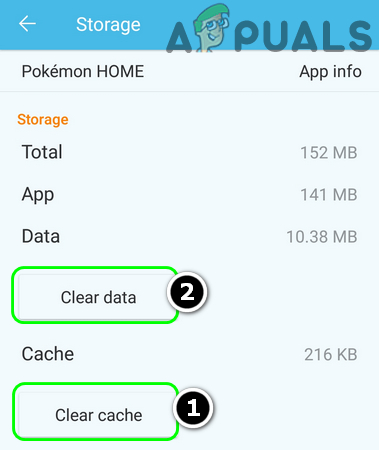
Clear Cache and Data of the Pokemon Home Android App - Then confirm to clear the Pokemon Home data and launch Pokemon Home to check if it is clear of the error code 8807.
- If not, repeat steps 1 to 5 to force stop, clear cache, and clear data of Pokemon Home. Then hit the back button.
- Now tap on the Uninstall button and confirm to uninstall Pokemon Home.
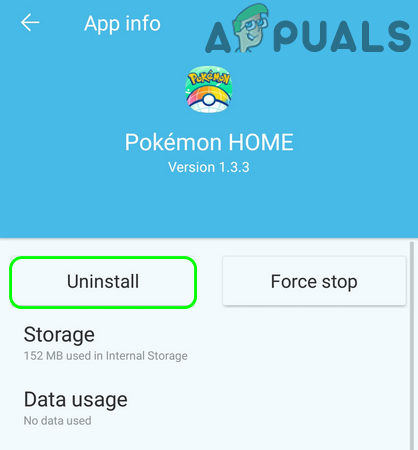
Uninstall the Pokemon Home Android App - Once uninstalled, restart your phone and reinstall Pokemon Home to check if the issue is resolved.
2.2 Reinstall the Pokemon Home on Nintendo Switch
- On the Home screen of your Nintendo Switch, scroll to the Pokemon Home (or you may have to select All Software in the bottom right of the screen and scroll to Pokemon Home) and press the + button on the right-hand side of the Nintendo controller (or the – button on the left-hand controller).
- Now steer to Manage Software and select Delete Software.

Open Delete Software in Manage Software Tab of Pokemon Home in Nintendo Switch - Then confirm to uninstall the Pokemon Home and afterward, restart your Nintendo Switch.
- Upon restart, reinstall the Pokemon Home and hopefully, the Pokemon error 8807 is cleared.
If the issue persists, then check if adding another user account to the Nintendo Switch and switching between the new and old accounts solves the issue for you.